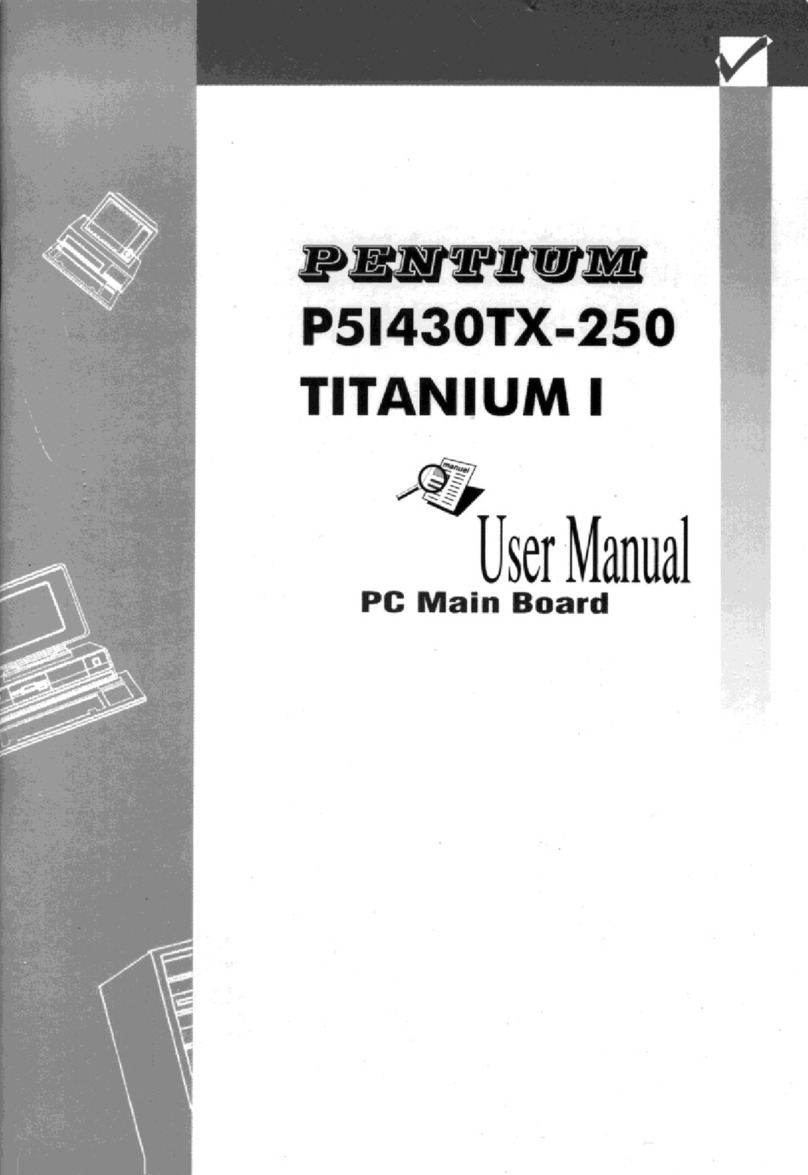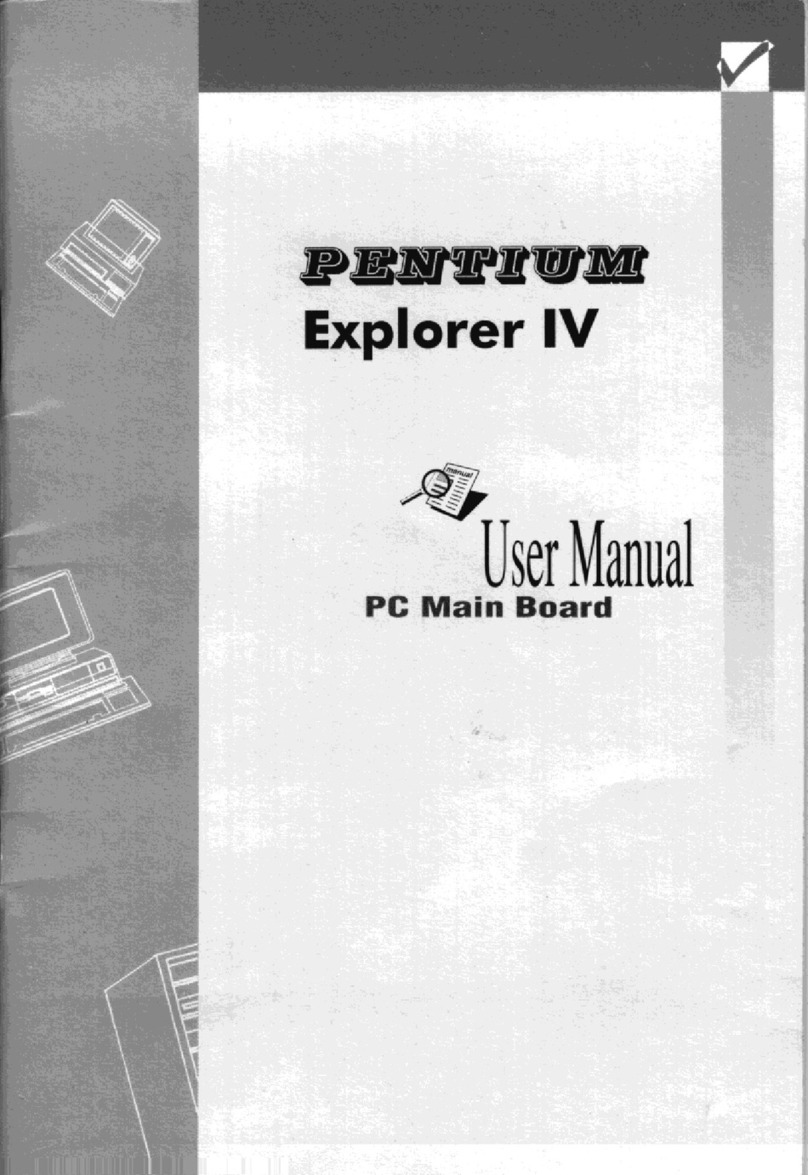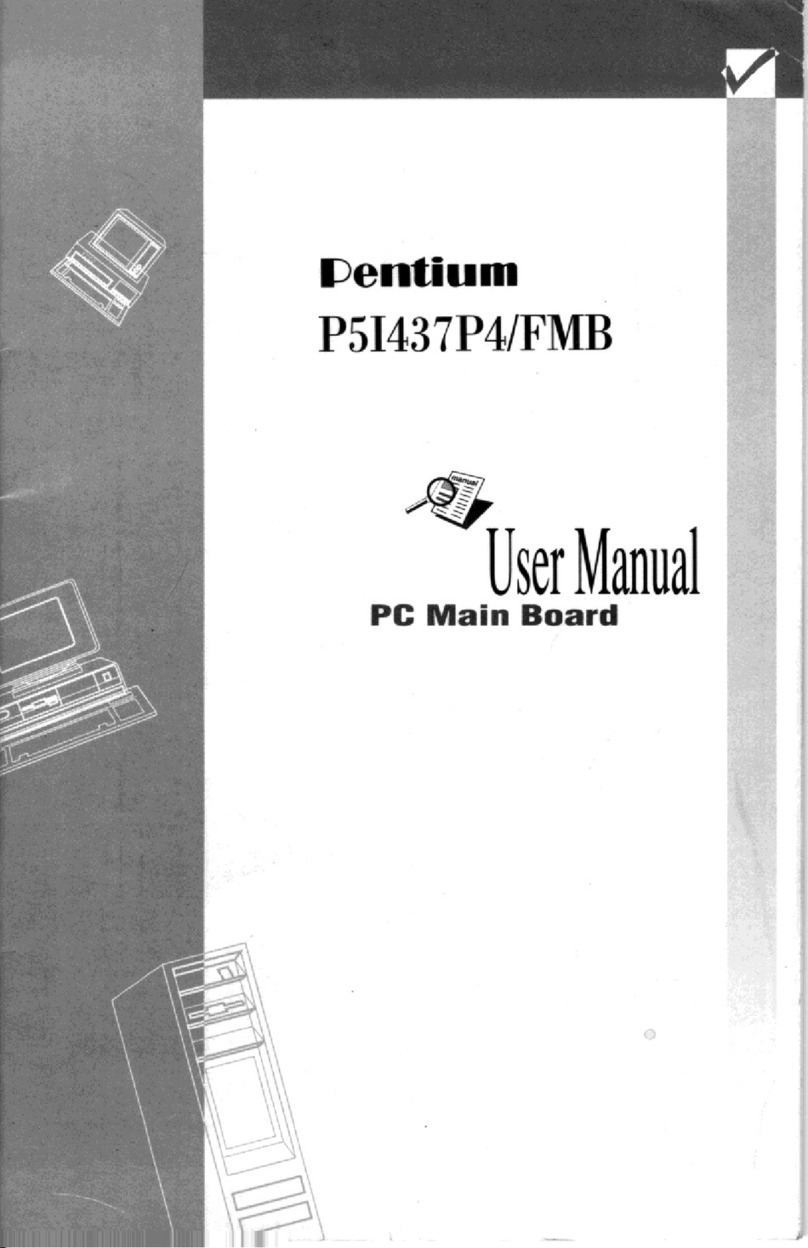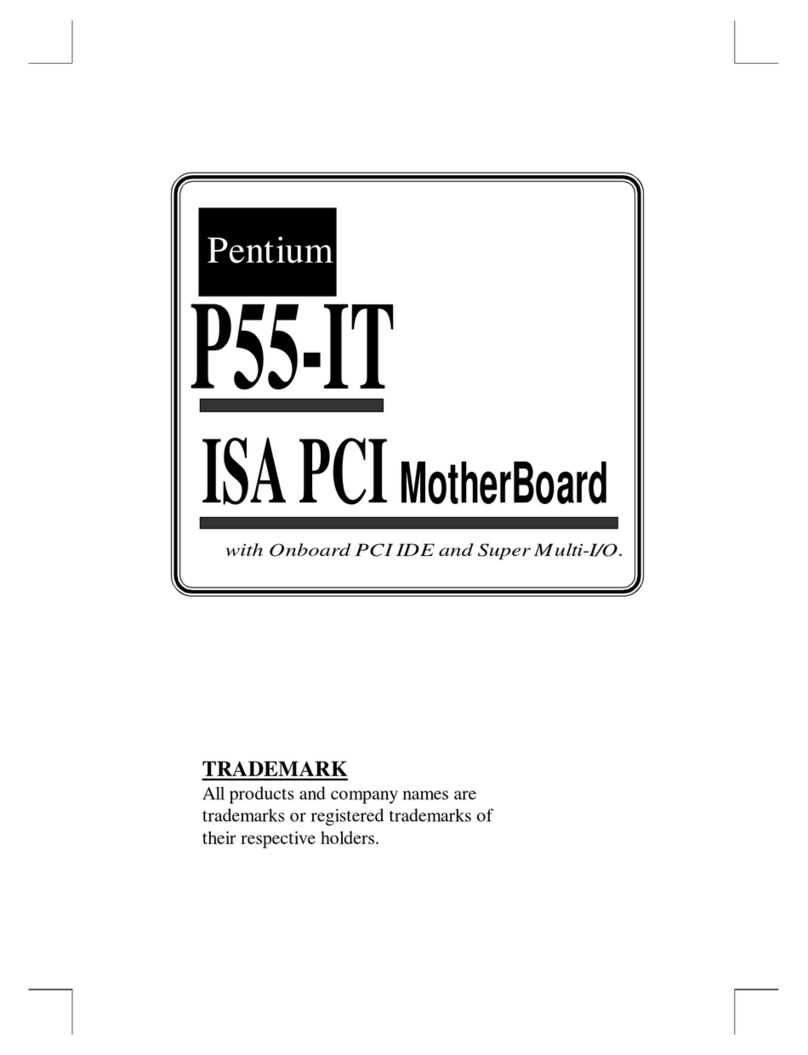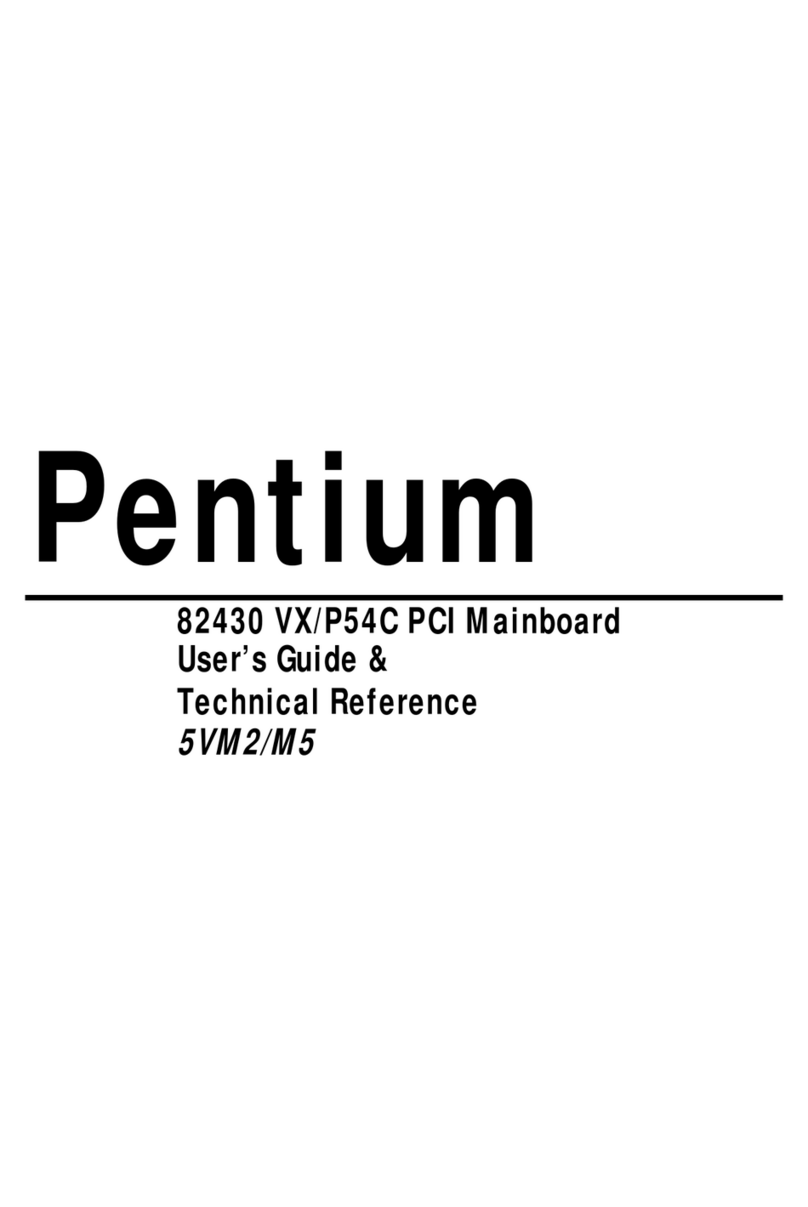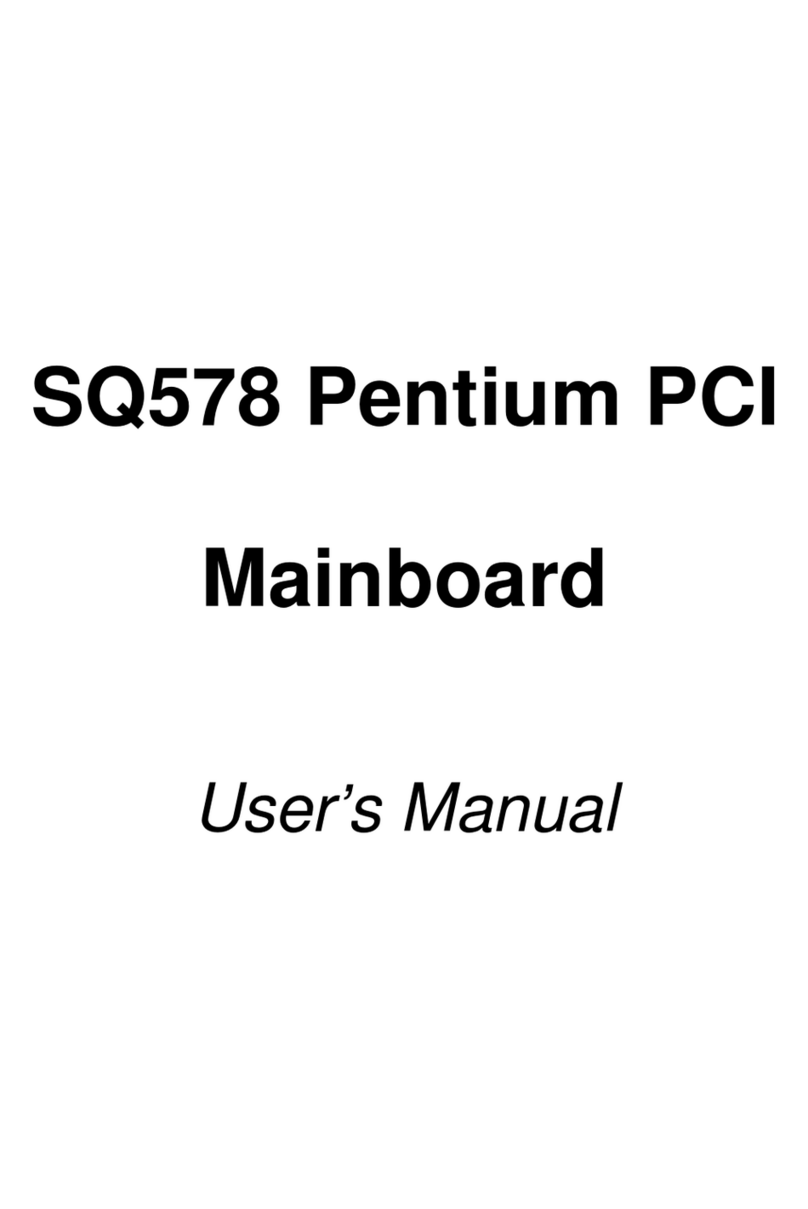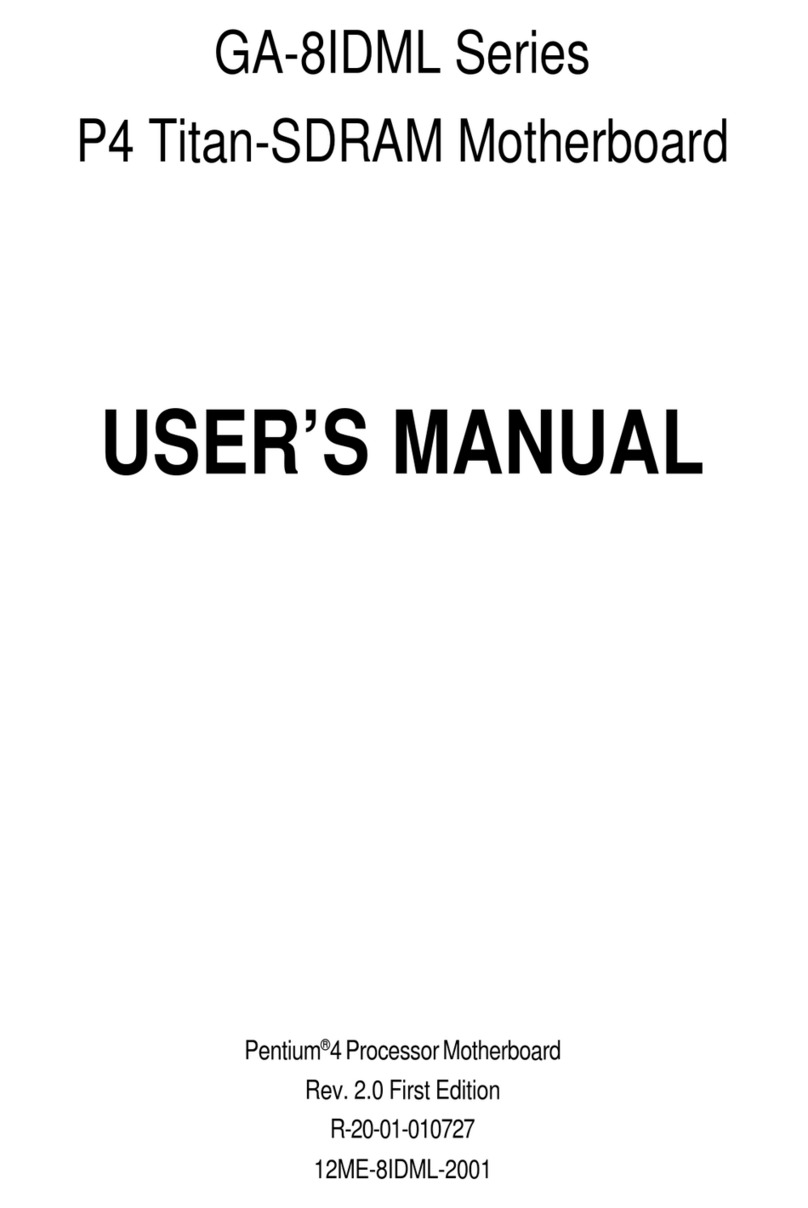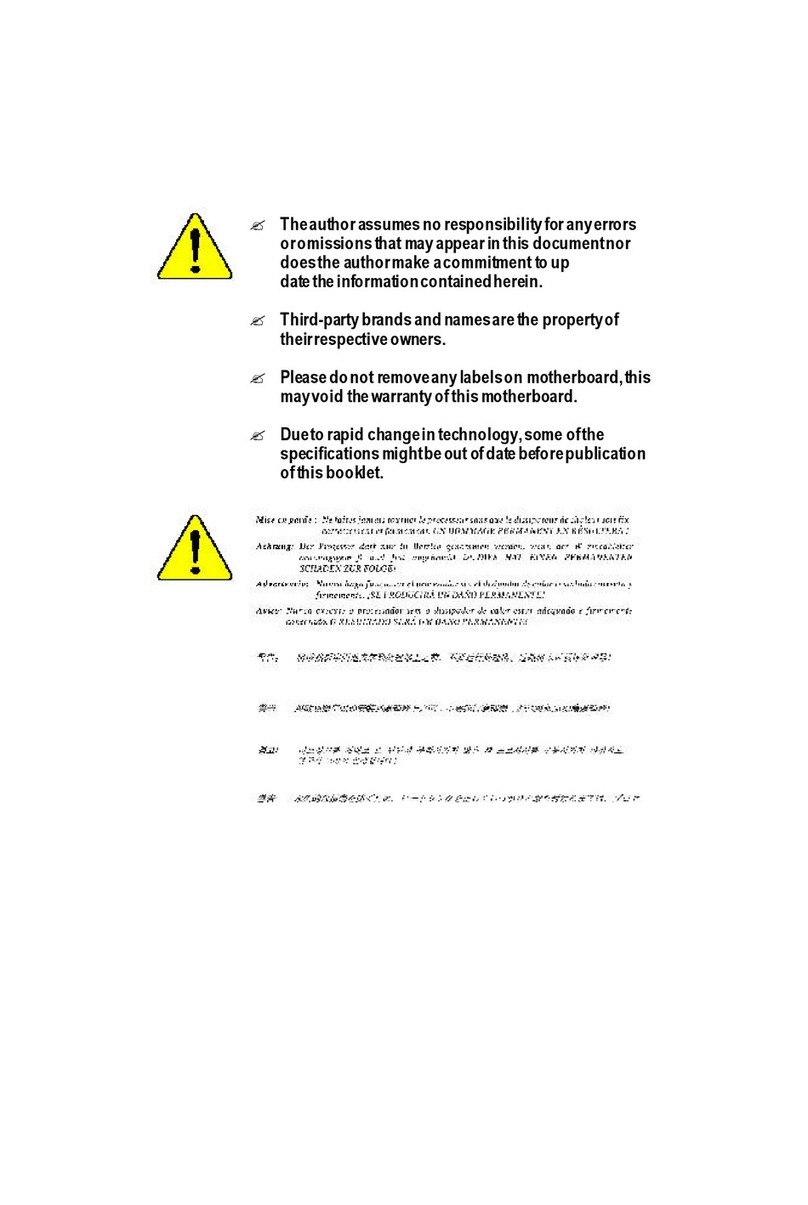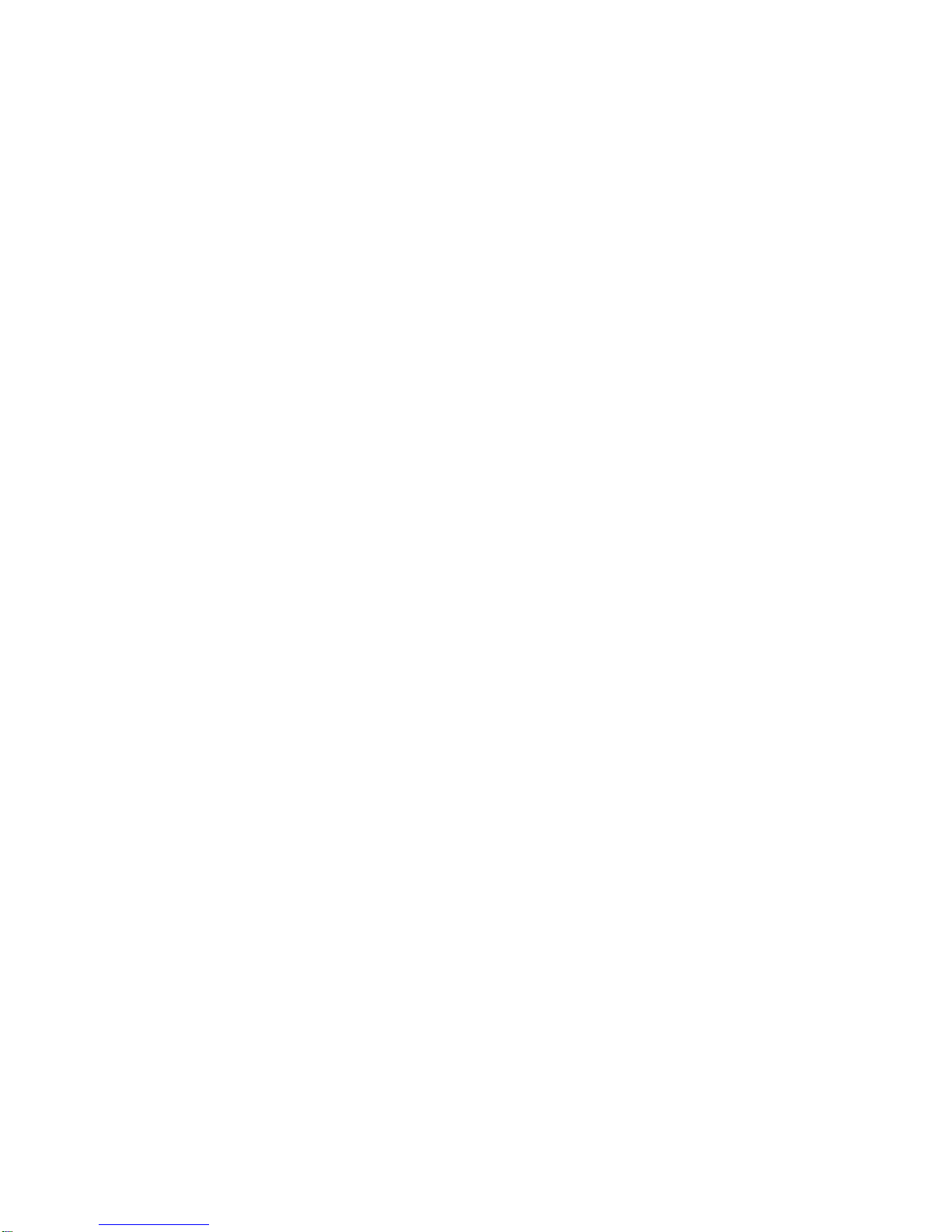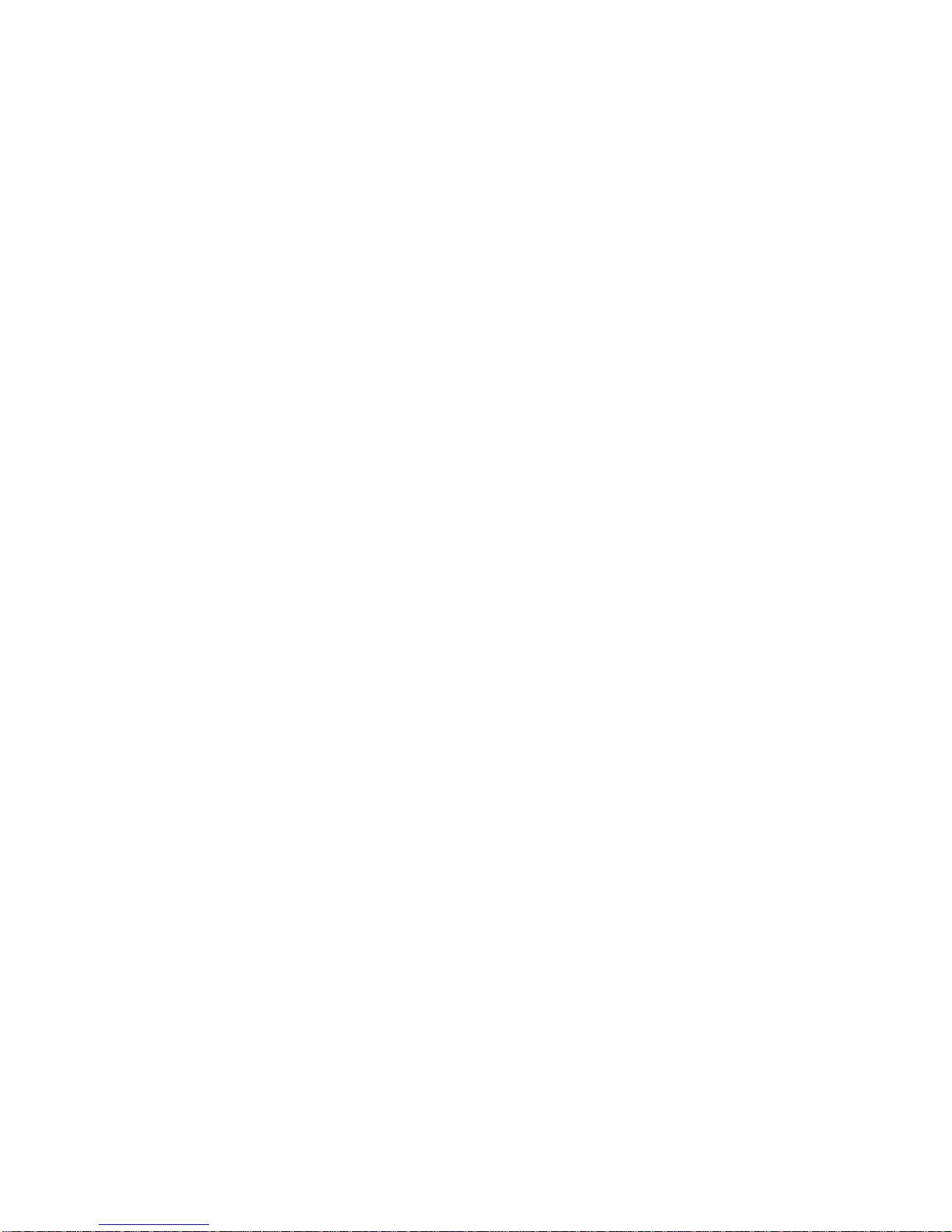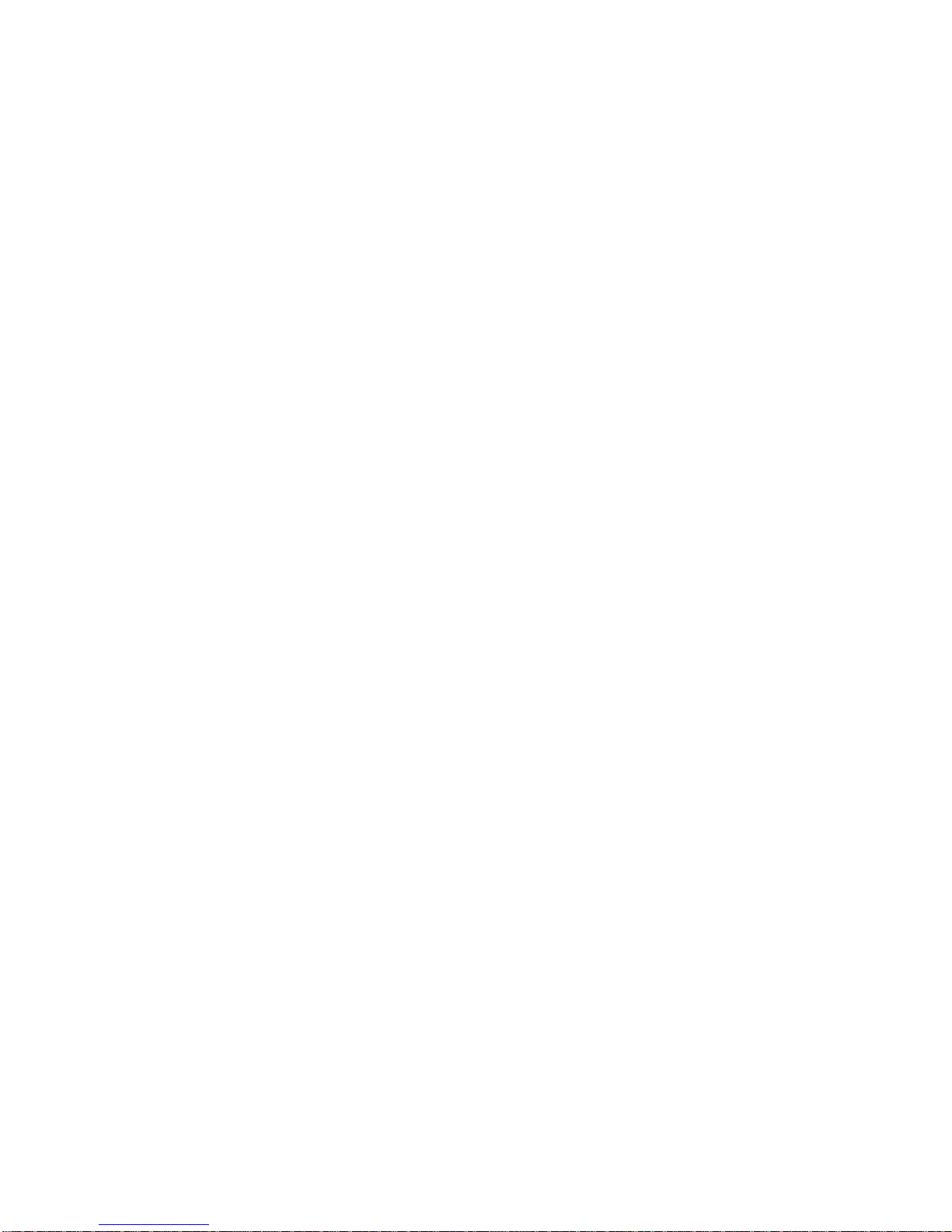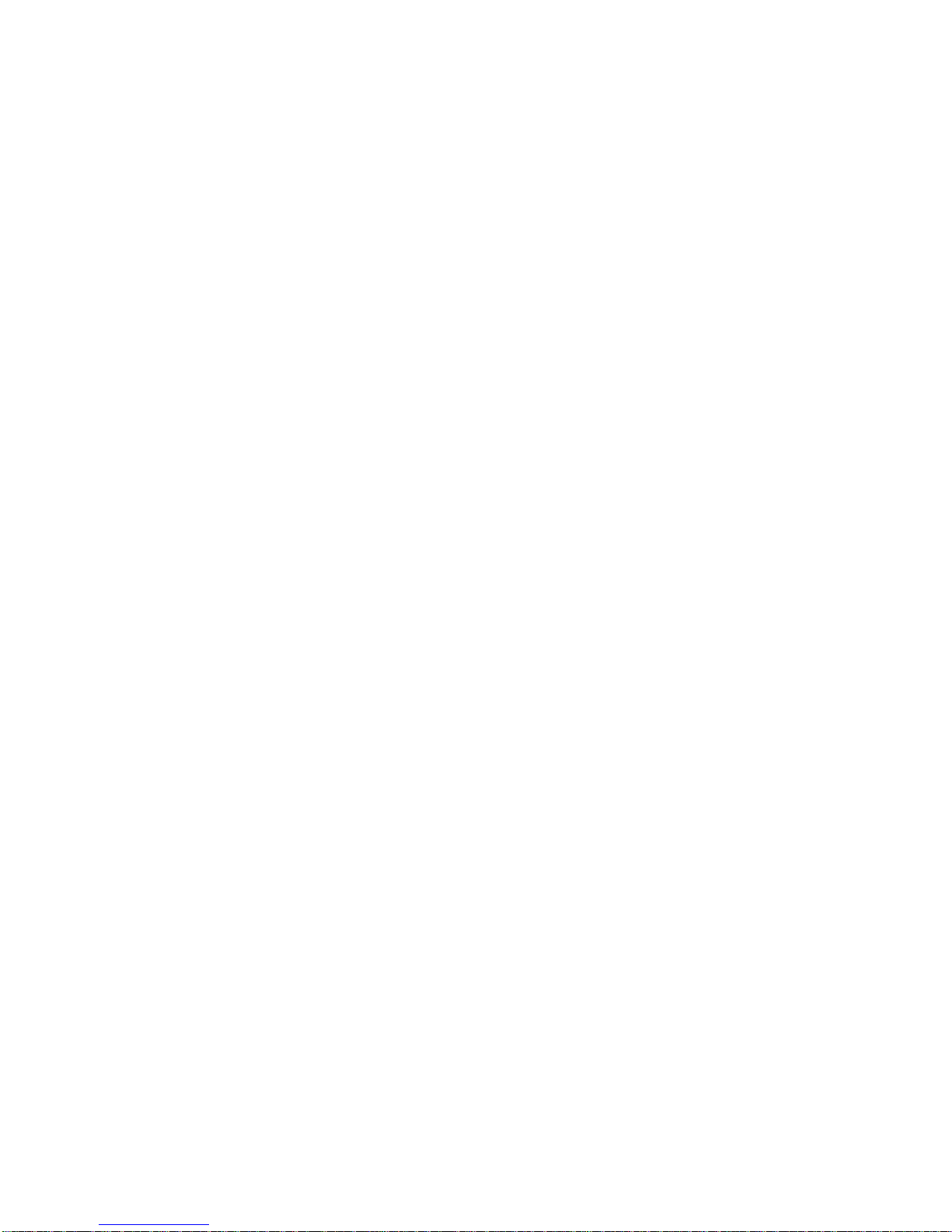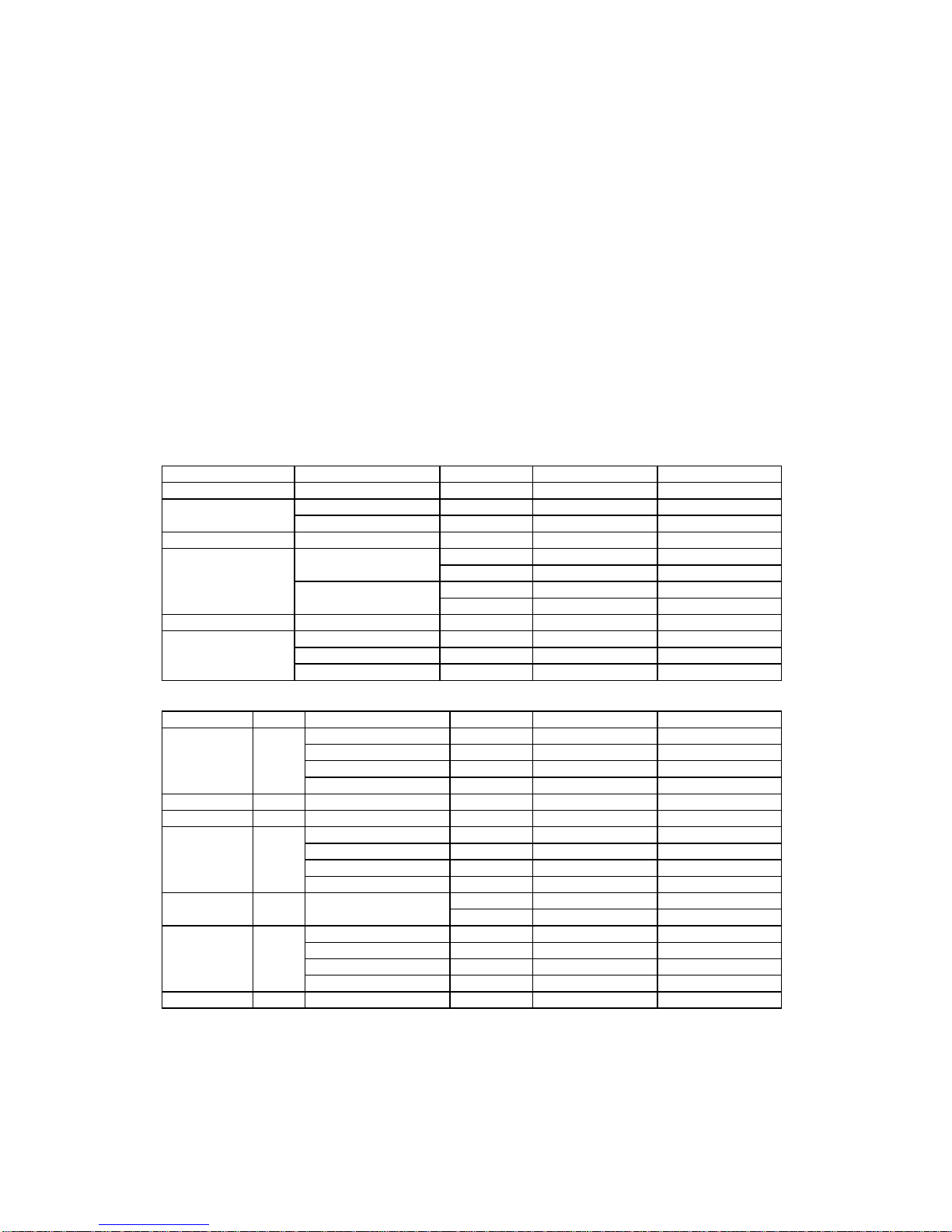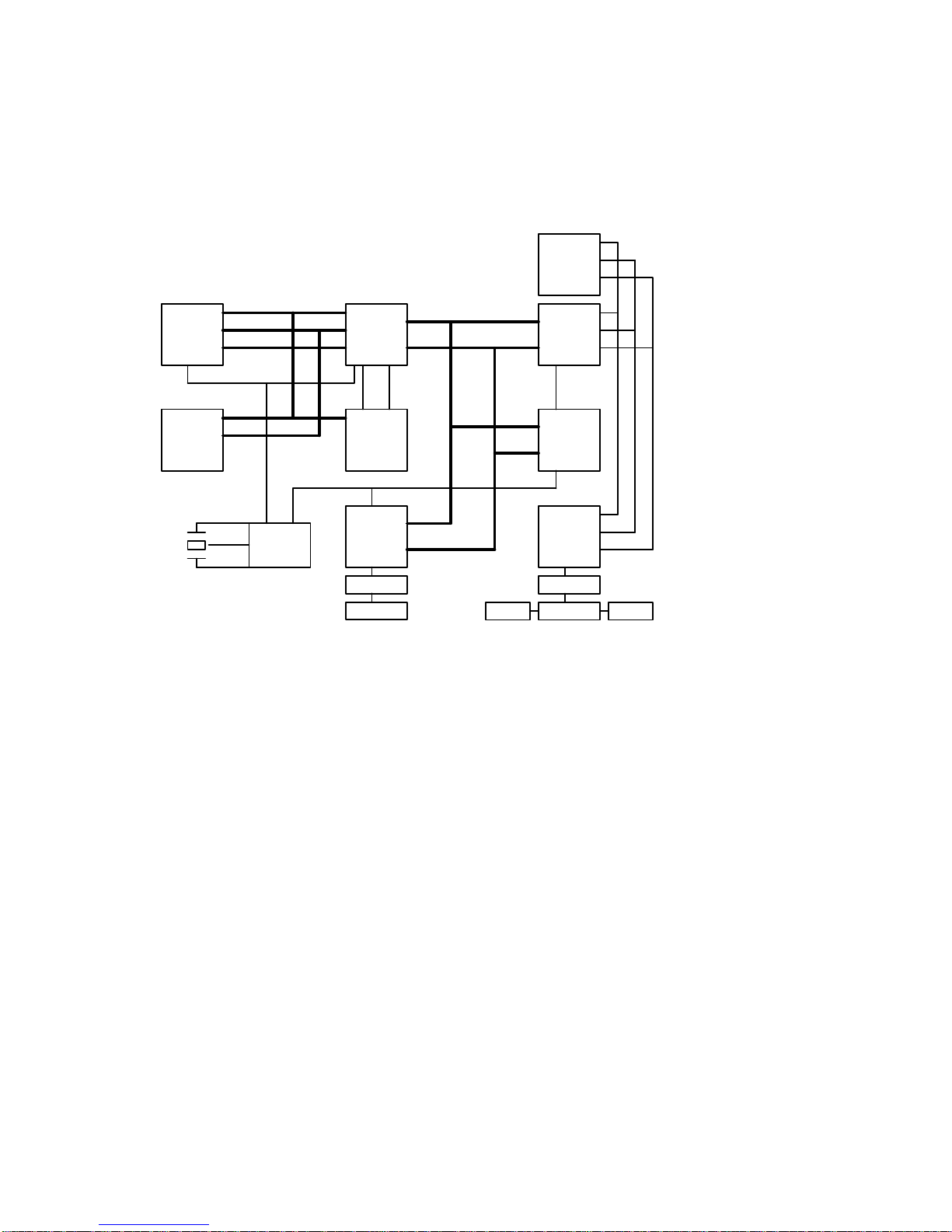Table of Contents
________________________________________________________________
________________________________________________________________
3
TABLE OF CONTENTS
1. INTRODUCTION............................................................................................................5
1.1. PREFACE..............................................................................................................5
1.2. KEY FEATURES ...................................................................................................5
1.3. PERFORMANCE LIST..........................................................................................6
1.4. BLOCK DIAGRAM.................................................................................................7
1.5. INTRODUCE THE PCI - BUS...............................................................................7
1.6. FEATURES............................................................................................................8
2. SPECIFICATION ............................................................................................................9
2.1. HARDWARE .........................................................................................................9
2.2. SOFTWARE..........................................................................................................10
2.3. ENVIRONMENT.................................................................................................... 10
3. HARDWARE INSTALLATION........................................................................................ 11
3.1. UNPACKING............................................................................................................ 11
3.2. MAINBOARD LAYOUT............................................................................................ 12
3.3. QUICK REFERENCE FOR JUMPERS & CONNECTORS.....................................12
3.4. DRAM INSTALLATION............................................................................................ 14
3.5. SRAM INSTALLATION AND JUMPERS SETUP....................................................15
3.6. CPU INSTALLATION AND JUMPERS SETUP.......................................................15
3.7. CMOS RTC & ISA CFG CMOS SRAM...................................................................16
3.8. SPEAKER CONNECTOR INSTALLATION.............................................................16
3.9. POWER LED & KEY LOCK CONNECTOR INSTALLATION .................................16
3.10. TURBO SWITCH CONNECTOR INSTALLATION................................................16
3.11. TURBO LED CONNECTOR INSTALLATION....................................................... 17
3.12. HARDWARE RESET SWITCH CONNECTOR INSTALLATION.......................... 17
3.13. PERIPHERAL DEVICE INSTALLATION............................................................... 17
4. BIOS CONFIGURATION................................................................................................ 18
4.1. ENTERING SETUP...............................................................................................18
4.2. CONTROL KEYS...................................................................................................18
4.3. GETTING HELP ....................................................................................................19
4.3.1. Main Menu.................................................................................................... 19
4.3.2. Status Page Setup Menu / Option Page Setup Menu .................................19
4.4. THE MAIN MENU..................................................................................................19
4.5. STANDARD CMOS SETUP MENU...................................................................... 21