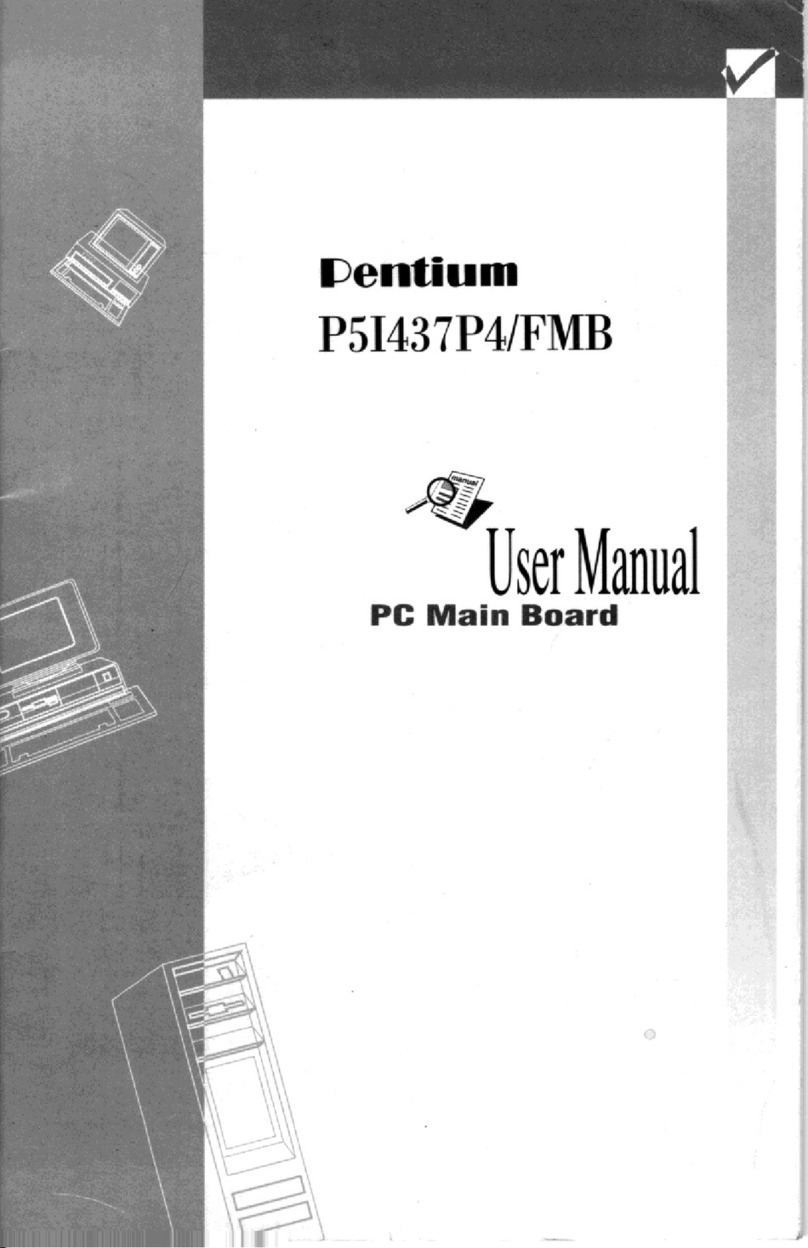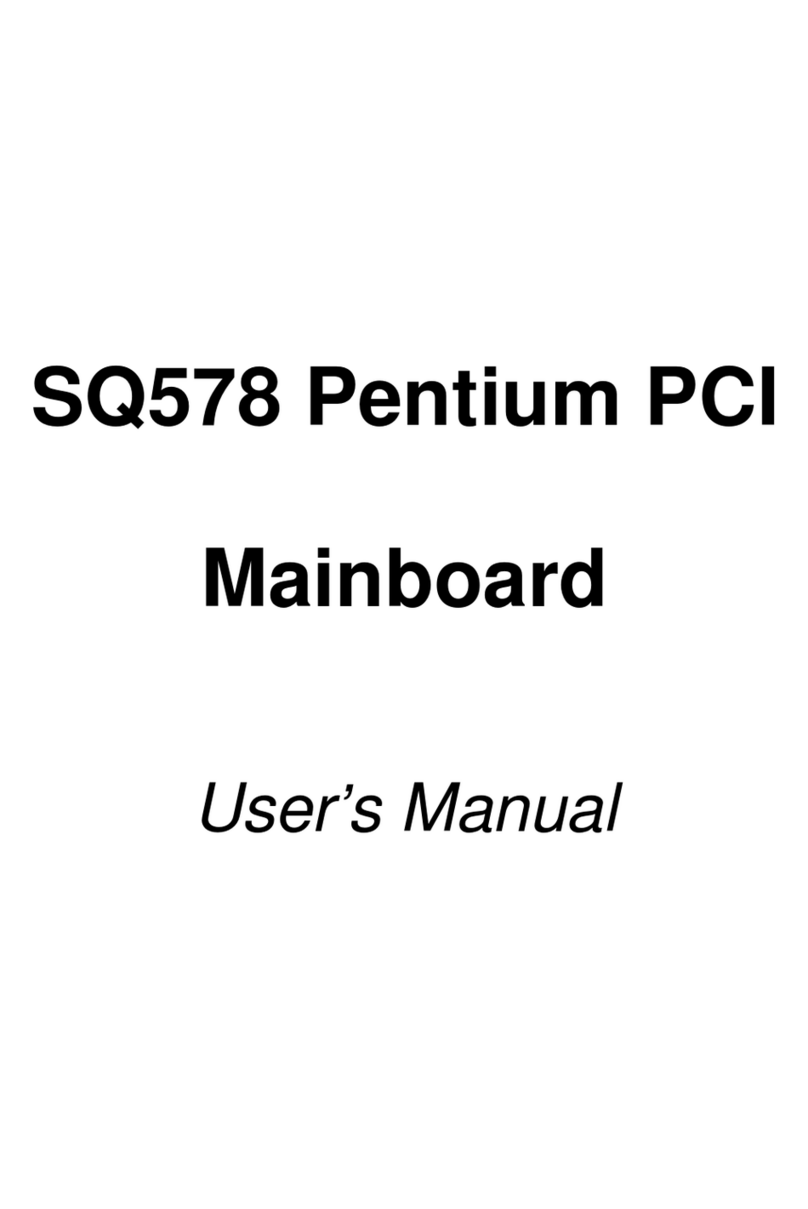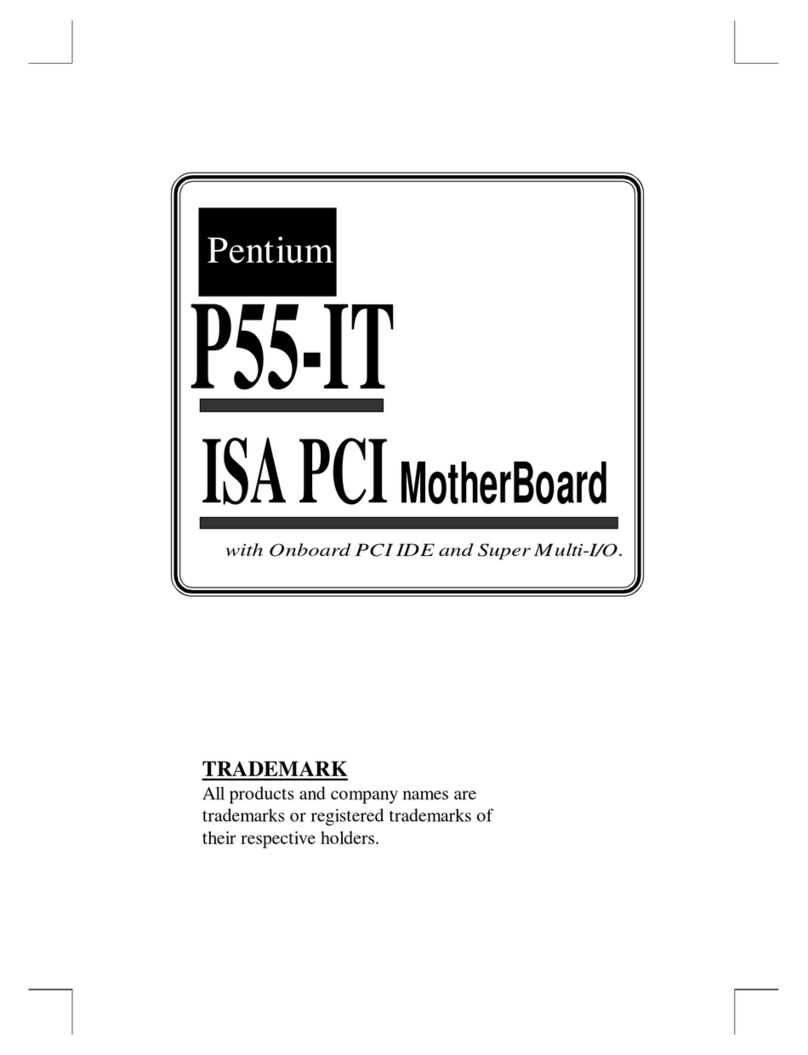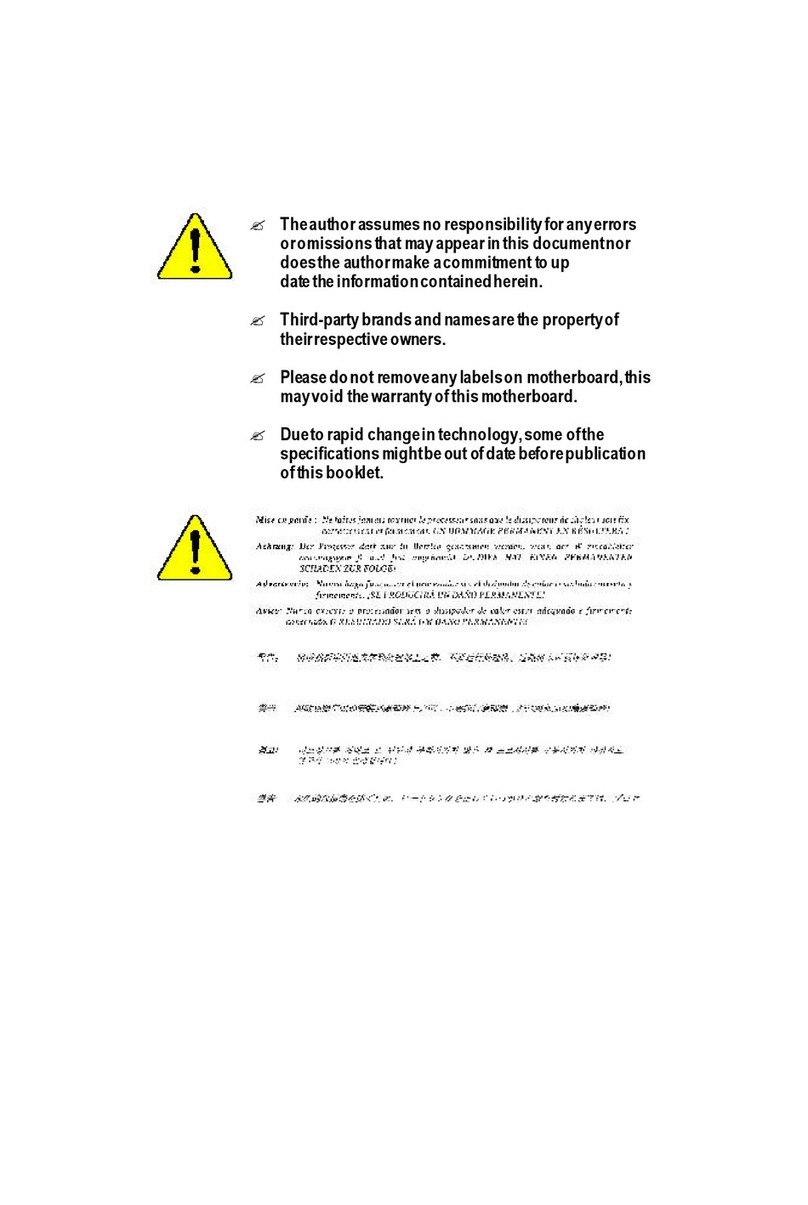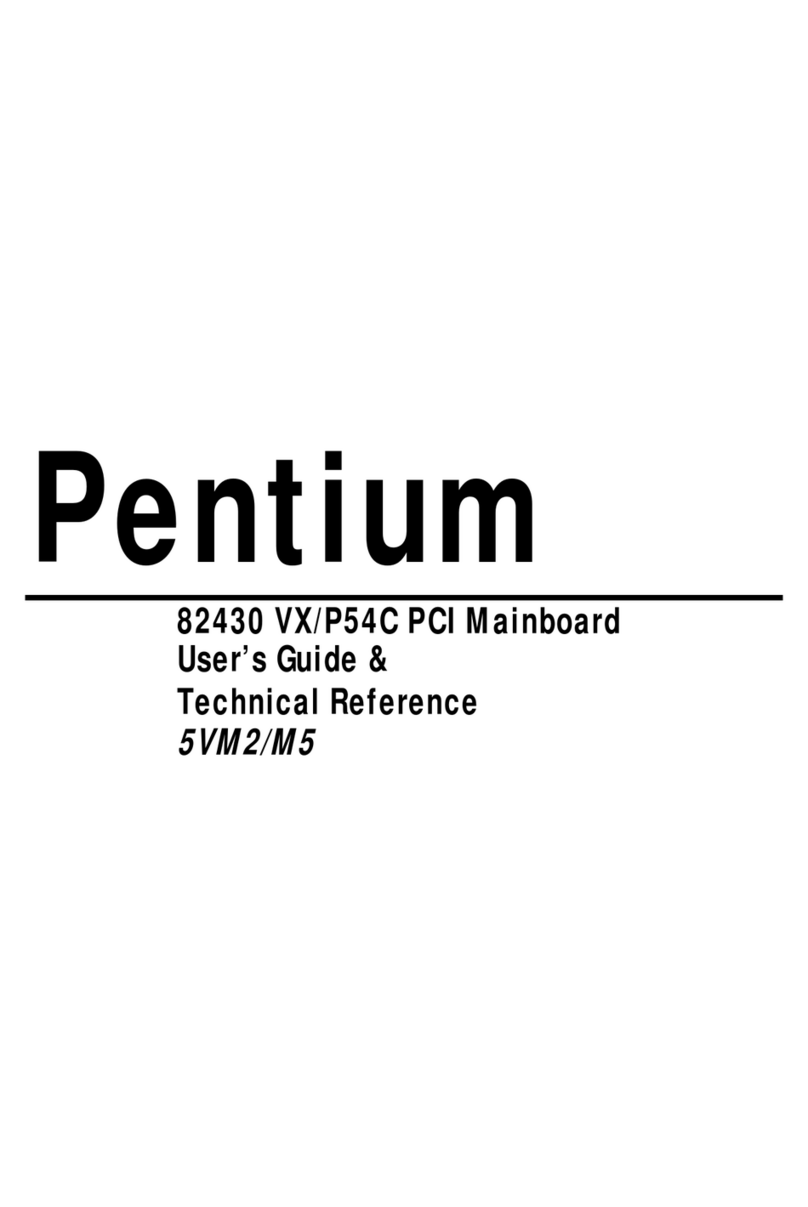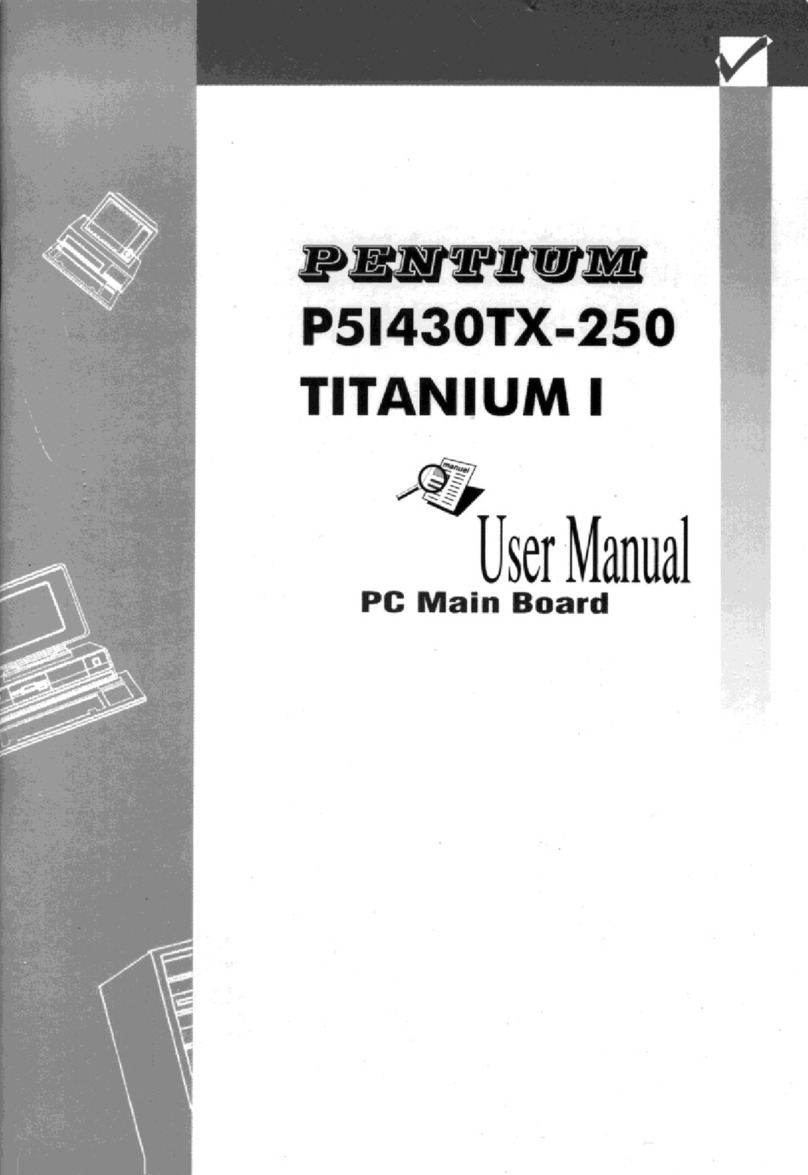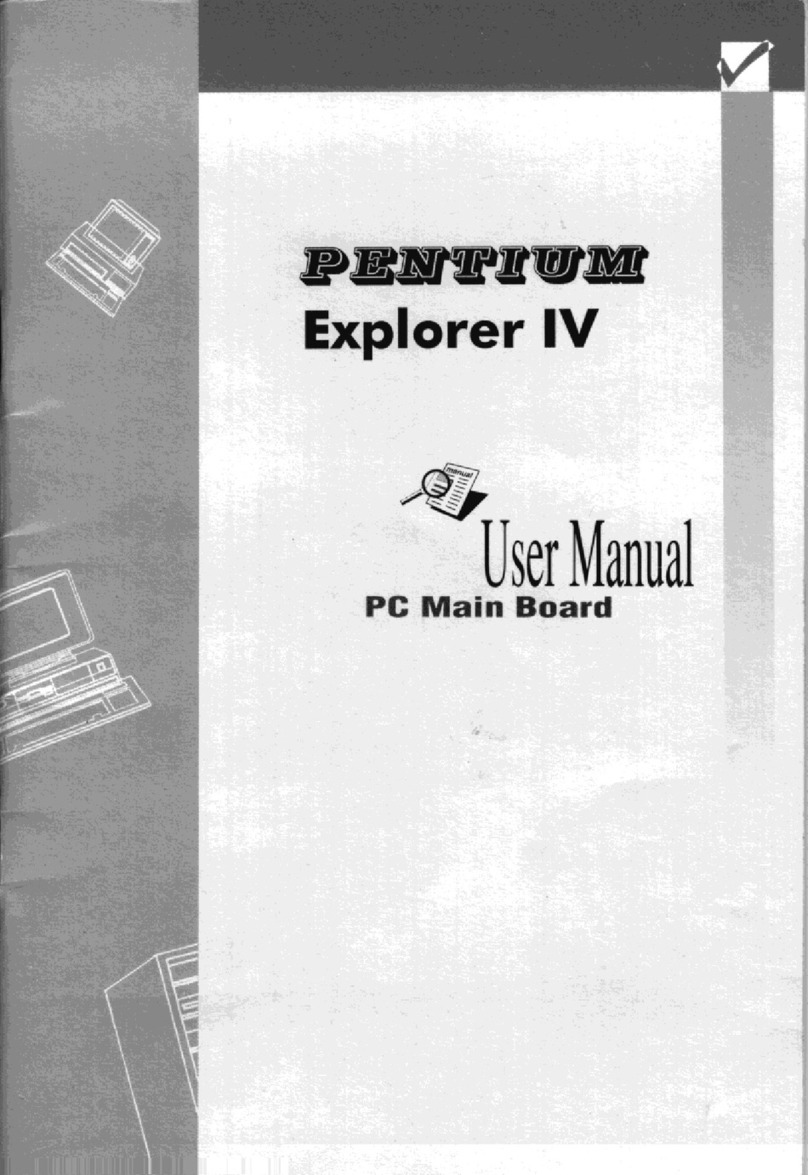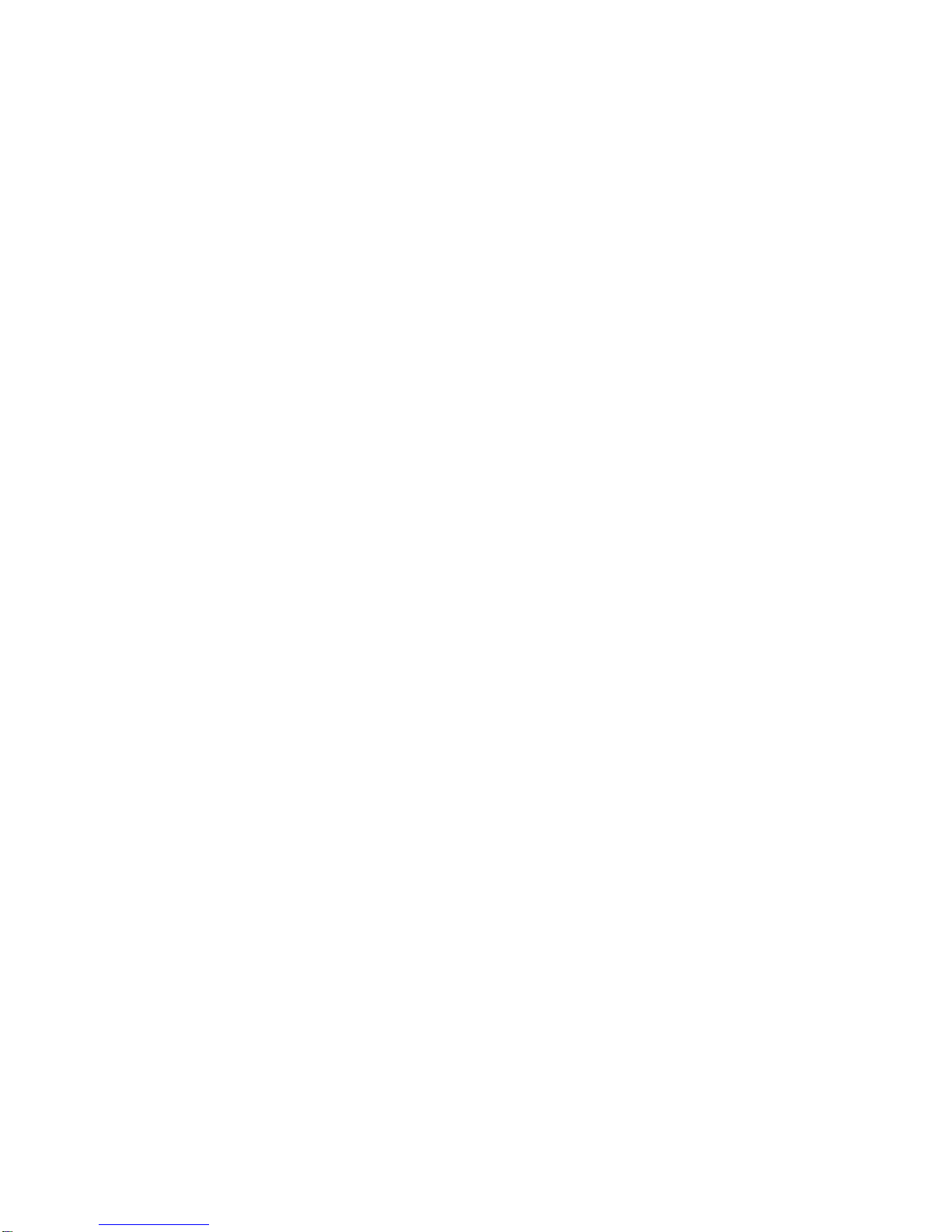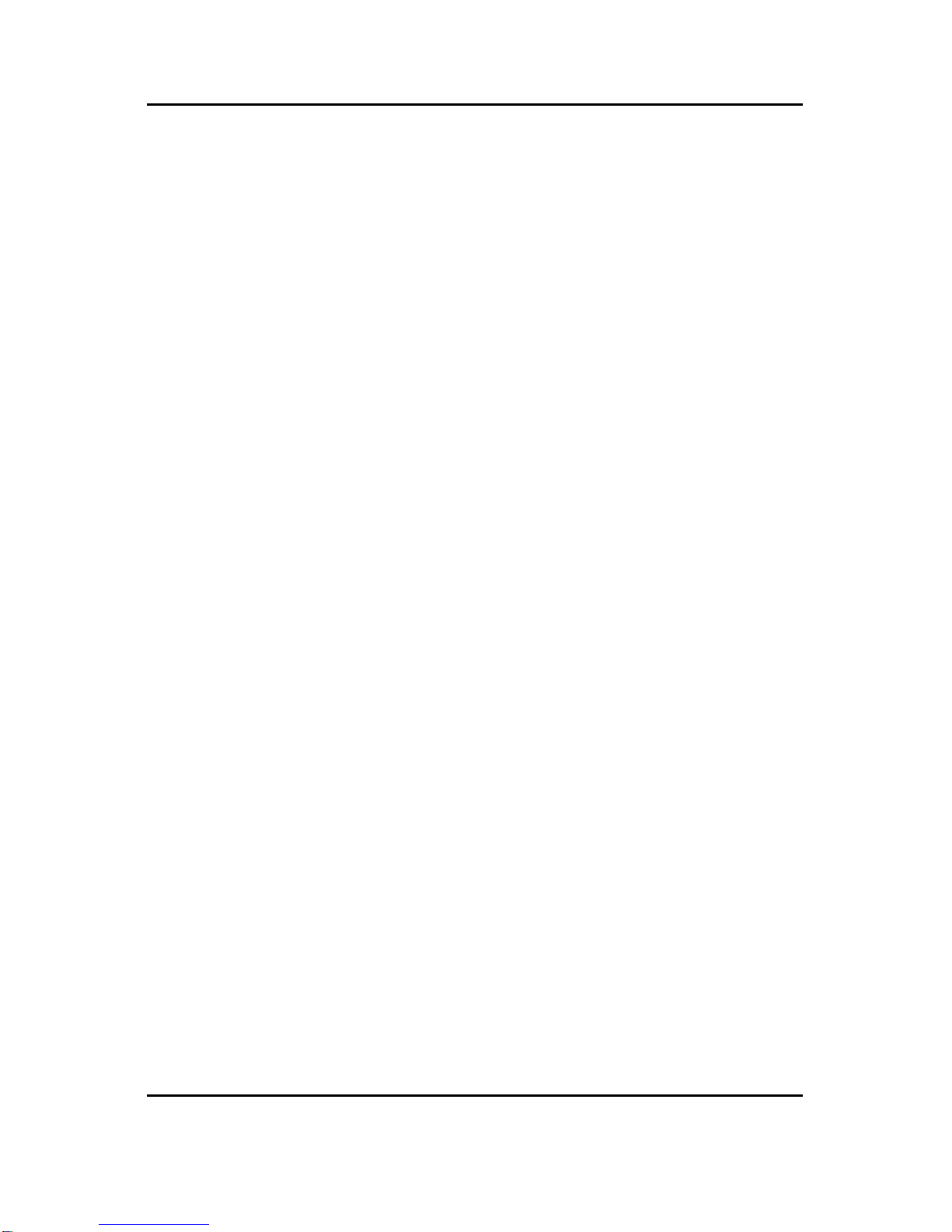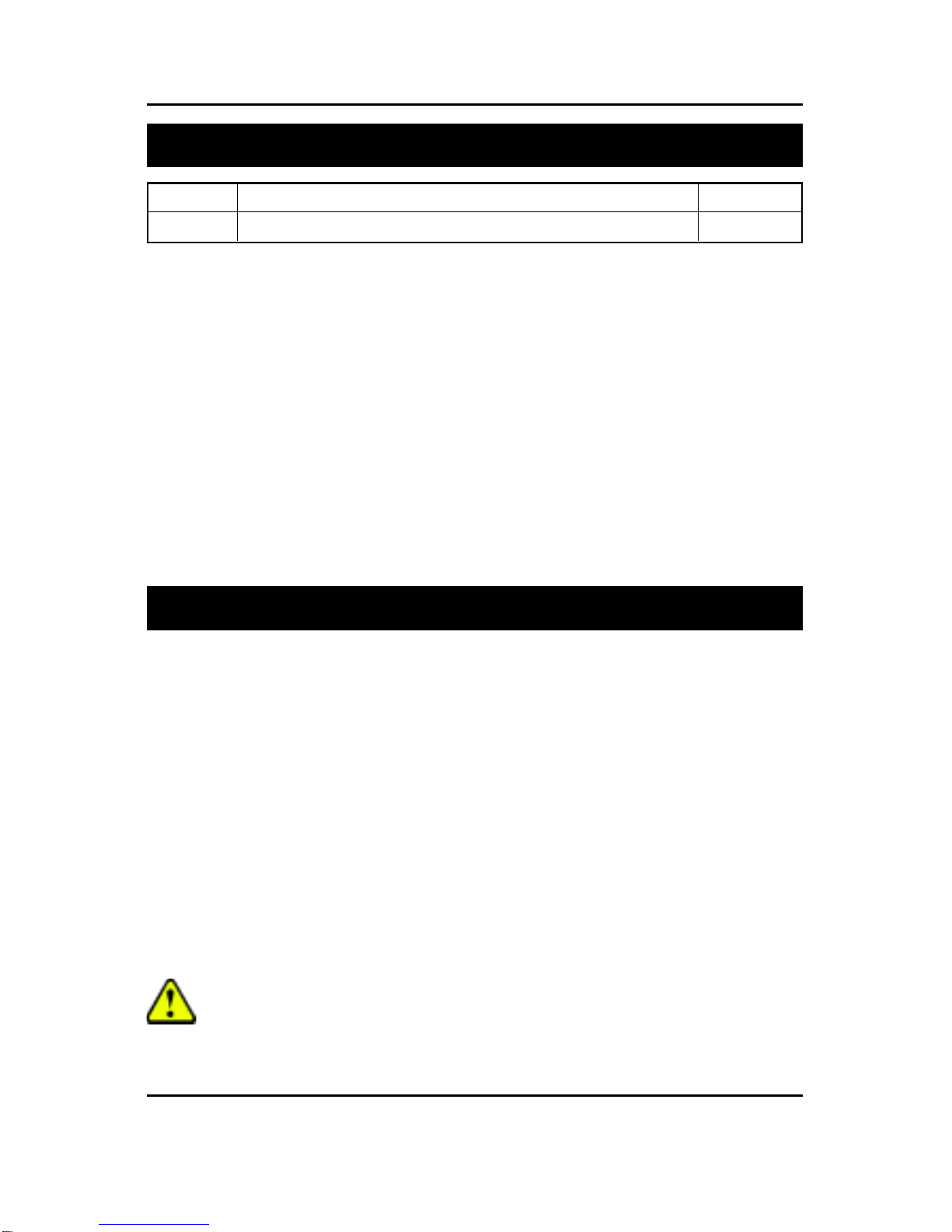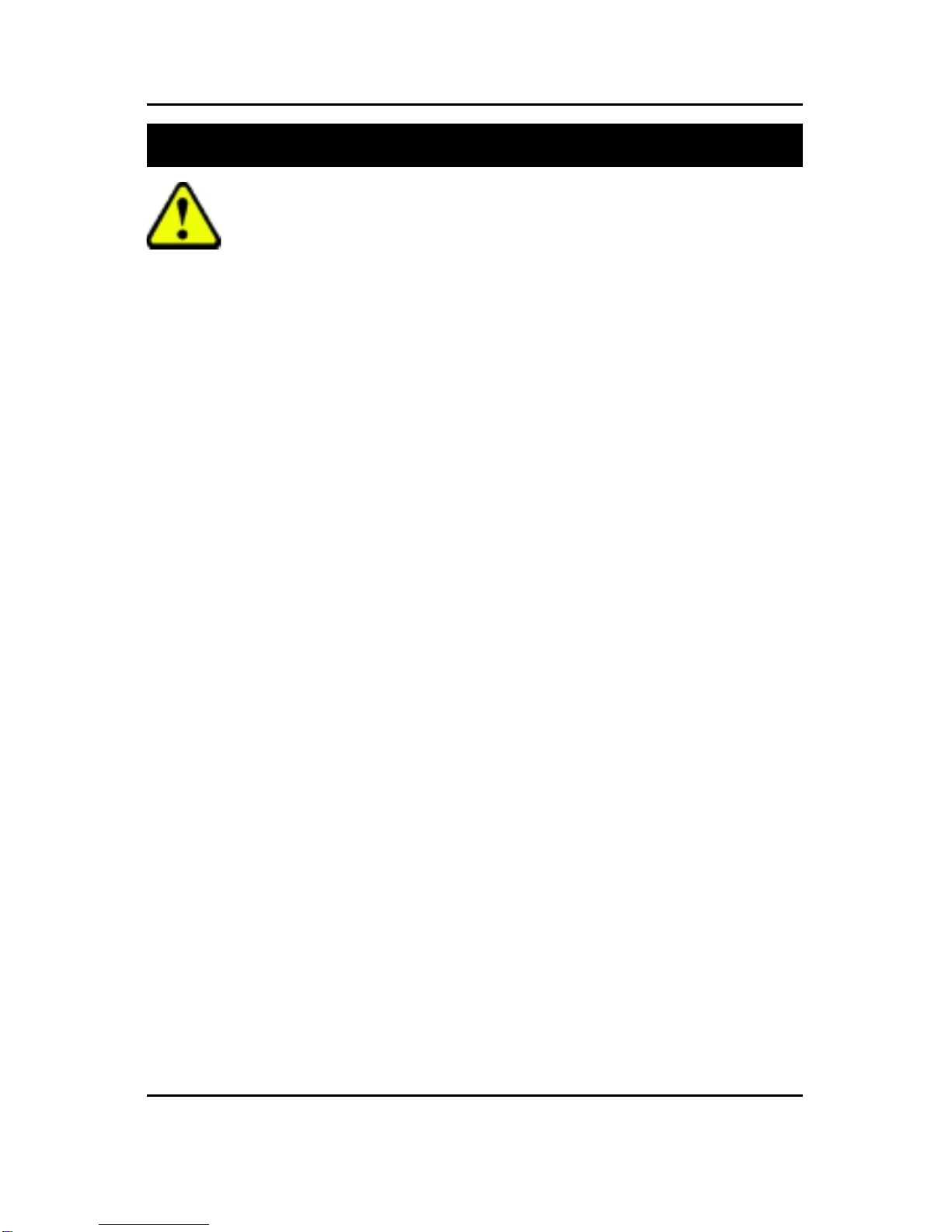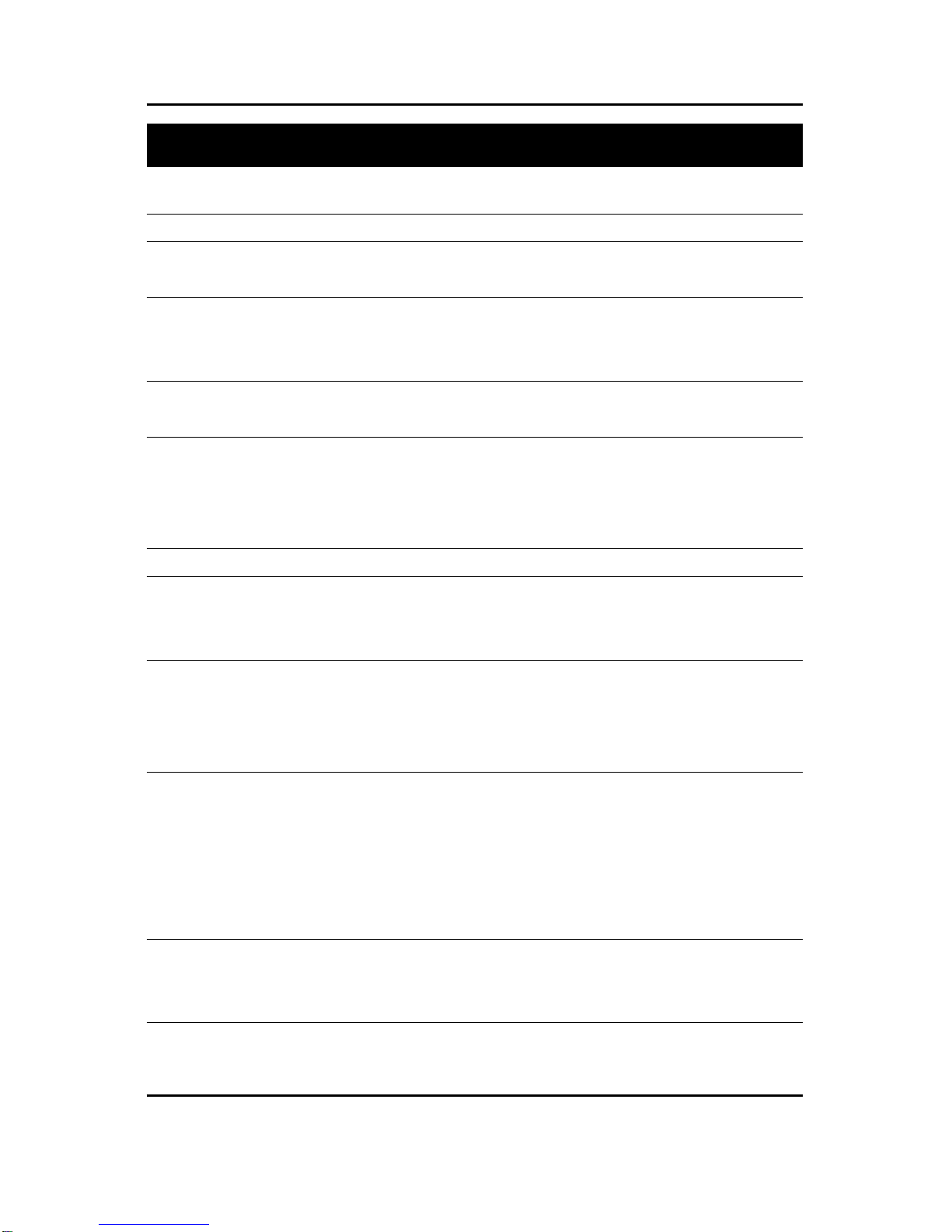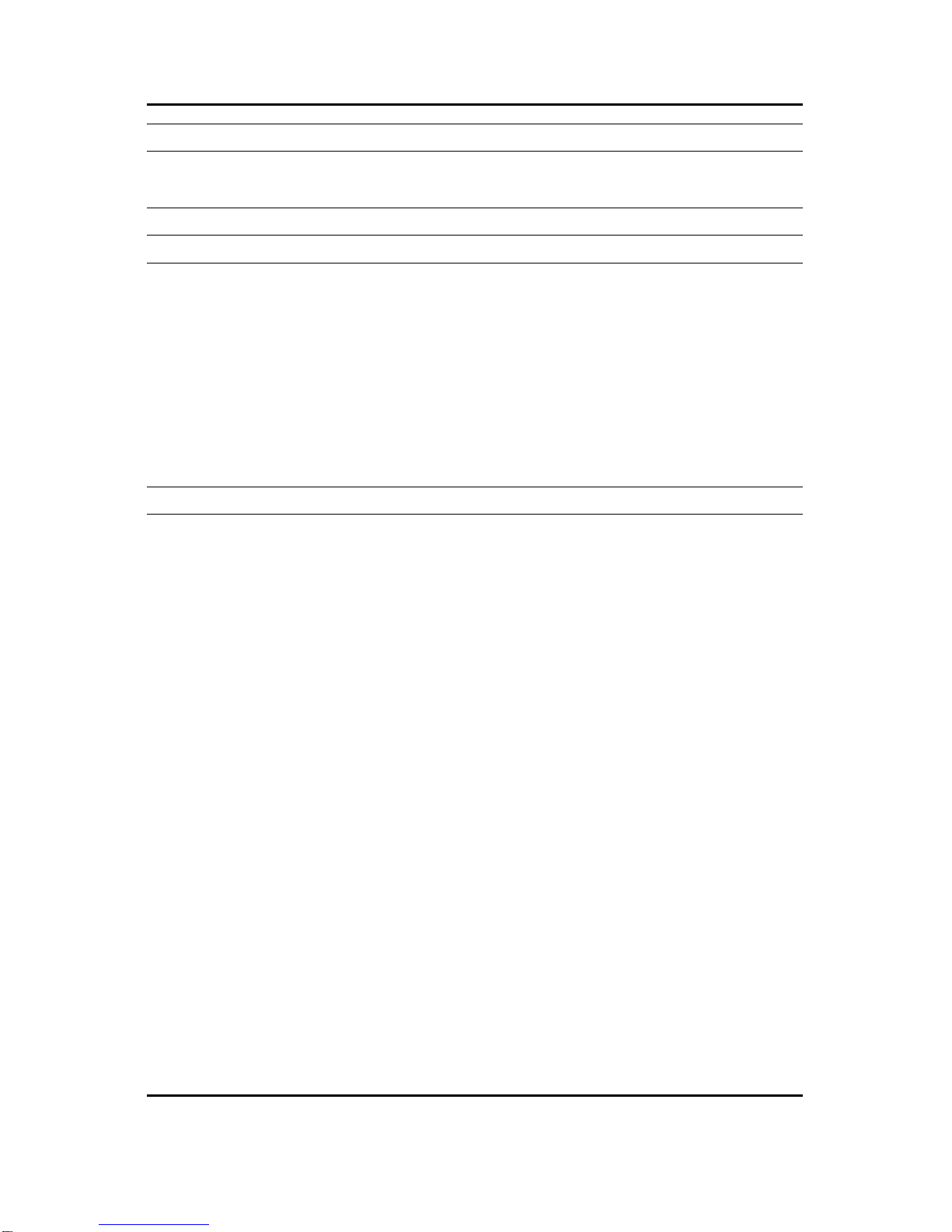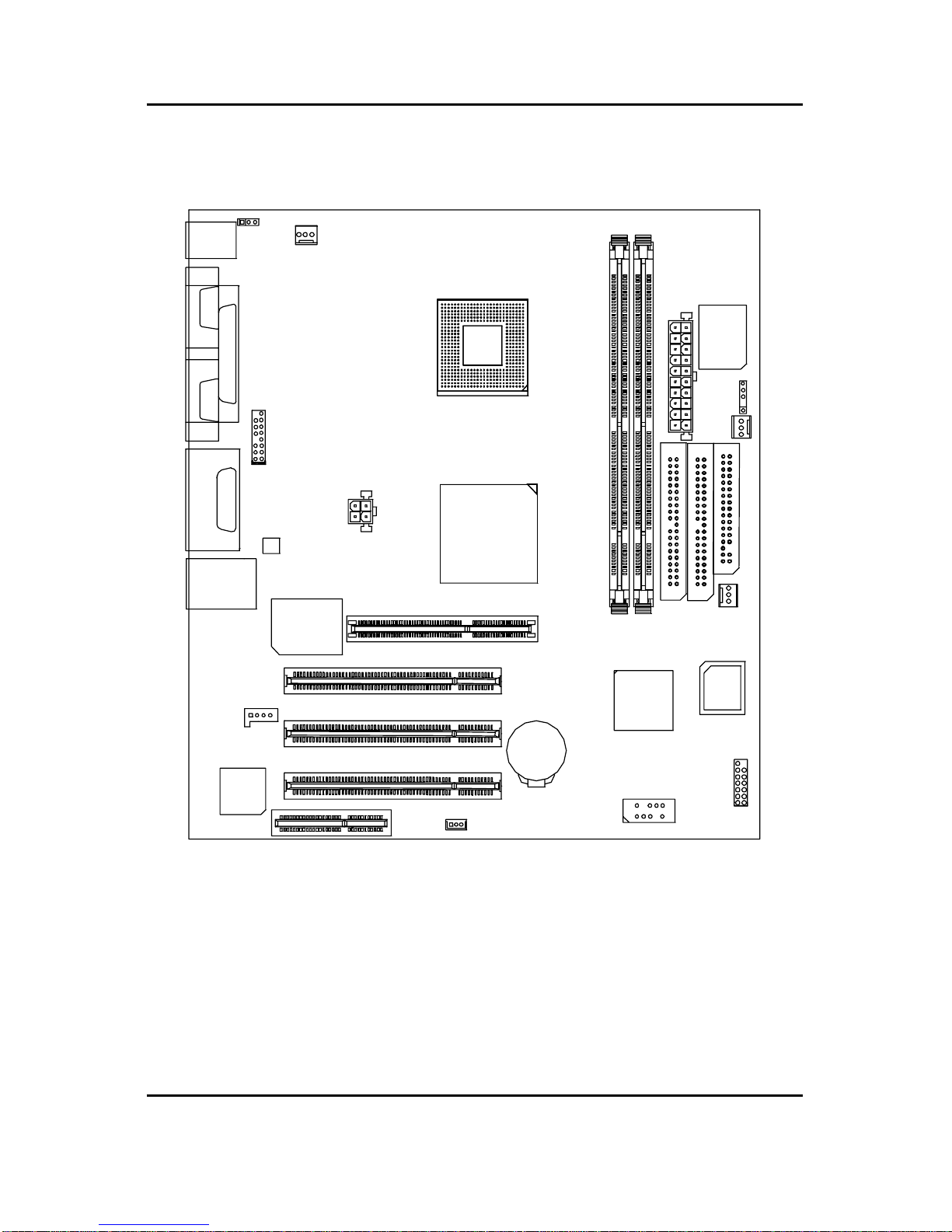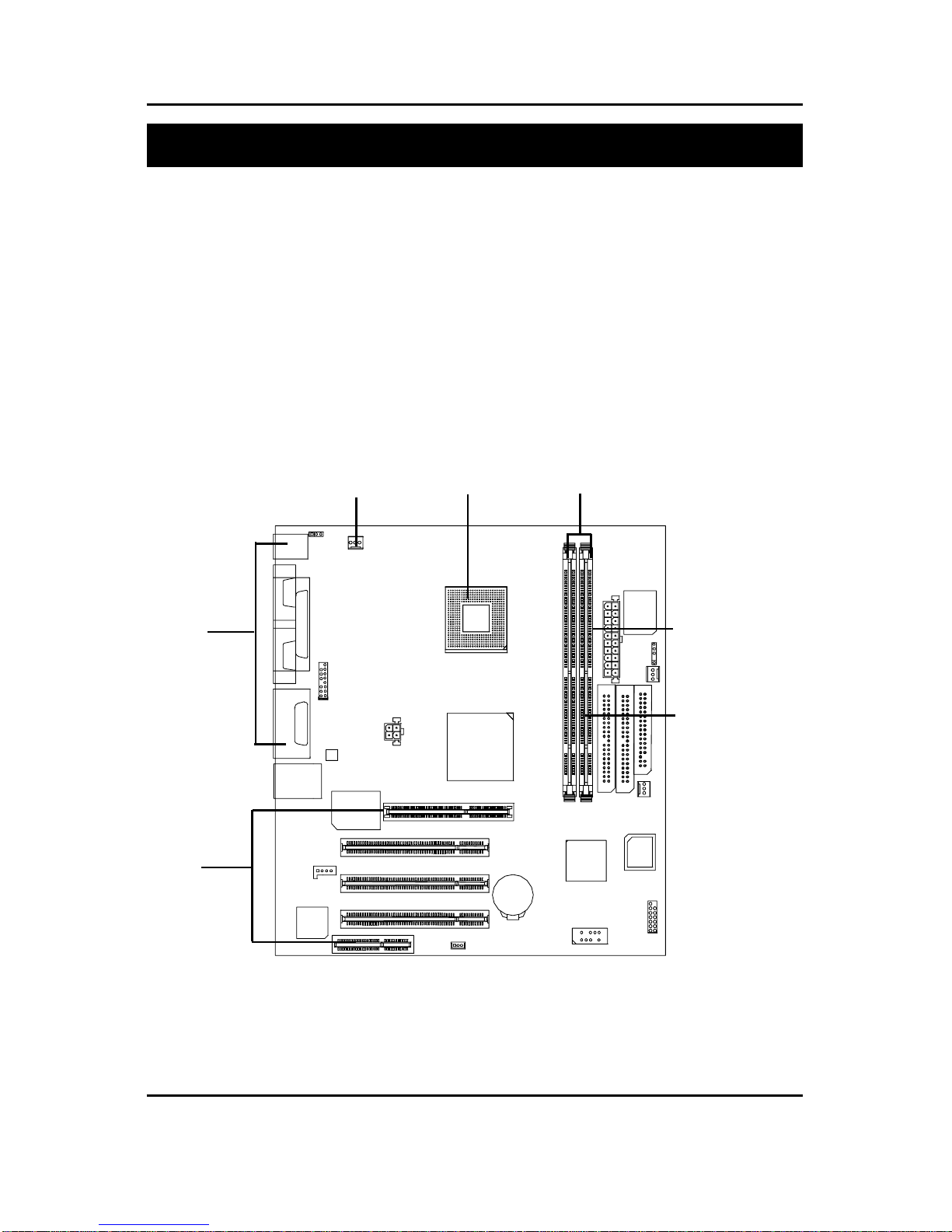2
GA-8IDML Series Motherboard
Table of Content
Revision History.....................................................................................4
Item Checklist .........................................................................................4
WARNING!...............................................................................................5
Chapter 1 Introduction.............................................................................6
Summary of Features .................................................................................. 6
GA-8IDML Series Motherboard Layout......................................................8
Chapter 2 Hardware Installation Process................................................9
Step 1: Install the Central Processing Unit (CPU).....................................10
CPU Installation ............................................................................................................... 10
CPU Heat Sink Installation...............................................................................................11
Step 2: Install memory modules................................................................12
Step 3: Install expension cards .................................................................13
Step 4: Connect ribbon cables, cabinet wires, and power supply ...........14
I/O Back Panel Introduction ............................................................................................ 14
Connectors Introduction .................................................................................................. 16
Chapter 3 BIOS Setup ..........................................................................20
The Main Menu (For example: BIOS Ver. :F1).........................................21
Standard CMOS Features.........................................................................23
Advanced BIOS Features ..........................................................................27
Advanced Chipset Features ......................................................................29
Integrated Peripherals ..............................................................................32
Power Management Setup .......................................................................39