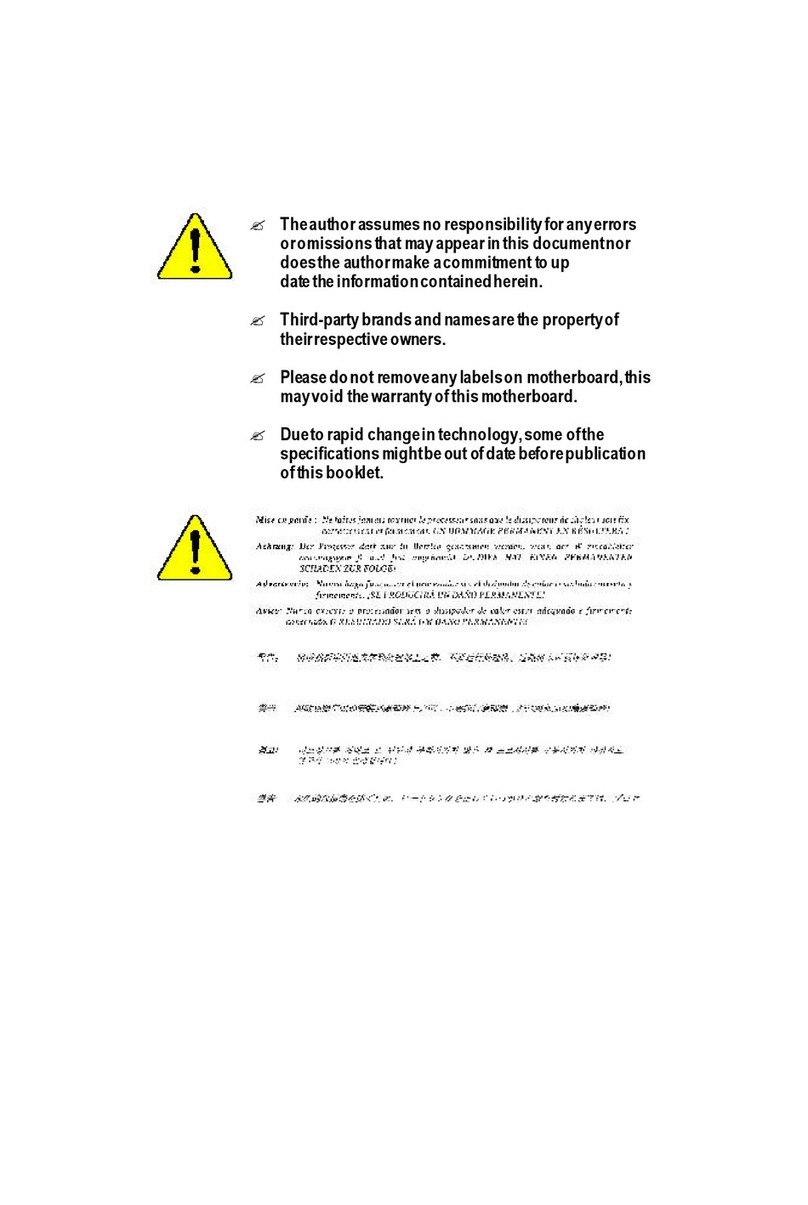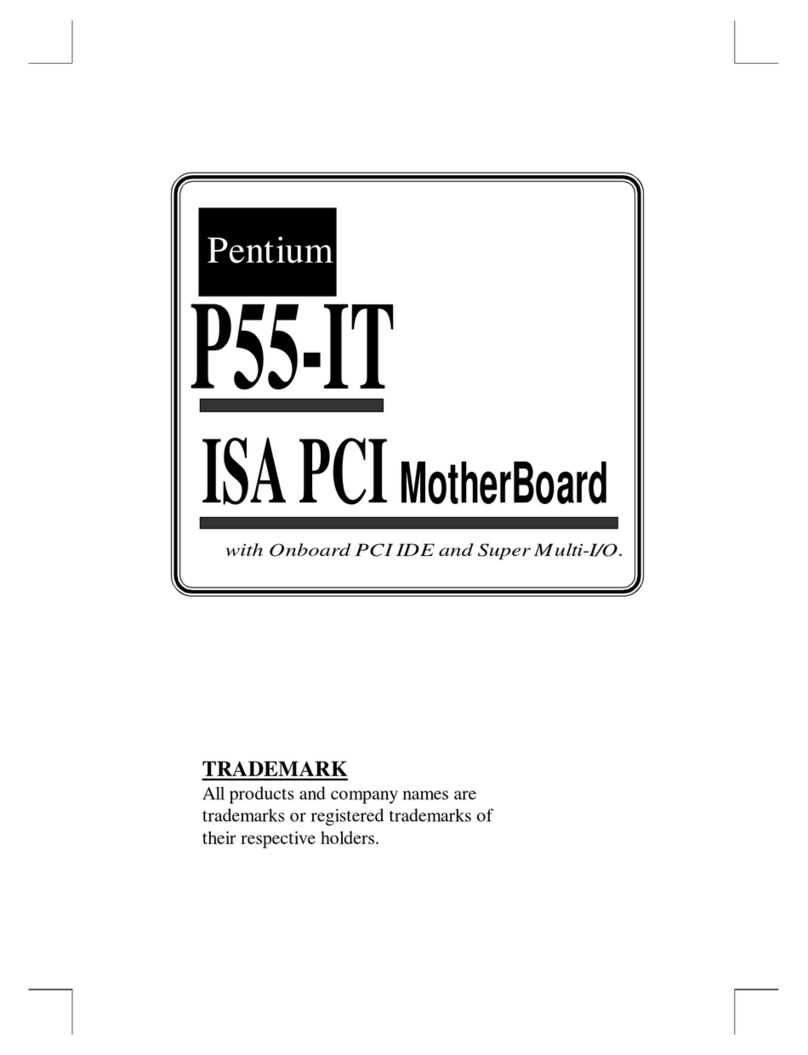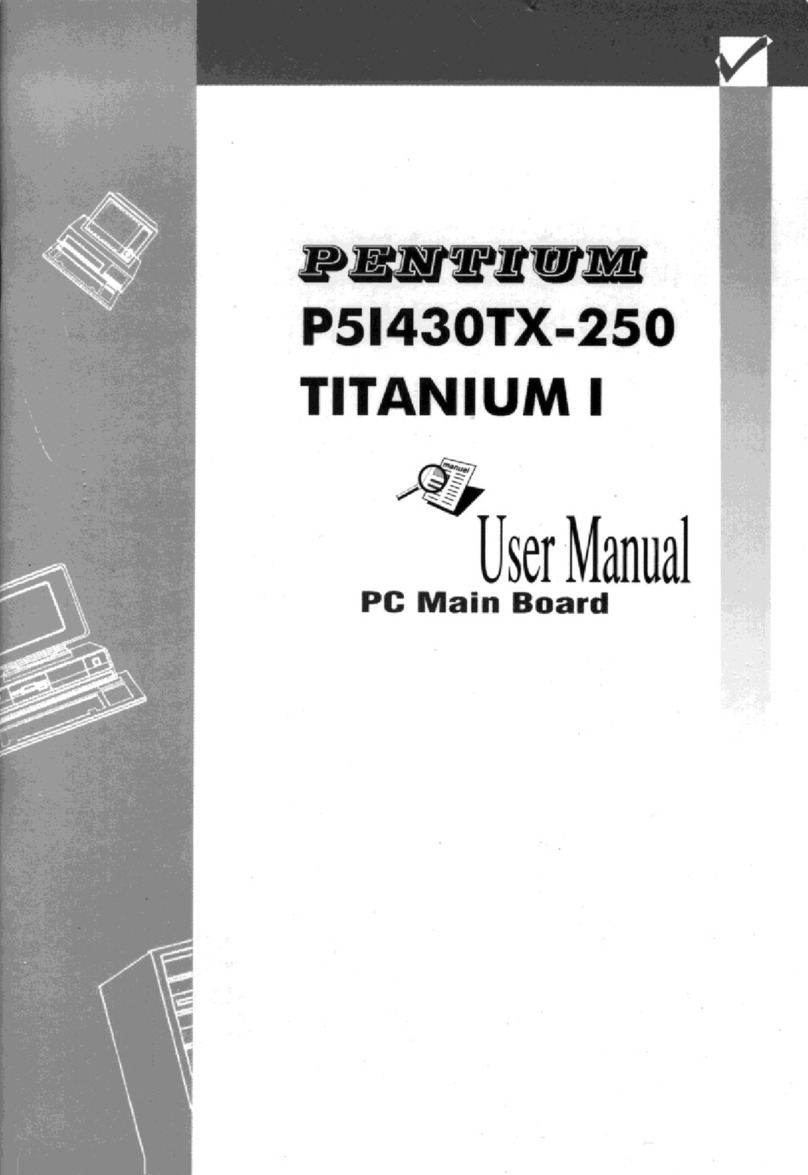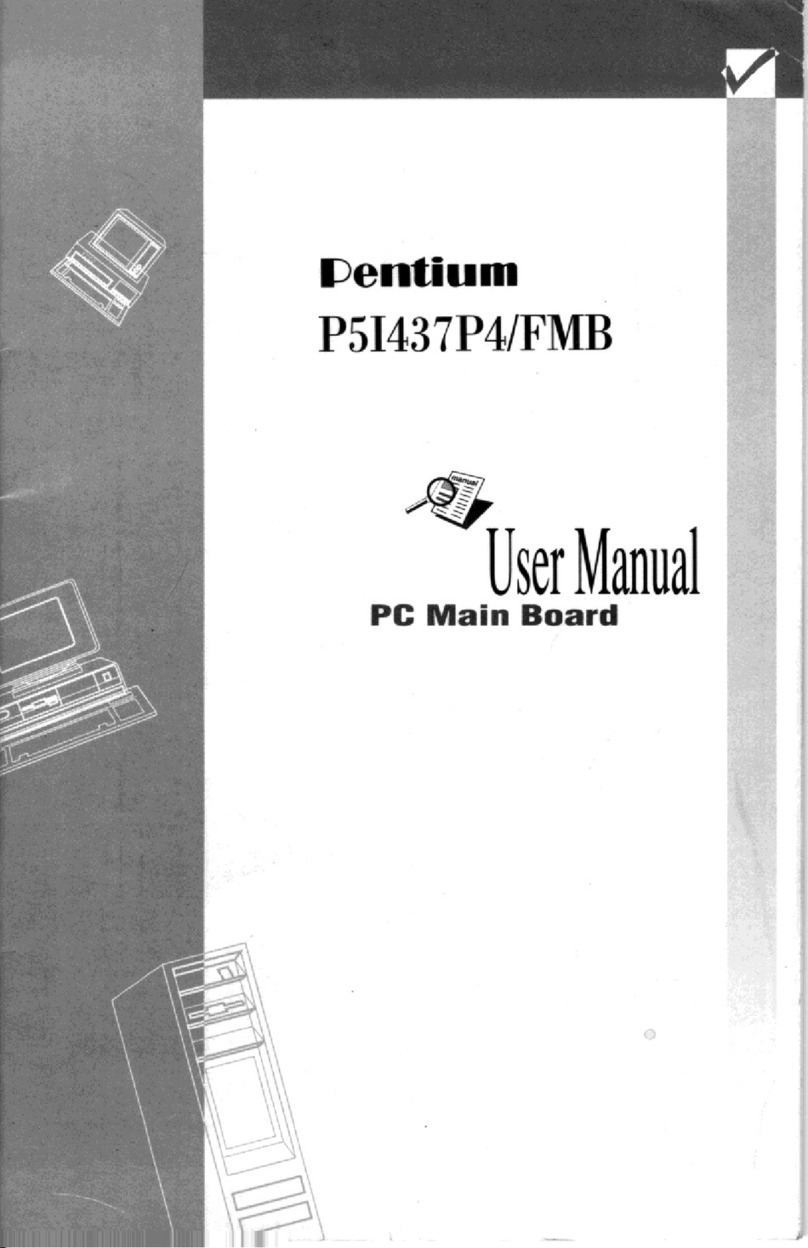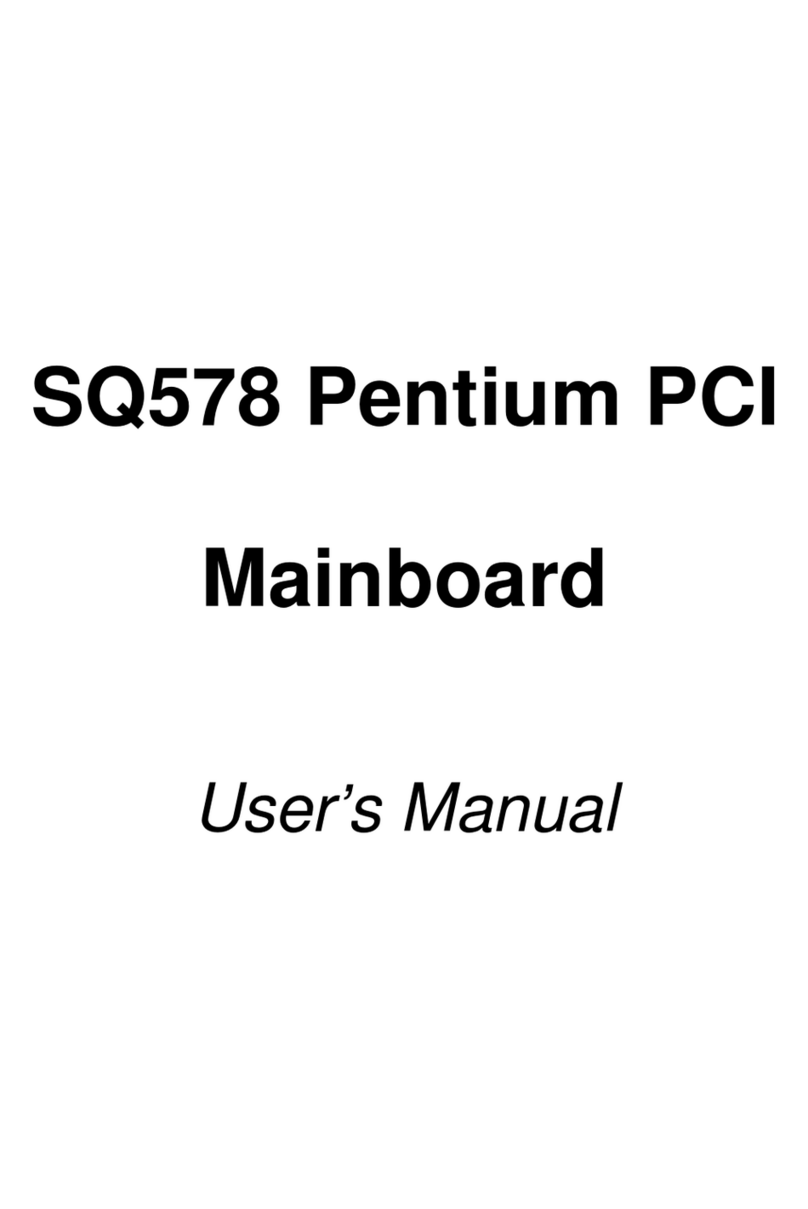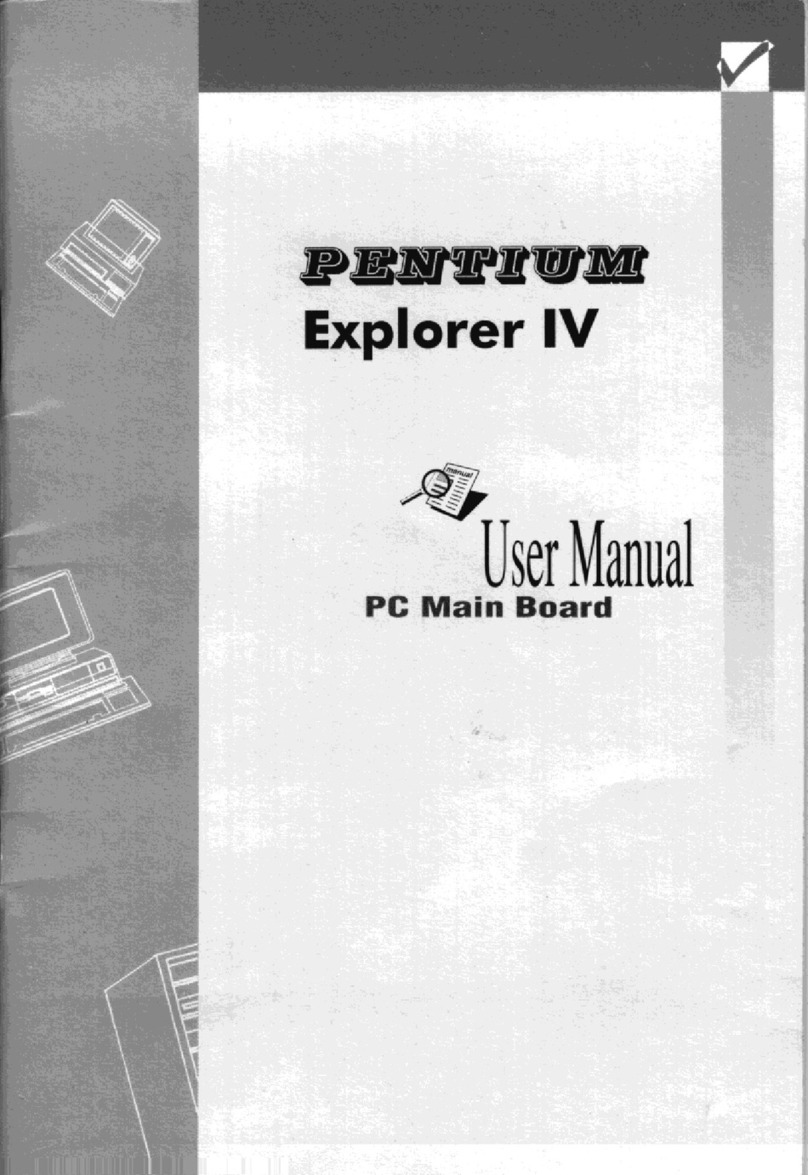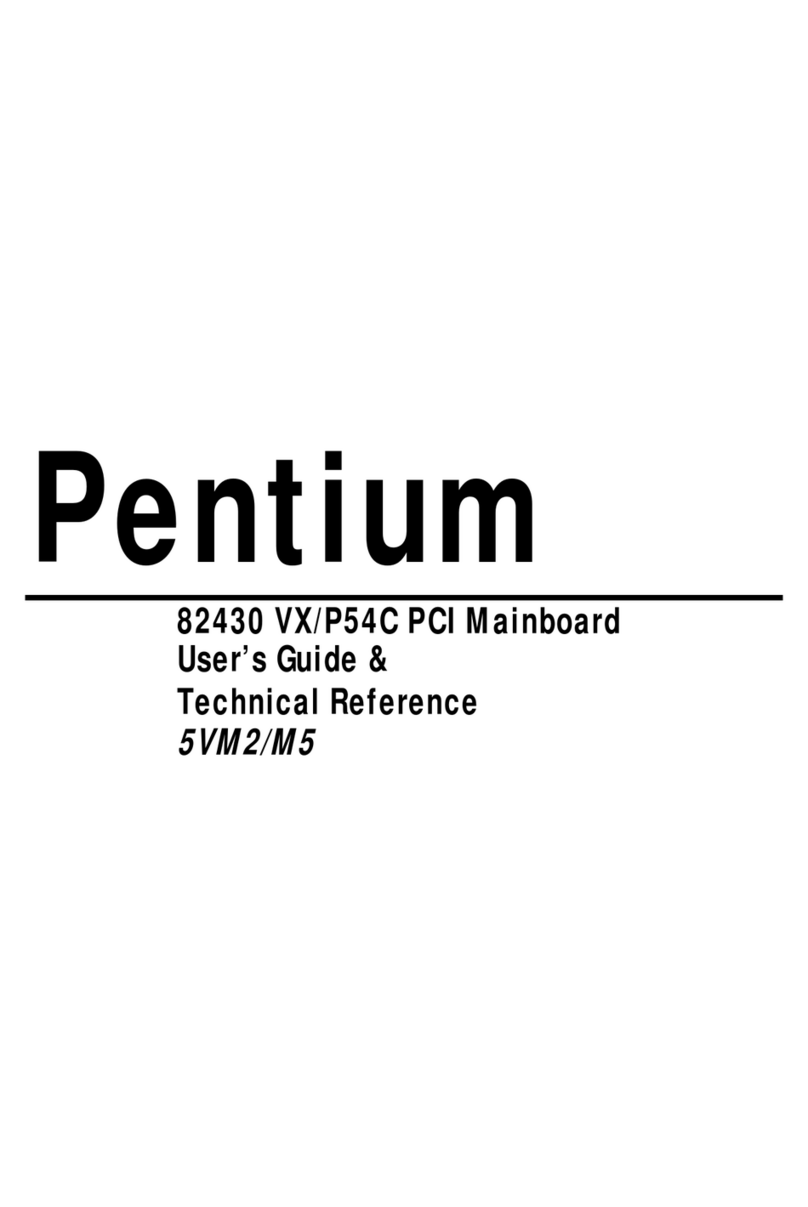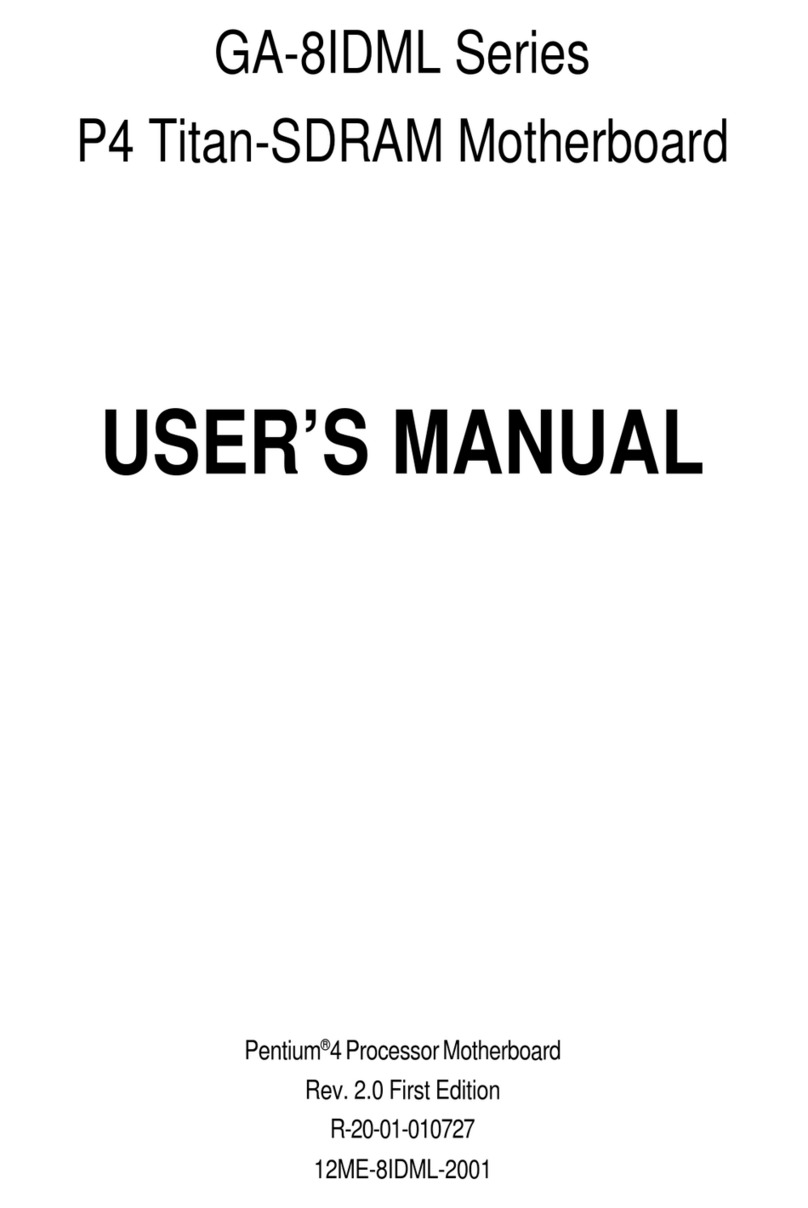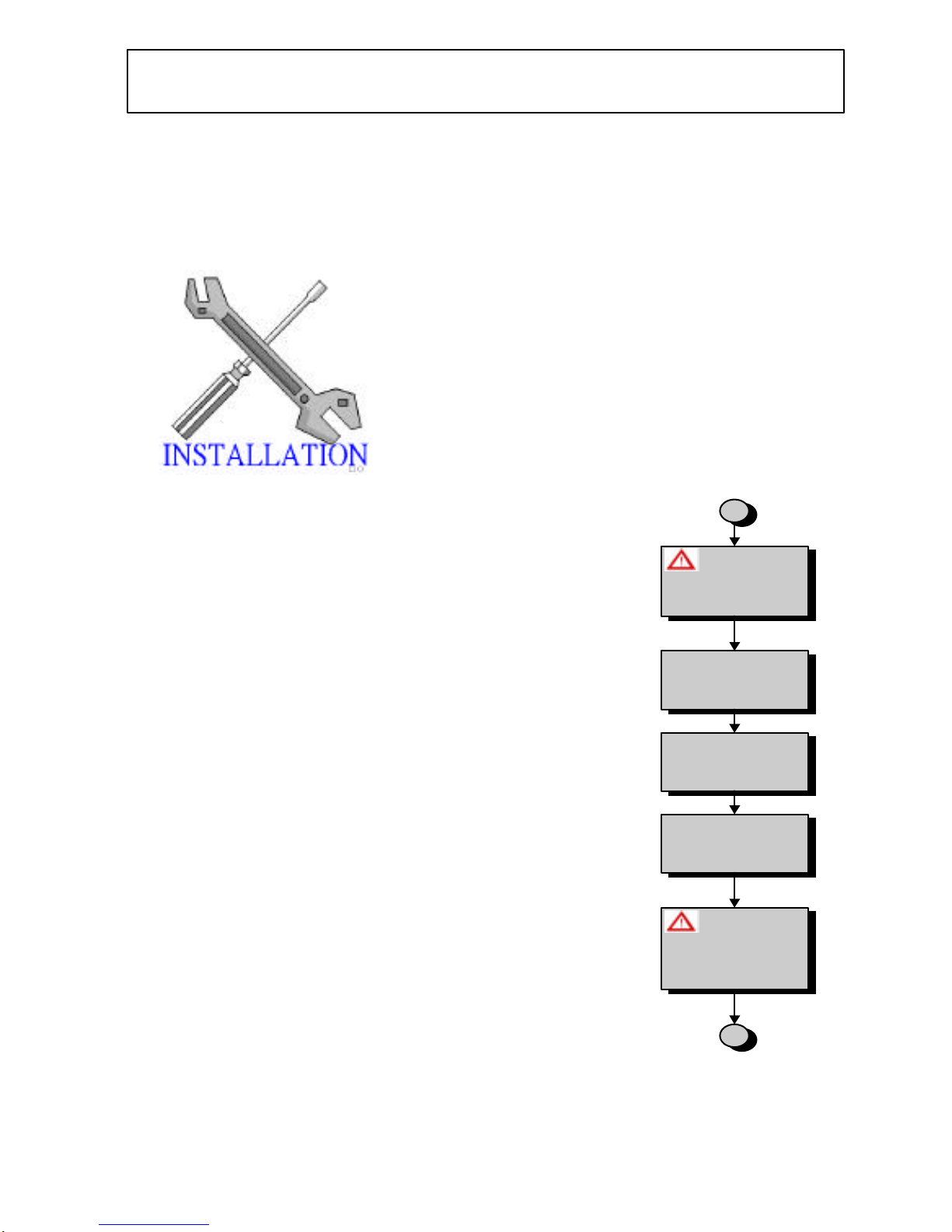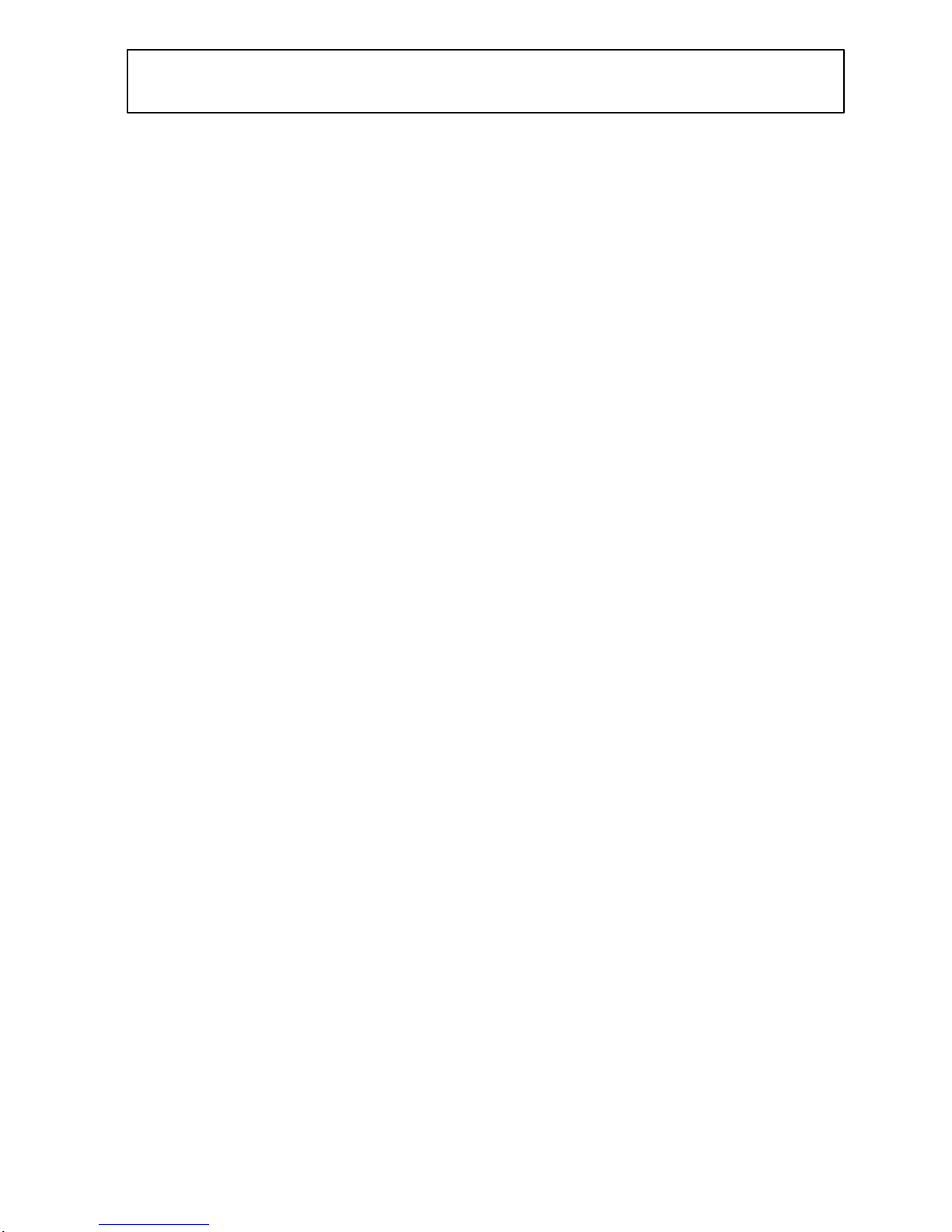3.2CPU (CENTRAL PROCESSING UNIT)................................................17
3.2.1 Install CPU...................................................................................... 17
3.2.2 Set CPU Frequency/Voltage/Speed ................................................... 18
3.3SYSTEM MEMORY (DRAM)............................................................22
3.3.1 DIMM (Dual Inline Memory Module)............................................... 22
3.3.2 Installation Procedure...................................................................... 22
3.3.3 DIMM Module Combinations........................................................... 24
3.4EXPANSION SLOTS..........................................................................25
3.5CONNECTORS.................................................................................26
3.5.1 Primary IDE Connector (J20, 39-pin block, Black)........................... 26
3.5.2 Secondary IDE Connector (J19, 39-pin block, White)....................... 26
3.5.3 Floppy Drive Connector (J21, 33-pin block)..................................... 27
3.5.4 Power Input Connector (J23, 20-pin block) ...................................... 27
3.5.5 Front Panel connectors .................................................................... 28
3.5.6 Back Panel Connectors..................................................................... 30
3.5.7 Additional Connectors...................................................................... 33
READY TO TURN ON POWER................................................................36
CHECK AGAIN................................................................................36
YES, I HAVE CHECKED AND ASSURED THE ABOVE STEPS!..................36
4BIOS SETUP ............................................................................. 38
4.1HOW TO ENTER BIOS SETUP..........................................................38
4.2HOW TO SETUP...............................................................................39
4.2.1 Operations Keys............................................................................... 39
4.2.2 In Case of Problems ......................................................................... 39