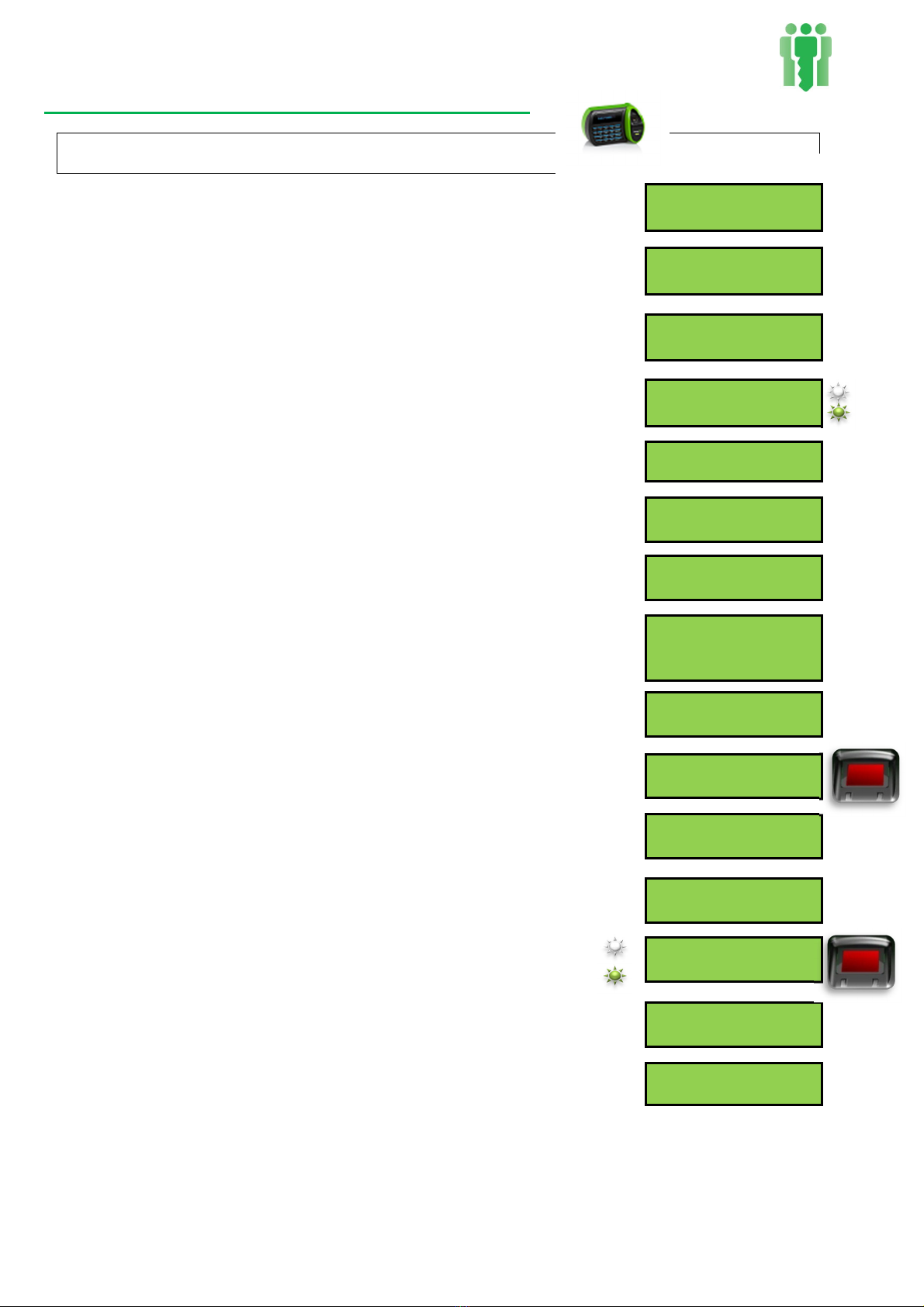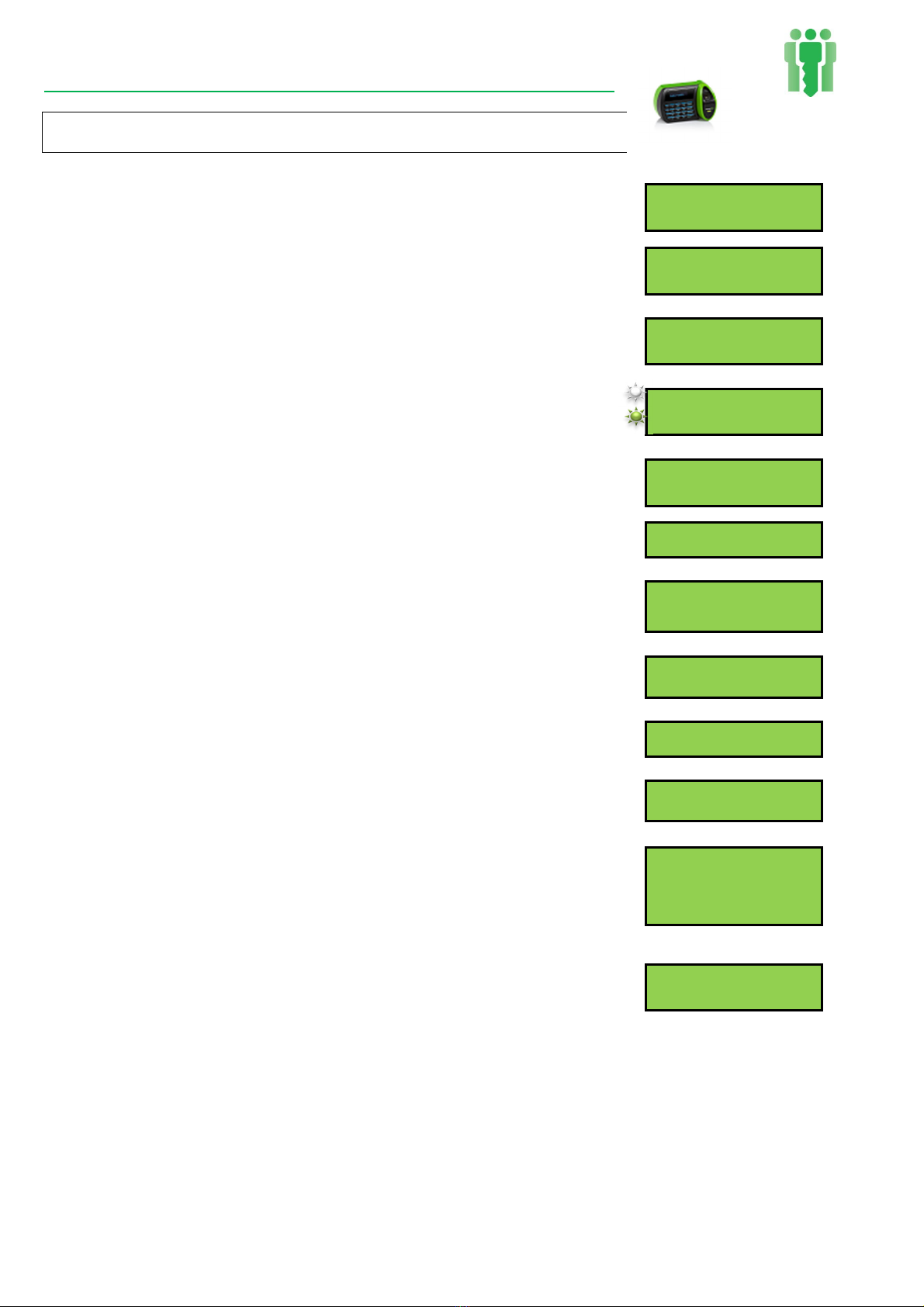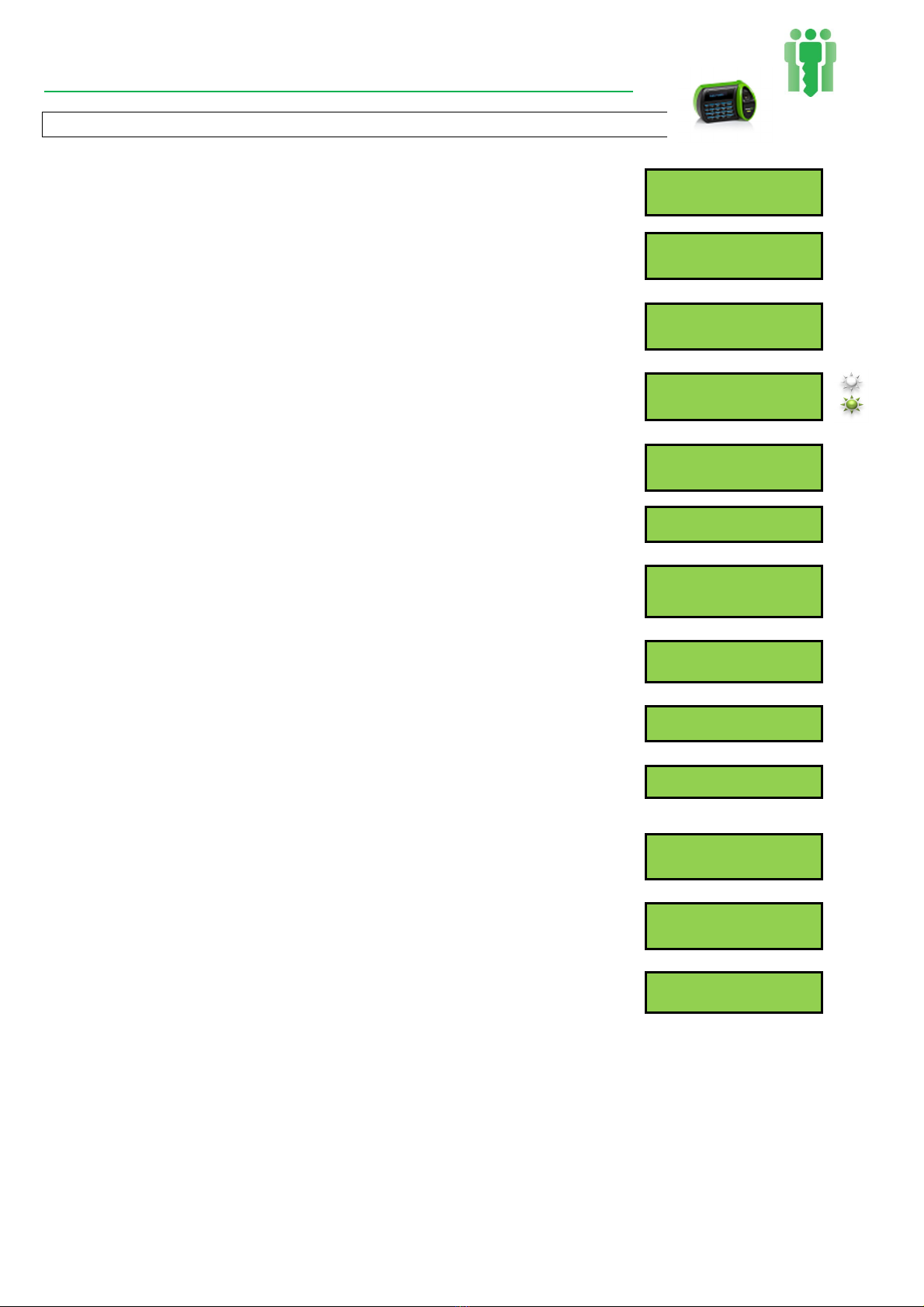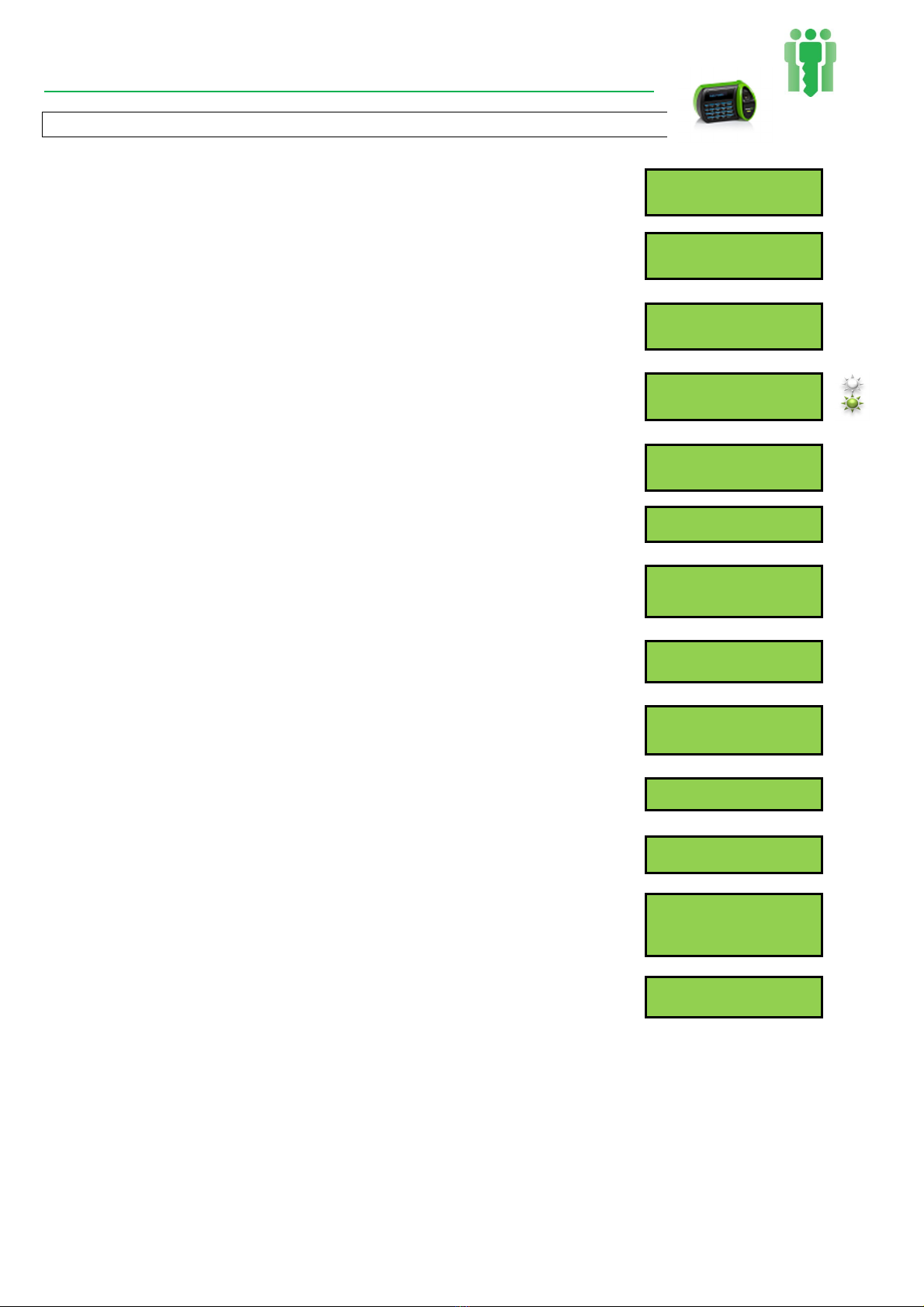Quick Start Guide V2.016_2 (V30 Plus).Docx 29/07/2019 Page 6of 19
Accessing the V30 Plus System Menu to Enrol users.
NOTE: Manager, Supervisor or Enroller Authority Level is required to access the
System menu
1.Press“SYSTEM”Main screen (DAY DATE TIME)
ENTER ID NO. (Clock in/out)
2.EnteryourPersonalIDNumber. SYSTEM ACCESS
ENTER ID NO.
3.Placeyourfingerforverification. PLEASE PLACE FINGER
FINGER NAME
Verificationstatusdisplays.(Greenlight)DAY DATE TIME
VERIFIED
4.Press“YES/IN”keytoEnroll.
Yes: To Enroll
ALT: For Menu
5.Enter“EnrolleeID”(designatedfromyourpayroll
orpredefinedemployeeID).ENROLLEE ID No.
6.Usenumberpadtoselectnumberoffingerstouse
forverification(Usually1).1,2 or 3 Fingers
7.Selecttheauthoritylevelforscanneraccess(scroll
throughtheoptionsbypressing“NO/OUT”)Toselect
desiredlevelpress“YES/IN”.
AUTH. = USER
ACCEPT Y/N?
8.Scrollthroughthefingeroptionsbypressing“NO/OUT”until
desiredfingerchoiceisdisplayedonscreen.
RIGHT INDEX
ACCEPT Y/N?
9.Oncefingerselectedforuse,press“YES/IN”Scanner
glasswindowwillflashaREDstrobe.
PLEASE PLACE
RIGHT INDEX
10.Placefingerfirmlyonglass(aspracticed).Remove
on“beep”andscreeninstruction.REMOVE FINGER
11.Checkreadquality“minutiae”score.
(Typically20to40).MINUTIAE: XXX
12.Scannerglasswindowwillflashmoretimes,place
fingeragainaspromptedforverification.
VERIFIED
13.Attheend,press“YES/IN”toaccepttheenrolmentor
“1”toretest.
ACCEPT Y?N ?
OR [1] TO RETEST
14.Finallypress“CLEAR”repeatedlyexitingtheMain screen (DAY DATE TIME)
menus until back at the main screen.