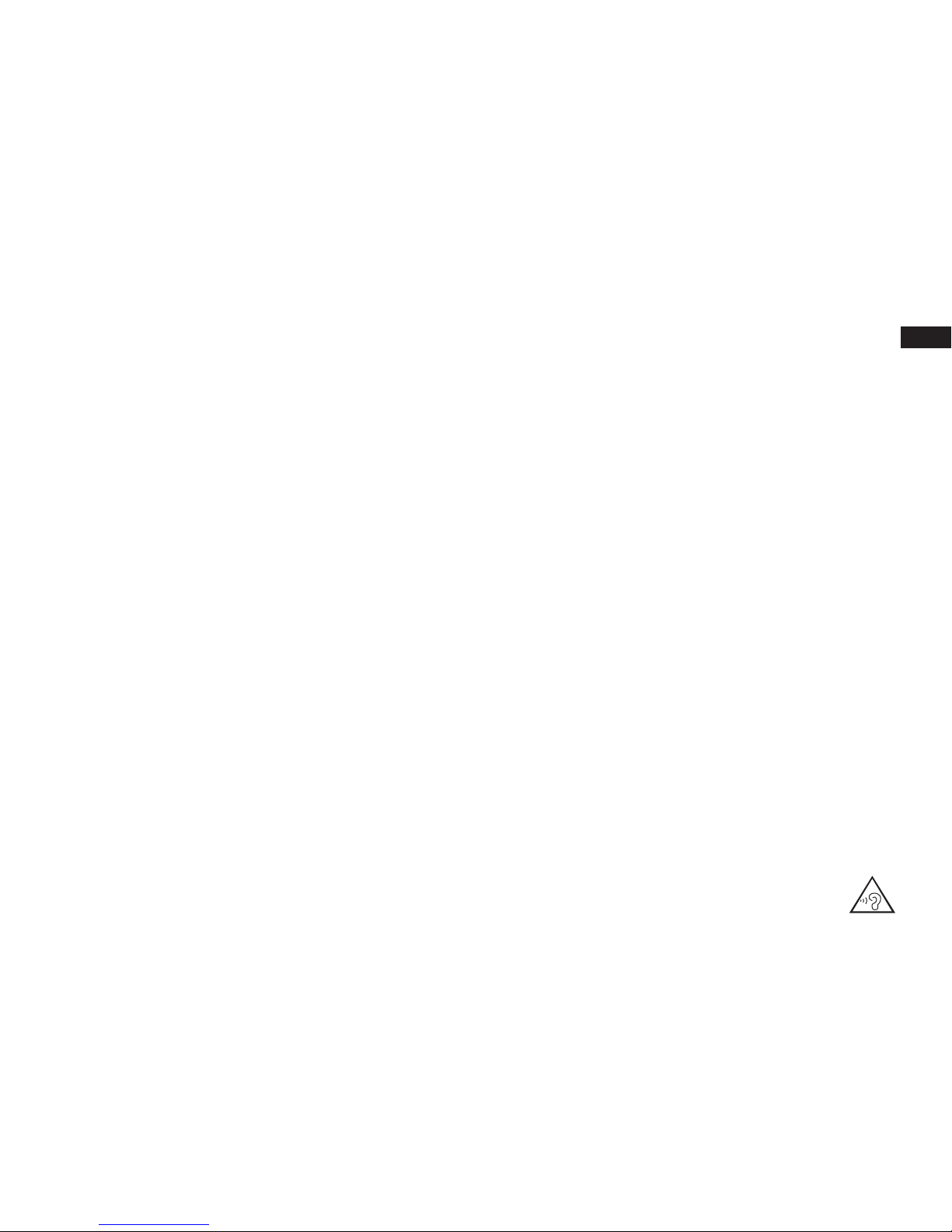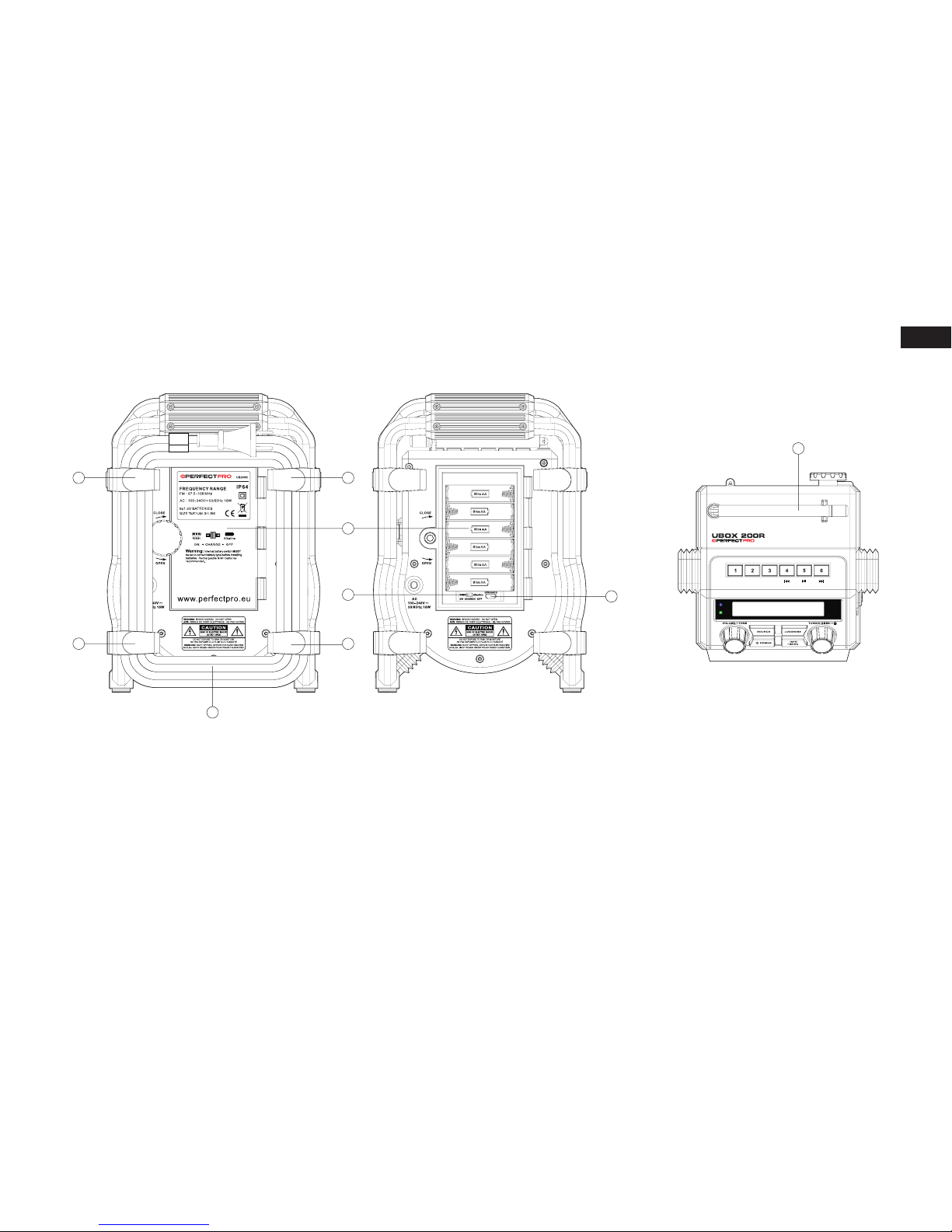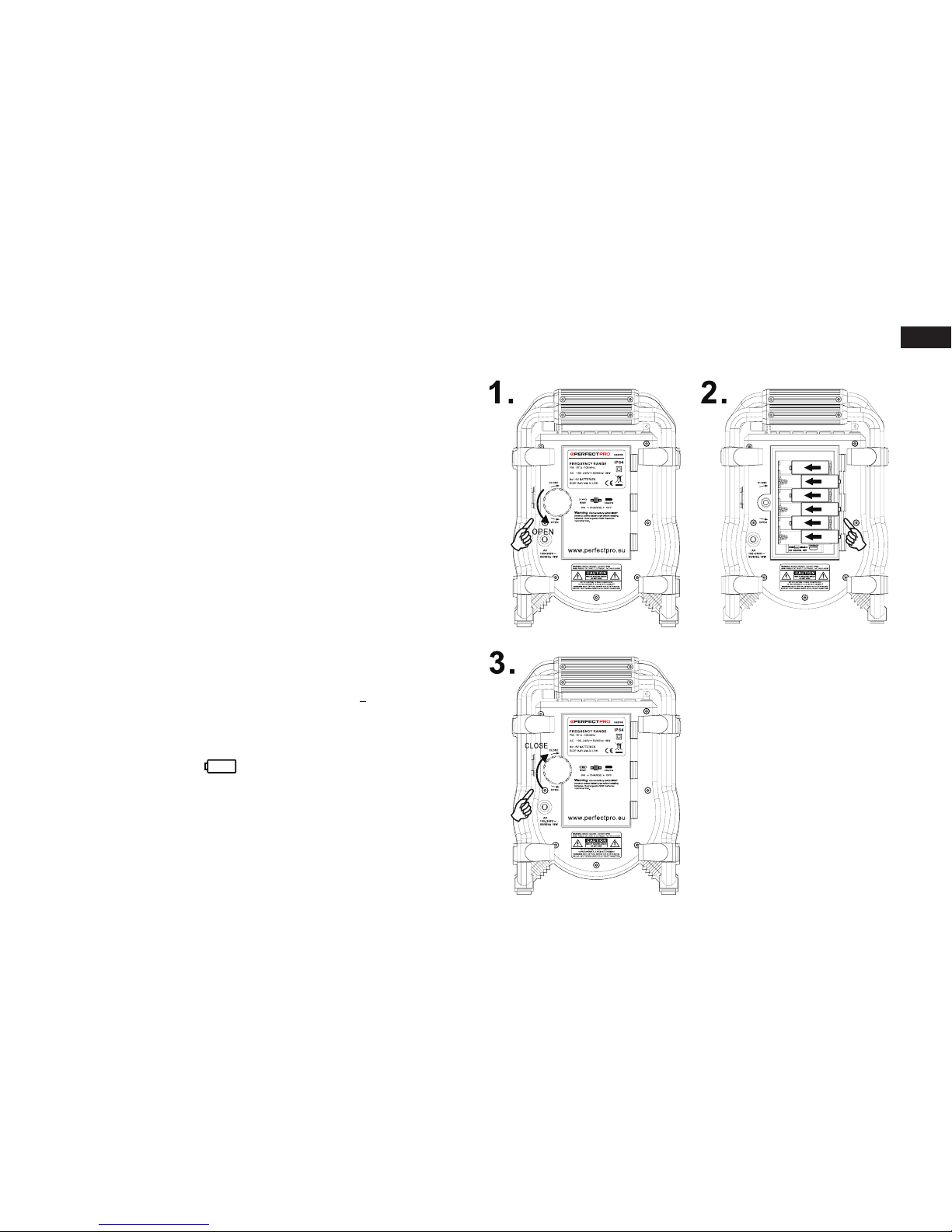2
GB
Important Safety Instructions
1. Read these instructions.
2. Keep these instructions.
3. Heed all warnings.
4. Follow all instructions.
5. Do not use this apparatus near water.
6. Clean only with dry cloth.
7. Do not block any ventilation openings. Install in
accordance with the instructions.
8. Do not install near any heat sources such as
radiators, heat registers, stoves or other apparatus
(including ampliers) that produce heat.
9. Protect the power cord from being walked on or
pinched particularly at plug, convenience receptacles,
and the point where they exit from the apparatus.
10. Only use attachments/accessories specified by the
manufacturer.
11. Use only with the cart, stand, tripod, bracket, or
table specied by the manufacturer, or sold with the
apparatus. When a cart is used, use caution when
moving the cart/apparatus combination to avoid injury
from tip-over.
12. Unplug this apparatus during lightning storms or when
unused for long periods of time.
13. Refer all servicing to qualified service personnel.
Servicing is required when the apparatus has been
damaged in any way, such as power supply cord or
plug is damaged, liquid has been spilled or objects
have fallen into the apparatus, the apparatus has
been exposed to rain or moisture, does not operate
normally, or has been dropped.
14. To reduce the risk of fire or electric shock, do not
expose this appliance to Rain or Moisture. For outdoors
use, to avoid electric shock, only use batteries
power during a raining day or the weather is wet.
This apparatus is provided with protection against
splashing water and dust ingress (IP64).
15. The Shock Hazard Marking and Associated Graphical
Symbol is provided on the back of unit.
16. Apparatus shall not be exposed to dripping or
splashing and no objects filled with liquids, shall be
placed on the apparatus.
17. The power plug should be close to the radio, and
easy to be approached that during the emergency, to
disconnect the power from the radio, just unplug the
power plug from the AC power slot.
18. Notice:
The changes or modications not expressly approved
by the party responsible for compliance could void the
user’s authority to operate the equipment.
19. Where the MAINS plug or an appliance coupler is
used as the disconnect device, the disconnect device
shall remain readily operable.
20. A warning that batteries (battery pack or batteries
installed) shall not be exposed to excessive heat such
as sunshine, re or the like.
21. To prevent possible hearing damage, do not
listen at high volume levels for long periods.