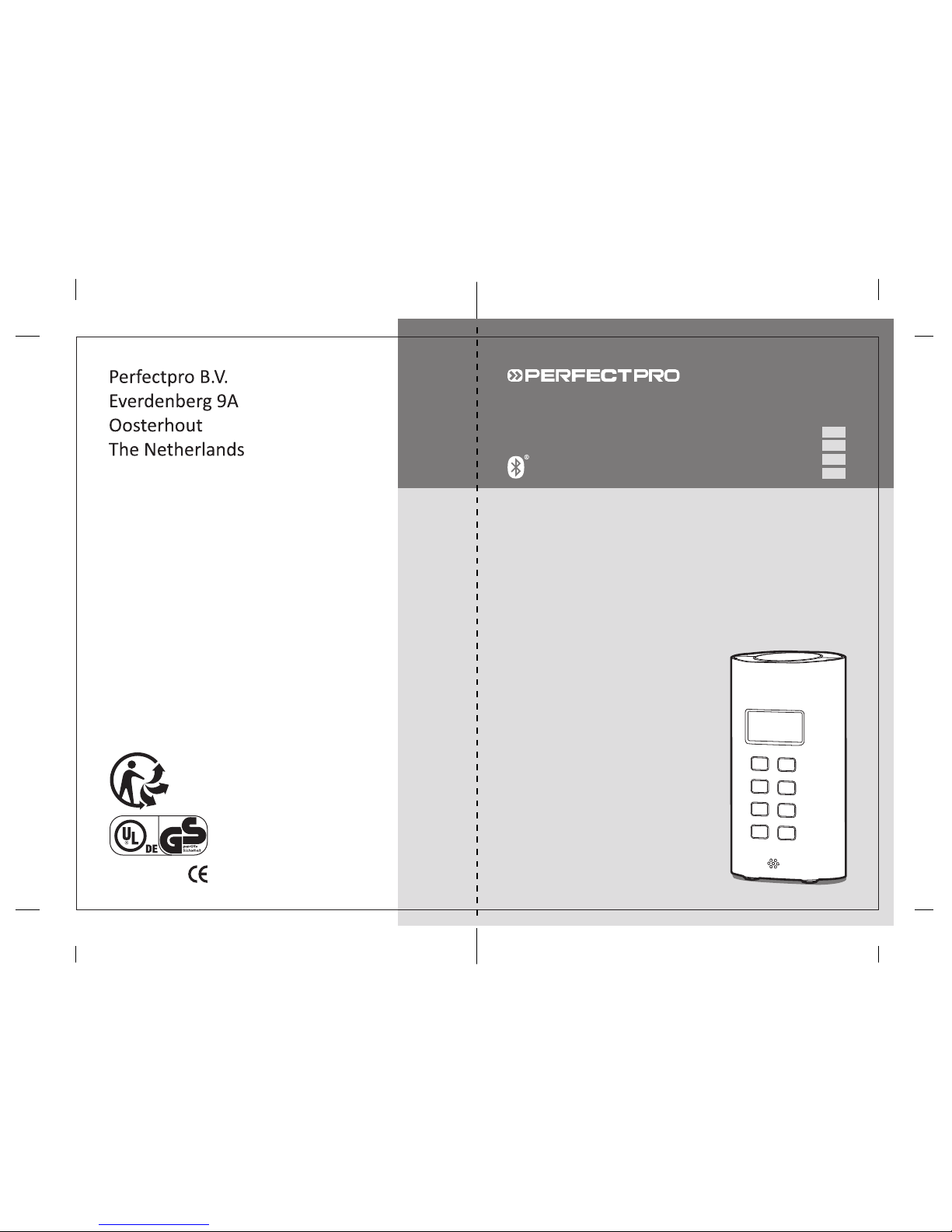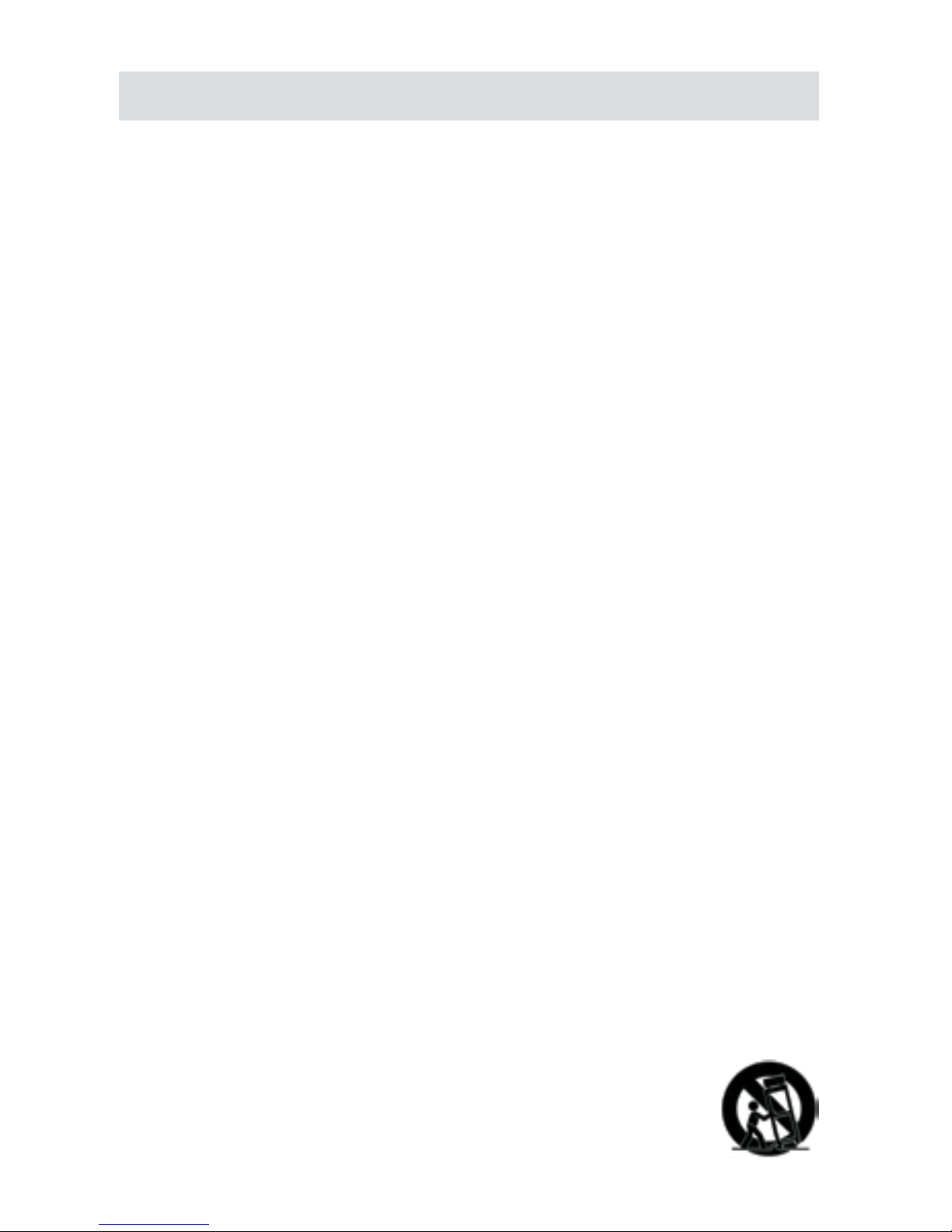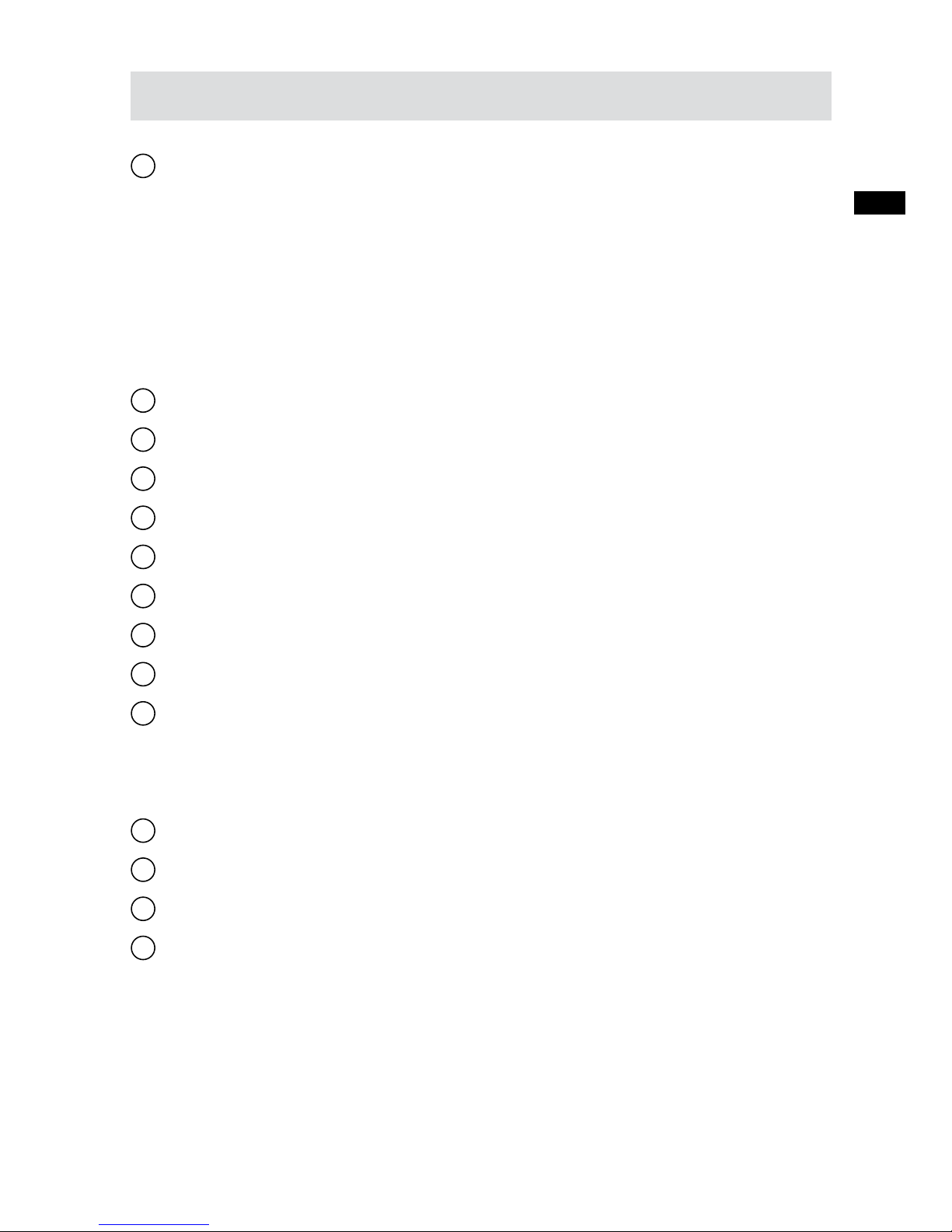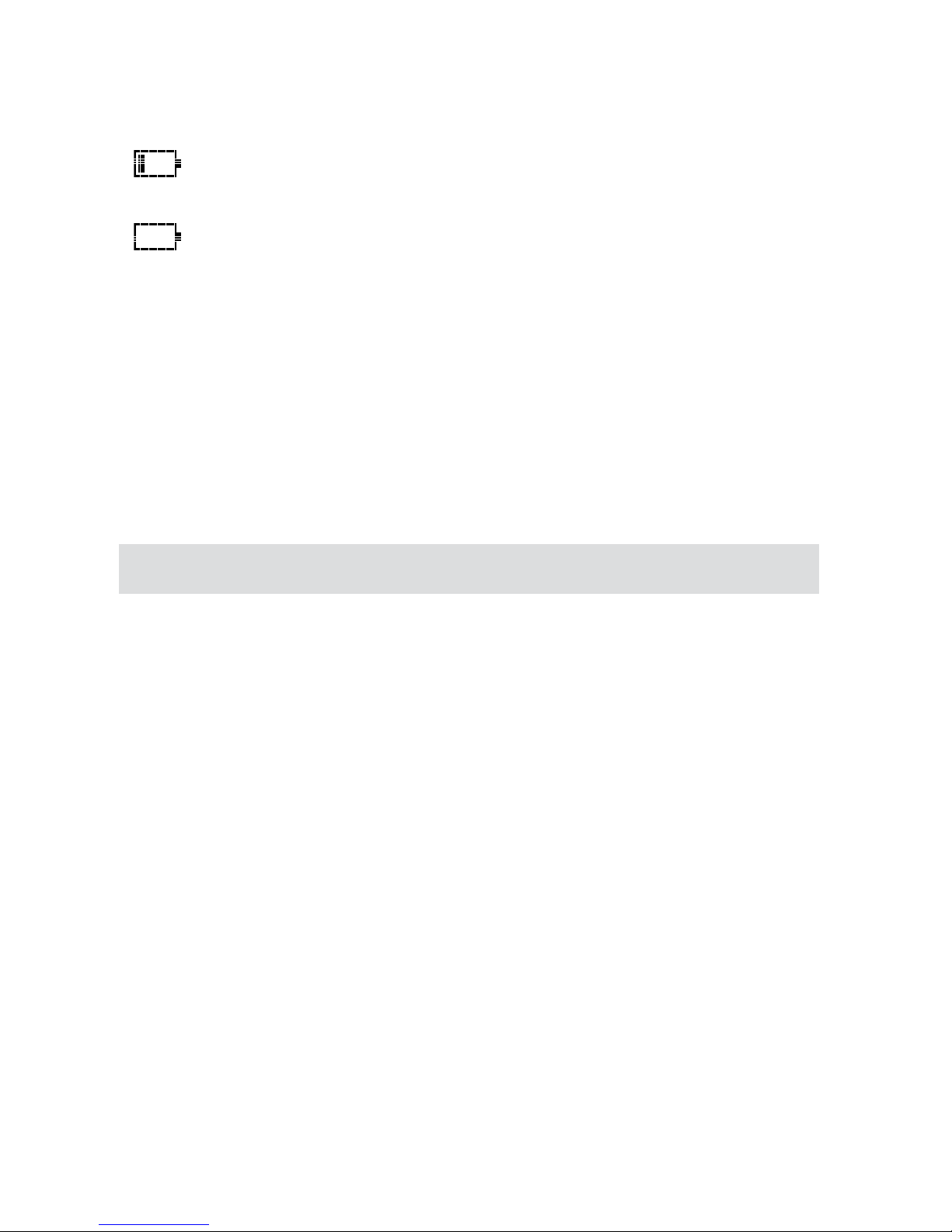3
GB
13.
14.
15.
16.
17.
18.
19.
20.
21.
22.
Refer all servicing to qualied service personnel. Servicing
is required when the apparatus has been damaged in any
way, such as power-supply cord or plug is damaged. liquid
has been spilled or objects have fallen into the apparatus,
the apparatus has been exposed to rain or moisture, does
not operate normally, or has been dropped.
To Reduce the Risk of Fire or Electric Shock, Do not
Expose This Appliance To Rain or Moisture.
The Shock Hazard Marking and Associated Graphical
Symbol is provided on the rear of unit.
Excessive sound pressure on ear- and headphones
could impair the hearing ability. Higher setting that idle
on the equalizer leads to higher signal voltages on the
output for ear and headphones.
The power plug should be close to the device, and
easy to be approached that during the emergency, to
disconnect the power from the device, just unplug the
power plug from the AC power slot.
Where the MAINS plug or an appliance coupler is used
as the disconnect device, the disconnected device shall
remain readily operable.
This apparatus is provided with protection against
splashing water and dust ingress (IP64).
Use only the AC/DC adaptor which is provided by the
manufacturer.
The batteries shall not be exposed to excessive heat
such as sunshine, re or the like.
Danger of explosion if battery is incorrectly replaced.
Replace only with the same of equivalent type.