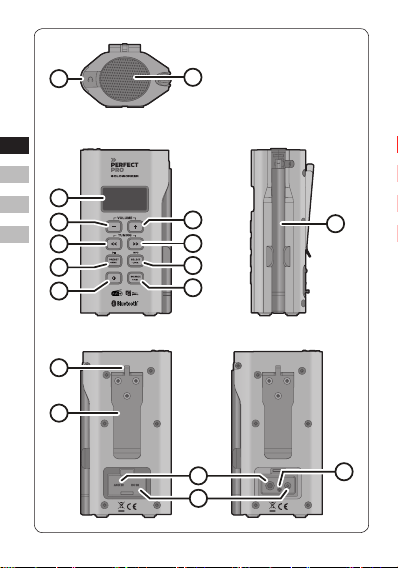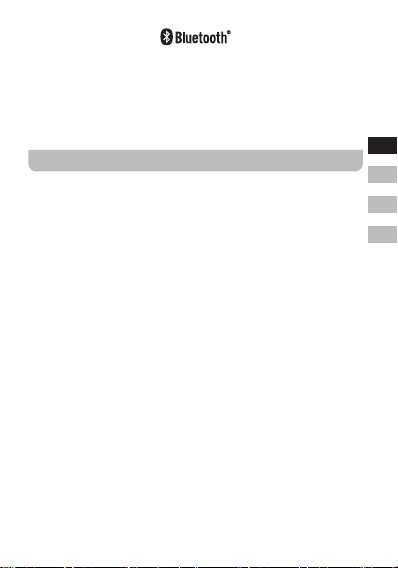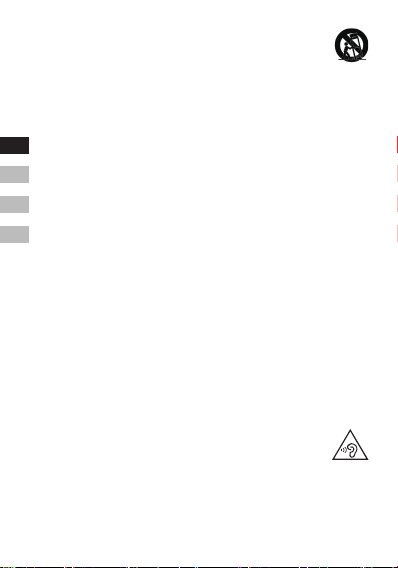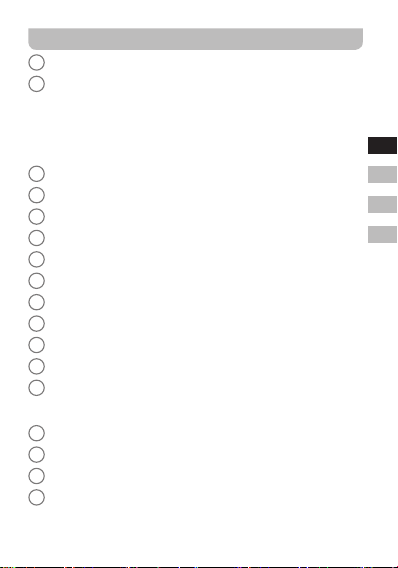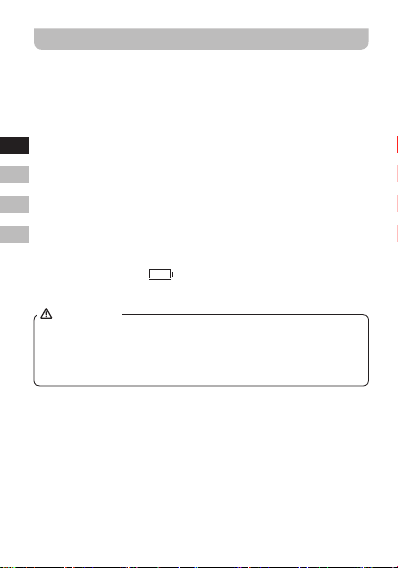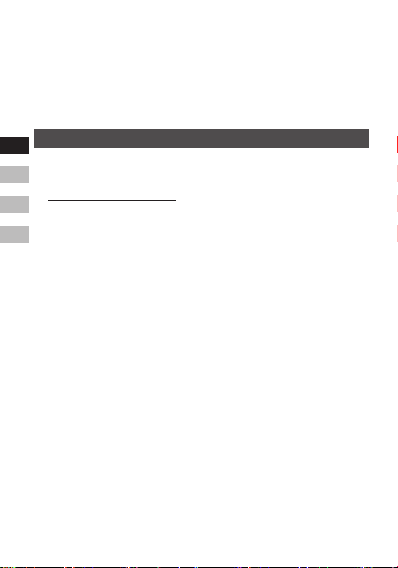2
GB
NL
D
F
The Bluetooth®word mark and logos are registered trademarks
owned by Bluetooth SIG, Inc. and any use of such marks by
Perfectpro B.V. is under license.
WARNING!
WARRANTY BECOMES VOID ONCE THE DEVICE CABINET HAS
BEEN OPENED OR ANY MODIFICATIONS OR ALTERATIONS TO
THE ORIGINAL DEVICE HAVE BEEN MADE.
Important safety instructions
1. Read these instructions.
2. Keep these instructions.
3. Heed all warnings.
4. Follow all instructions.
5. Do not use this apparatus near water.
6. Clean only with dry cloth.
7. Do not install near any heat sources such as radiators, heat
registers, stoves, or other apparatus (including ampliers) that
produce heat.
8. Do not defeat the safety purpose of the polarized or grounding-
type plug. A polarized plug has two blades with one wider than
the other. A grounding type plug has two blades and a third
grounding prong. The wide blade or the third prong are provided
for your safety. If the provided plug does not t into your outlet.
Consult an electrician for replacement of the obsolete outlet.
9. Protect the power cord from being walked on or pinched
particularly at plugs, convenience receptacles, and the point
where they exit from the apparatus.
10. Only use attachments / accessories specied by the manufacturer.
11. Use only with the cart, stand, tripod, bracket, or table specied
by the manufacturer, or sold with the apparatus. When a cart is
used, use caution when moving the cart / apparatus combination
to avoid injury from tip-over.