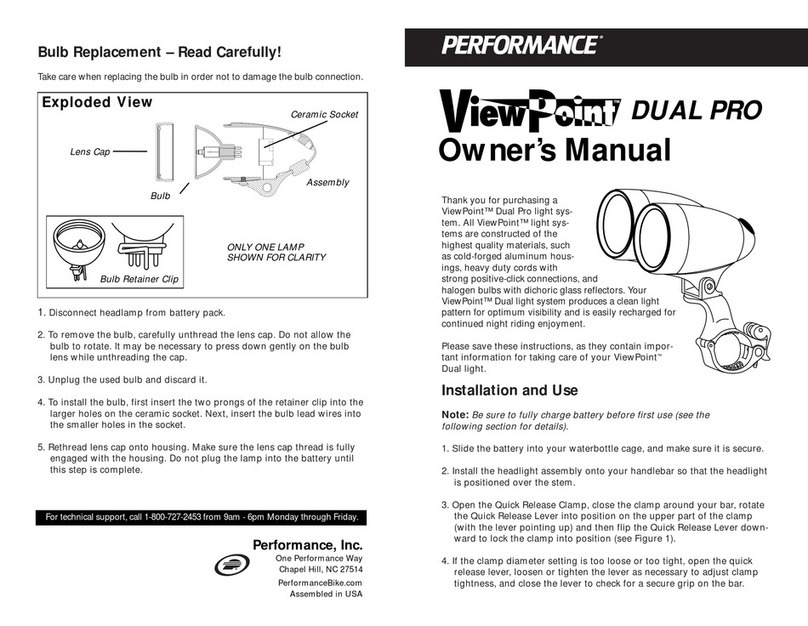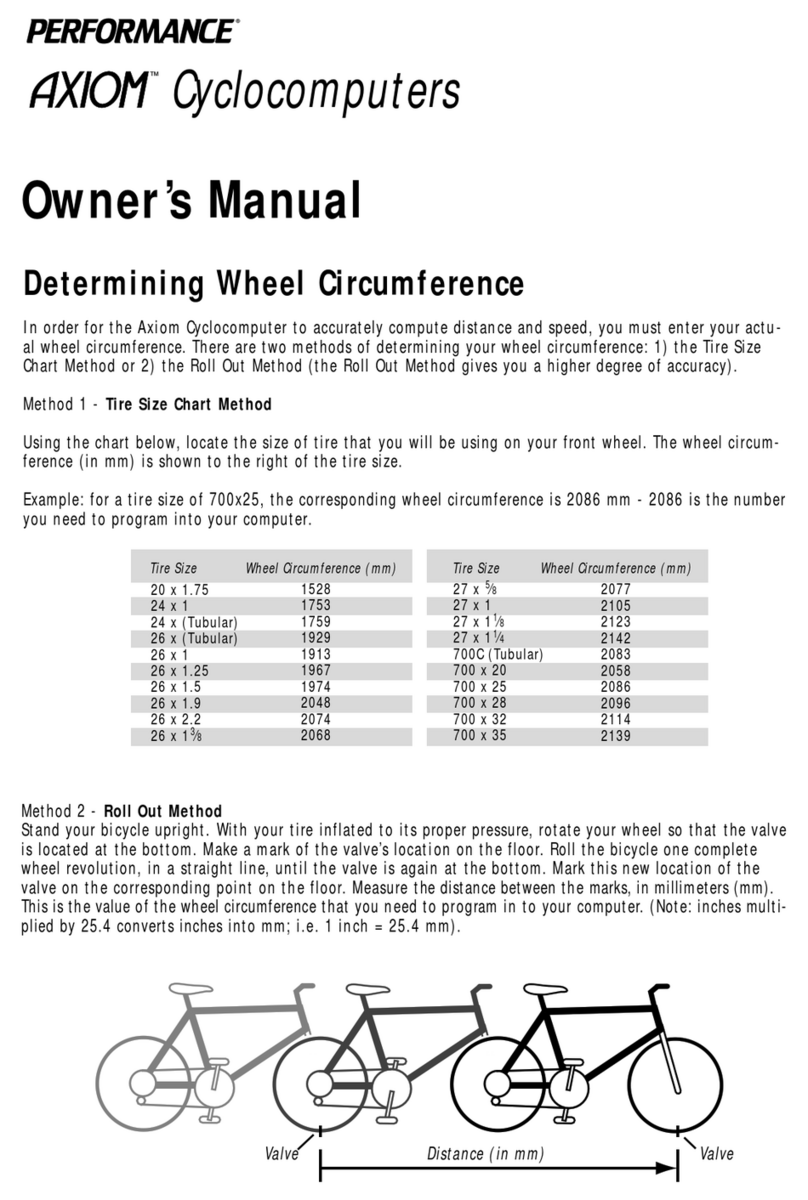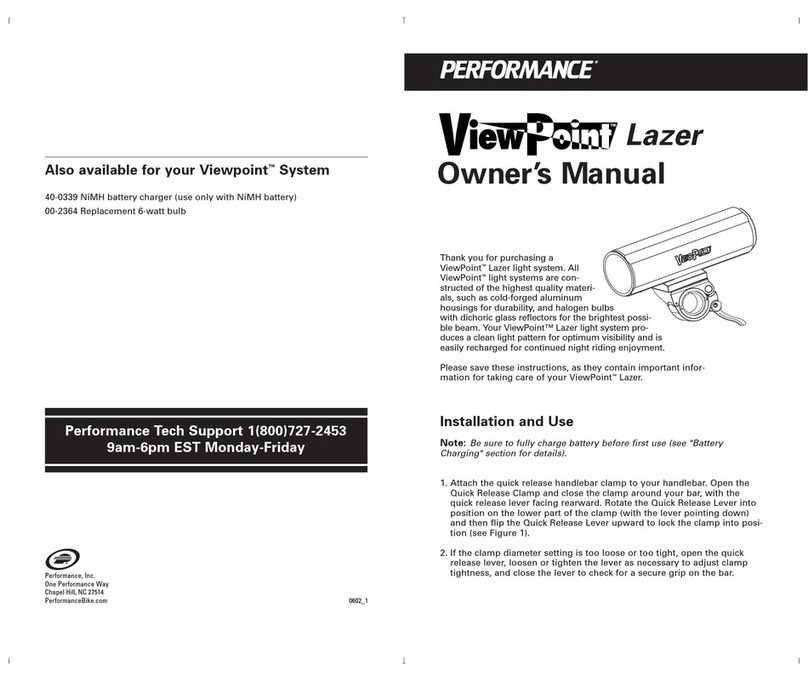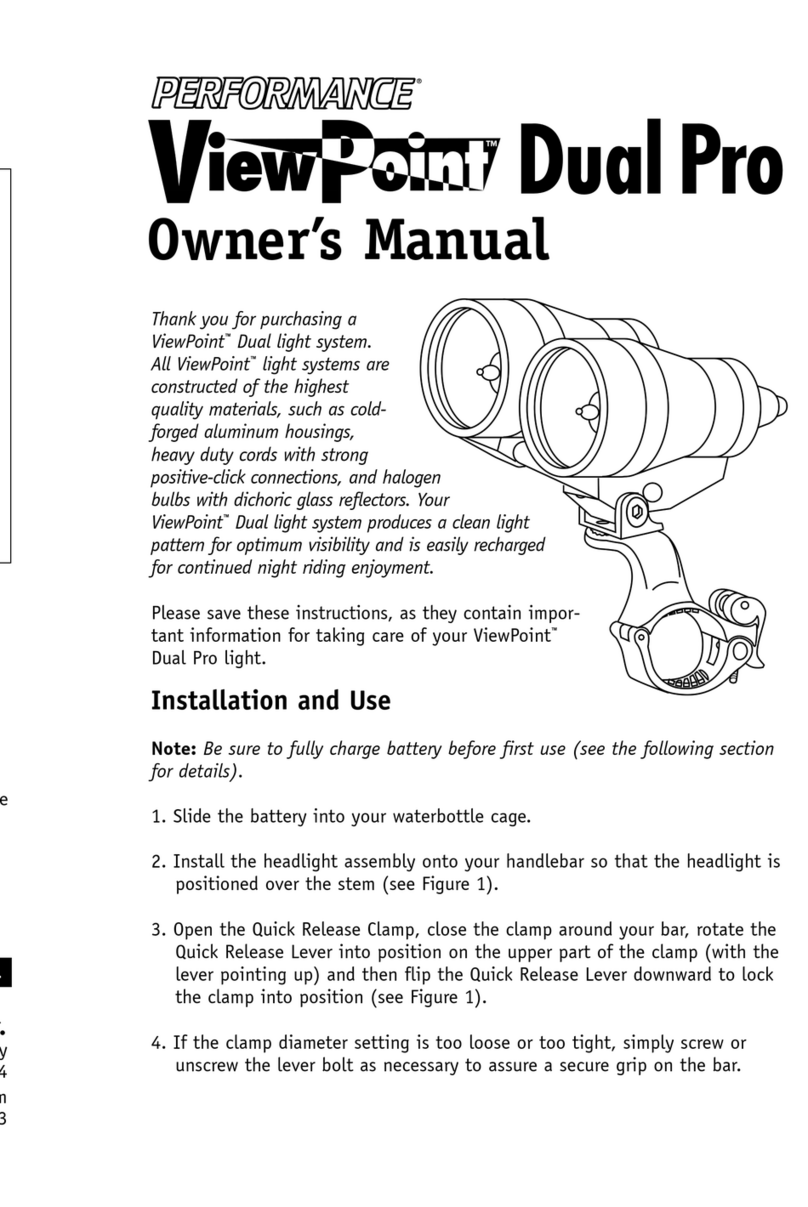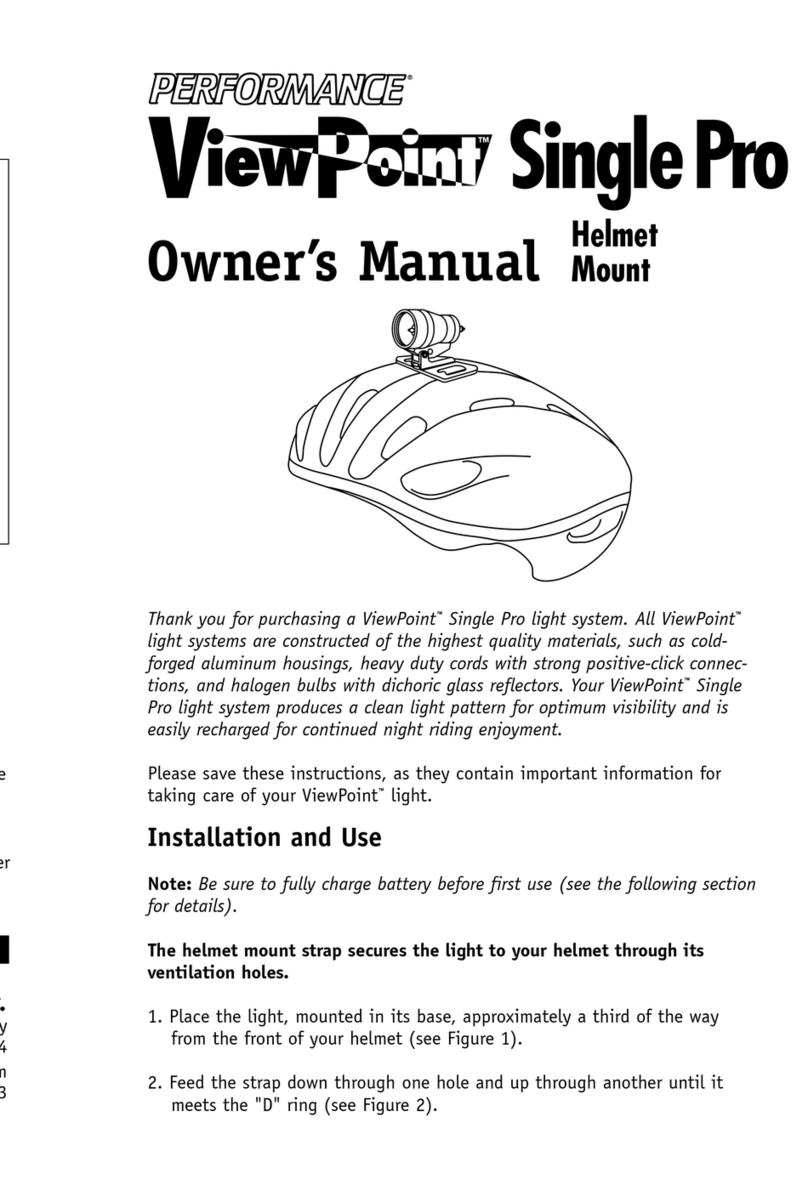Wireless
Initial Set Up
Your Axiom 8.0C will compute distance and speed functions in either miles or kilometers. Press the MODE button
until ODO, odometer, is displayed. Press both buttons at once for two seconds, the kilometer (km/h) or the
mile (m/h) symbols will be displayed. Press the MODE button to toggle between the measuring unit (i.e.
km/h or m/h). Once the desired measuring unit is displayed, press the RED button to exit set up mode.
If you already know your wheel circumference go to - Programming Wheel Circumference, otherwise go to -
Determining Wheel Circumference (above).
Programming Wheel Circumference and Odometer
When you know your wheel circumference, you are ready to program your wheel circumference into your
computer.
If the computer is in the wheel circumference setup mode go to If you must change the Odometer value
(fourth paragraph down).
Displaying and Setting the Clock
To display the clock, CLK, press the MODE button (in any mode) for two seconds.
To set the clock, while in the CLK mode, press the RED button for two seconds. Press the MODE button to
select between 12 and 24 hour clock. Choose an hour format, then press the RED button. The hour digits
will now be flashing. Press the MODE button to adjust the hour. When the correct hour is shown, press the
RED button. The minutes digits will be flashing. Press the MODE button to adjust the minutes. When the
correct minutes are shown, press the RED button to exit clock set up mode.
Computer Functions
Press the MODE button to cycle through the functions. In all modes (except Set Up) cur-
rent speed is displayed in the upper portion of the screen.
C: Cadence This function displays your current cadence. This is the number of
complete pedal revolutions made per minute. A large C will appear on the lower left
display to indicate that you are in the Cadence Mode.
Cyclocomputer
Initial Set Up
Your Axiom 8.0W will compute distance and speed functions in either miles or kilometers. Press the MODE
button until ODO, odometer, is displayed. Press both buttons at once for two seconds, the kilometer (km/h)
or the mile (m/h) symbols will be displayed. Press the MODE button to toggle between the measuring unit
(i.e. km/h or m/h). Once the desired measuring unit is displayed, press the RED button to exit set up mode.
If you already know your wheel circumference go to - Programming Wheel Circumference, otherwise go to -
Determining Wheel Circumference.
Programming Wheel Circumference and Odometer
When you know your wheel circumference, you are ready to program your wheel circumference into your
computer.
If the computer is in the wheel circumference setup mode go to - If you must change the odometer value…
(fourth paragraphs down).
If you are not in wheel circumference setup mode, press the MODE button until the ODO, odometer, is dis-
played on the screen. Press the RED button for two seconds, until the wheel circumference value of 2124 (or
your latest wheel circumference setting) is displayed and blinking.
If the wheel circumference value shown is correct, press the RED button five times; you will then be in the
odometer set up mode (see below).
If you must change the wheel circumference value, press the MODE button to change the blinking digit.
When the correct number is displayed press the RED button, the next digit will automatically begin blinking.
Repeat this process until all four digits display the correct wheel circumference. Once the last digit is correct,
press the RED button twice and you will be in odometer set up mode.
If you must change the odometer value, press the MODE button to change the blinking digit. When the correct
number is displayed press the RED button, the next digit will automatically begin blinking. Repeat this
process until all five digits display the desired odometer value. Once the last digit is correct, press the red
button and you will exit set up mode.
Note: Your Axiom computer has the ability to easily convert miles into kilometers and vice versa. After you
configure your initial settings, you may switch measuring units at any time. Press the MODE button until you
get to ODO. Press and hold both buttons for two seconds. Using the MODE button select the desired unit of
measure, press the RED button and you will have converted units in your computer.
Your computer can switch between two wheel settings. The top left corner of the display indicates which
wheel setting you computer is set to, either wheel setting ((1)) or ((2)).
To program a second wheel circumference size, press the MODE button until the ODO, odometer, is displayed on
the screen. Press the RED button for two seconds, until the wheel circumference value of 2124 (or your latest
wheel circumference setting) is displayed and blinking. Press the RED button again for two seconds to toggle
between wheel setting ((1)) and ((2)). See section above on how to program the wheel circumference.
Displaying and Setting the Clock
To display the clock, CLK, press the MODE button (in any mode) for two seconds.
To set the clock, while in the CLK mode, press the RED button for two seconds. Press the MODE button to
select between 12 and 24 hour clock. Choose an hour format, then press the RED button. The hour digits
will now be flashing. Press the MODE button to adjust the hour. When the correct hour is shown, press the
RED button. The minutes digits will be flashing. Press the MODE button to adjust the minutes. When the
correct minutes are shown, press the RED button to exit clock set up mode.
Computer Functions
Press the MODE button to cycle through the functions. In all modes (except Set Up) current speed is displayed
in the upper portion of the screen.
CLK: Clock with 12 or 24-hour display. Press the MODE button for two seconds in
any mode to display clock. See - To set the clock (two paragraphs above) to pro-
gram the clock.
ATM: Ride time. This function times your total actual riding time. If you stop, the
timer stops. When you resume riding, the timer continues timing your ride. This
accumulates until you reset the AVS, ATM (or TM) or DST functions.
To reset ATM to zero, go to ATM mode, then press the RED button for two seconds.
AVS, MXS, DST will also reset to zero.
Note: To conserve battery power, the computer turns off automatically after 4 minutes. Press the MODE but-
ton to turn on your computer after automatic shut down.
MXS: Maximum speed. This function displays maximum speed. Maximum speed is
automatically reset when you reset the trip distance.
Note 1: To reset MXS to zero, go to MXS mode, then press the RED button for two
seconds. Only the MXS mode will be reset to zero.
Note 2: In MXS mode, you can toggle between wheel size ((1)) and wheel size ((2)). Press the MODE button
until MXS is displayed, and then press and hold both buttons for two seconds to toggle to the other wheel
setting. See - Your computer can switch between two wheel settings…under Programming Wheel
Circumference…for instructions on setting wheel circumference for both wheel sizes.
Timing Functions: Your Axiom 8.0W gives you the choice to use the ATM (ride time) or the TM (stopwatch)
function. To toggle between these functions, press the MODE button until ATM or TM is displayed on the screen.
Press both buttons at once for two seconds. The ATM or TM will flash. Press the MODE button to toggle
between ATM and TM. Once you have selected ATM or TM mode, press the RED button to exit set up mode.
AVS: Average speed. This function displays average speed which is equal to trip dis-
tance/trip time.
Note 1: To reset AVS to zero, go to AVS mode, then press the RED button for two
seconds. MXS, ATM (or TM) and DST will also reset to zero.
Note 2: When the wheel is spinning, current speed vs. average speed compari-
son arrows are displayed on the top right-hand portion of the screen. The up arrow
indicates you are above the average speed and the down arrow indicates you are
below the average speed.
Cyclocomputer
Initial Set Up
Your Axiom 8.0EL will compute distance and speed functions in either miles or kilometers. Press the MODE but-
ton until ODO, odometer, is displayed. Press both buttons at once for two seconds, the kilometer (km/h) or the
mile (m/h) symbols will be displayed. Press the center white button during any display of the computer.
This will illuminate the computer screen for 8 seconds. The light automatically turns itself off after 8 sec-
onds without an additional press of the button. Press the MODE button to toggle between the measuring
units (i.e. km/h or m/h). Once the desired measuring unit is displayed, press the RED button to exit set up
mode.
If you already know your wheel circumference go to - Programming Wheel Circumference, otherwise go to -
Determining Wheel Circumference (above).
Programming Wheel Circumference and Odometer
When you know your wheel circumference, you are ready to program your wheel circumference into your
computer.
If the computer is in the wheel circumference setup mode go to If you must change the Odometer value
(fourth paragraph down).
If you are not in wheel circumference setup mode, press the MODE button until the ODO, odometer, is
displayed on the screen. Press the RED button for two seconds, until the wheel circumference value of 2124
(or your latest wheel circumference setting) is displayed and blinking.
If the wheel circumference value shown is correct, press the RED button five times; you will then be in the
odometer set up mode (see below).
If you must change the wheel circumference value, press the MODE button to change the blinking digit.
When the correct number is displayed press the RED button, the next digit will automatically begin blinking.
Repeat this process until all four digits display the correct wheel circumference. Once the last digit is correct,
press the RED button twice and you will be in odometer set up mode.
If you must change the odometer value, press the MODE button to change the blinking digit. When the correct
number is displayed press the RED button, the next digit will automatically begin blinking. Repeat this process
until all five digits display the desired odometer value. Once the last digit is correct, press the red button
and you will exit set up mode.
Note: Your Axiom computer has the ability to easily convert miles into kilometers and vice versa. After you
configure your initial settings, you may switch measuring units at any time. Press the MODE button until
you get to ODO. Press and hold both buttons for two seconds. Using the MODE button select the desired
unit of measure, press the RED button and you will have converted units in your computer.
Your computer can switch between two wheel settings. The top left corner of the display indicates which
wheel setting you computer is set to, either wheel setting ((1)) or ((2)).
To program a second wheel circumference size, press the MODE button until the ODO, odometer, is displayed on
the screen. Press the RED button for two seconds, until the wheel circumference value of 2124 (or your latest
wheel circumference setting) is displayed and blinking. Press the RED button again for two seconds to toggle
between wheel setting ((1)) and ((2)). See section above on how to program the wheel circumference.
Displaying and Setting the Clock
To display the clock, CLK, press the MODE button (in any mode) for two seconds.
To set the clock, while in the CLK mode, press the RED button for two seconds. Press the MODE button to
select between 12 and 24 hour clock. Choose an hour format, then press the RED button. The hour digits
will now be flashing. Press the MODE button to adjust the hour. When the correct hour is shown, press the
RED button. The minutes digits will be flashing. Press the MODE button to adjust the minutes. When the
correct minutes are shown, press the RED button to exit clock set up mode.
Computer Functions
Press the MODE button to cycle through the functions. In all modes (except Set Up) current speed is dis-
played in the upper portion of the screen.
Cyclocomputer
CLK: Clock with 12 or 24-hour display. Press the MODE button for two seconds in
any mode to display clock. See - To set the clock (two paragraphs above) to pro-
gram the clock.
ATM: Ride time. This function times your total actual riding time. If you stop, the
timer stops. When you resume riding, the timer continues timing your ride. This
accumulates until you reset the AVS, ATM (or TM) or DST functions.
To reset ATM to zero, go to ATM mode, then press the RED button for two seconds.
AVS, MXS, DST will also reset to zero.
Note: To conserve battery power, the computer turns off automatically after 4 minutes.
Press the MODE button to turn on your computer after automatic shut down.
MXS: Maximum speed. This function displays maximum speed. Maximum speed is
automatically reset when you reset the trip distance.
Note 1: To reset MXS to zero, go to MXS mode, then press the RED button for two
seconds. Only the MXS mode will be reset to zero.
Note 2: In MXS mode, you can toggle between wheel size ((1)) and wheel size ((2)). Press the MODE button
until MXS is displayed, and then press and hold both buttons for two seconds to toggle to the other wheel
setting. See - Your computer can switch between two wheel settings…under Programming Wheel
Circumference…for instructions on setting wheel circumference for both wheel sizes.
Timing Functions: Your Axiom 8.0EL gives you the choice to use the ATM (ride time) or the TM (stopwatch)
function. To toggle between these functions, press the MODE button until ATM or TM is displayed on the screen.
Press both buttons at once for two seconds. The ATM or TM will flash. Press the MODE button to toggle
between ATM and TM. Once you have selected ATM or TM mode, press the RED button to exit set up mode.
AVS: Average speed. This function displays average speed which is equal to trip
distance/trip time.
Note 1: To reset AVS to zero, go to AVS mode, then press the RED button for two
seconds. MXS, ATM (or TM) and DST will also reset to zero.
Note 2: When the wheel is spinning, current speed vs. average speed compari-
son arrows are displayed on the top right-hand portion of the screen. The up arrow
indicates you are above the average speed and the down arrow indicates you are
below the average speed.
Axiom Series Owner's Manual 3/30/99 11:57 AM Page 2 (1,1)