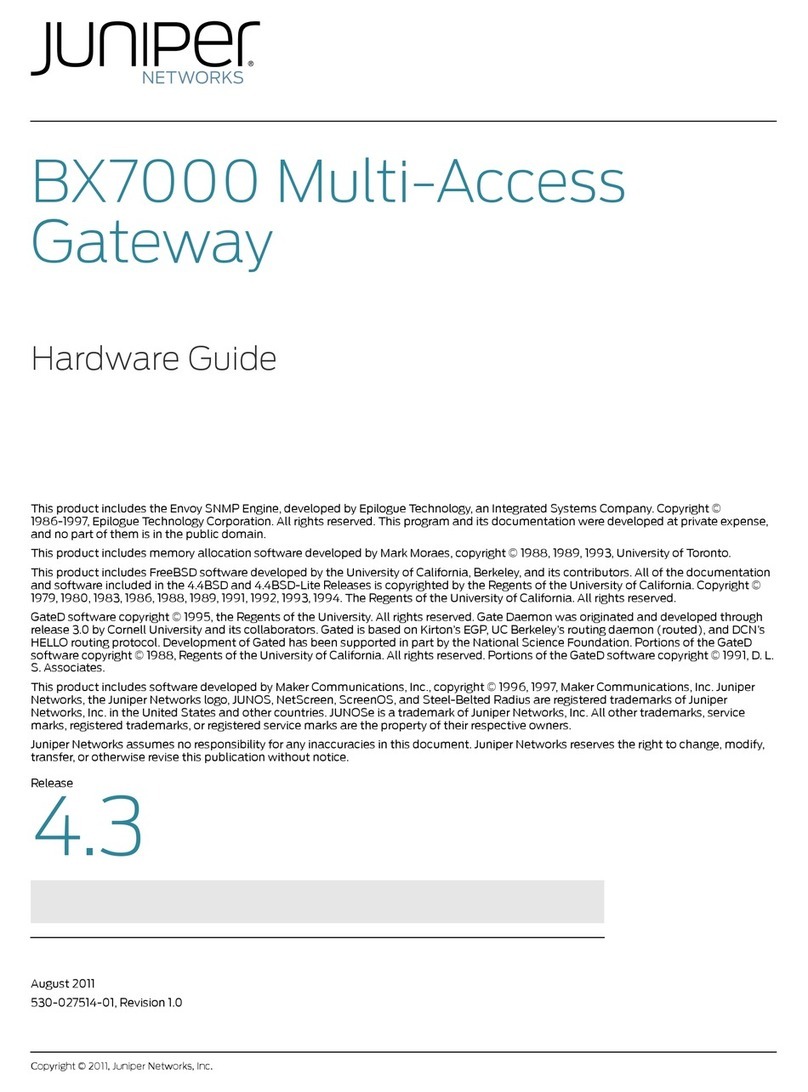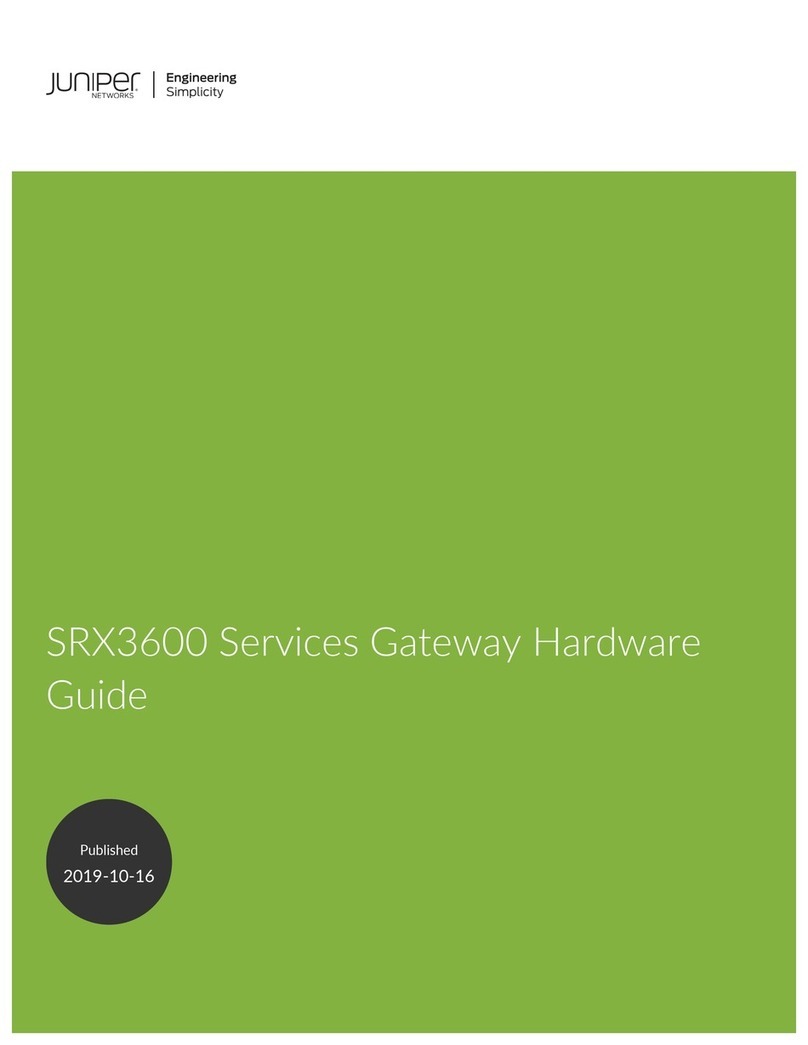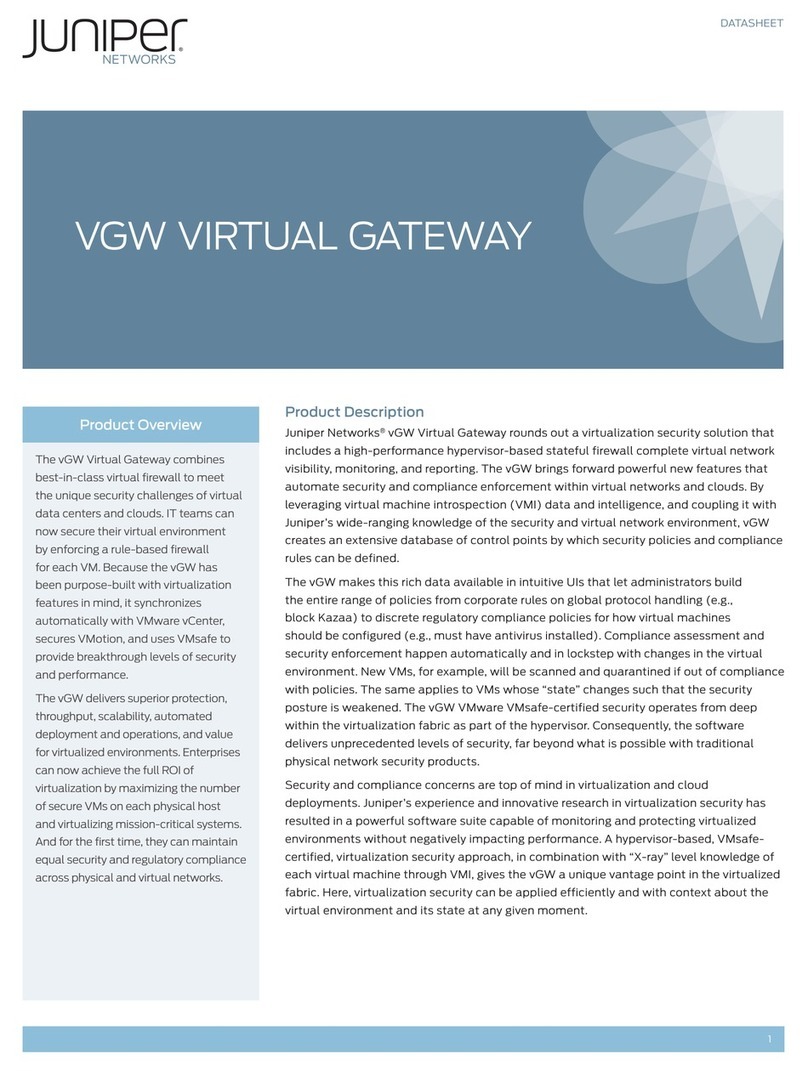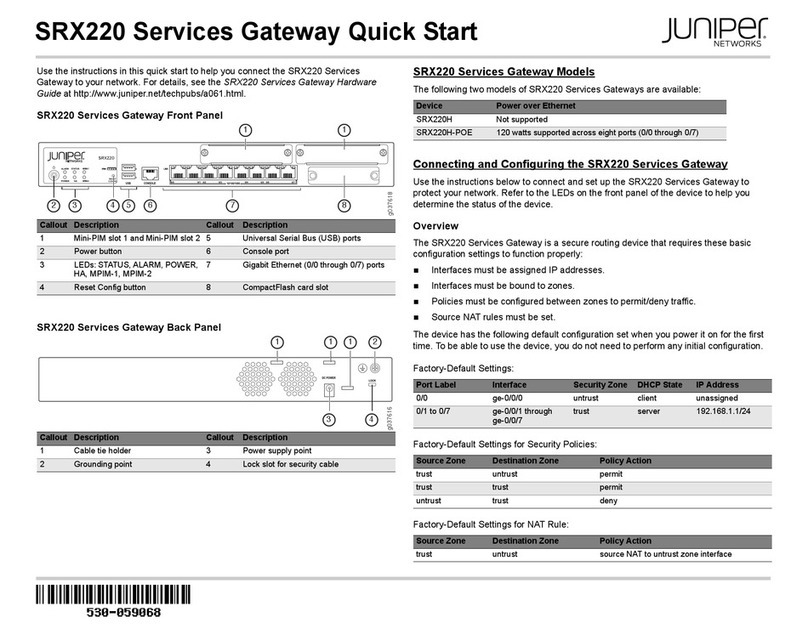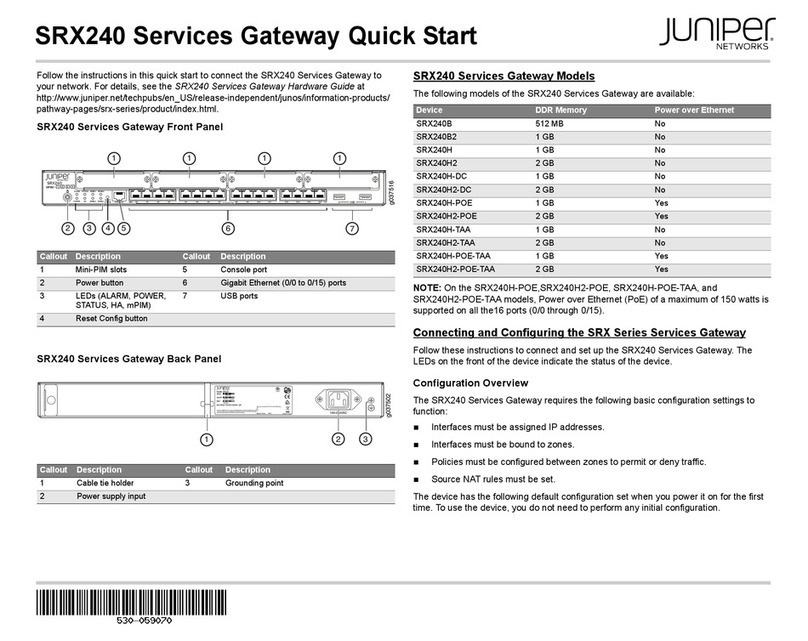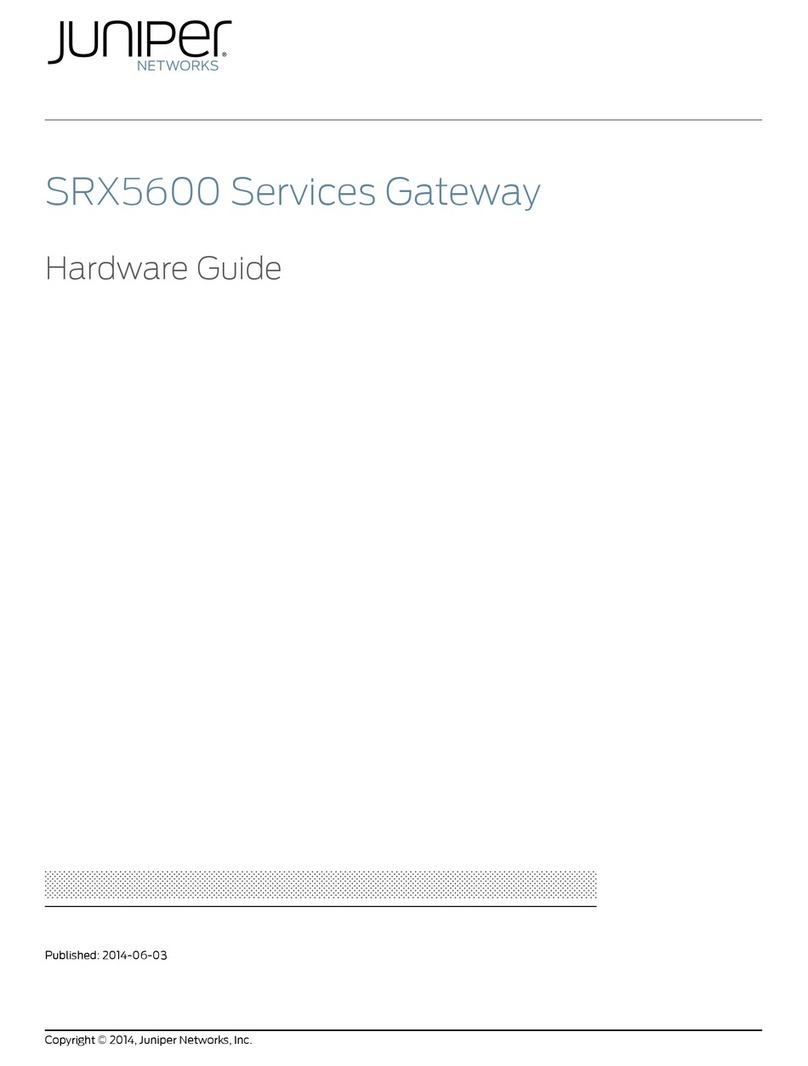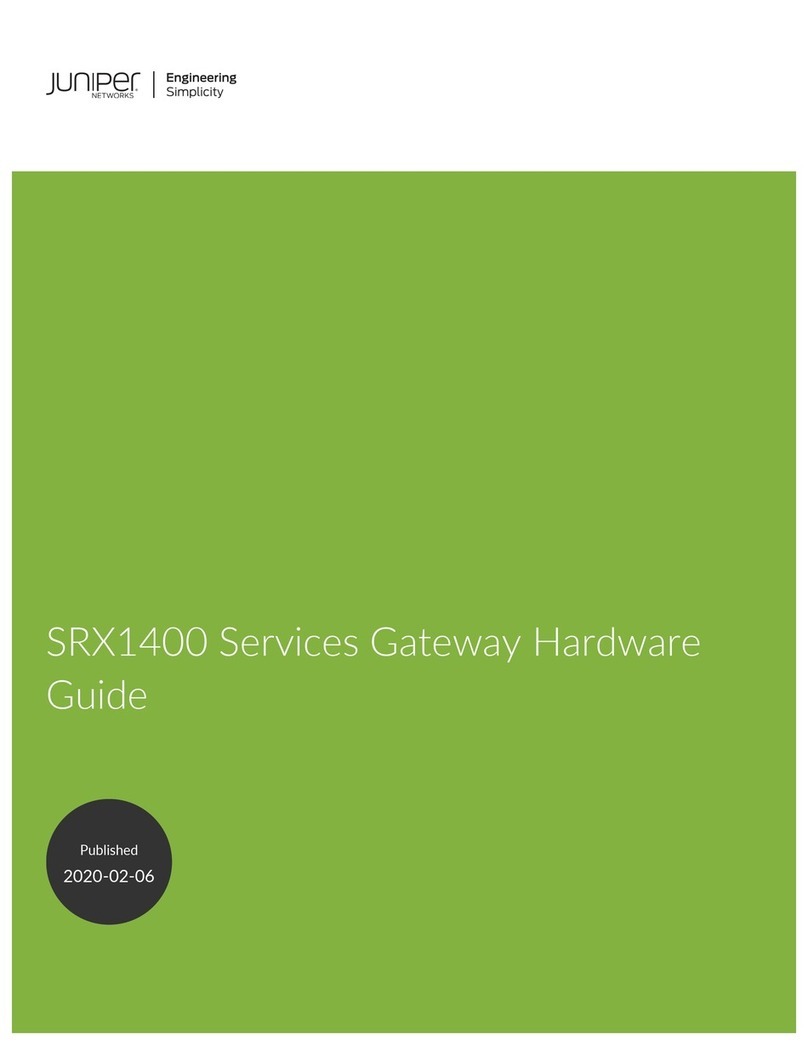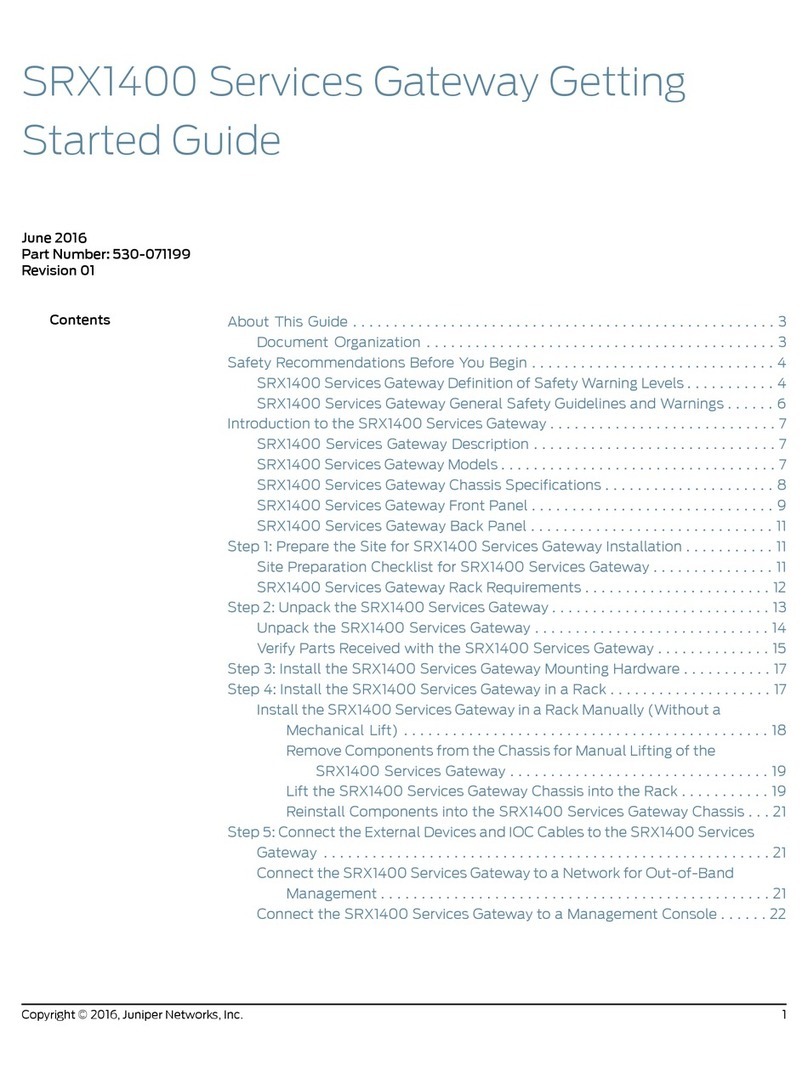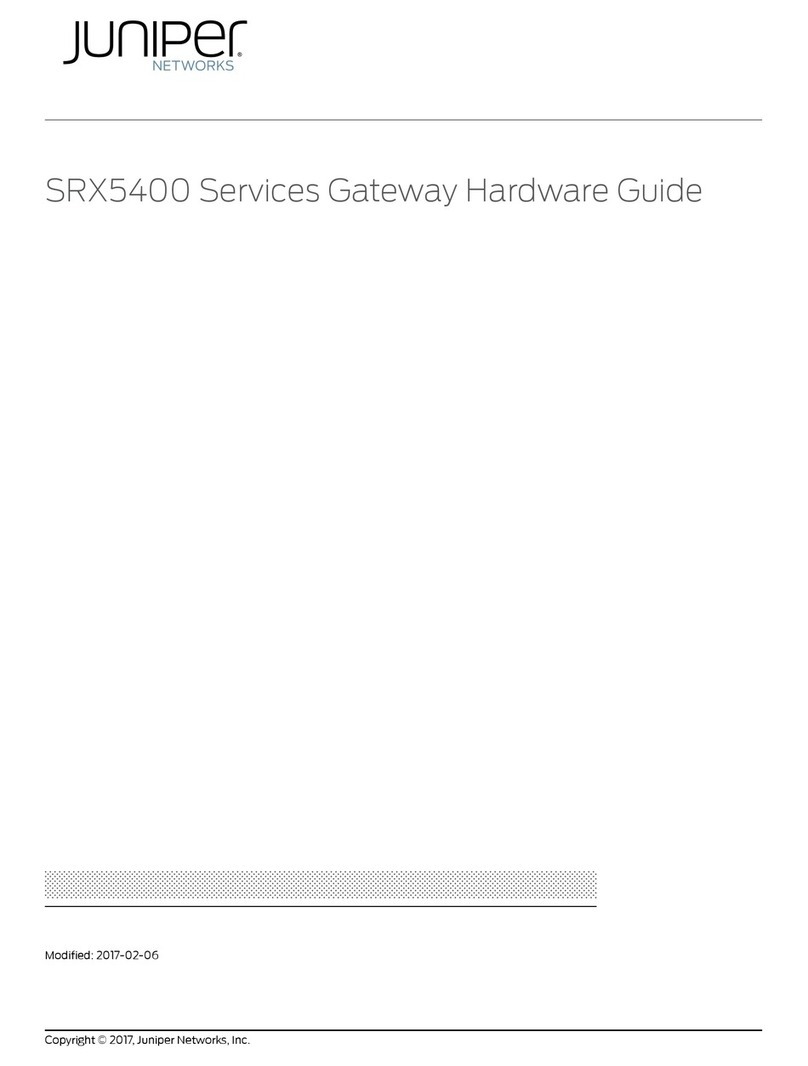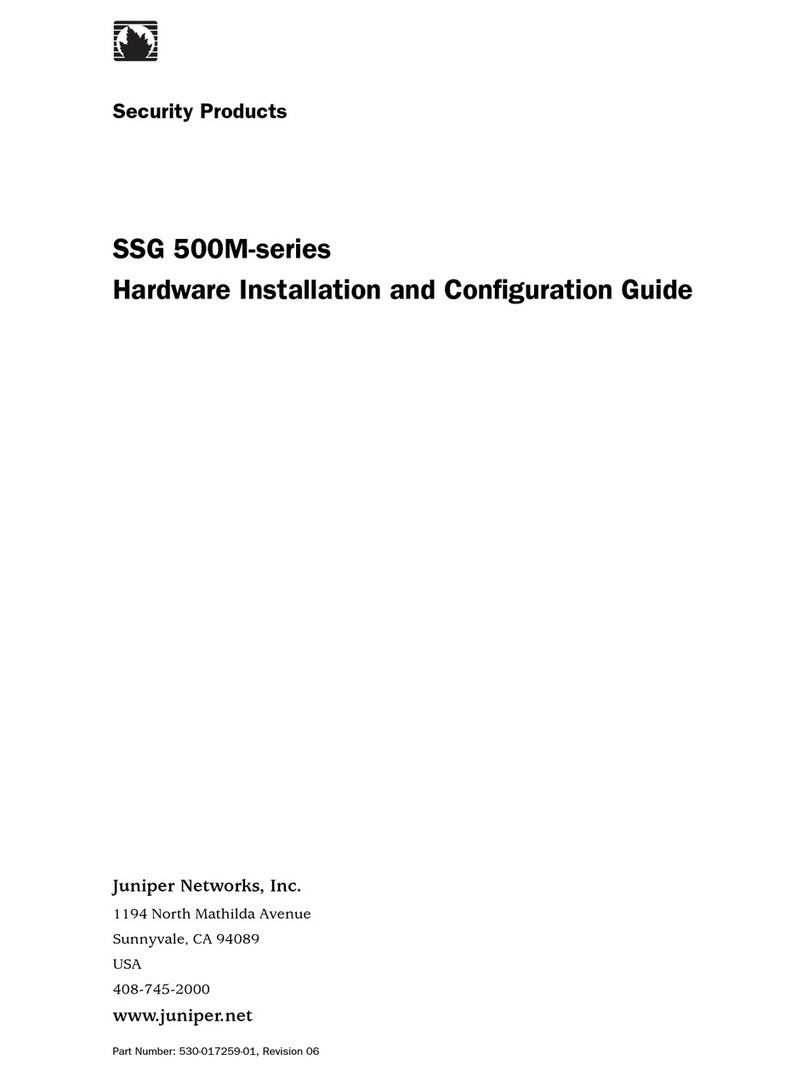Chapter 6 Contacting Customer Support and Returning the Chassis or
Components .....................................................65
Returning the SRX4100 Chassis or Components . . . . . . . . . . . . . . . . . . . . . . . . . . 65
ContactingCustomerSupport.....................................65
Returning a SRX4100 Services Gateway or Component to Juniper
Networks ..................................................66
Locating the Serial Number on the SRX4100 Services Gateway or
Component ................................................66
Listing the SRX4100 Services Gateway Component Details with the
CLI ....................................................67
Locating the Chassis Serial Number ID Label . . . . . . . . . . . . . . . . . . . . . . 67
Locating the Serial Number ID Labels on FRUs . . . . . . . . . . . . . . . . . . . . 67
Packing a SRX4100 Services Gateway or Component for Shipping . . . . . . . . 67
Packing the SRX4100 Services Gateway for Shipment . . . . . . . . . . . . . . 68
Packing the SRX4100 Services Gateway Components for Shipment . . 69
Chapter 7 Safety and Compliance Information . . . . . . . . . . . . . . . . . . . . . . . . . . . . . . . . . 71
General Safety Guidelines and Warnings . . . . . . . . . . . . . . . . . . . . . . . . . . . . . . . . 72
DefinitionsofSafetyWarningLevels....................................73
RestrictedAccessAreaWarnings......................................74
QualifiedPersonnelWarning..........................................76
Prevention of Electrostatic Discharge Damage . . . . . . . . . . . . . . . . . . . . . . . . . . . . 76
FireSafetyRequirements.............................................78
FireSuppression................................................78
FireSuppressionEquipment.......................................78
Laser and LED Safety Guidelines and Warnings . . . . . . . . . . . . . . . . . . . . . . . . . . . 79
GeneralLaserSafetyGuidelines....................................79
Class1LaserProductWarning.....................................79
Class1LEDProductWarning......................................80
LaserBeamWarning............................................80
Radiation from Open Port Apertures Warning . . . . . . . . . . . . . . . . . . . . . . . . . . . . . 81
Maintenance and Operational Safety Guidelines and Warnings . . . . . . . . . . . . . . 82
BatteryHandlingWarning........................................82
JewelryRemovalWarning........................................83
LightningActivityWarning........................................84
OperatingTemperatureWarning...................................85
ProductDisposalWarning........................................86
General Electrical Safety Guidelines and Warnings . . . . . . . . . . . . . . . . . . . . . . . . 87
SafetyGuidelinesandWarnings....................................87
GroundedEquipmentWarning.....................................87
BackplaneEnergyHazardWarning.................................88
Multiple Power Supplies Disconnection Warning . . . . . . . . . . . . . . . . . . . . . . 88
PowerDisconnectionWarning.....................................89
TNPowerWarning..............................................90
CopperConductorsWarning......................................90
AC Power Electrical Safety Guidelines . . . . . . . . . . . . . . . . . . . . . . . . . . . . . . . . . . . 91
DC Power Electrical Safety Guidelines . . . . . . . . . . . . . . . . . . . . . . . . . . . . . . . . . . 92
DCPowerDisconnectionWarning......................................93
DC Power Grounding Requirements and Warning . . . . . . . . . . . . . . . . . . . . . . . . . 94
vCopyright © 2019, Juniper Networks, Inc.
Table of Contents