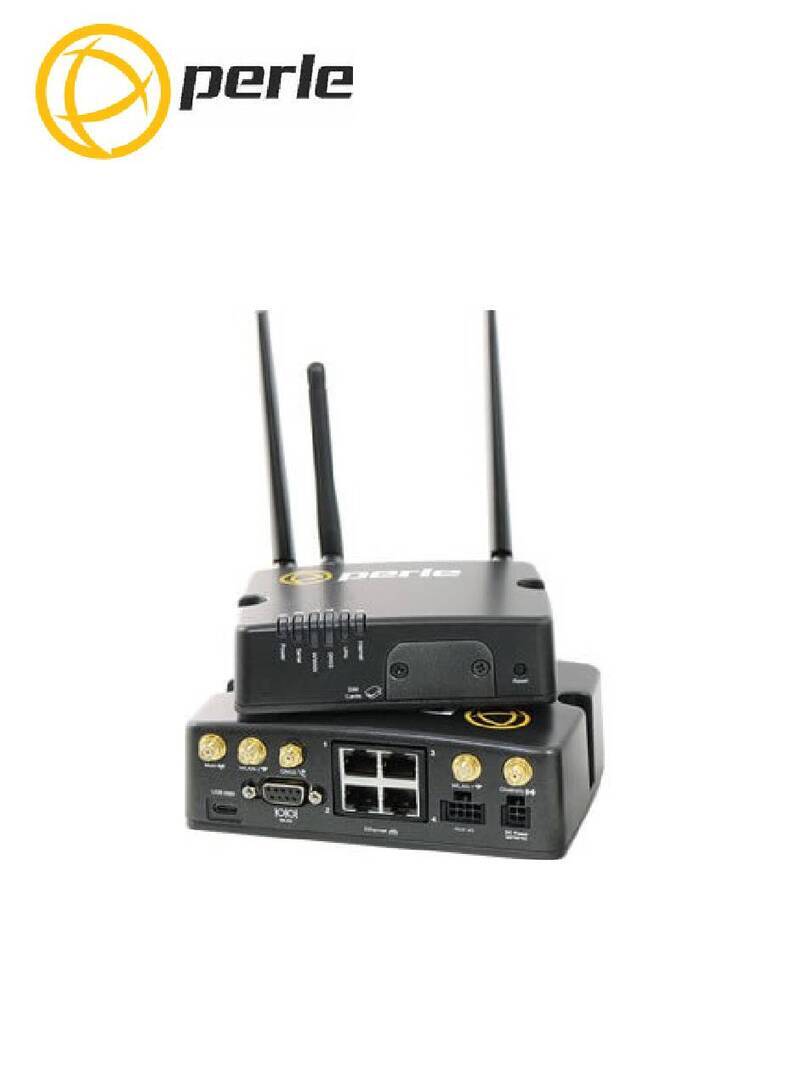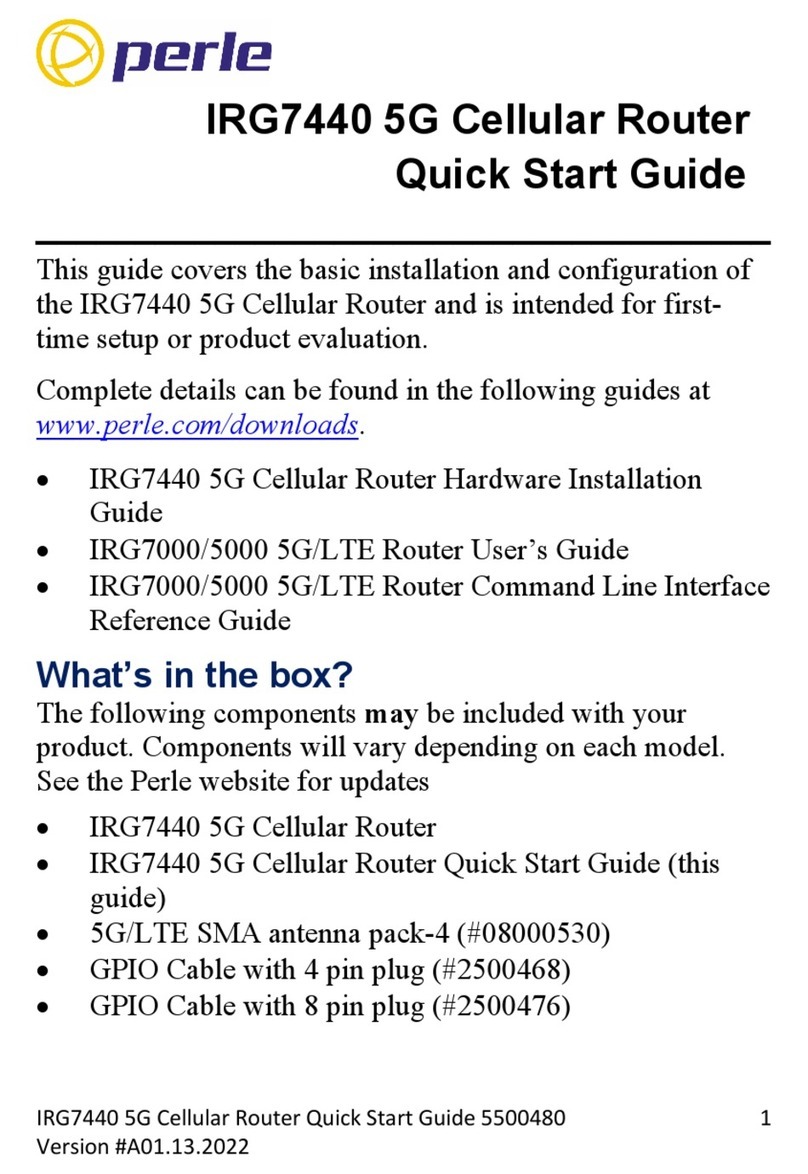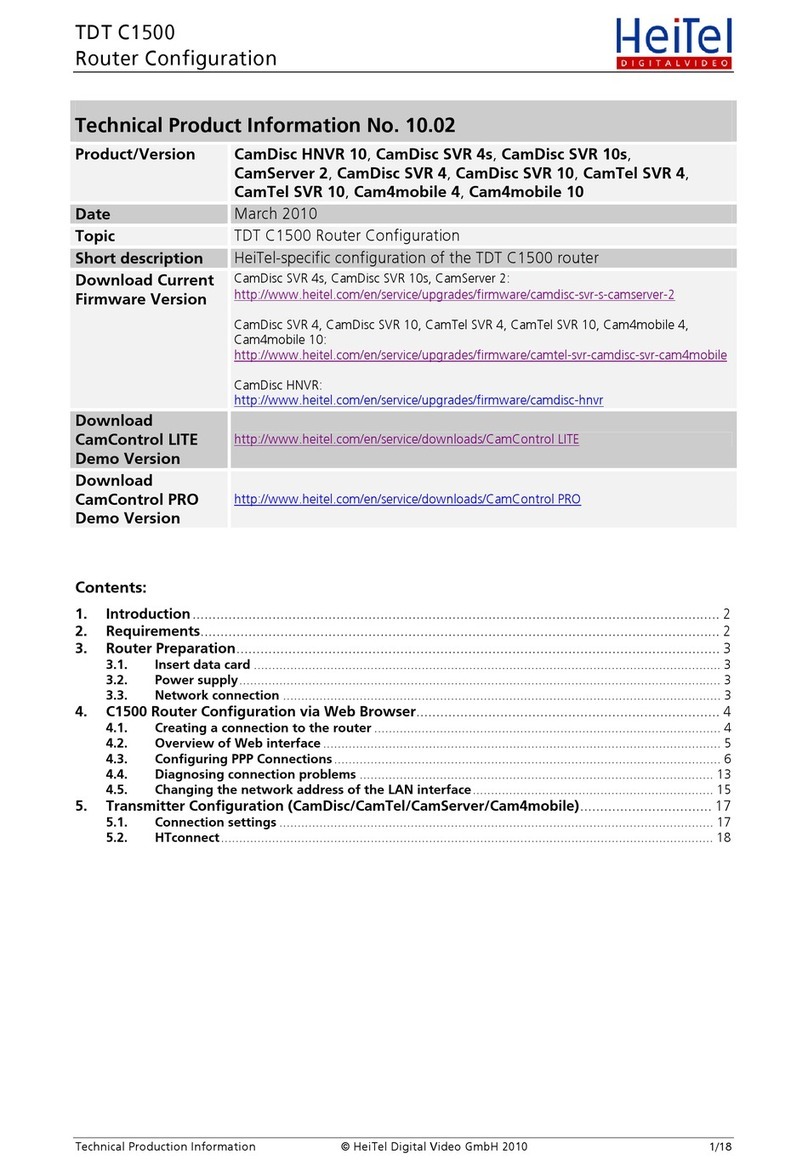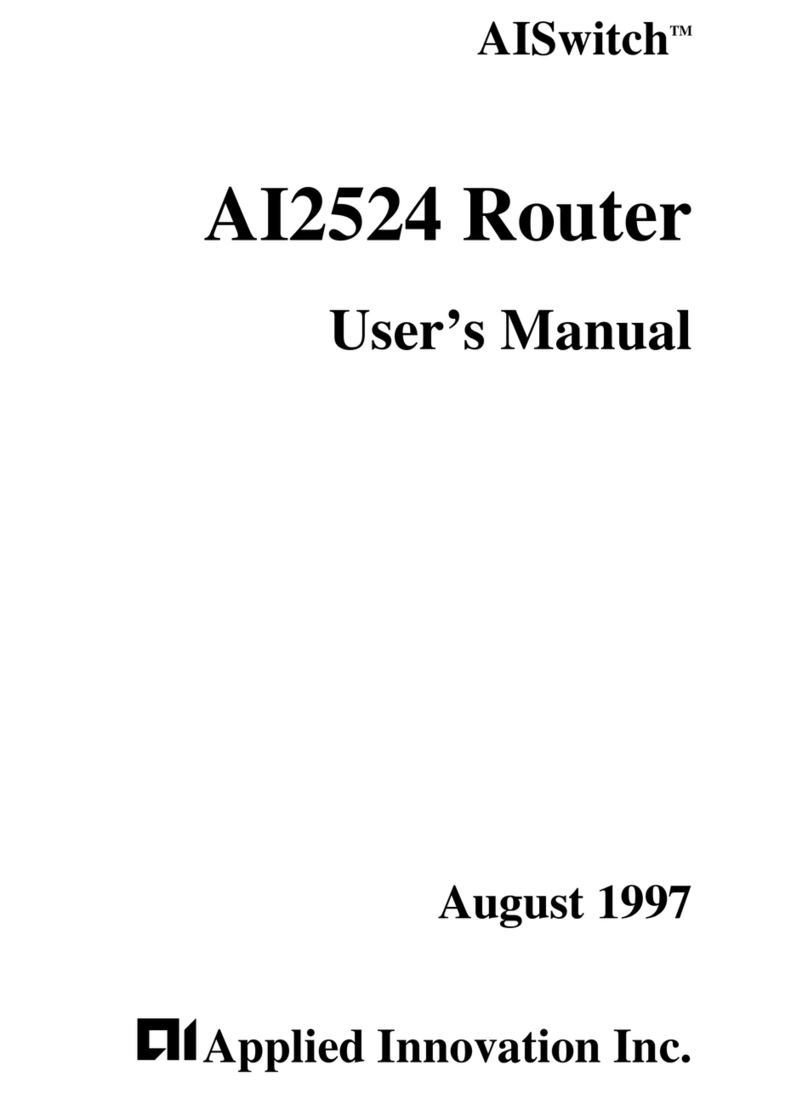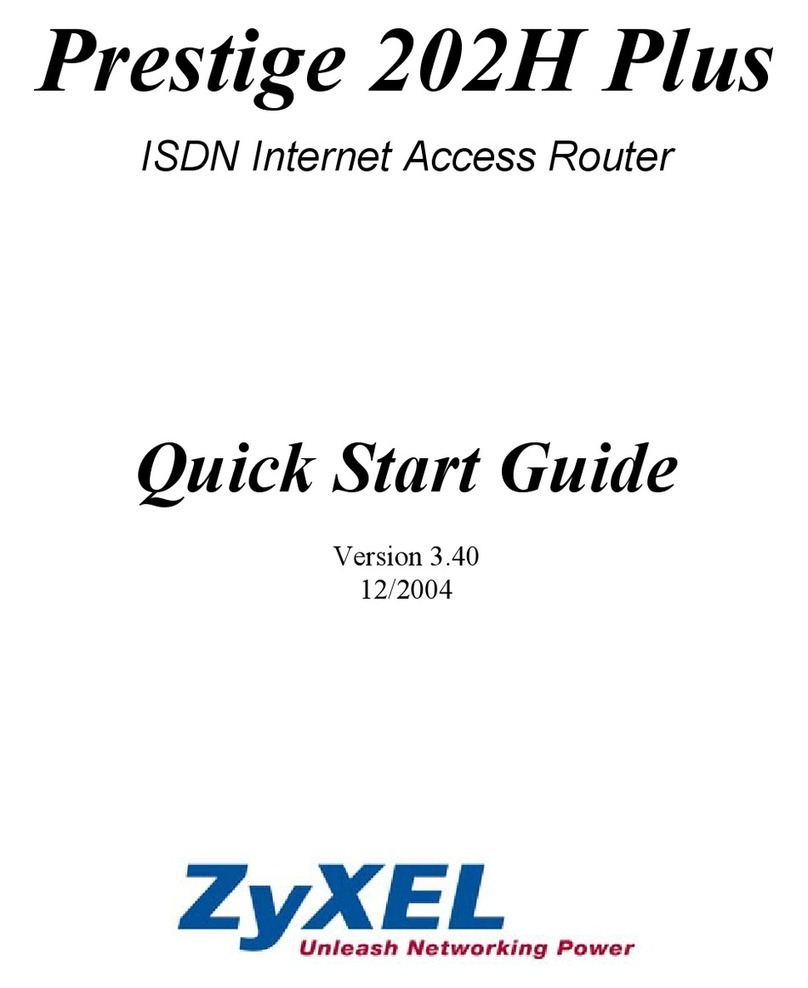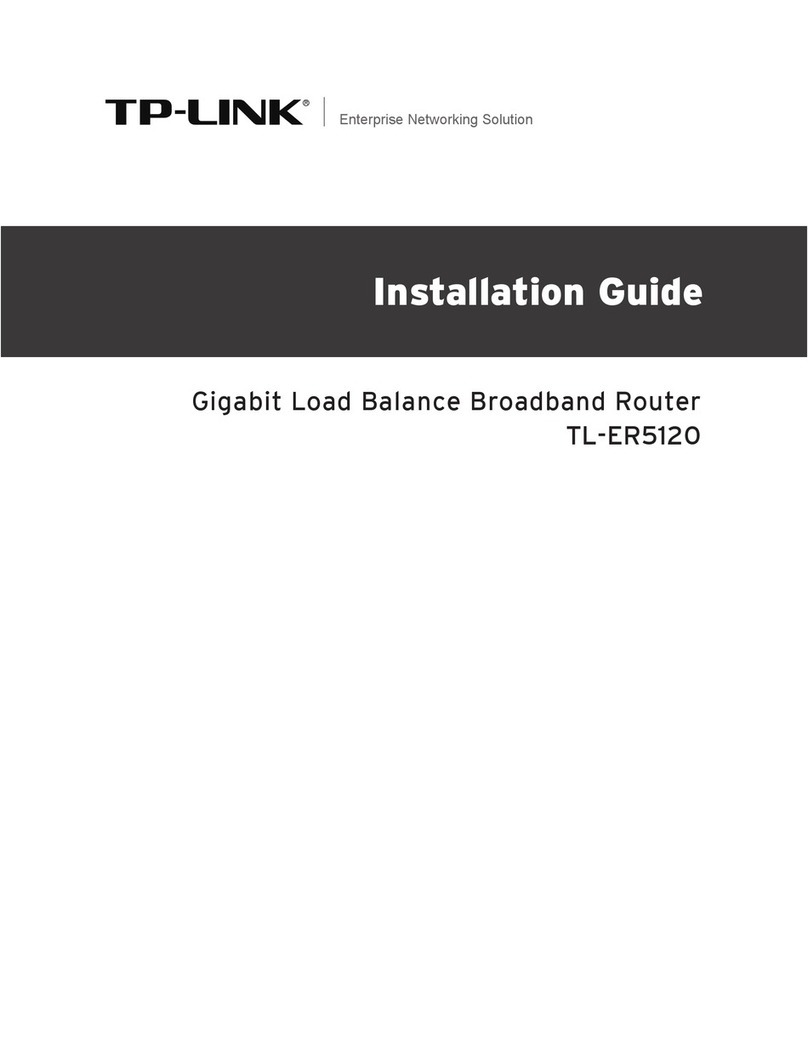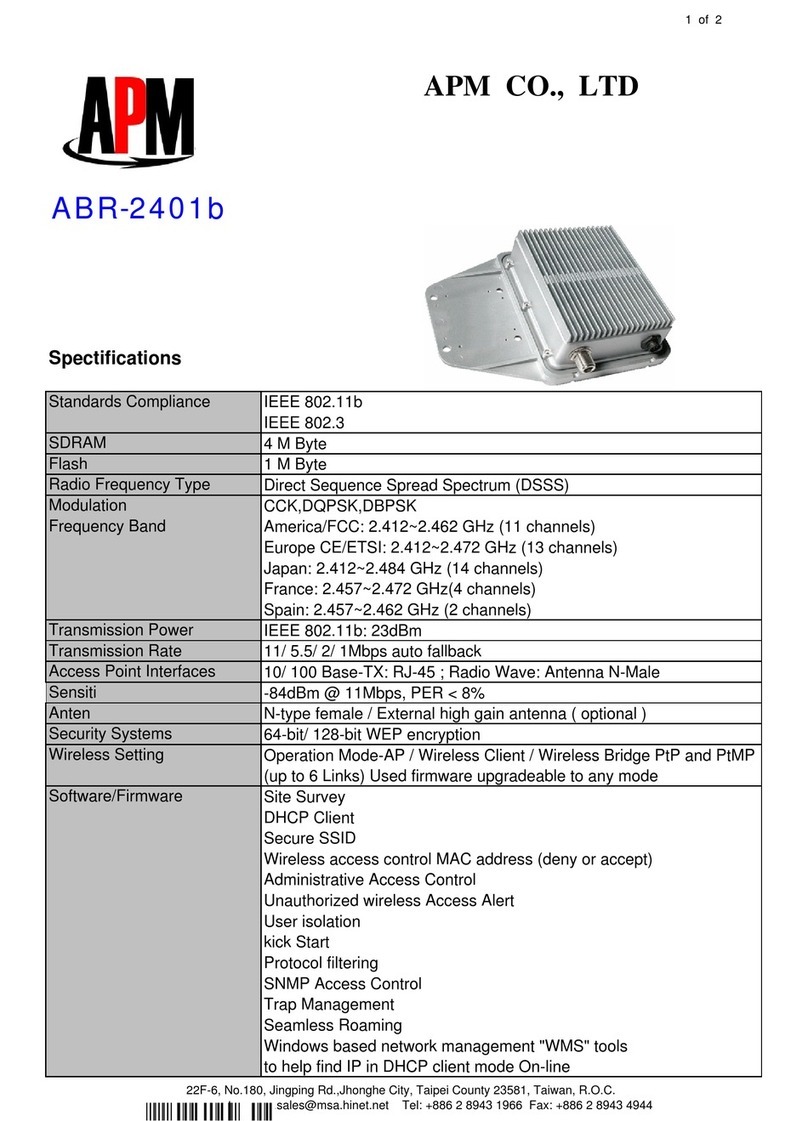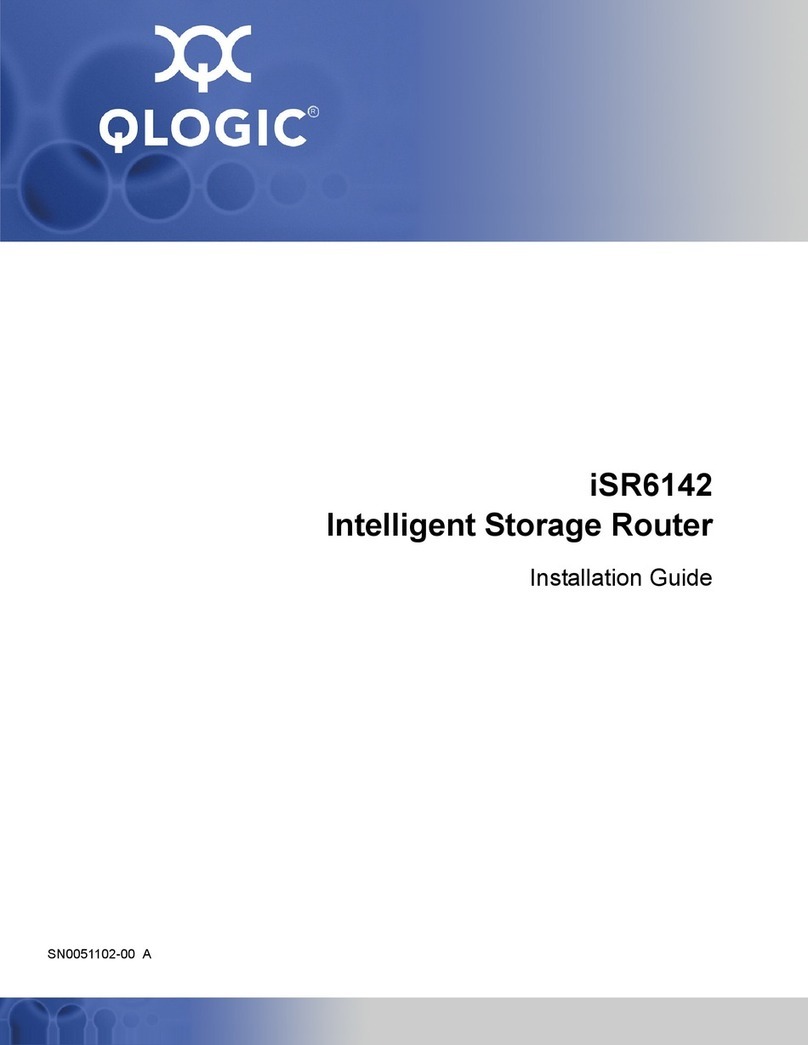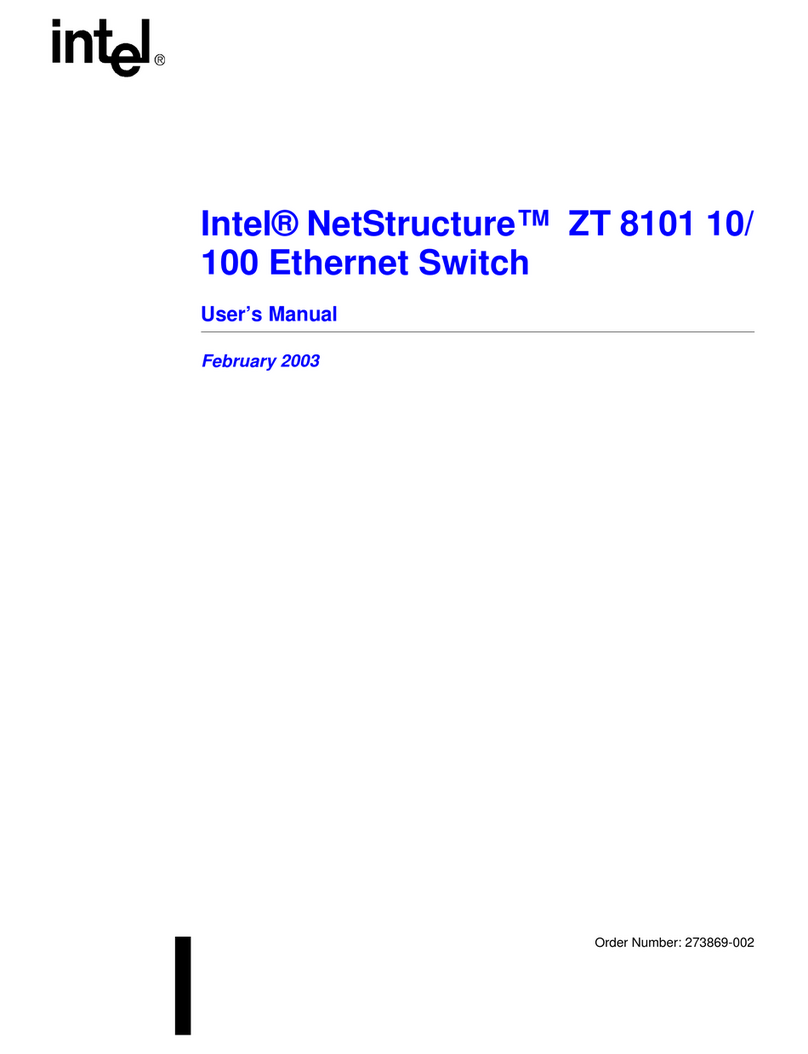Perle P840 Instruction Manual

Perle P840
Bridge / Router
USER AND SYSTEM
ADMINISTRATION GUIDE
Part number 5500083-15
© Copyright 2003 Perle Systems Ltd.

Federal Communications Commission (FCC)
Note: This equipment has been tested and found to comply with the limits
for a Class A digital device, pursuant to Part 15 of the FCC Rules. These
limits are designed to provide reasonable protection against harmful
interference when the equipment is operated in a commercial environment.
This equipment generates, uses, and can radiate radio frequency energy
and, if not installed and used in accordance with the instruction manual,
may cause harmful interference to radio communications. Operation of
this equipment in a residential area is likely to cause harmful interference in
which case the user will be required to correct the interference at his own
expense.
Warning: The user is cautioned that modifications to this equipment can
void the authority granted by the FCC to operate the equipment.
1.This equipment complies with Part 68 of the FCC rules. On the bottom
of this equipment is a label that contains, among other information, the
FCC registration number and ringer eqivalence number (REN) for this
equipment. If requested, this information must be provided to the
telephone company.
2. Applicable USOC jack required: RJ49C
3. If the terminal equipment P840 causes harm to the telephone network,
the telephone company will notify you in advance that temporary
discontinuance of service may be required. But if advance notice is not
practical, the telephone company will notify the customer as soon as
possible. Also, you will be advised of your right to file a complaint with
the FCC if you believe it to be necessary.
4. The telephone company may make changes to its facilities, equipment,
pertains or procedures that could affect the operation of the equipment.
If this happens, the telephone company will provide advance notice in
order for you to make the necessary modifications in order to maintain
uninterrupted service.
5. The following repairs may be made by the customer: none.

Canadian Emissions Standard ICES-003
This digital apparatus does not exceed the Class A limits for radio noise emissions
from digital apparatus as set out in the interference-causing equipment standard
entitled “Digital Apparatus”, ICES-003 of the Department of Communications.
Cet appareil numérique respecte les limites de bruits radioélectriques applicables
aux appareils numériques de Classe A prescrites dans la norme sur le matériel
brouilleur: “Appareils Numériques”, NMB-003 édictée par le ministre des
Communications.
Canadian ISDN Approval
The ISDN-S/T interface of this device is intended for direct connection to the
S/T jack of an NT-1 unit and therefore does not require Communications
Canada certification. The P840 should only be connected to Communications
Canada approved NT-1 units.
Statements for ISDN U Module
NOTICE:The Canadian Department of Communications label identifies
certified equipment. This certification means that the equipment meets
certain telecommunications network protective, operational and safety
requirements. The Department does not guarantee the equipment will
operate to the user’s satisfaction.
Before installing this equipment, users should ensure that it is
permissible to be connected to the facilities of the local
telecommunication company. The equipment must also be installed
using an acceptable method of connection. The customer should be
aware that compliance with the above conditions may not prevent
degradation of service in some situations.
Repairs to certified equipment should be made by an authorized
Canadian maintenance facility designated by the supplier. Any repairs or
alteration made by the user to this equipment, or equipment
malfunctions, may give the telecommunications company cause to
request the user to disconnect the equipment.
Users should ensure for their own protection that the electrical ground
connections of the power utility, telephone lines and internal metallic
water pipe system, if present, are connected together. This precaution
may be particularly important in rural areas.
CAUTION: Users should not attempt to make such connections themselves, but should
contact the appropriate electric inspection authority, or electrician, as
appropriate.

Using This Manual
This Installation and Applications Guide provides the basic information
required to initially set up and configure the P840 router. This guide is
organized into the following sections:
“
Installation
” provides instructions for installing the P840.
“
Typical Applications & How to Configure Them
” provides
simple configuration examples for typical applications in which the P840
might be used. The applications described in this document are for
example only and provide a method of quick configuration of the P840.
For more complete information on all of the configuration parameters
available, please refer to the P840 PPP Menu Reference Manual on the
accompanying CD-ROM.
“
Introduction to Filtering
” provides an introduction to the pattern
filtering options of the P840. Several examples of typical pattern filters
are also provided.
”
Menu Trees
” provides a graphical tree type overview of the structure
of the built-in menu system of the P840. All of the configuration is
performed using the options provided in the menu system. The Menu
Tree is like an index to the menu options.
“
Configuration Pages
” provides a place to note the current
configuration of the P840 for future reference. If a replacement unit is
required, the configuration may be quickly modified to be the same as the
existing unit.
“
Octet Locations on Ethernet Frames
” provides a graphical
representation of the various common Ethernet frames that the P840 will
bridge or route. When defining a pattern filter, these frame displays
indicate the offset values to use in order to define the pattern filter
correctly.
“
Servicing Information
” provides information on opening the case
and changing the straps.

Using the Electronic Reference Manual
The P840 Reference Manuals are provided as Adobe Acrobat PDF files
on the accompanying CD-ROM. The Menu Reference File is provided
individually for ease of configuration reference. The Adobe Acrobat
Reader is included on the CD-ROM.
The Adobe Acrobat Reader program is also available for most computer
operating platforms from Adobe on the Internet at: www.adobe.com.
The Reference Manual provides the following information:
Introduction to bridging, routing, and P840 features
Pin out references for the link modules
Pin out references for the link modules
List of event and alarm logs
Expanded description of programmable filtering
The P840 PPP Menu Reference Manual provides the following
information:
Complete description of the options for the built-in menu system.


Contents
SECTION 1 INSTALLATION 4
Unpack the P840 Router 4
Select a Site 4
Identify the Connectors 5
Configuring the Router 5
Connect to the Console 5
Make the LAN Connections 6
Make the ISDN Link Connection 6
Power Up the Router 7
Login and Enter the Required Configuration 7
Mandatory Configuration 8
Identify the Status LEDs 9
The NetWizard Graphical User Interface 10
SECTION 2 TYPICAL APPLICATIONS & HOW TO
CONFIGURE THEM 12
Managing the P840 Using the Menus 13
Conventions 14
Bridging and Routing 15
Should You Bridge or Route? 15
Bridging 16
IP Routing 18
IP Addressing 19
Masks 20
IP Subnets 21
IP Default Gateway 23
IP Static Route 23
IPX Routing 25
Novell Servers in Both Locations 25
Novell Servers in One Location Only 26
PPP Overview 30
PPP Link Configuration 30
Numbered Links 30
Unnumbered Links 31
Multilink Operation 32
Configure Remote Site Profiles 33
ISDN Connection Remote Site Profiles 34
Frame Relay Remote Site Profiles 35
Digital Leased Remote Site Profiles 35
Configure Remote Site Profiles for PPPoE 36
Basic Configurations 40

Contents
Connection 40
Basic ISDN Connections 42
“Quick Start” PPP ISDN Connections 44
IPX Router Connection 45
IP Router Connection 45
Basic Frame Relay Configuration 46
Auto Learning the Frame Relay Configuration 47
Basic Leased Line Configuration 50
Bridge Connection. 51
IP Router Connection. 51
IPX Router Connection 51
ADVANCED FEATURES 52
Dynamic Host Configuration Protocol 52
Network Address Translation and Port Translation 55
Security 57
Configure PPP Security 57
Configure Firewall 60
Network Address Translation 64
Filters 64
Compression 65
Bandwidth On Demand 66
QOS - Priority Queuing 68
Simple Network Time Protocol (SNTP 70
SECTION 3 INTRODUCTION TO FILTERING 73
MAC Address Filtering 73
Pattern Filtering 74
Popular Filters 77
Bridge 77
IP & Related Traffic 77
Novell IPX Frames 77
NetBIOS &NetBEUI (Microsoft Windows) 77
Banyan 77
IP Router 78
NetBIOS over TCP 78
Other interesting TCP Ports 78
APPENDIX A MENU TREES 79

Contents
APPENDIX B OCTET LOCATIONS ON ETHERNET
FRAMES 82
Octet Locations on a Bridged TCP/IP Frame 83
Octet Locations on a Bridged Novell Netware Frame 83
ETHERNET Type Codes 84
Octet Locations on an IP Routed TCP/IP Frame 85
Octet Locations on an IPX Routed Novell Netware Frame 85
Octet Locations on a Bridged XNS Frame 86
APPENDIX C SERVICING INFORMATION 87
Opening the case 87
Identifying the Internal Components 88
Connecting to the ISDN-U Link Module 88
To Clear a “Lost” Password 89
Changing the Termination Straps on the ISDN Interface 89
Connecting to the Console Connector 90
APPENDIX D SOFTWARE UPGRADES 91

4
SECTION 1
INSTALLATION
The P840 is an ISDN Ethernet Bridge/Router that provides bridging,
IP/IPX routing, and compression over a PPP ISDN connection and
support an ISDN BRI interface via an integral ISDN-ST or ISDN-U link
module. The ISDN BRI interface supports two 64 Kbps B-channels.
Two analog telephone connections are also available when the voice port
module is included on a unit with voice support.
The following instructions provide a quick set-up guide for installation of
the P840 Router:
Unpack the P840 Router
Rough handling during shipment can damage electronic equipment. As
you unpack the bridge/router, carefully check for signs of damage. If
damage is suspected, contact the shipper. Save the box and all packing
material to protect the bridge/router should it ever need to be moved or
returned for service.
Check the packing slip that identifies the components and the LAN
connector. The connectors on the rear of the bridge/router provide all
external connections to the P840 Router.
Select a Site
Place the bridge/router in a well-ventilated area. The site should
maintain normal office temperature and humidity levels. Air vents
located on the rear of the bridge/router must have an inch or so of
clearance from any object.

Installation
5
Identify the Connectors
Each unit is configured with both straight (MDI) and crossed over (MDI-
X) 10BaseT LAN connectors; the P840 will auto-sense between the two.
Only one connector may be used at a time.
The RJ-45 ISDN connector has its ISDN interface module factory
configured to either ISDN-U or ISDN-ST.
The PHONE connectors are used to connect to regular analog phone
devices (phones, fax machines, modems, etc.). The PHONE connectors
require the presence of the optional internal voice module.
Figure 1-1 Rear View of the P840 Router
Configuring the Router
The P840 configuration may be set up either through the NetWizard
Graphical User Interface or through the built in Menus system.
The NetWizard runs on one of the LAN computers. It is designed to lead
the user through the basic configurations required to get the Router
running.
The menu system operates through a console connection and allows
access to all configuration settings available on the Router.
Connect to the Console
Connection to the bridge/router operator’s console is made through the
RJ-45 connector labeled CONSOLE on the back of the bridge/router. A
RJ-45 cable and RJ-45 to DB9 (female) converter are provided for
connection to a DB9 (male) connector.
Connect the console port of the P840 Router to a computer running an
asynchronous communication package or a standard asynchronous
terminal. The bridge/router supports autobaud rates at 1200, 2400, 9600

Installation
6
or 19,200 bps. The bridge/router is managed through the use of “hotkey”
Menus.
Appendix D provides the pinout information for the console connector
and the DB9 to RJ45 converter.
Make the LAN Connections
Connect the P840 Router to the LAN with the available LAN interface
cable.
The Router may be connected directly to a wiring hub or Ethernet switch
by using the MDI LAN port and a standard 10BaseT cable.
The Router may be connected directly to a computer network card by
using the MDI-X LAN port and a standard 10BaseT cable.
Make the ISDN Link Connection
The ISDN-ST interface of the Router Bridge/Router provides a RJ-45
connector to connect to the RJ-45 connector of the NT1 provided with
your ISDN service.
The ISDN-U interface of the Router Bridge/Router provides an
integrated NT1 with a RJ-45 connector to connect directly with your
ISDN service.
Once the bridge/router has established communications with its partner
across the WAN, the “Link” LED(s) will turn green.
Note: Bridge/Router database changes and statistics viewing may be done remotely
by establishing Telnet connections to a partner bridge/router across the
WAN. This is accomplished by selecting the “Connect” option. The
“Connect” option is found under the Telnet Access Menu.

Installation
7
Power Up the Router
Once the LAN and Link connections are made and the console is
connected to a terminal, you are ready to power-up the P840 Router.
Connect the DC power cord from the supplied power supply to the back
of the P840 Router and plug the power supply into the AC wall outlet.
Observe the LEDs as the bridge/router powers up. The LEDs will go
through a flashing pattern as the power-up diagnostics are performed.
After the power-up diagnostics are finished, the Power LED will go from
red to green.
Enter at least one <RETURN> (up to three if necessary) in order for the
router to determine the baud rate of the terminal used for the console
(i.e., autobaud). The following information will now be seen on the
console connected to the router :
Terminals supported:
ansi, avt, ibm3101, qvt109, qvt102, qvt119, tvi925,
tvi950, vt52, vt100, wyse-50, wyse-vp, teletype
Enter terminal type:
Select the terminal type being used if listed and enter its name (in lower
case) at the prompt, or choose the terminal type teletype if your terminal
is not listed. This terminal type operates in scroll mode and may be used
successfully until a custom terminal definition is created.
Login and Enter the Required
Configuration
At the login screen type a 1 and the default password to enter the menu
system of the P840 Router. The default password is “BRIDGE” (case
sensitive) and should be changed if security is desired.
With the options of the built-in menu system, the Router may be
configured to operate within your environment.
Refer to the P840 PPP Menu Reference Manual file for your operating
software on the accompanying CD-ROM for a complete description of
all the Menu Options.

Installation
8
Mandatory Configuration
The P840 requires a minimum amount of mandatory configuration in
order to operate. The following table identifies the configuration
parameters that must be defined for proper operation under the
operational states shown in the table.
Mandatory Configuration
Bridge IP Router IPX Router
None IP Address none
IP Routing
IP Forwarding
PPP ISDN
ISDN Switch Type
Directory Numbers
Remote Site Profile
The configuration options required for proper initial operation are
described in Section 2: Typical Applications and How to Configure
Them.
Refer to Section 2 for details on configuring the P840. Also refer to the
P840 PPP Menu Reference Manual file on the accompanying CD-ROM
for a complete description of all the Menu Options.
Other options may be changed depending on specific installation
configurations. Refer to the menu tree in Appendix A for a reference of
the menu structure and options.

Installation
9
Identify the Status LEDs
The meanings of the four 3-color Light Emitting Diodes (LEDs) on the
front of the Router are found in the following chart.
Figure 1-2 Front View of the P840 Router
Green Bridge/Router is running and has passed power-up diagnostics
Green (flashing) Bridge/Router is in BOOT mode and is programming the flash
Red Bridge/Router is powered up but has failed power-up diagnostics
Yellow Bridge/Router is decompressing the software into the RAM
Yellow (flashing) Bridge/Router is in BOOT mode
Power
Green LAN is connected and forwarding
Red Bridge/Router is NOT connected to the LAN
Yellow LAN is connected and NOT forwarding:
i.e. Listening, Learning, or Blocking
LAN
Off LINK is idle
Green LINK is up with a data connection
Green (flashing) Voice call is up
Yellow LINK is negotiating connection: line answered
Yellow (flashing) Voice call off hook with dial tone or
on hook incoming call ringing
Red Software failure
LINK 1
Off LINK is Disabled or ISDN call is down
Green LINK is up with a data connection
Green (flashing) Voice call is up
Yellow LINK is negotiating connection: line answered
Yellow (flashing) Voice call off hook with dial tone or
on hook incoming call ringing
Red Software failure
LINK 2
POWER
LINK 1 LINK 2
LAN

Installation
10
The
NetWizard
Graphical User
Interface
The NetWizard router setup assistant comes on the CD-ROM packaged
with this router.
The NetWizard is a standalone Java applet that communicates with the
Router through the LAN connection.
The NetWizard will run on computer operating systems with Java
support. It has been tested on the following platforms: Windows 95, 98
and NT, Mac OS 8, UNIX, and Linux. The minimum recommended PC
system is a Pentium 100 MHz CPU, 32 MB of memory and a 256 color
VGA monitor; the minimum recommended Macintosh system is a G3.
The network connections and power cord should be properly attached to
the router and the router powered up.
Software Installation:
Put the CD in the CD-ROM drive. For systems that support autoplay
(Windows 95/98/NT) the CD Introduction page will automatically come
up on your browser. For all other systems, use the Internet browser of
your choice to open the INDEX.HTM file in the root directory of the
CD-ROM. Click on the
NetWizard Installation
icon to start the
NetWizard installation. A page listing the installer operating platforms
available will appear, Choose the installer for your operating system (the
“Recommended installer” display bar will show which installation is
recommended for your system). Download the Installer to your machine.
After the download is complete, go to the location where “install” was
saved and start the program (click on the “view instructions” link in the
browser to get specific tips on steps required for your operating system).
The
Install Anywhere
setup window will appear; select the language you
wish to use for the NetWizard, then click on OK and follow the
installation steps.
When the NetWizard program is started, the first window that appears is
the Launchpad application. This is a small program that searches the local
network for any Routers and displays a listing of those found. Select the

Installation
11
one you wish to configure and proceed by clicking on the NetWizard
button.
Follow the steps on the NetWizard through the configuration of the
router.
Configuration Note:
If the NetWizard is to be installed on a WindowsNT system, the user
must log in as "Administrator".
If the NetWizard is to be installed on a Linux system, the user must log in
as "root" or an account with superuser privileges.
Note:
If you accidently set the Router to have an incorrect IP address, the
NetWizard may not be able to find the Router again. If this occurs, you
will have to use the console menu system to reset the router. Please see
page 1.2 for how to connect the console and page 2.2 on using the
menus.
After logging onto the console, select option
3 Diagnostics
from the
Main menu, then option
2 Full Reset
to clear all settings on the router to
their default values.
You may then resume using the NetWizard to set up the router.

Applications
12
SECTION 2
TYPICAL APPLICATIONS & HOW TO
CONFIGURE THEM
The P840 is a flexible Ethernet Bridge/Router that supports PPP ISDN
circuits. This section will describe how to set up the P840 networking
functions.
The P840 may be configured as a simple Ethernet bridge, an Ethernet IP
router, an Ethernet IPX router, or a combination of the three. When
operating the P840 as a combination bridge/router simply configure each
of the components separately.
Note:
The configuration options described within this section are only for initial set
up and configuration purposes. For more complete information on all of the
configuration parameters available, please refer to the P840 PPP Menus
Reference Manual PDF file on the accompanying CD-ROM
Important: The P840 uses FLASH memory to store the configuration
information. Configuration settings are stored to FLASH memory
after there has been 30 seconds of idle time. Idle time is when there
is no selection or modification of the value in the built-in menu
system. If you wish to store a configuration immediately, enter “=”
to jump to the main menu, then select option “6” to save the
configuration.

Applications
13
Managing the P840
Using the Menus
This section describes the minimum configuration parameters required
when setting up the P840. Each of the configuration scenarios requires
setting of operational parameters on the P840. The built-in menu system
of the P840 is used to configure the unit.
The Router menu system operates on a “hotkey” principle; navigating
around the menu system is done by typing the number associated with
the desired option; the P840 acts on the choice immediately (no need to
hit the “enter” key).
The menu system consists of different menu levels each containing new
configuration options. Navigation back out of a nested menu is easily
accomplished by pressing the “tab” key. The tab key takes you to the
previous menu level. If you wish to move from your current menu
location directly to the main menu simply press the equals “=” key.
When choosing menu options that will toggle between values, simply
pressing the number associated with that option will cause the options
value to change. Each successive selection of the option will cause the
option’s value to change again.
Some menu options require input from the operator. When selecting an
option that requires a value, the menu system will display the range of
values acceptable and a prompt symbol “>”. Enter the new value at the
prompt symbol and press enter. Should you make an error in entering
the new value, the <BACKSPACE> key (for most terminals) deletes the
most recently entered characters.

Applications
14
Conventions
Throughout this section, P840 menu options are shown that are required
for the various configuration choices. The appropriate menu options are
shown in each instance in the following format:
Configuration Option Name
Location: Main
Sub-Menu Name
Sub-Menu Name
Option Name
The configuration option is shown as well as the options
location within the menu system. The character indicates
that a sub-menu level must be chosen. The option name in
which a configuration parameter is to be set is shown in italics.
The keyboard graphic in the left margin indicates that this is
information that the user will have to enter for configuration.
The note icon is used to indicate information on configuration and set up of
the Router.
Configuration Note:
The Configuration Note is used to indicate that there
may be a difference in configuration between the various operational modes
of the Router.
The information icon is used to indicate that more information is available
on this subject. The information is usually located within another document
as specified.
Other manuals for P840
2
Table of contents
Other Perle Network Router manuals
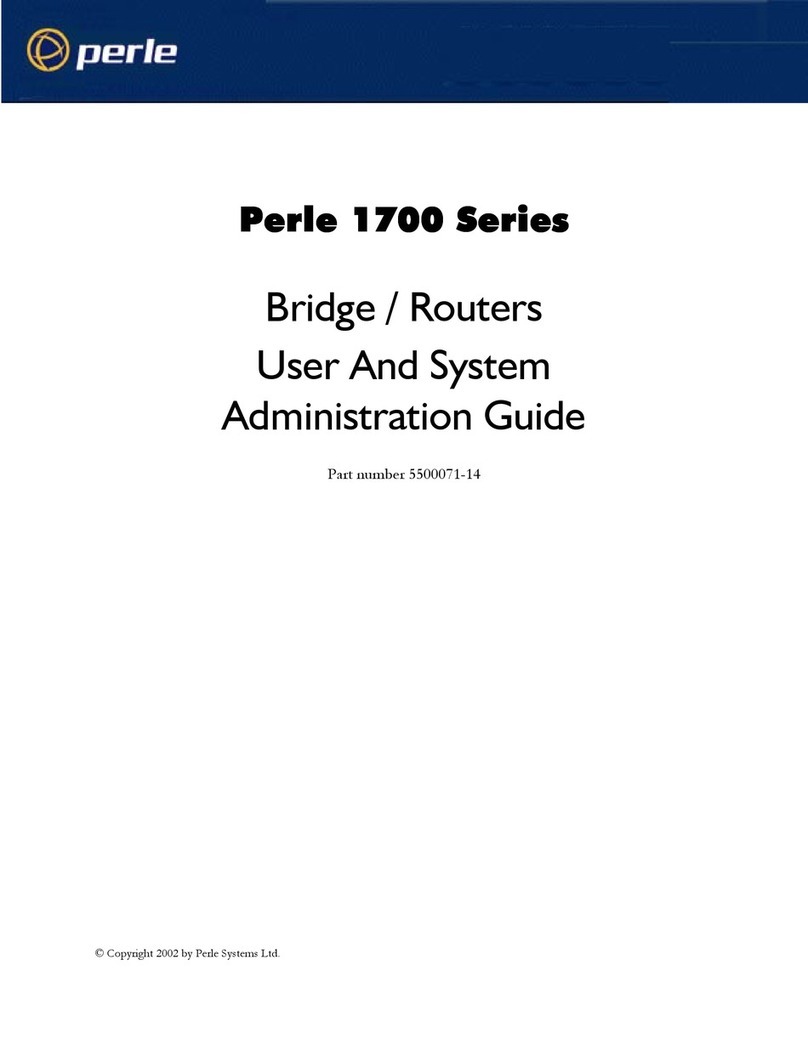
Perle
Perle 1700 Instruction Manual

Perle
Perle IRG5521+ FN User manual

Perle
Perle IOLAN SDG4 LA/LE Manual
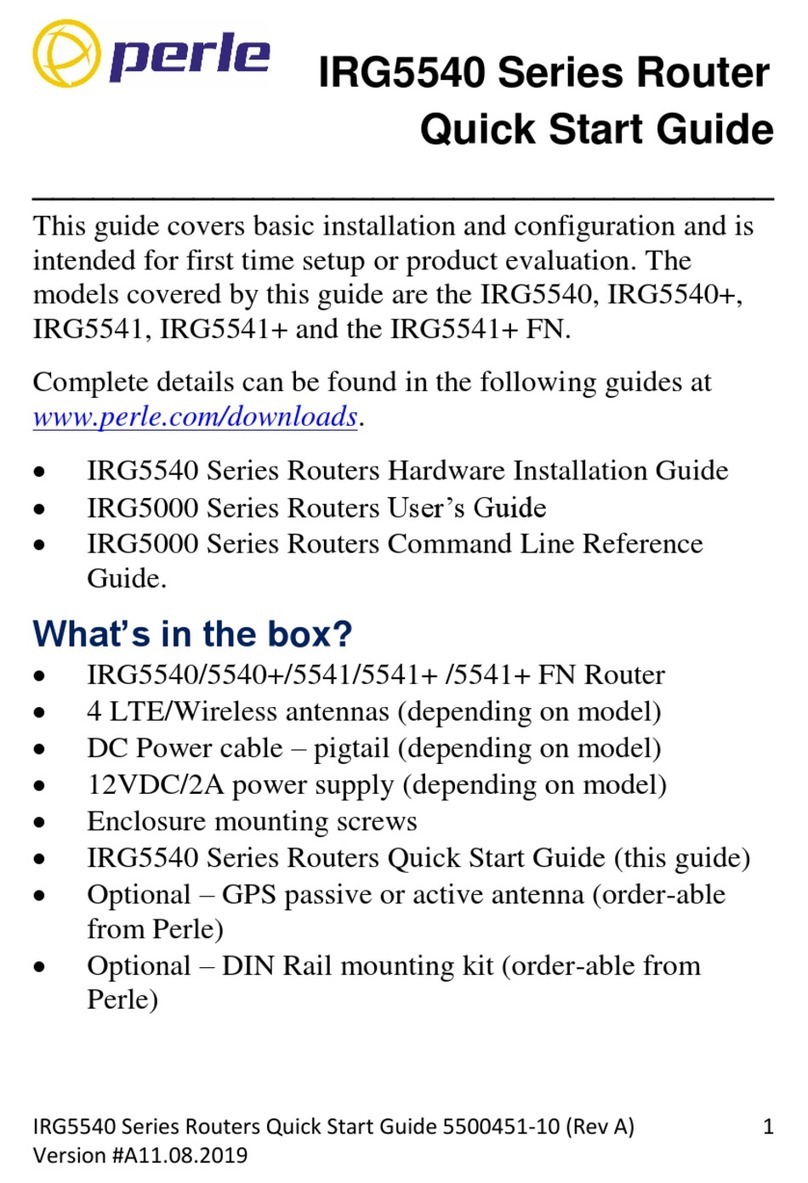
Perle
Perle IRG5540 User manual

Perle
Perle IRG5140+ Manual

Perle
Perle IRG5410 Series Manual
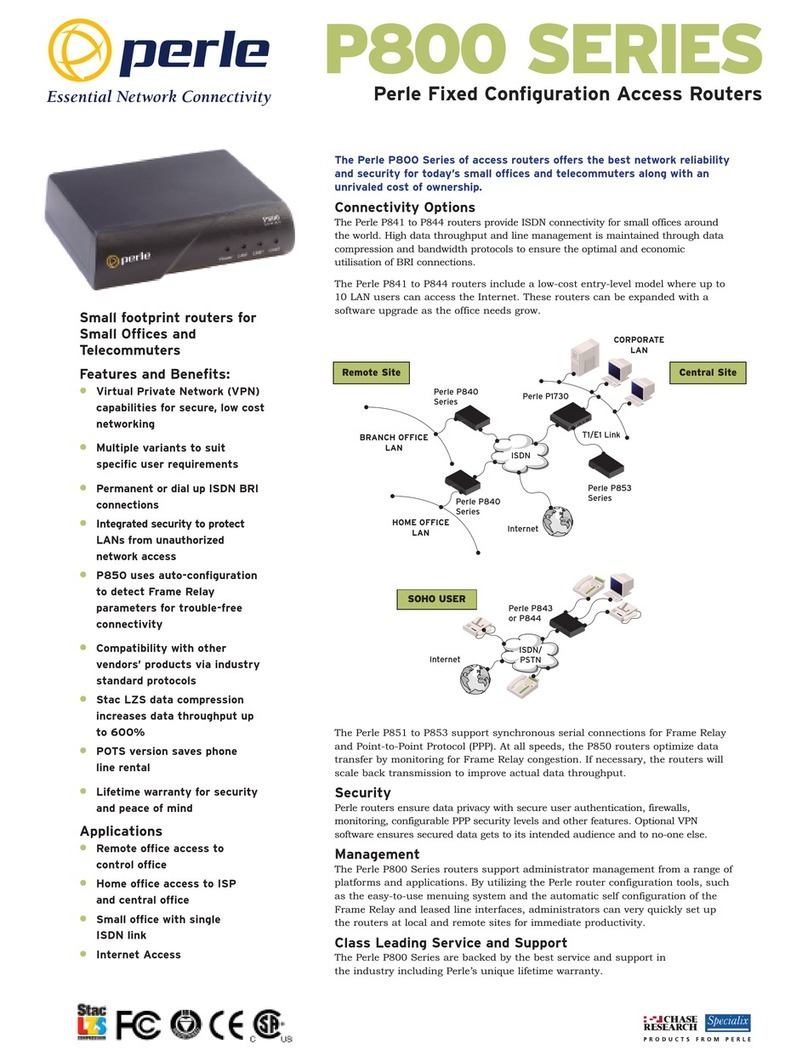
Perle
Perle P841 User manual

Perle
Perle IRG5140+ Manual

Perle
Perle IOLAN SCG Manual

Perle
Perle IOLAN SDS User manual

Perle
Perle IOLINK-520 Instruction Manual
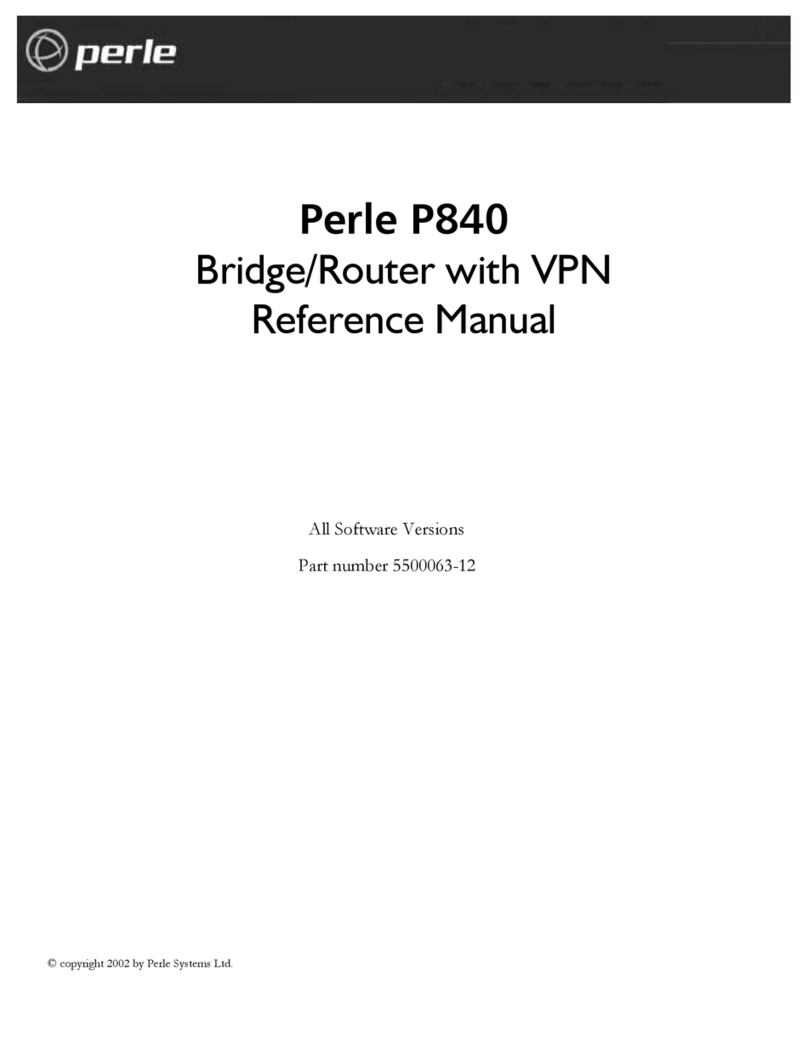
Perle
Perle P840 User manual

Perle
Perle PERLE P850 Instruction Manual
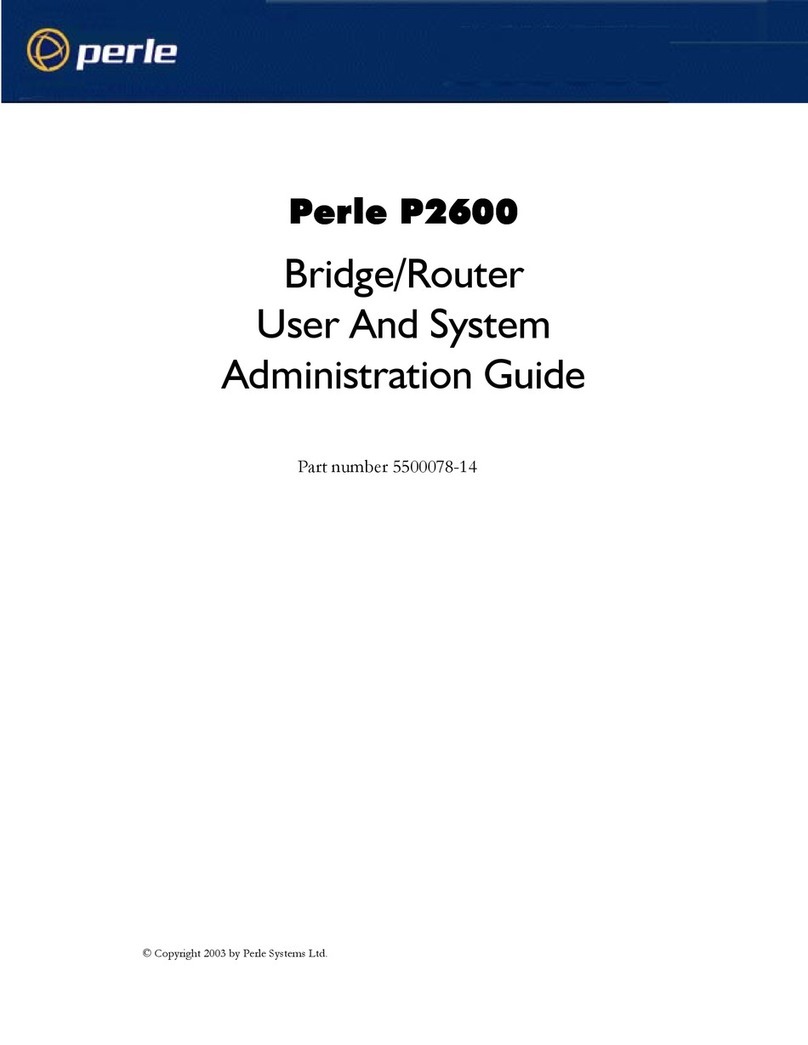
Perle
Perle P2600 Instruction Manual
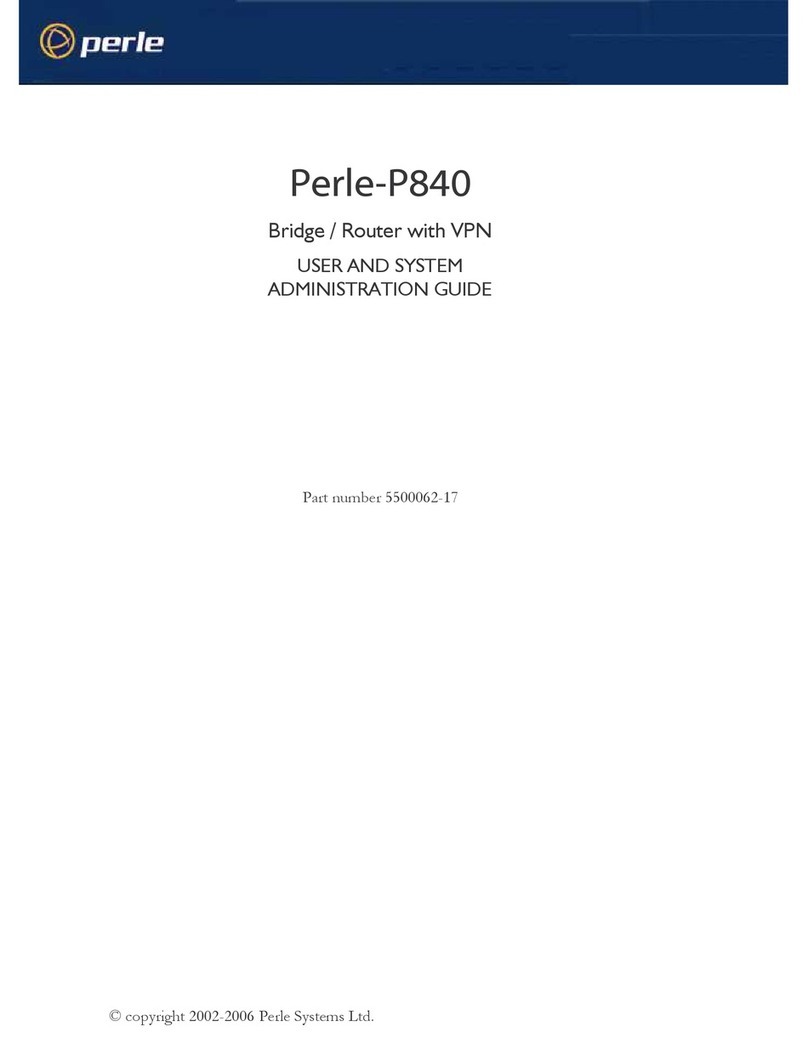
Perle
Perle P840 Instruction Manual

Perle
Perle IRG5520 Series User manual

Perle
Perle IOLAN SDG4 P/STG4 P Manual

Perle
Perle IRG5541+ FN User manual

Perle
Perle IRG5000 Series Manual
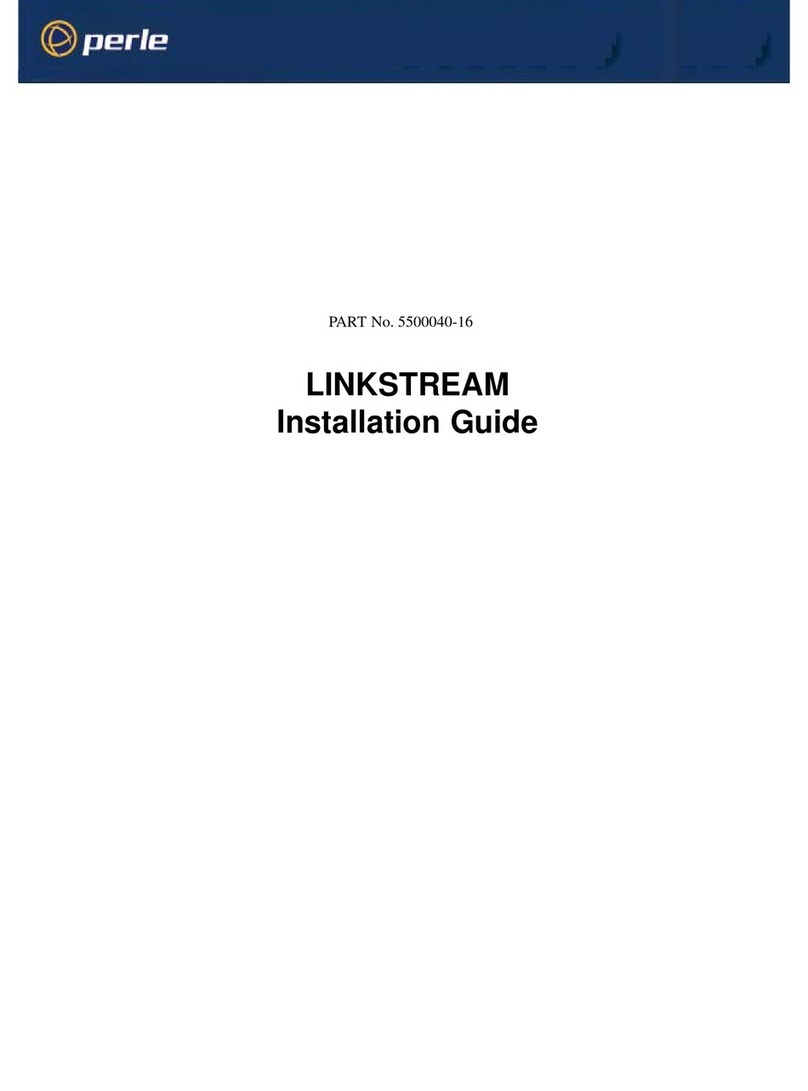
Perle
Perle LINKSTREAM User manual