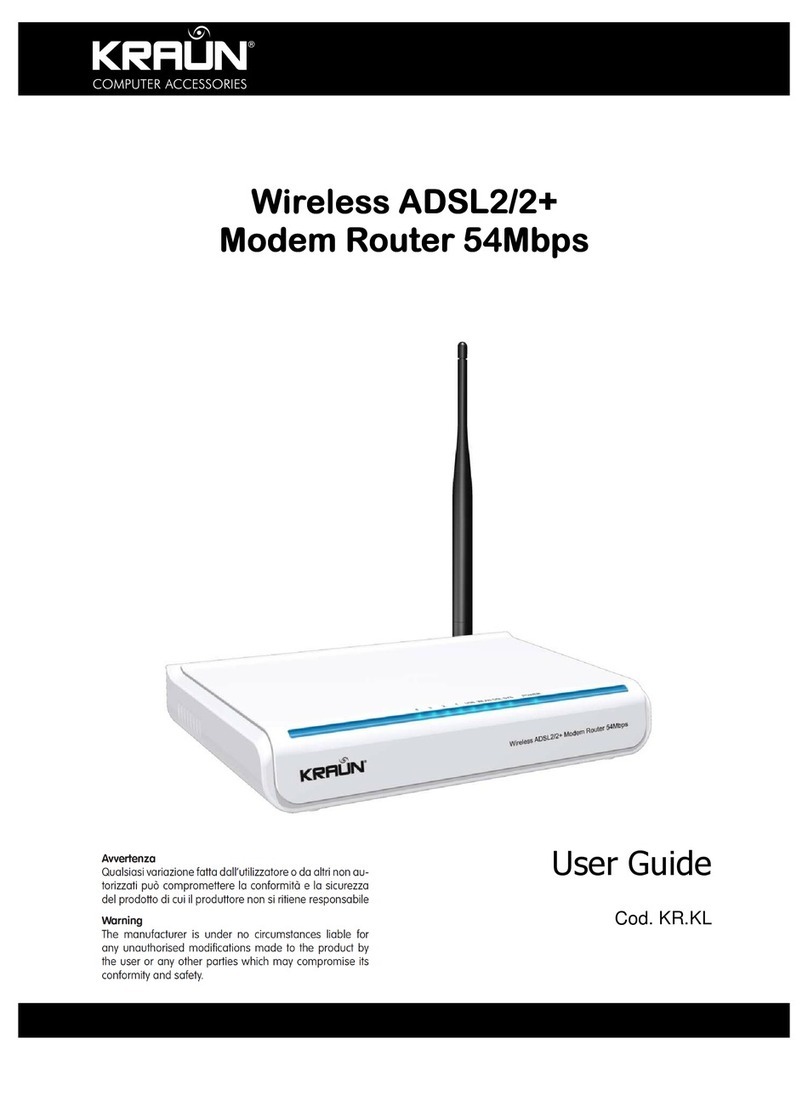ADSL2/2+ Modem Router
www.kraun.it
3
CONTENTS
Chapter 1. Overview .............................................................................. 4
1.1 Product Introduction ........................................................................... 4
1.2 Product Features ............................................................................... 4
1.3 Supporting Protocol ........................................................................... 4
1.4 Data Encapsulation ............................................................................ 4
Chapter 2. Hardware Installation .......................................................... 5
2.1 ADSL Router Connection .................................................................. 5
2.2 USB Installation ................................................................................. 6
Chapter 3. Web Management Configuration ....................................... 7
3.1 Network Configuration of Your Computer .......................................... 7
3.2 Verifying the Connection .................................................................... 9
3.3 Logging in to the Router .................................................................... 10
Chapter 4 Quick Installation ................................................................. 12
4.1 Configure PPPoE ............................................................................... 12
4.2 Configure PPPoA ............................................................................... 14
4.3 Configure MER .................................................................................. 15
4.4 Configure IPoA .................................................................................. 18
Chapter 5. Configuration ....................................................................... 20
5.1Device Information .............................................................................. 20
5.2Advanced Settings .............................................................................. 21
5.2.1 WAN ................................................................................................ 21
5.2.2 LAN ................................................................................................. 29
5.2.3 NAT ................................................................................................. 29
5.2.4 Security ........................................................................................... 37
5.2.5 Routing ............................................................................................ 41
5.2.6. DNS ............................................................................................... 43
5.2.7 DSL ................................................................................................. 45
5.3 DHCP ................................................................................................. 46
5.4 System Tool ....................................................................................... 47
5.4.1 Settings ........................................................................................... 47
5.4.2 System Log ..................................................................................... 48
5.4.3 Internet Time ................................................................................... 50
5.4.4 Access Control ................................................................................ 50
5.4.5 Software Update ............................................................................. 53
5.4.6 Save/Reboot ................................................................................... 52
Chapter 6 Appendix ............................................................................... 54
Troubleshooting ....................................................................................... 54
FAQ .......................................................................................................... 54