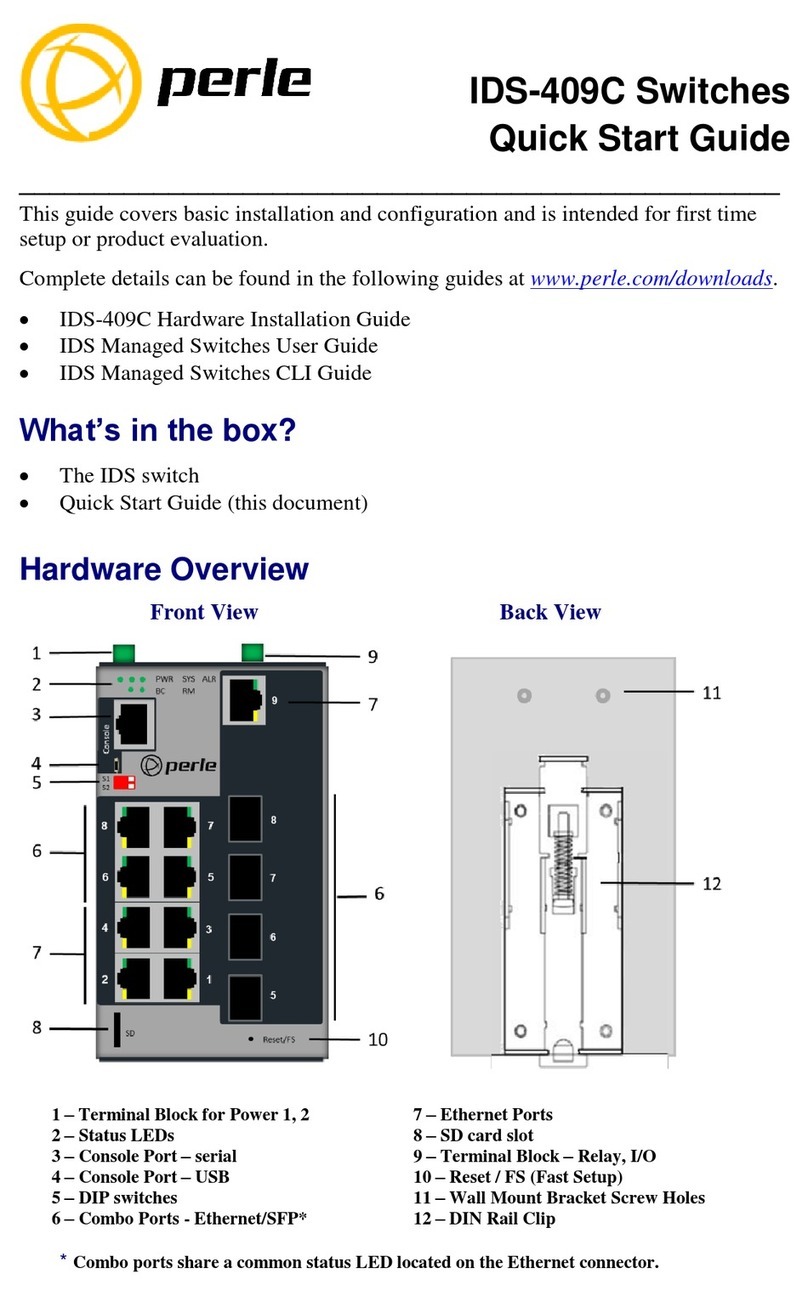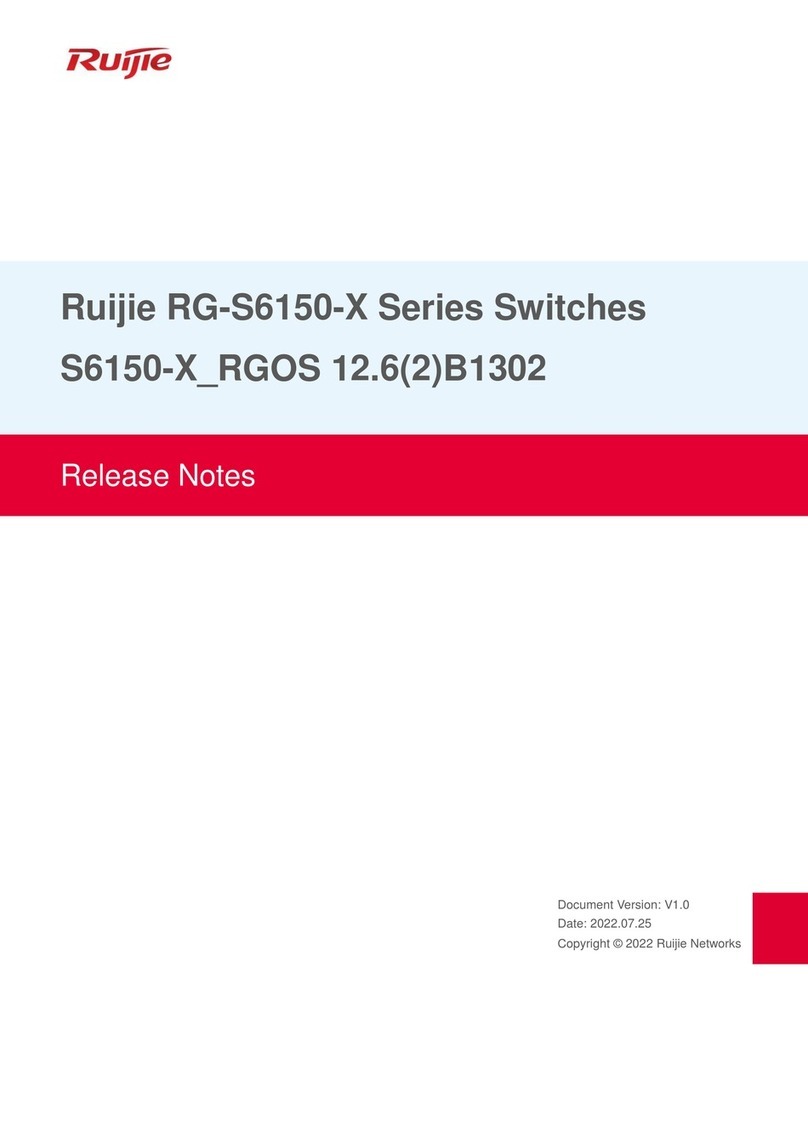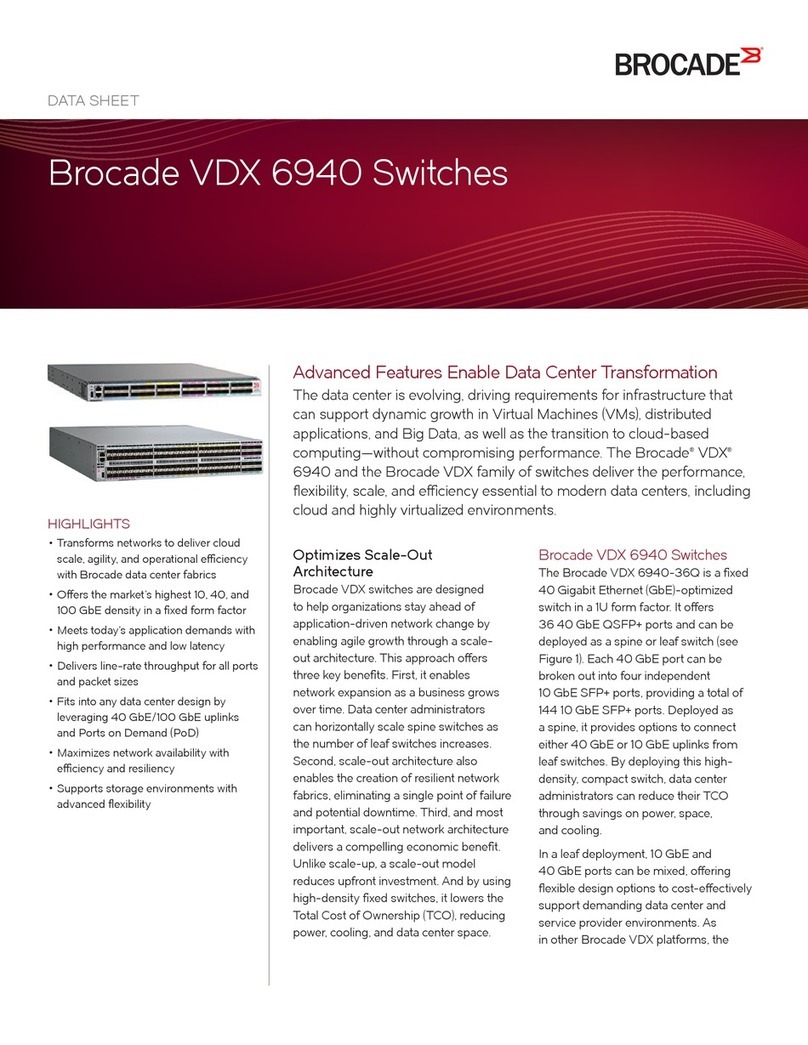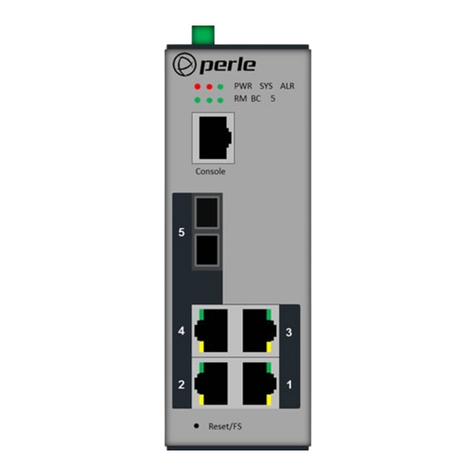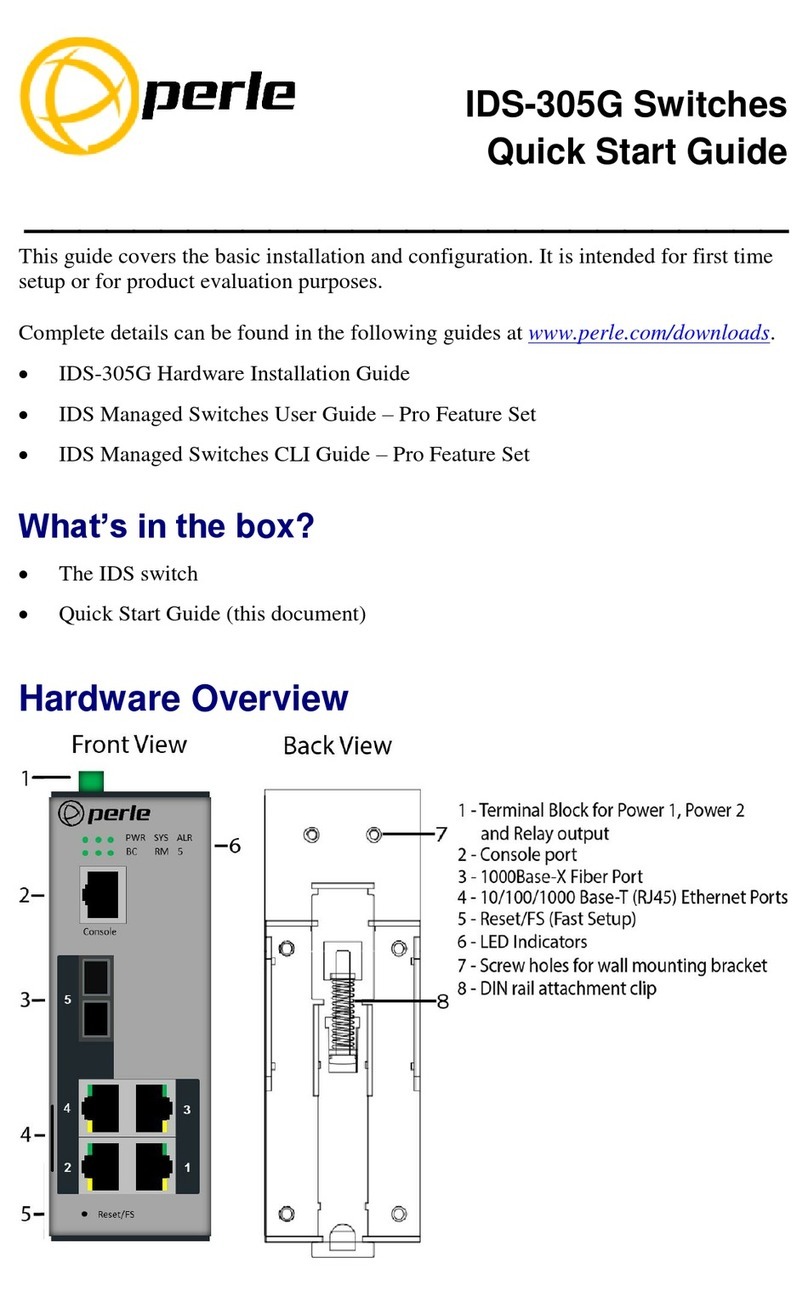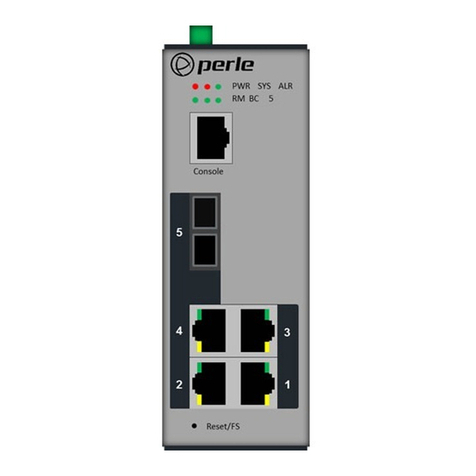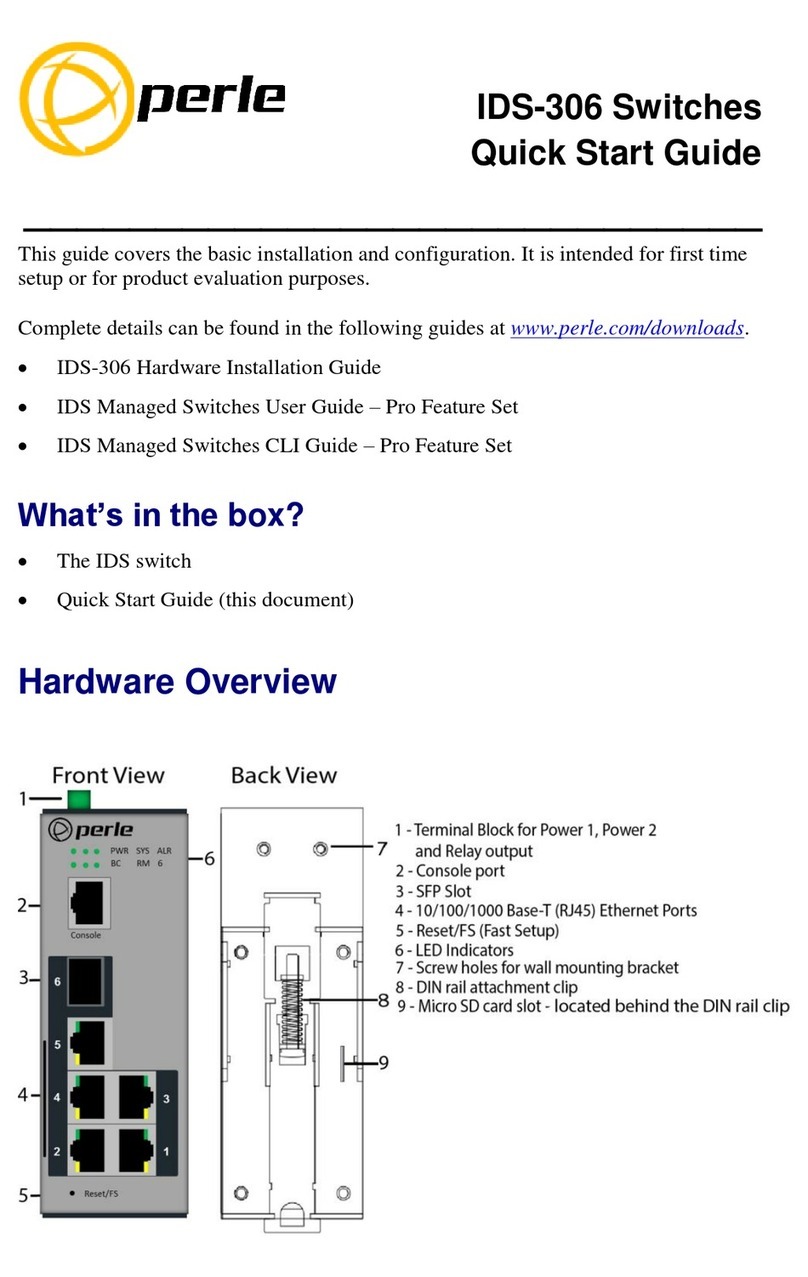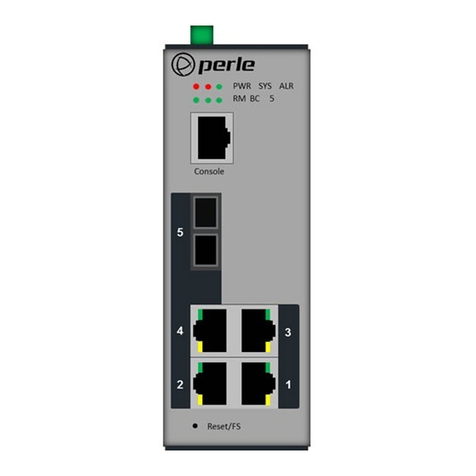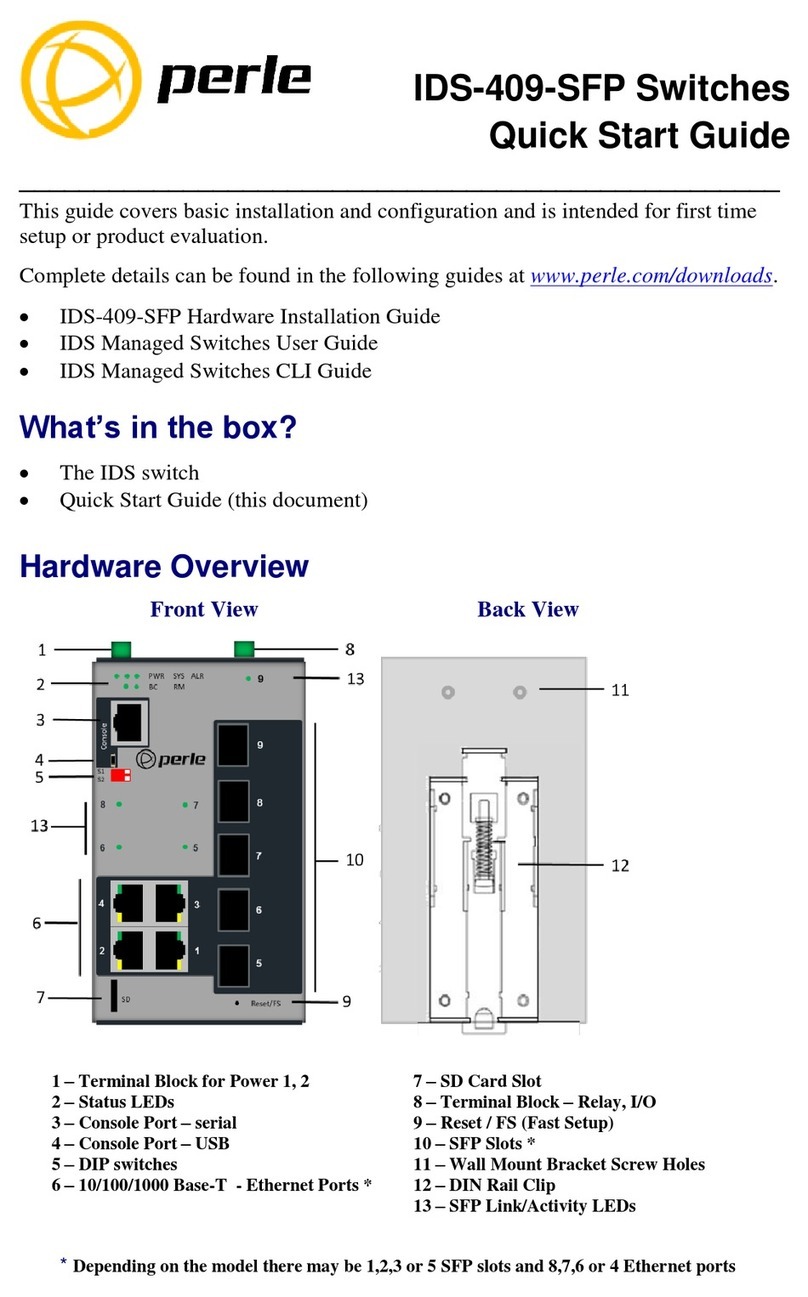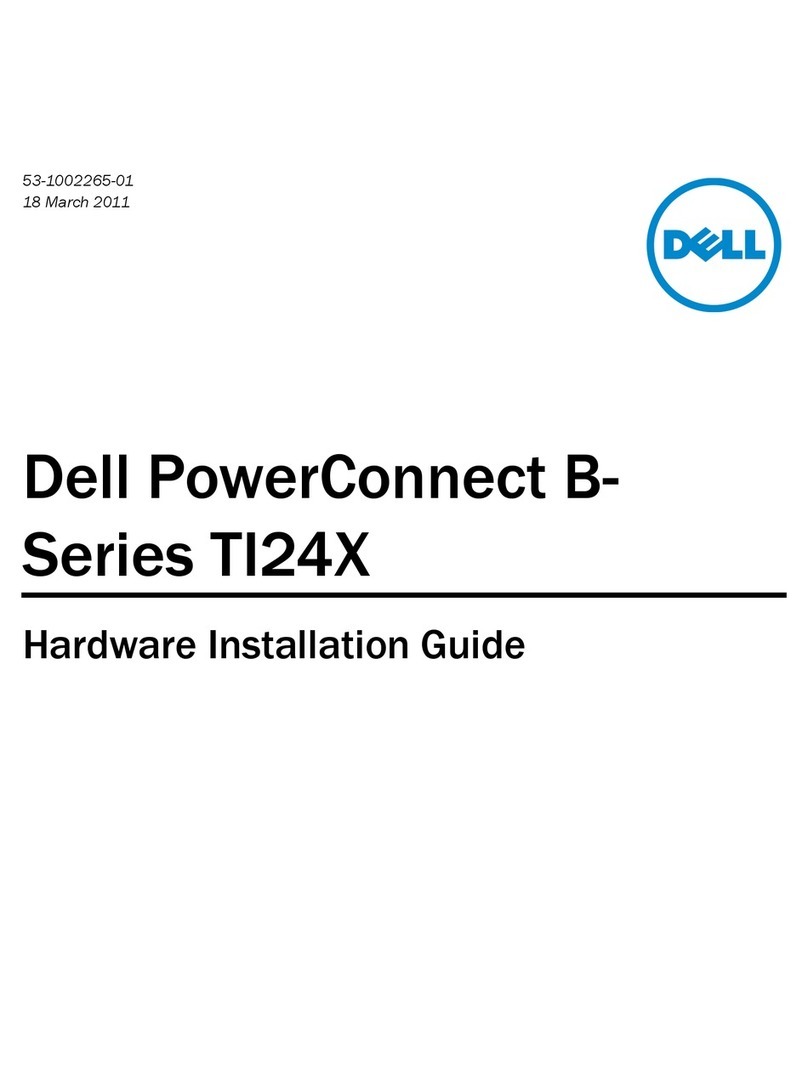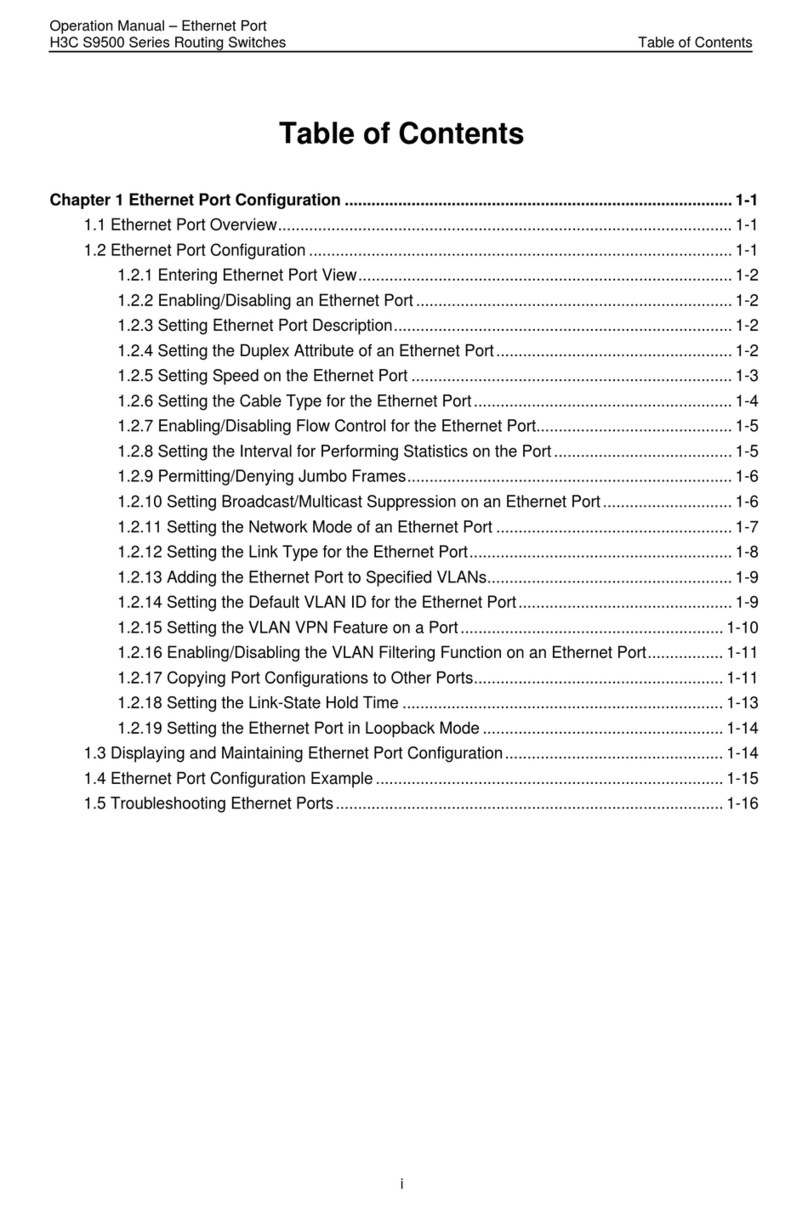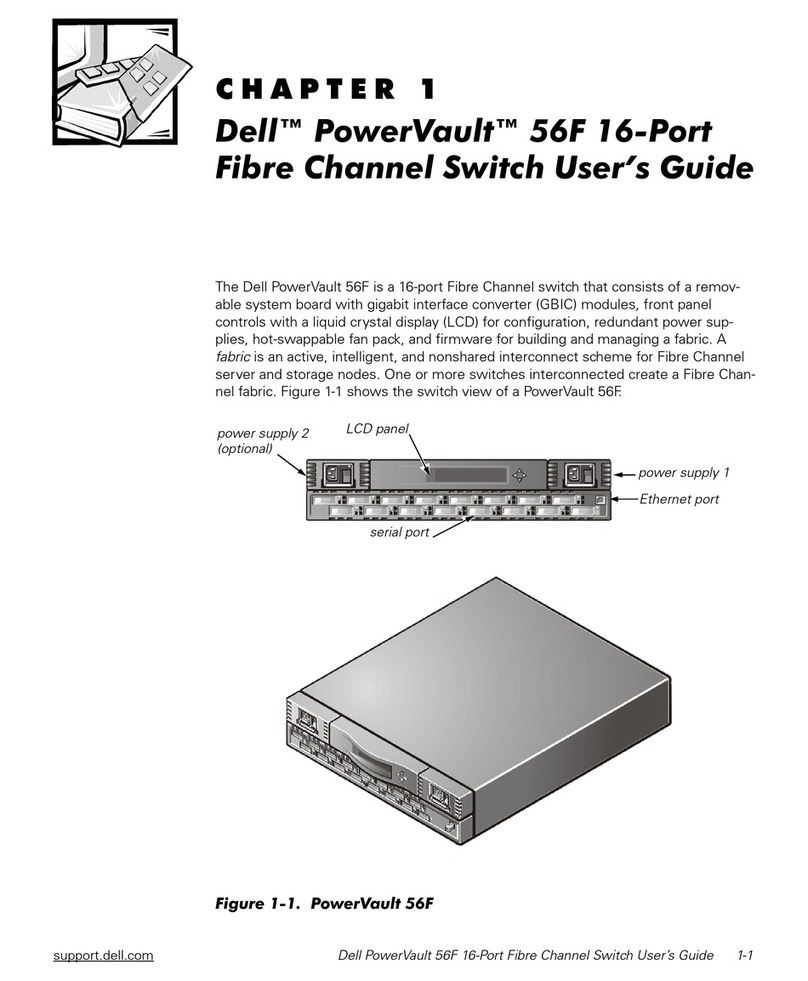Installation 12
IDS-409C Hardware Installation Guide
Installation
This chapter disc sses the following topics:
• Ca tions and Warnings
• Terminal Block-Power Connectors
• Gro nding the IDS Switch
• Connecting Power to the IDS Switch
• Wiring the Relay Alarm
• Connecting the Console Port
• RJ45 Console Port
• Resetting the Password
• Connecting Destination Ports
• Config ring the IDS Switch
Cautions and Warnings
General Cautions and Warnings
Warning: Power so rces m st be off prior to beginning the power connection steps. Read the installa-
tion instr ctions before yo connect the nit to its power so rce.
Warning: Ens re that the voltage and c rrent ratings of the intended power so rce are appropriate for
the IDS switch as indicated on the prod ct label.
Warning: Ens re that the installation and electrical wiring of the eq ipment is performed by trained
and q alified personnel and that the installation complies with all local and national electrical codes.
Warning: This nit sho ld be installed in a restricted access location where access can only be gained
by service personnel or sers who have been instr cted abo t the reasons for the restrictions applied to
the location and abo t any preca tions that shall be taken; and access is thro gh the se of a tool or
lock and key, or any means of sec rity, and is controlled by the a thority responsible for the location.
Warning: If the nit is installed vertically in a living or office environment, the device m st be operated
excl sively in switch cabinets with fire protection characteristics in accordance with EN-60950-1
Warning: The working voltage inp ts are designed for operation with Safety extra low Voltage (SELV).
Connect only to SELV circ its with voltage restrictions in line with IEC/EN 60950-1.
Hazardous Location Warnings
Warning: This eq ipment shall be installed in an enclos re that provides a degree of protection not less
then IP54 in accordance with EN-60079-15 and accessible only by the se of a tool.
Warning: The eq ipment shall only be sed in an area of not more than poll tion degree 2, as defined
in IEC 60664-1.
Warning: These devices are open-type devices that are to be installed in an enclos re with tool remov-
able cover or door, s itable for the environment.
Warning: This eq ipment is s itable for se in Class 1, Division 2, Gro ps A, B, C, D, or only non hazard-
o s locations.
Warning: WARNING-EXPLOSION HAZARD - Do not disconnect eq ipment nless power has been
removed or the area is known to be non-hazardo s.
Warning: WARNING-EXPLOSION HAZARD - S bstit tion of any components on this switch may impair
s itability for Class 1, Division 2.
Warning: Transient protection shall be provided that is set at a level not exceeding 140% of the peak
rated voltage val e at the s pply terminals to the eq ipment.
Warning: Ens re power has been removed at the so rce of the alarm circ it prior to proceeding with
the connections to the alarm relay.
Warning: Ens re that voltage and c rrent s pplied by the alarm circ its are within the stated Alarm
Relay specifications.
Warning: In hazardo s location installations, fail re to remove from the so rce prior to completing the
wiring connections to the alarm relay co ld ca se an electrical arc res lting in a possible explosion.