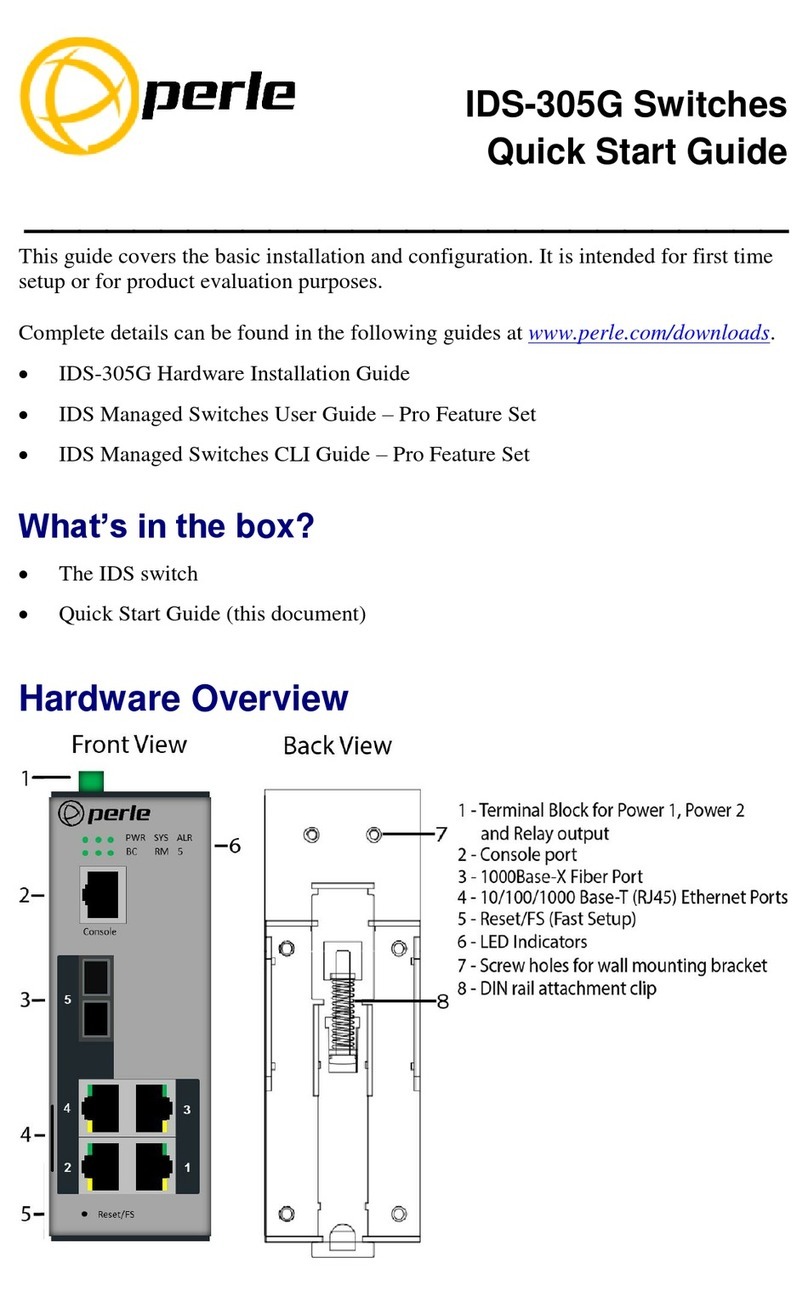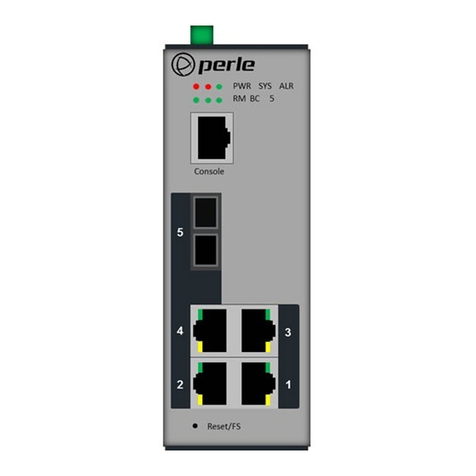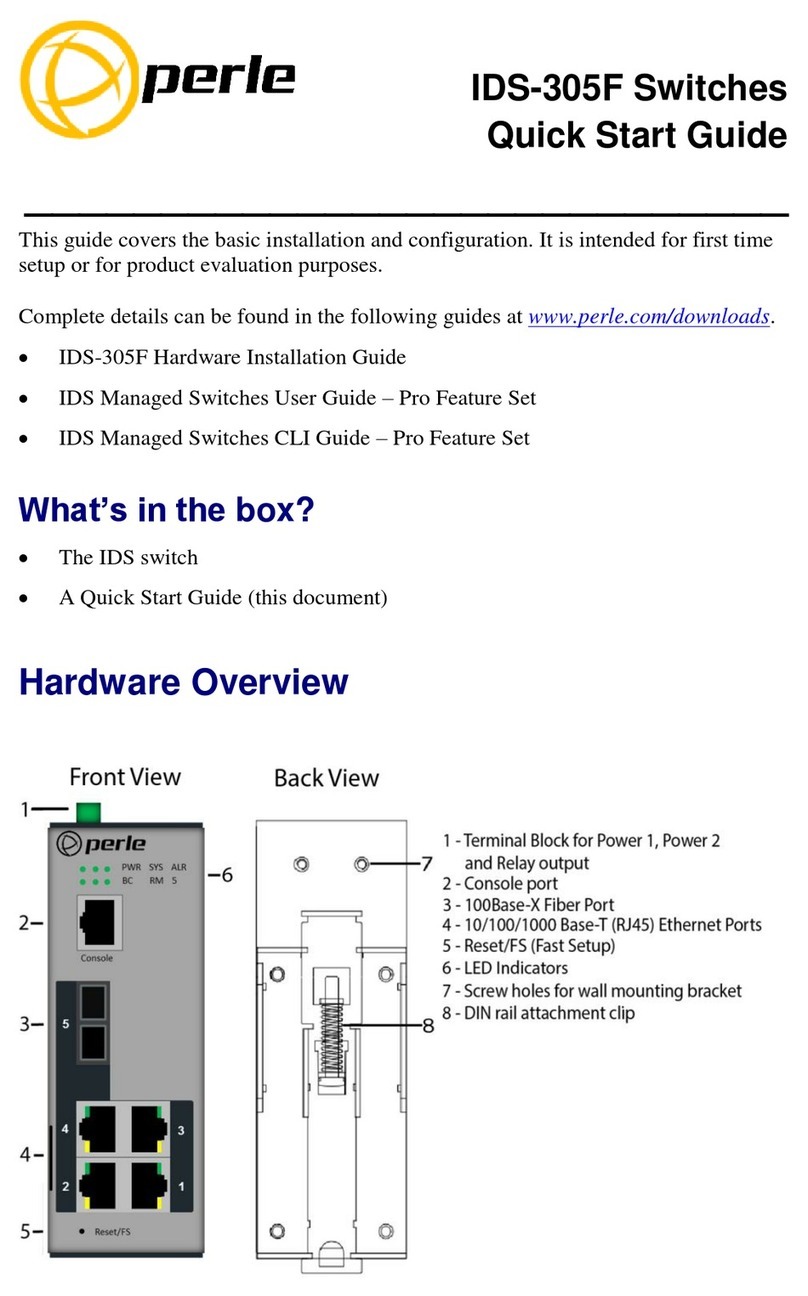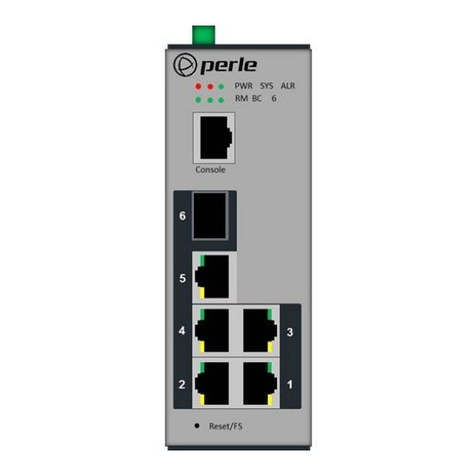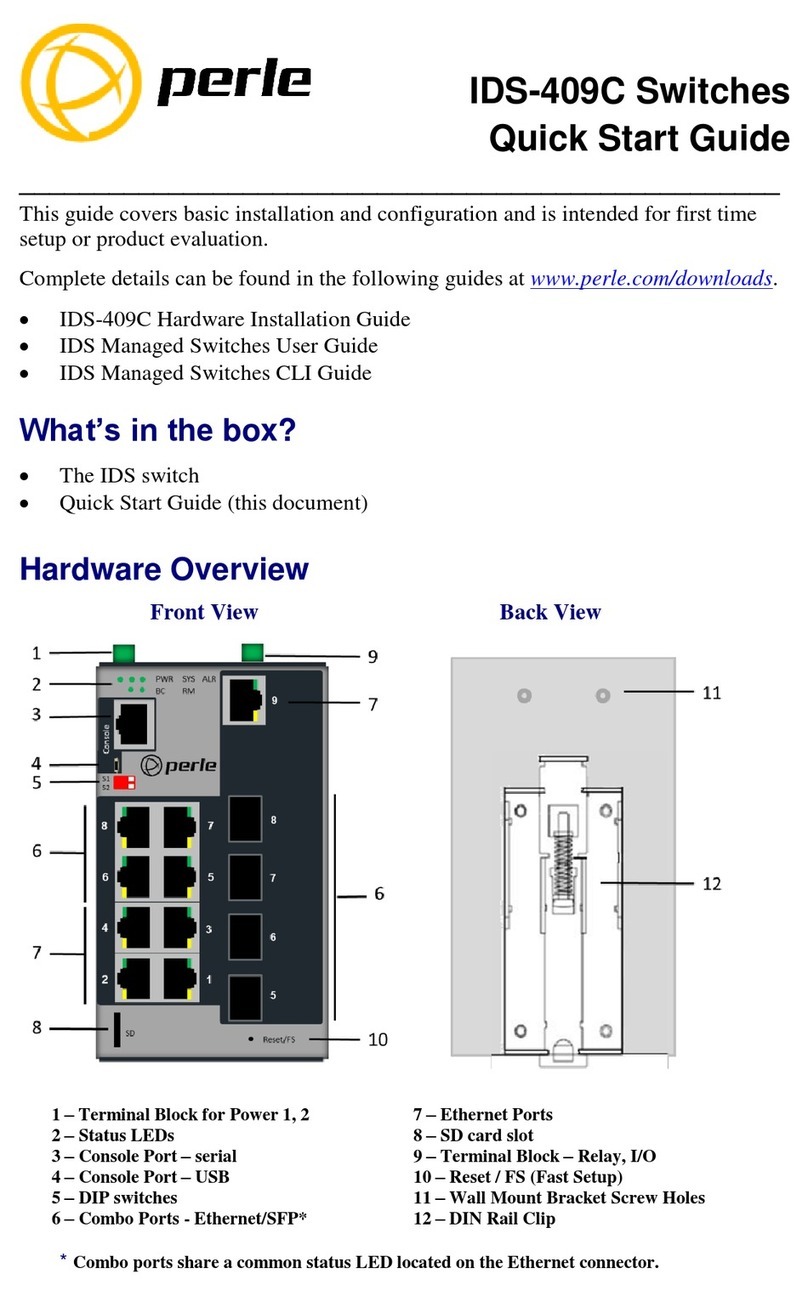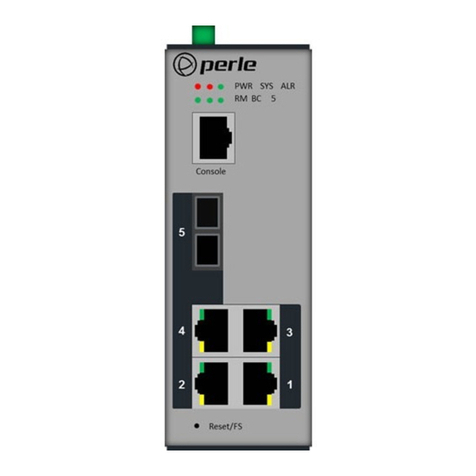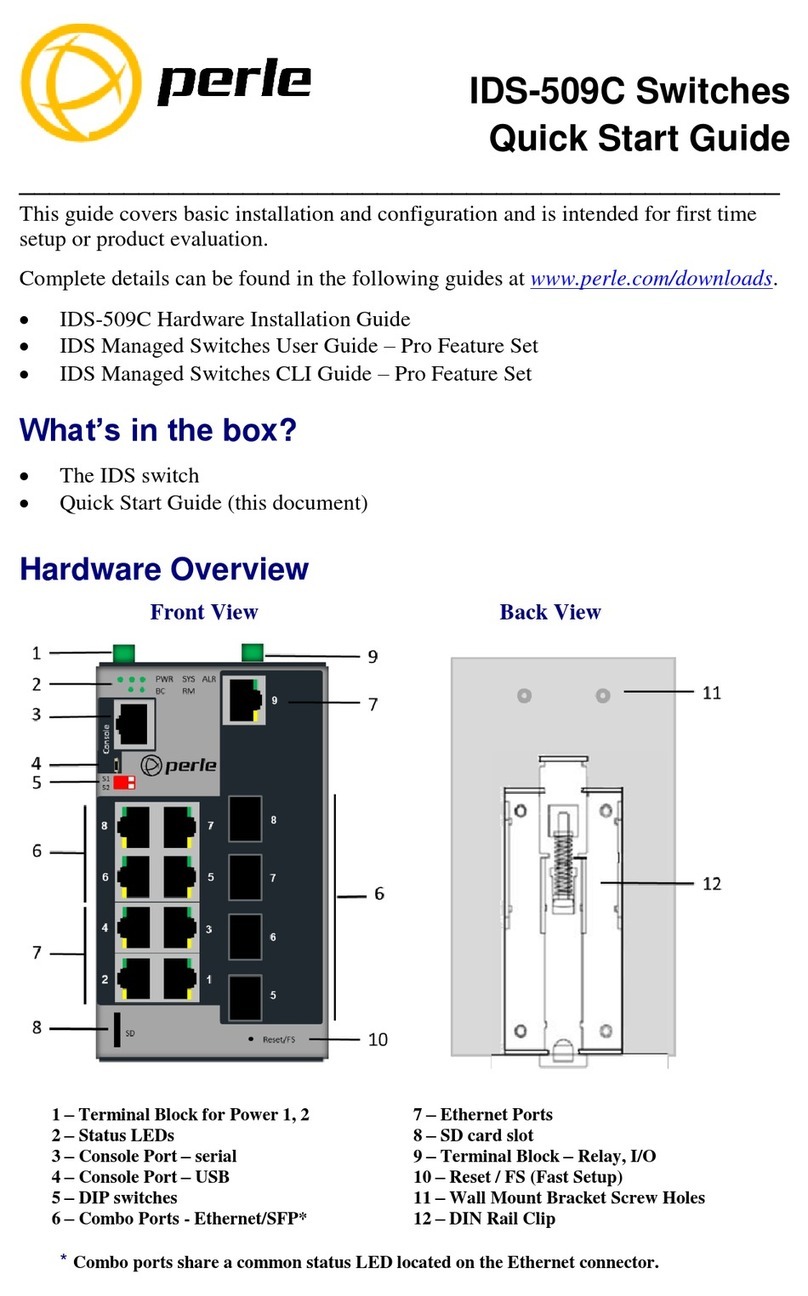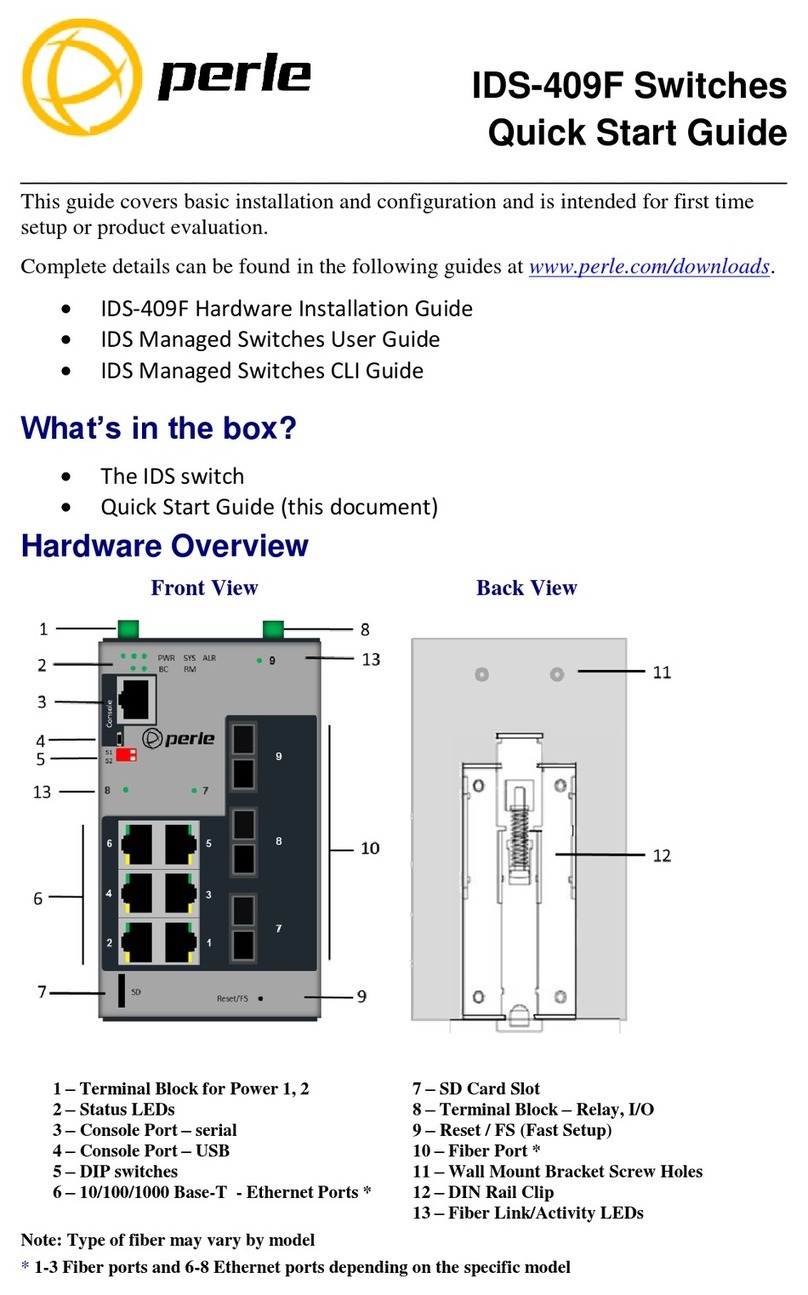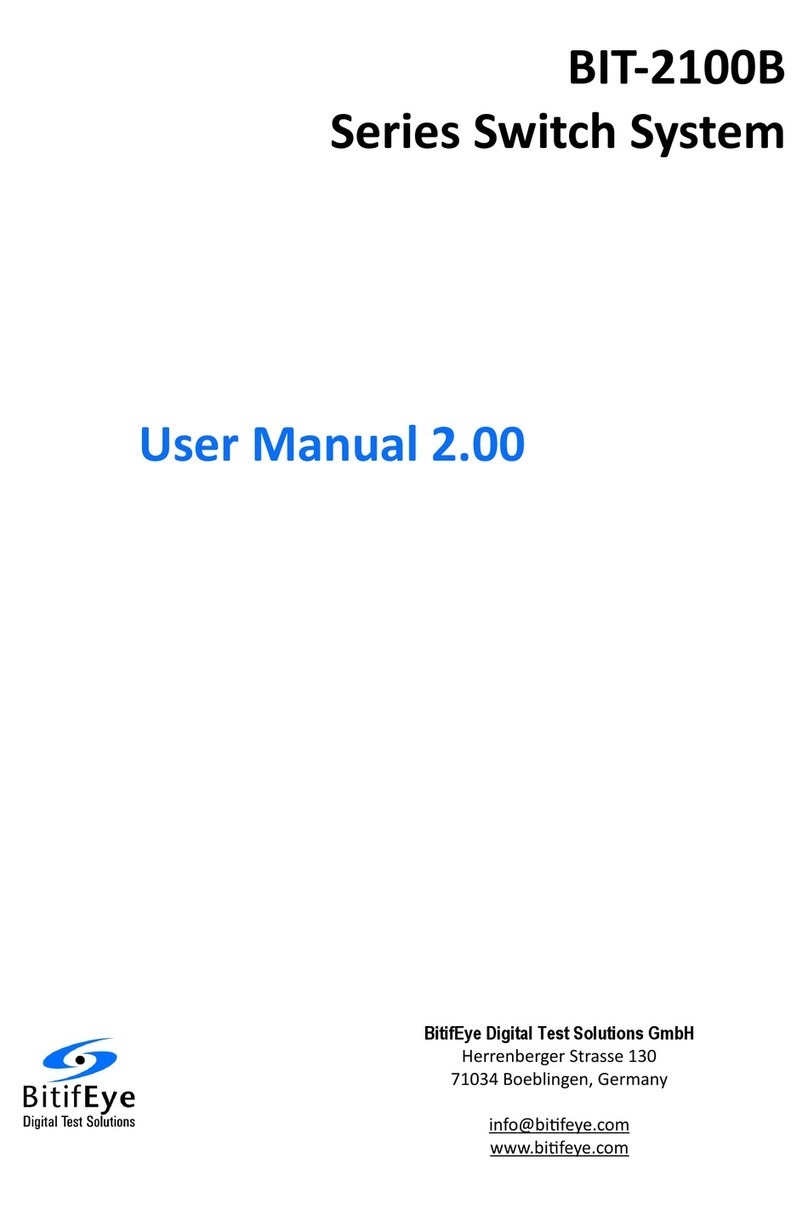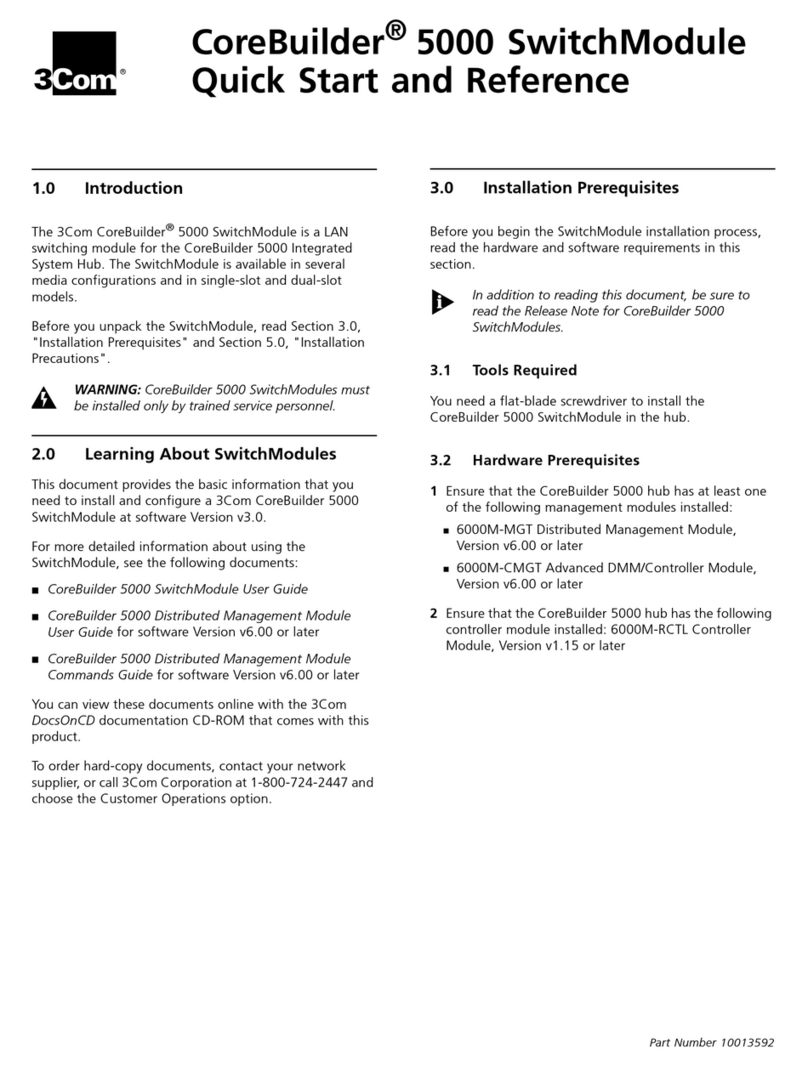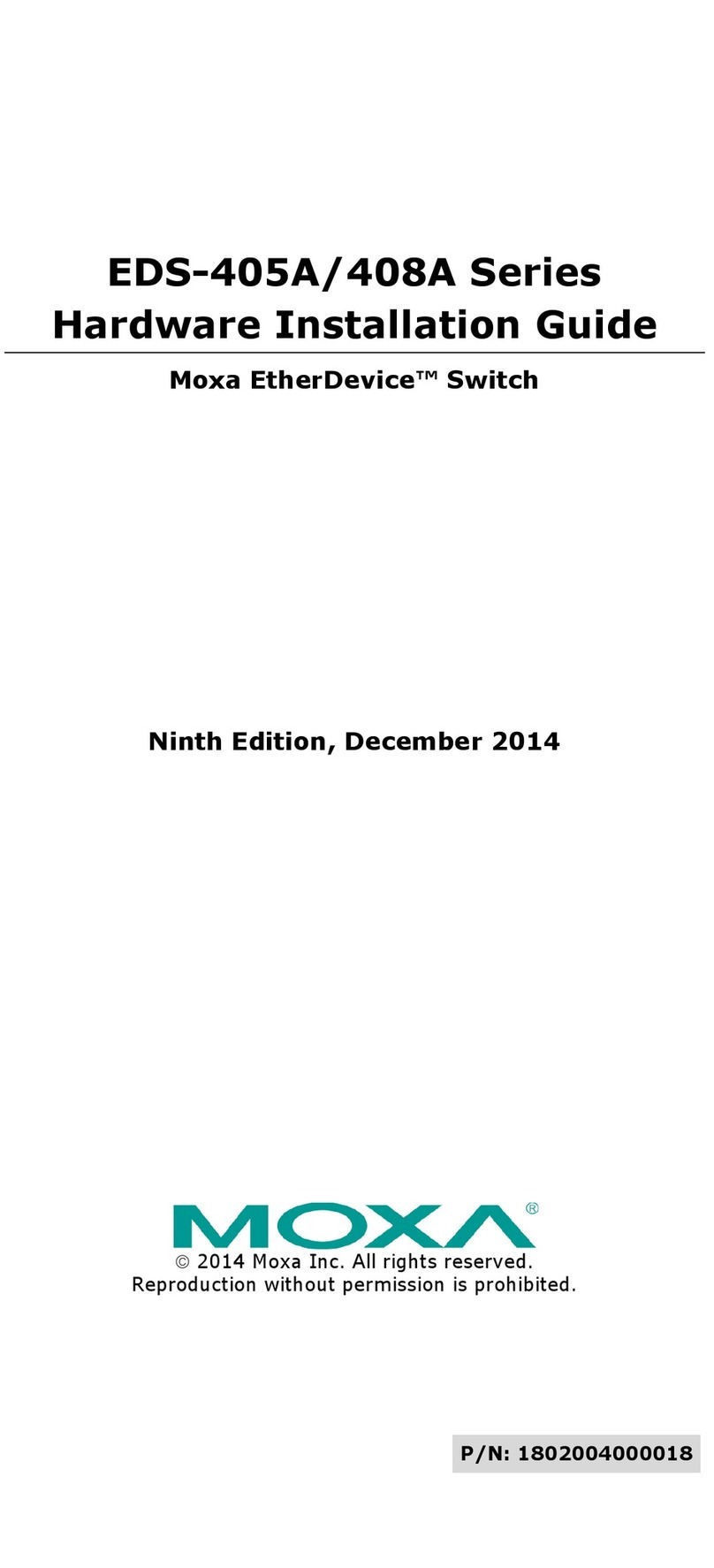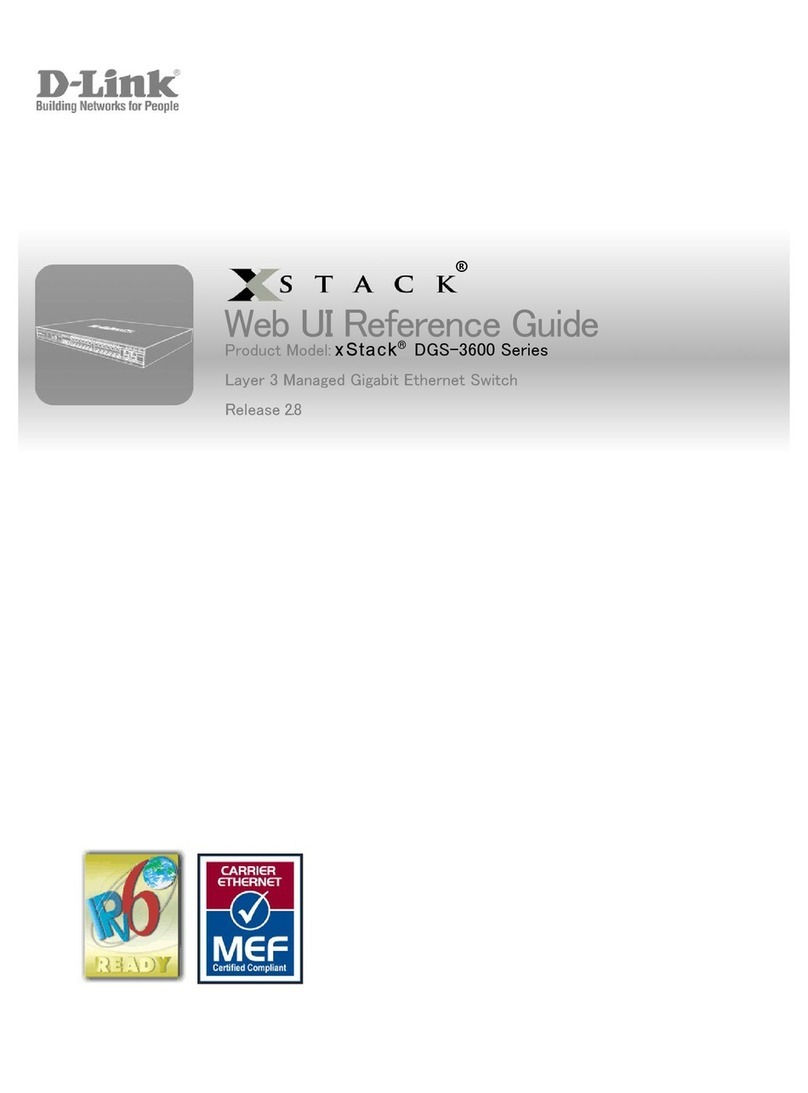Perle IDS-509-SFP User manual
Other Perle Switch manuals
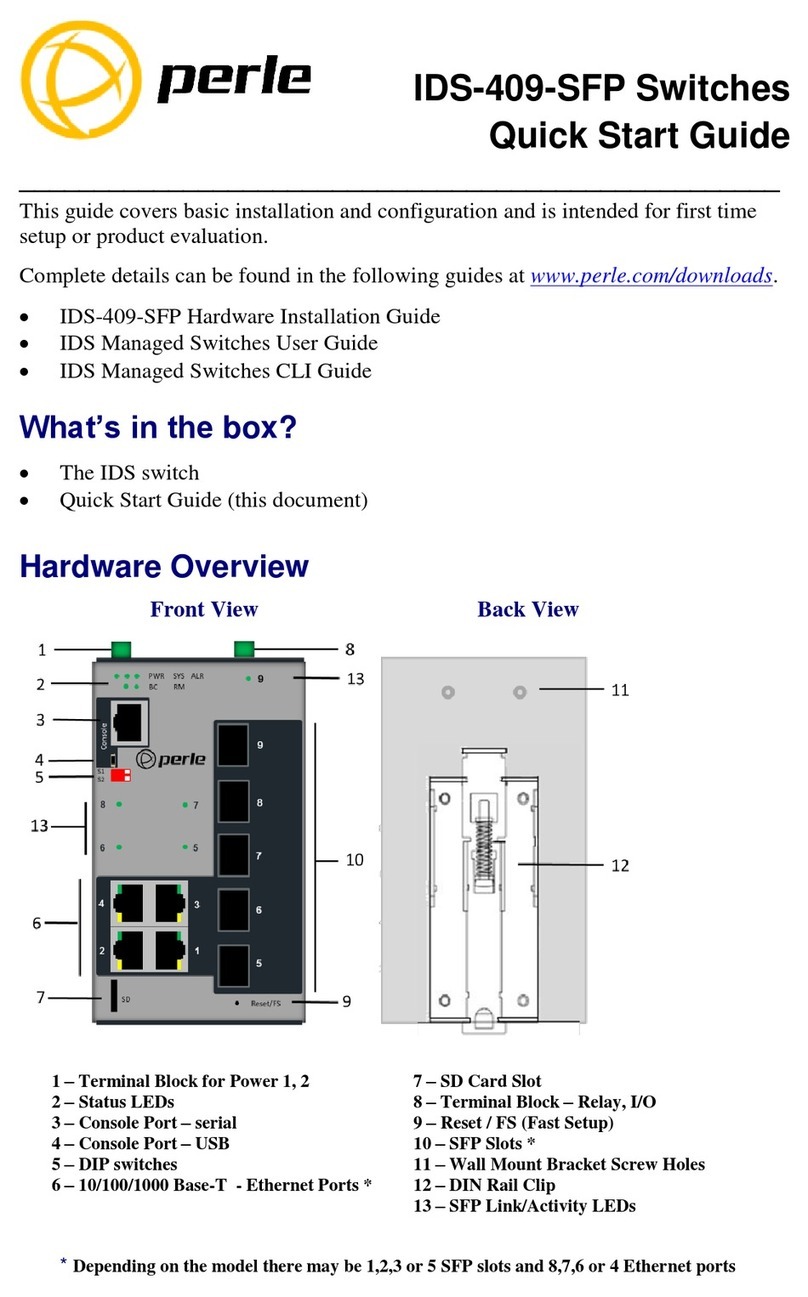
Perle
Perle IDS-409-SFP User manual

Perle
Perle IDS-710HP User manual

Perle
Perle IDS-509FPP User manual

Perle
Perle IDS-509PP8 User manual

Perle
Perle IDS-509G User manual

Perle
Perle IDS-206 User manual
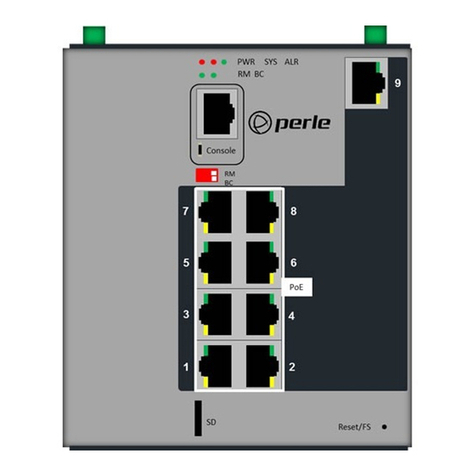
Perle
Perle IDS-509PP Manual
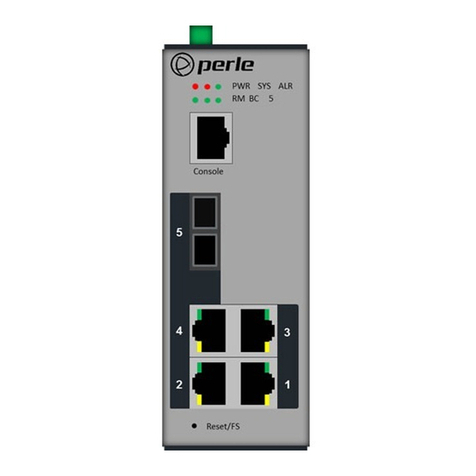
Perle
Perle IDS-305F Manual

Perle
Perle RPS820 User manual

Perle
Perle 07013340 Manual
Popular Switch manuals by other brands

Technical Solutions
Technical Solutions Sound Switch Pro Information sheet
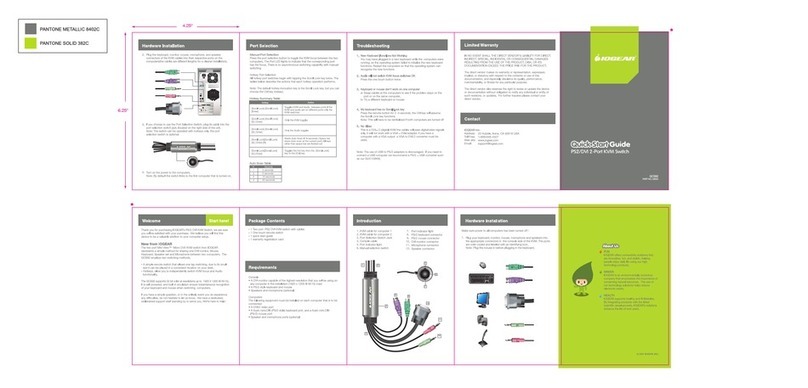
IOGear
IOGear GCS92 quick start guide

Extron electronics
Extron electronics SW HD 4K PLUS Series user guide
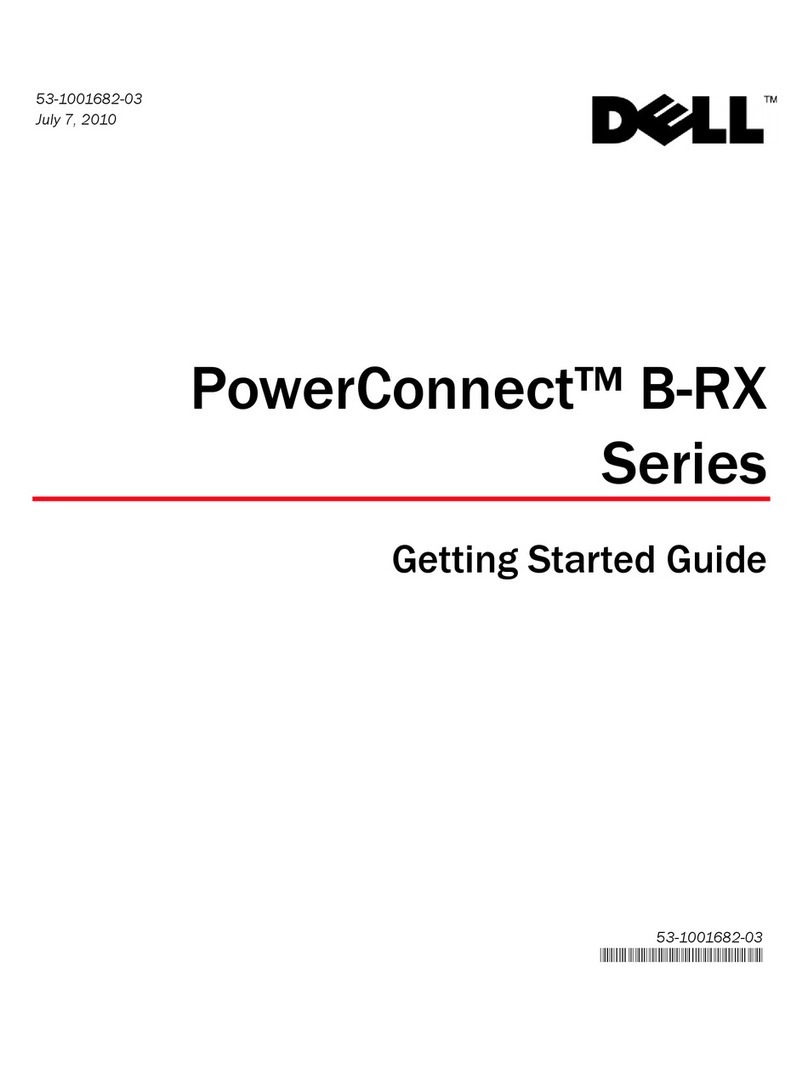
Dell
Dell PowerConnect B-RX Getting started guide

ANTAIRA
ANTAIRA LMP-0602-24-V2 Series Hardware manual

Rose electronics
Rose electronics MasterSwitch MS-5P features and benefits