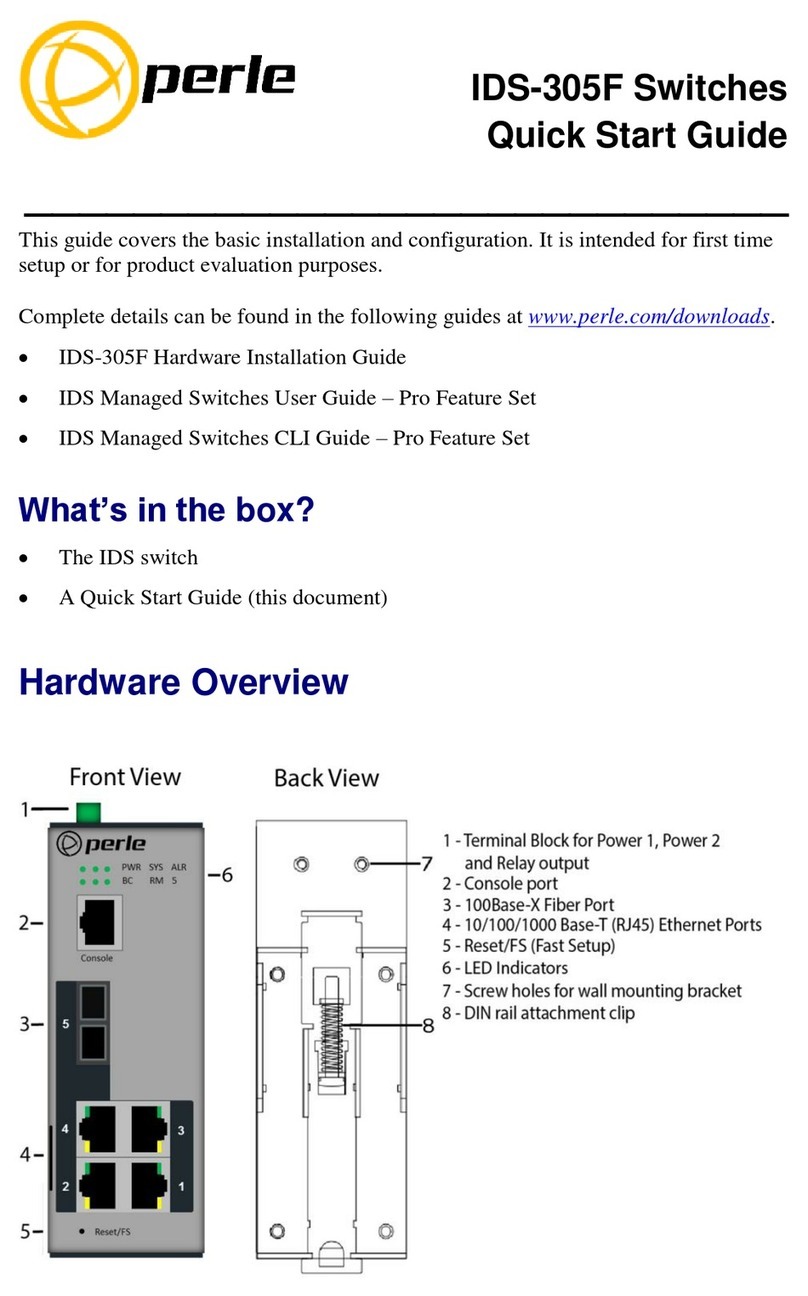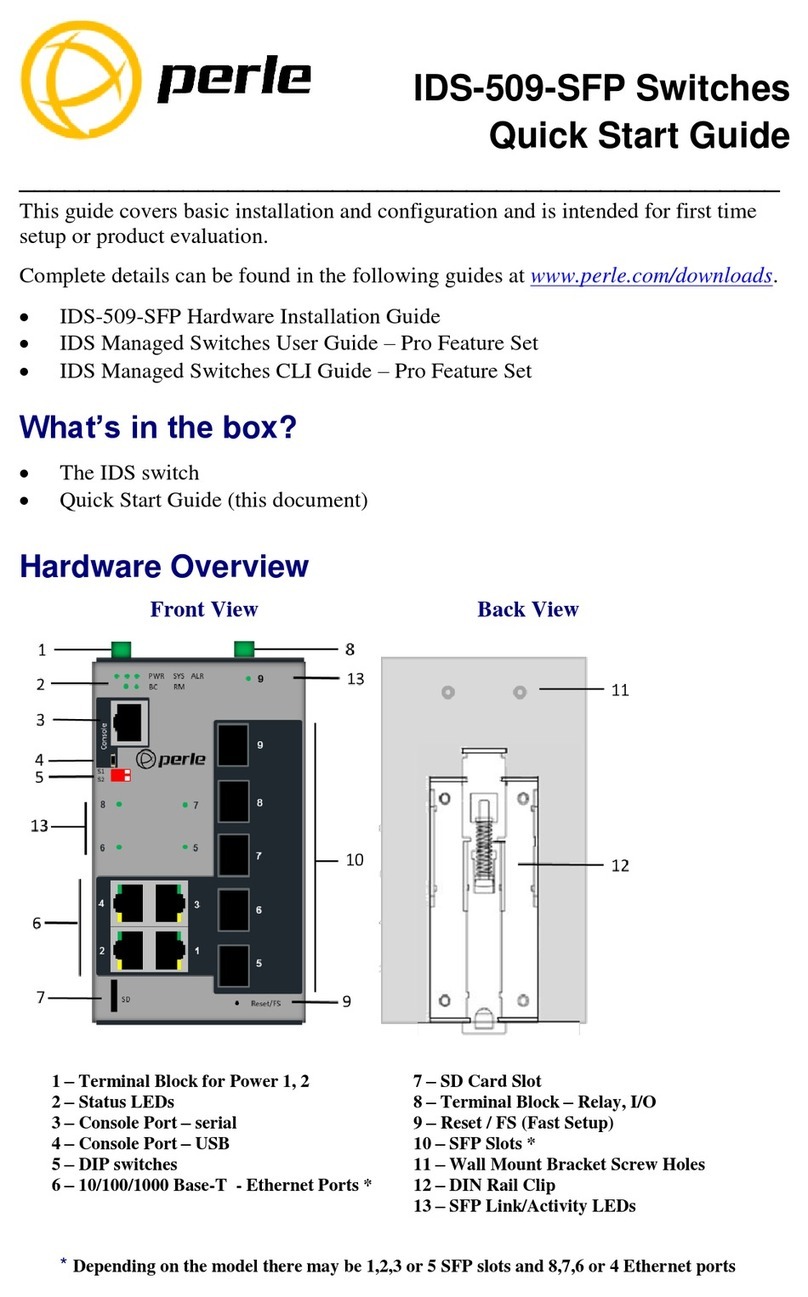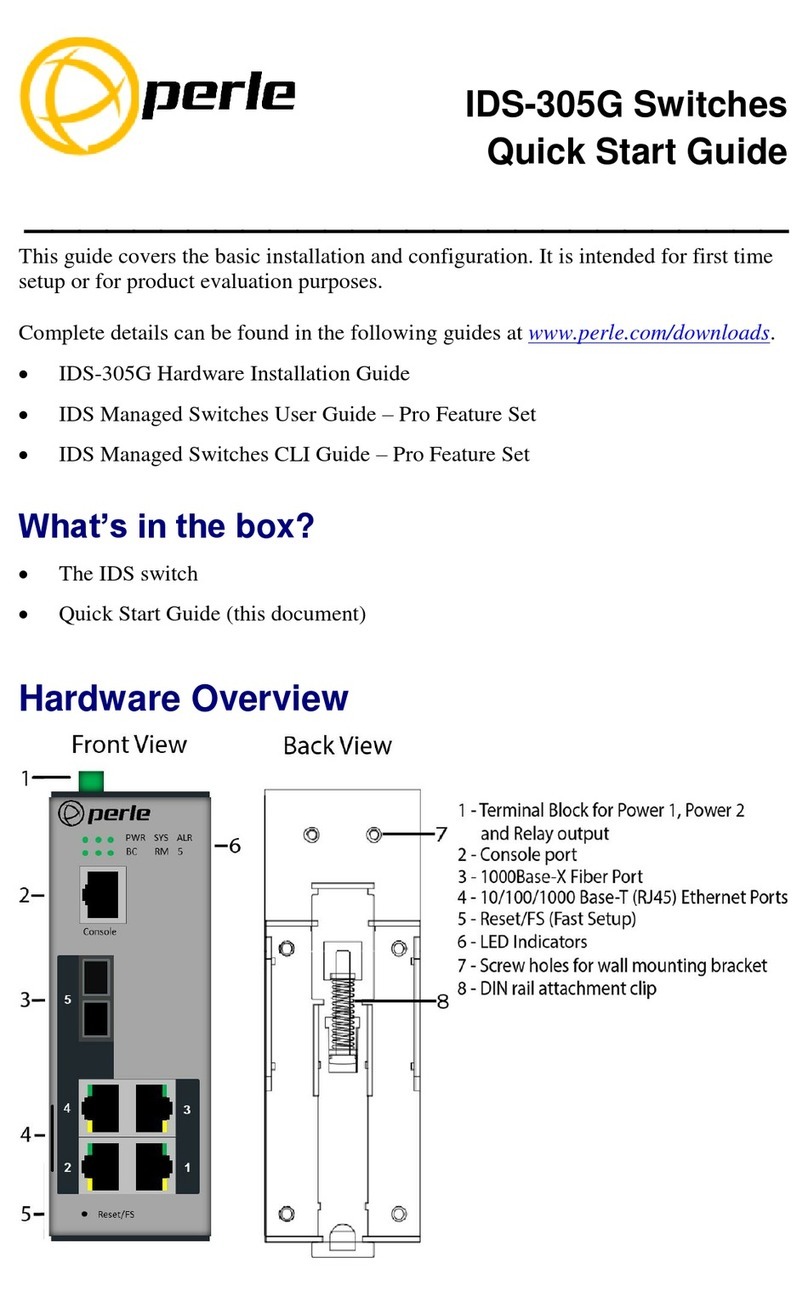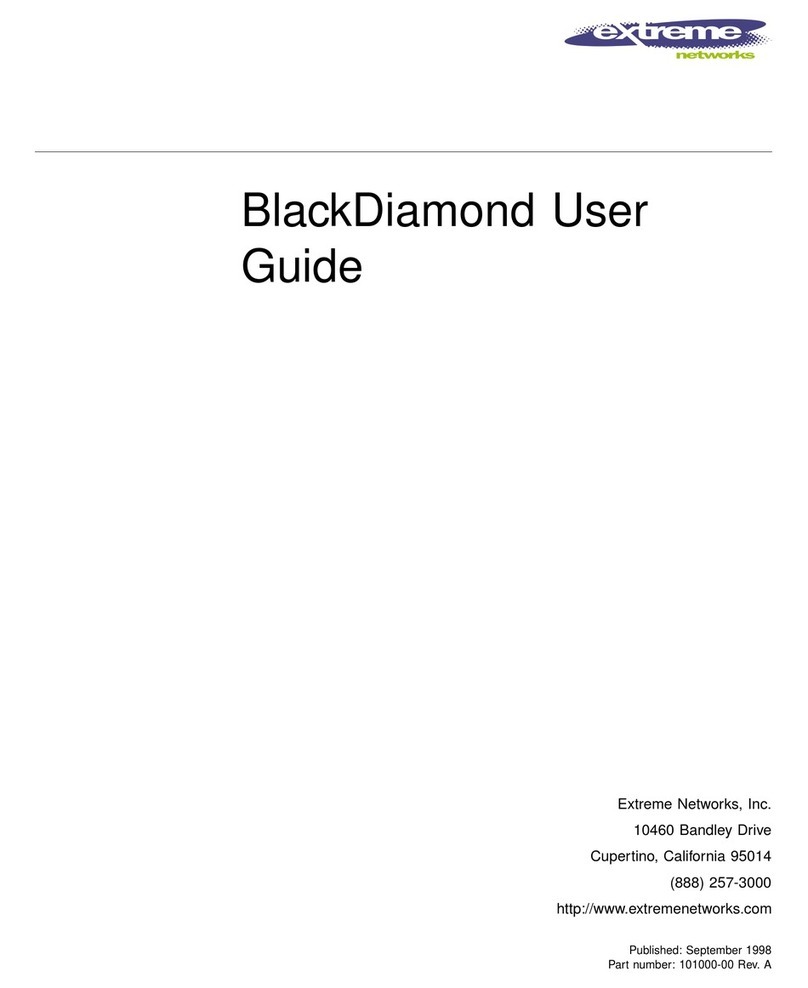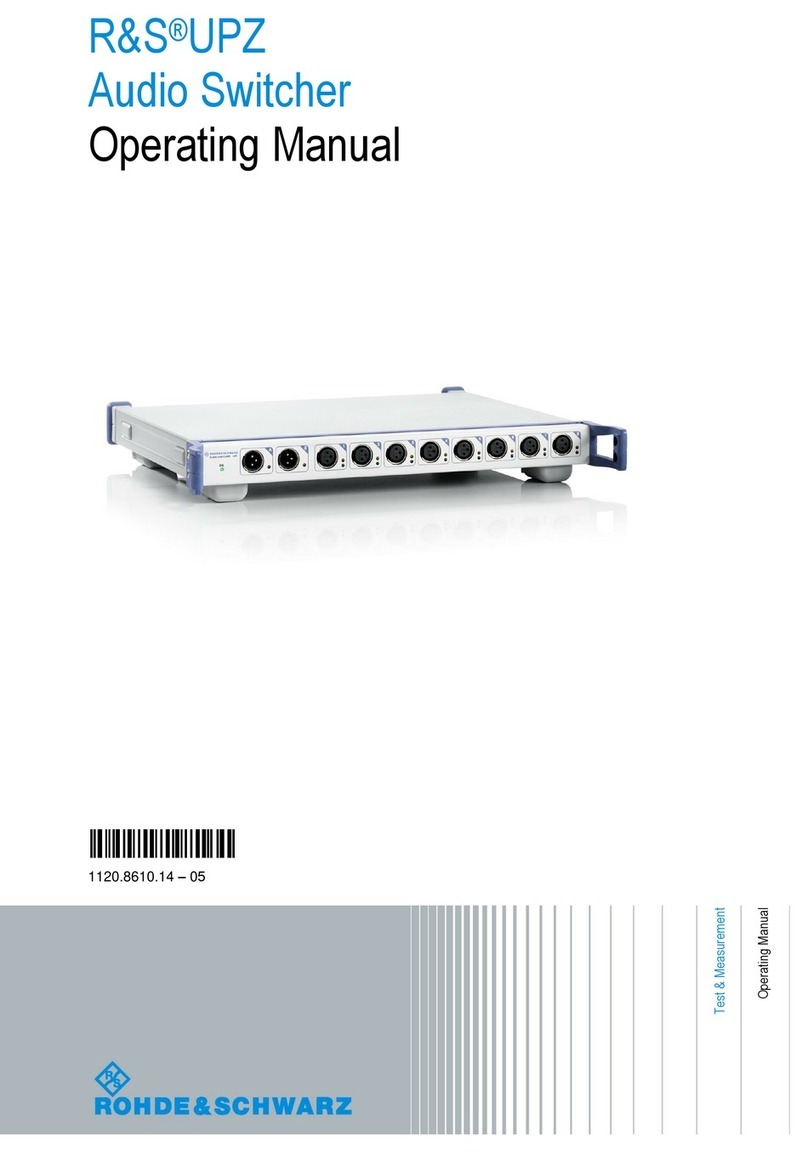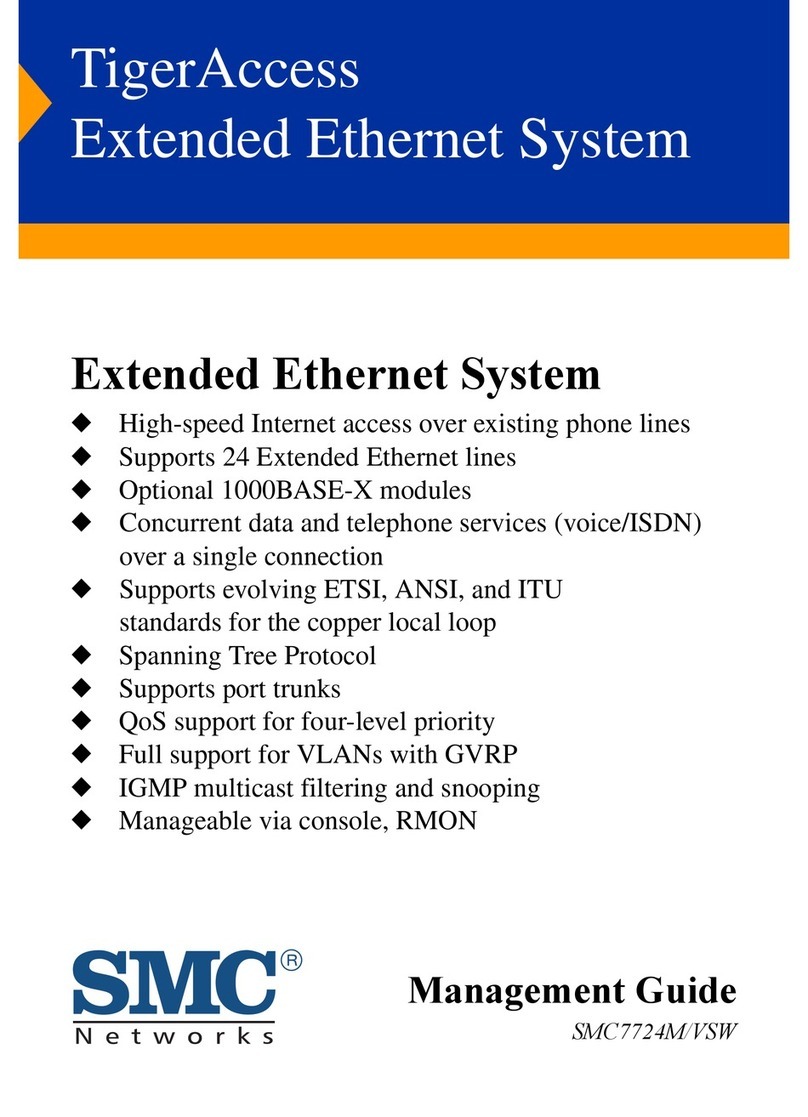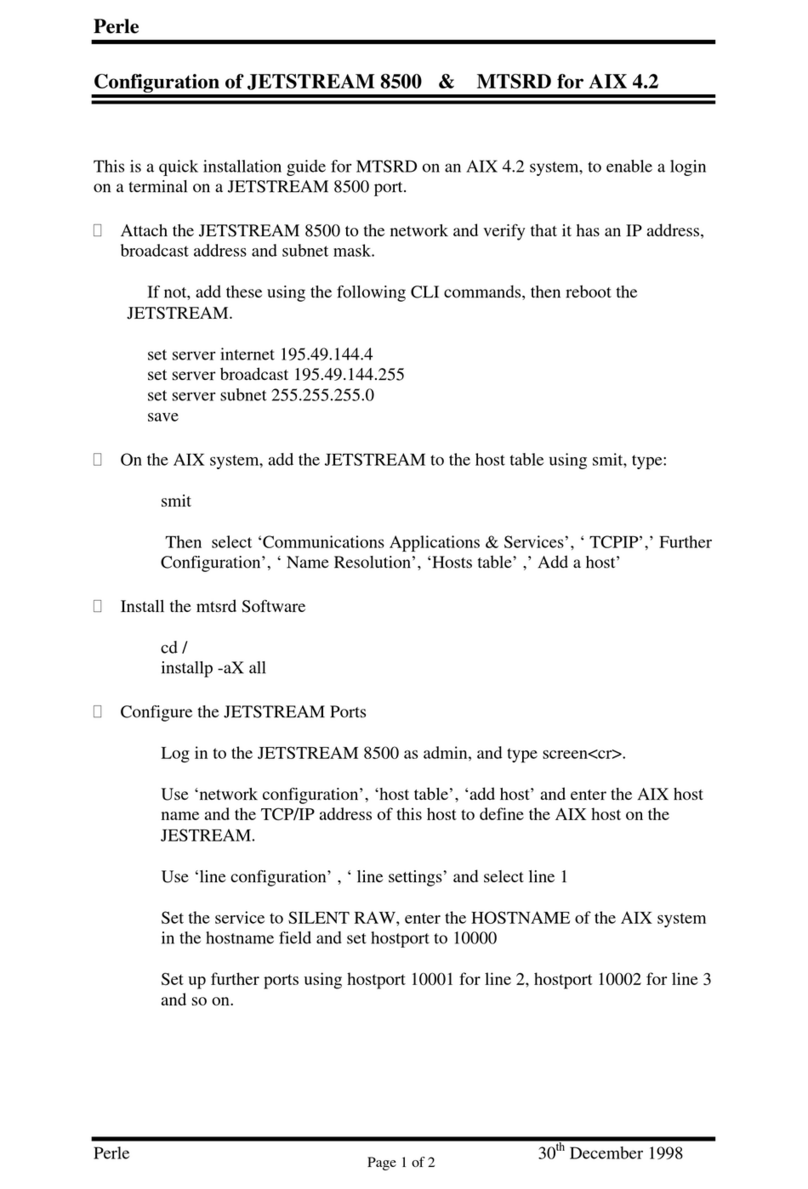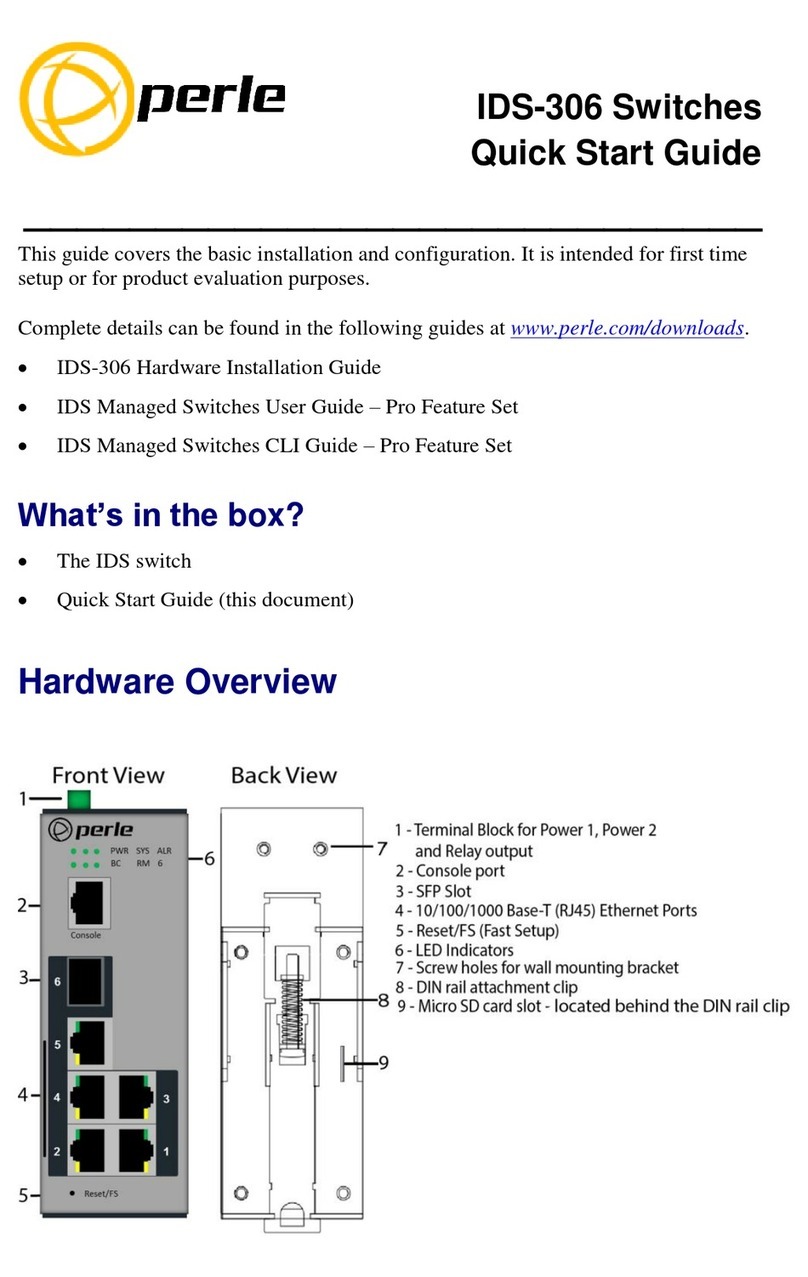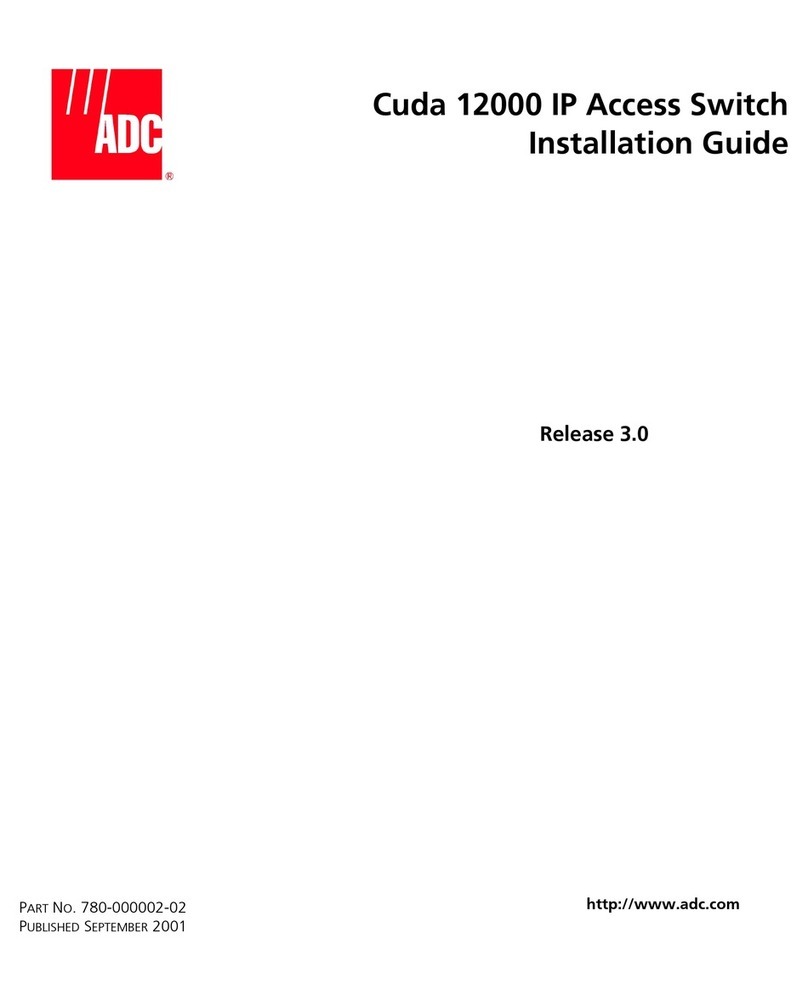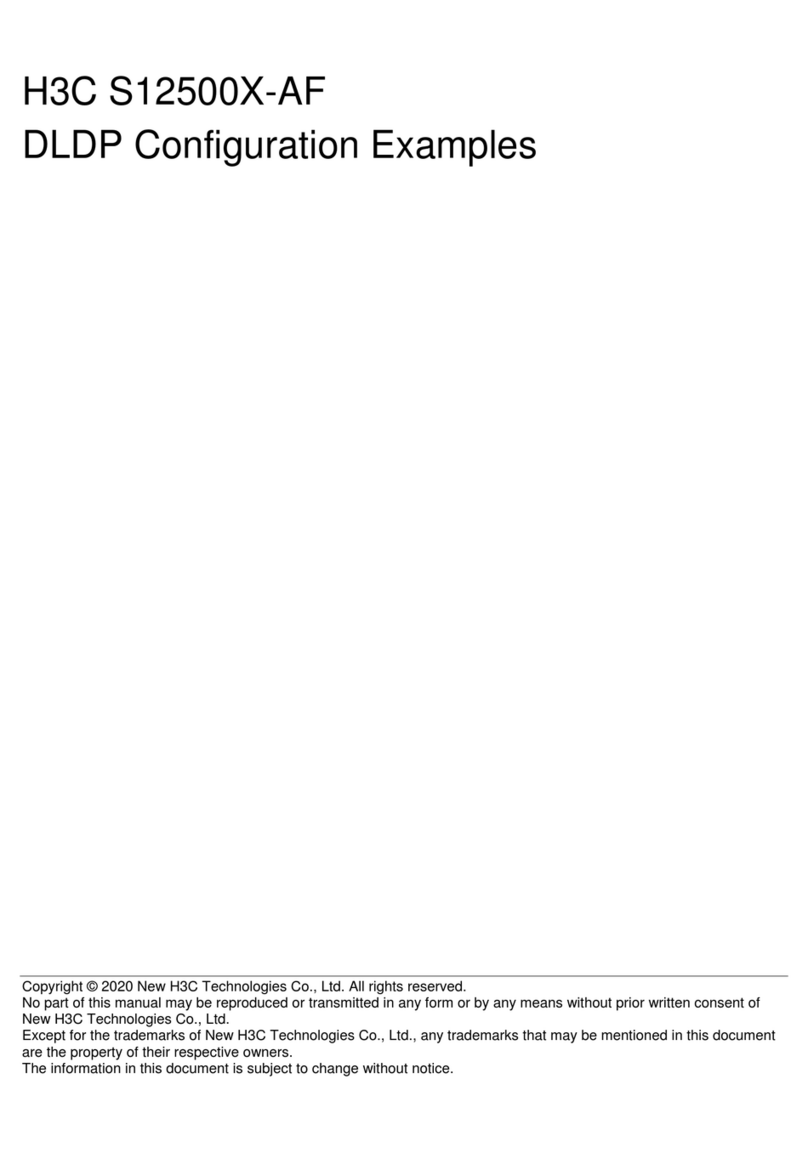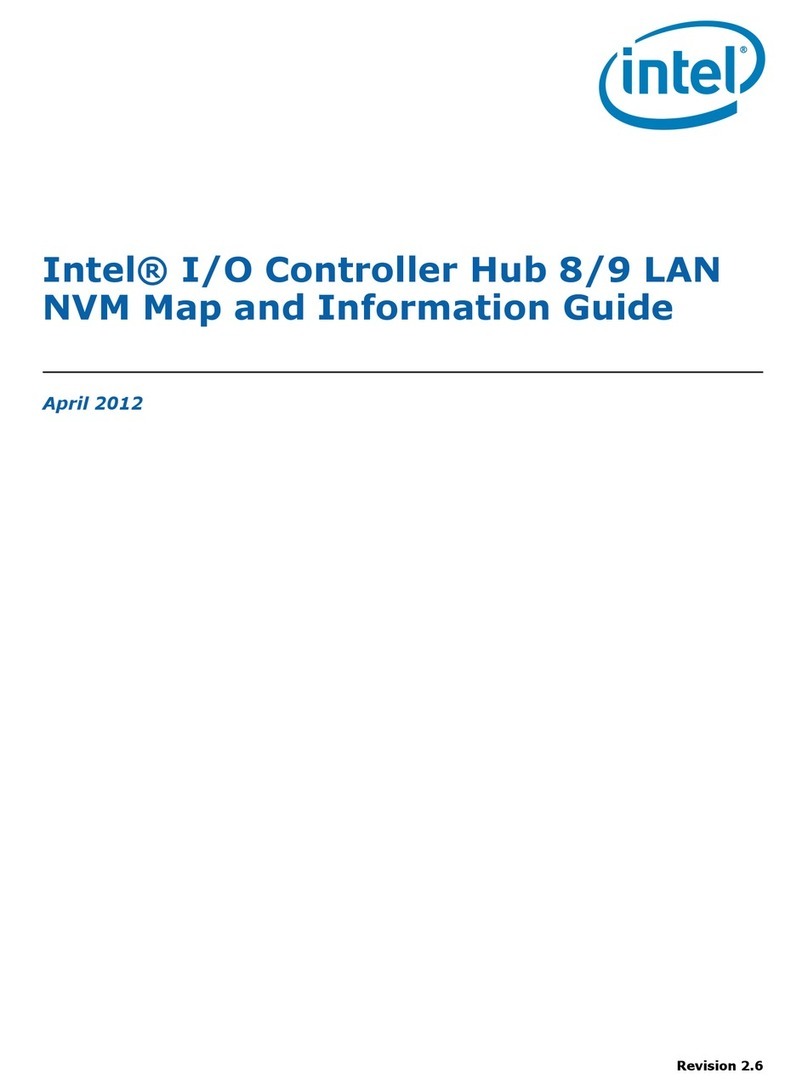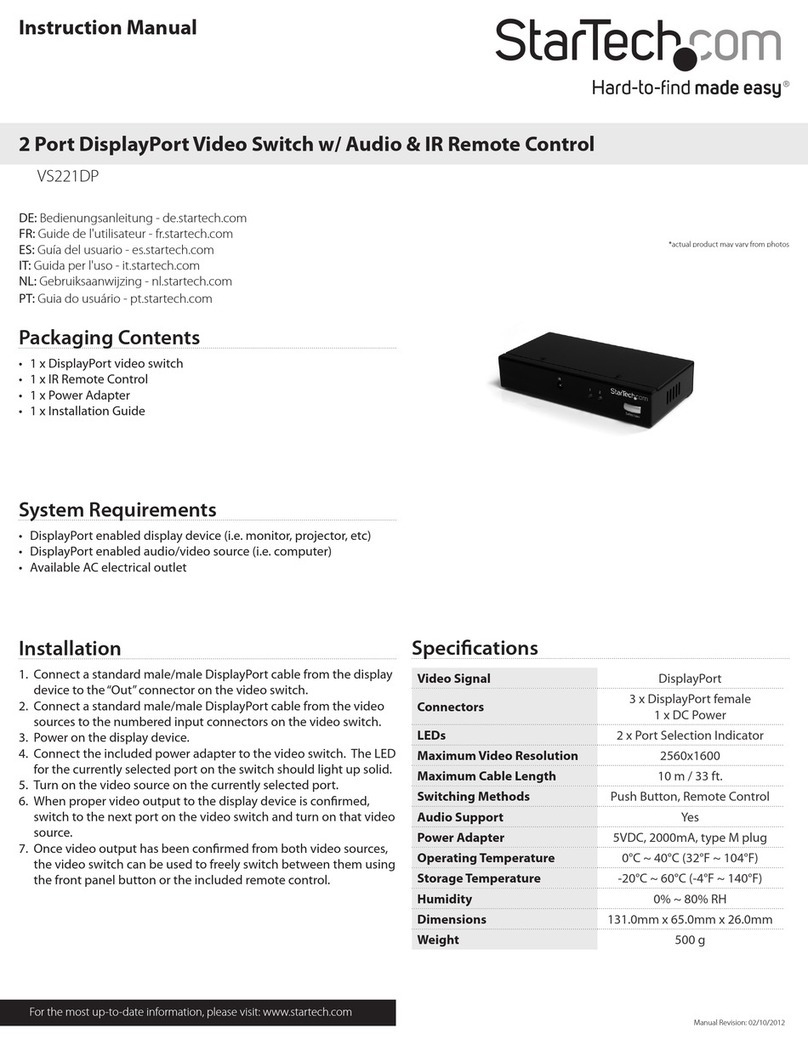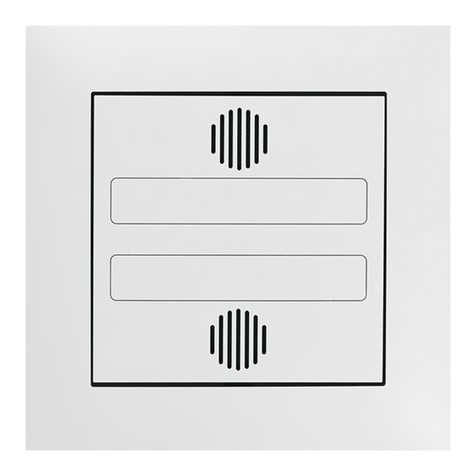IDS-509C Switches Quick Start Guide P/N 5500365-10 (Rev A)
Wiring the Terminal Block
Connecting the switch to ground (optional)
If your installation requires additional grounding, refer to the Hardware Installation
Guide for information on connecting ground.
Connecting power to the IDS switch
You may connect both sets of power inputs to provide redundant power.
1. Ensure the power source is off prior to connection.
2. Using a pair of 12-20AWG wires, strip them both 7-8mm (5/16”).
3. Loosen the terminal block screws and connect positive (+) / negative (-) wires in
the +/- terminals.
4. Tighten terminal screws (0.51Nm torque). Ensure the wires are securely fastened.
5. Re-insert the terminal block connector if removed. Turn power on at source.
Check LED indicators for status.
6. Connect P2 (power source 2, beginning at Step 1.
For complete wiring instructions and for all Hazardous Locations and
general safety warnings consult the Hardware Installation Guide.
Inserting a SFP Module
Before connecting fiber cable to the switch, the SFP(s) must be installed, following
the procedure below.
1. Carefully align the SFP with the slot, ensuring the latching mechanisms will
line up. Also ensure the bale on the SFP is closed.
2. Slide the SFP until the connector is seated in the slot and latched. If you are
unable to fully insert the SFP, reverse the orientation and retry.
Connecting a fiber device
Insert SFP(s) into an SFP slot(s) and connect the LC fiber cable to the SFP(s). Each
SFP is part of a combo ports, the switch will use the first of the Ethernet/SFP pair that
establishes a link.