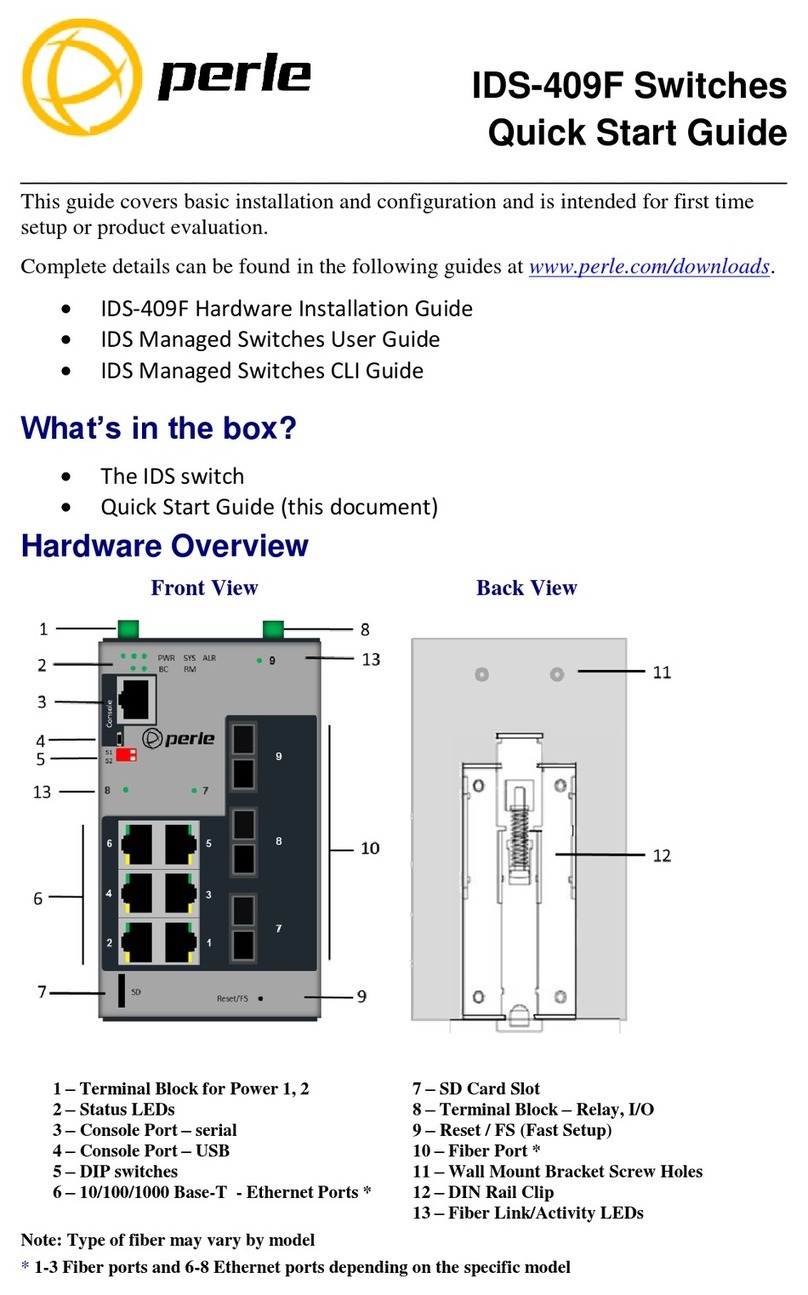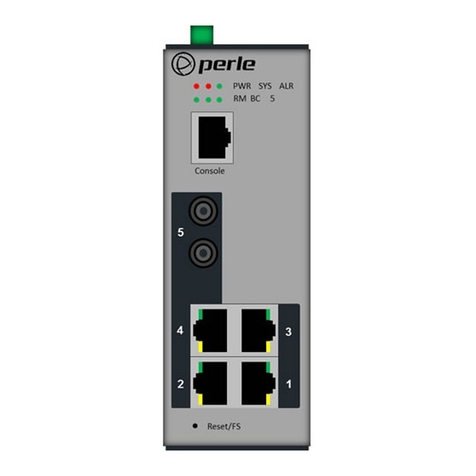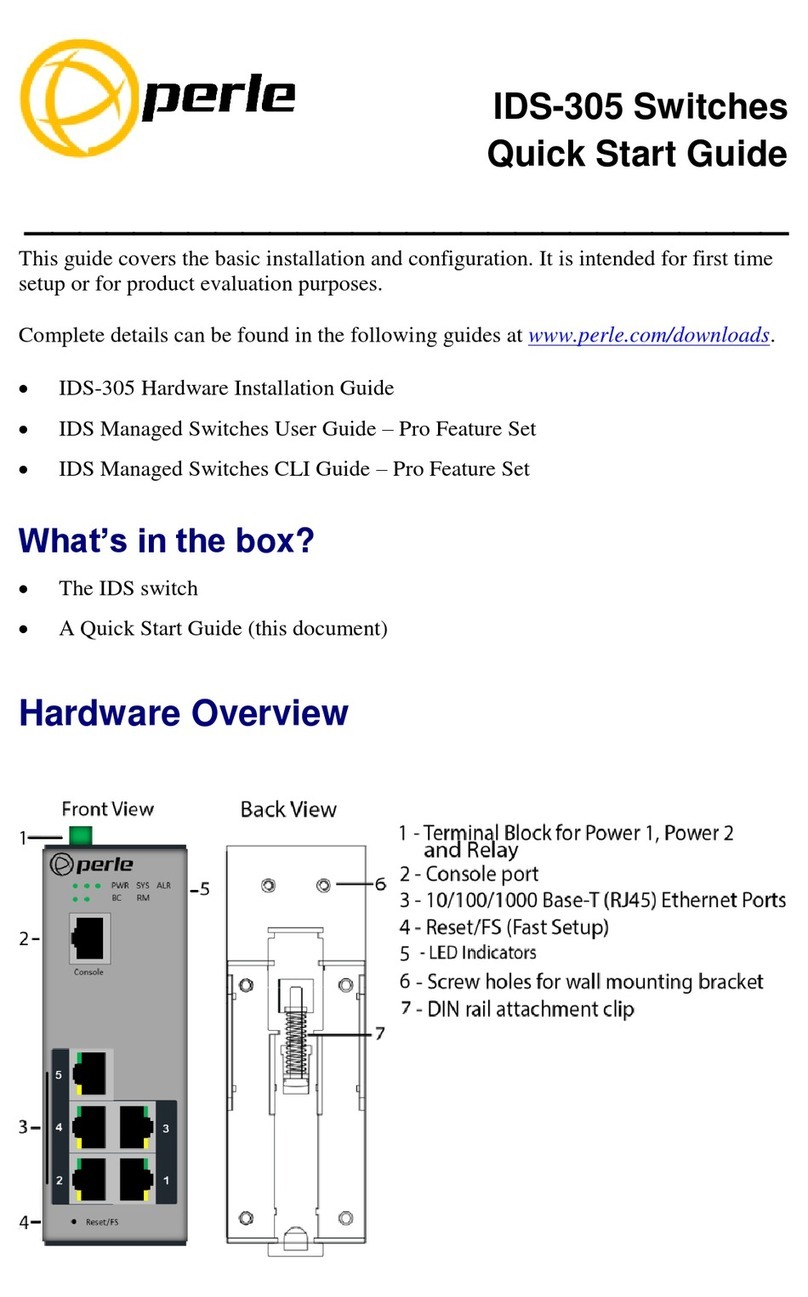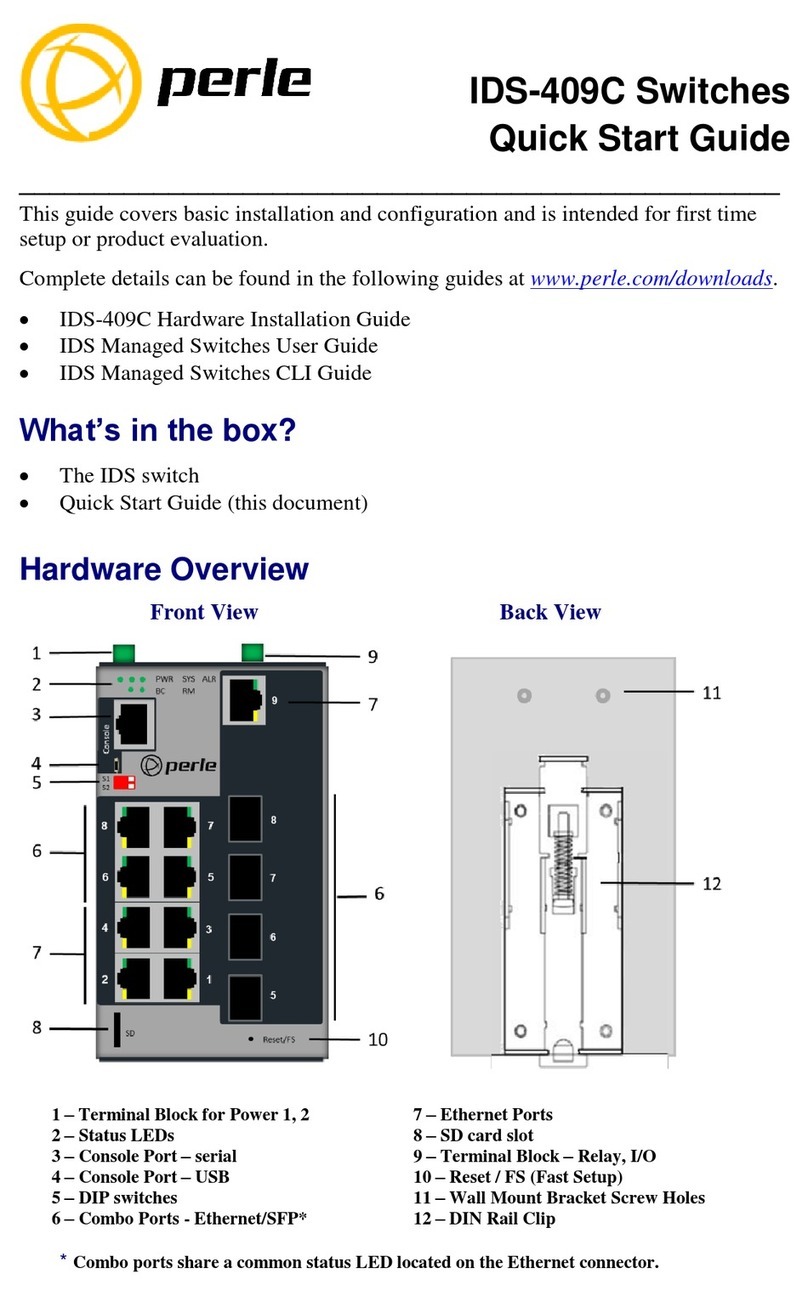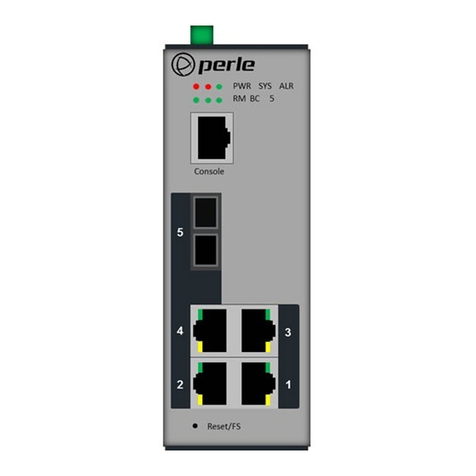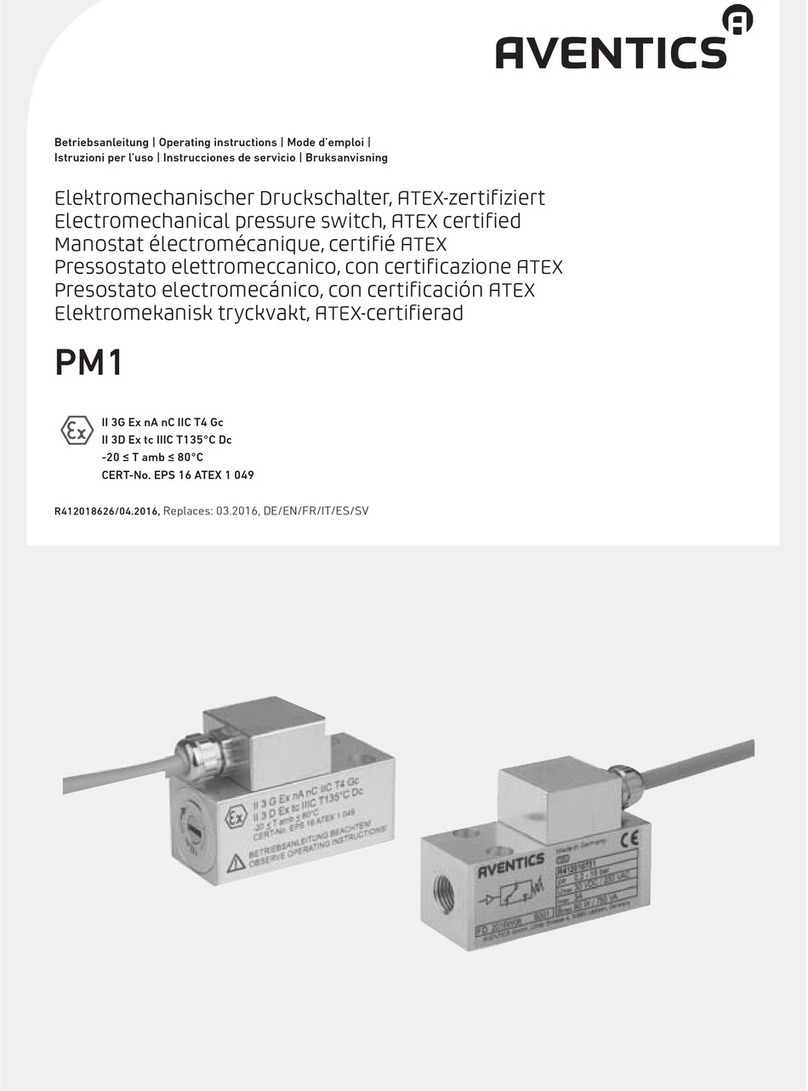Perle IOLAN STS8D GR Manual



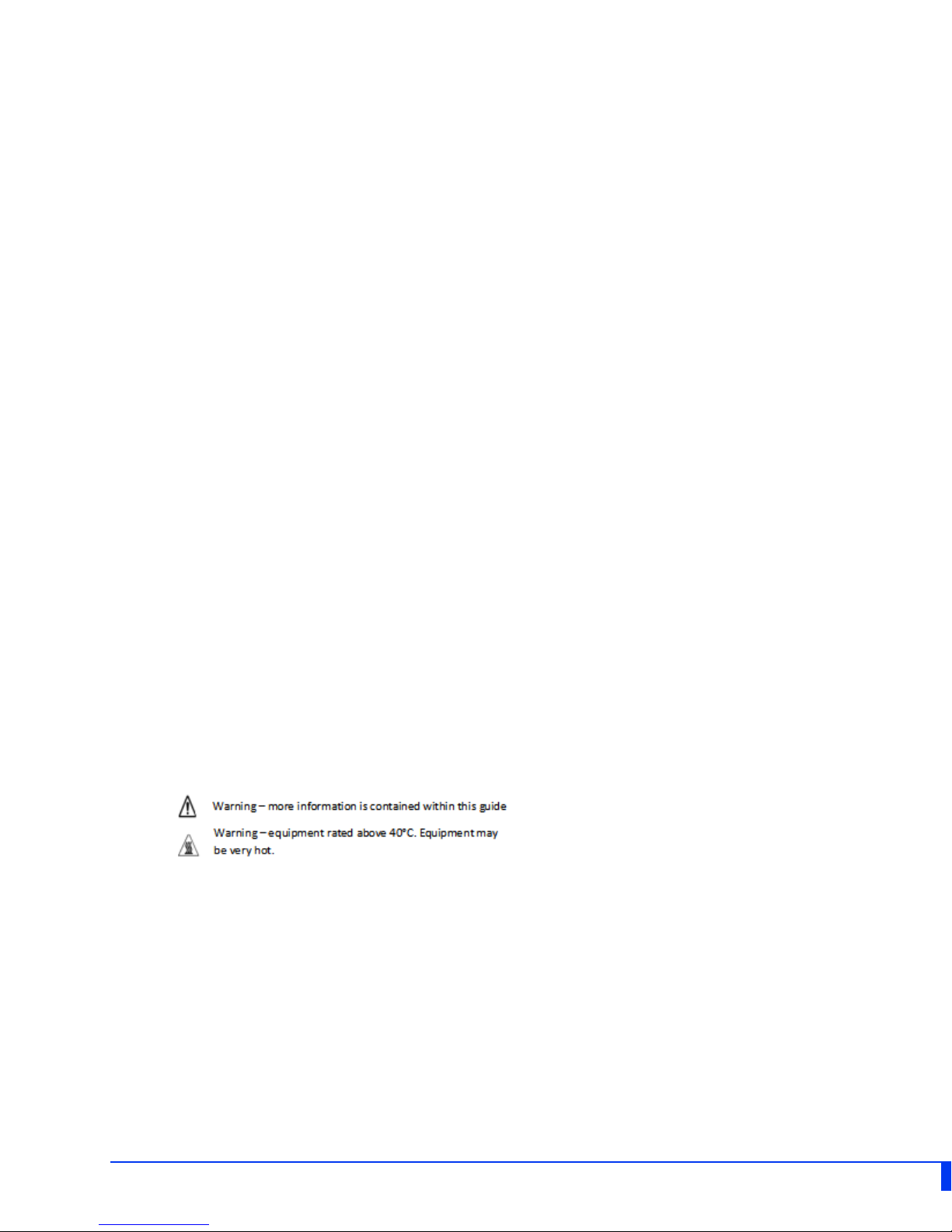
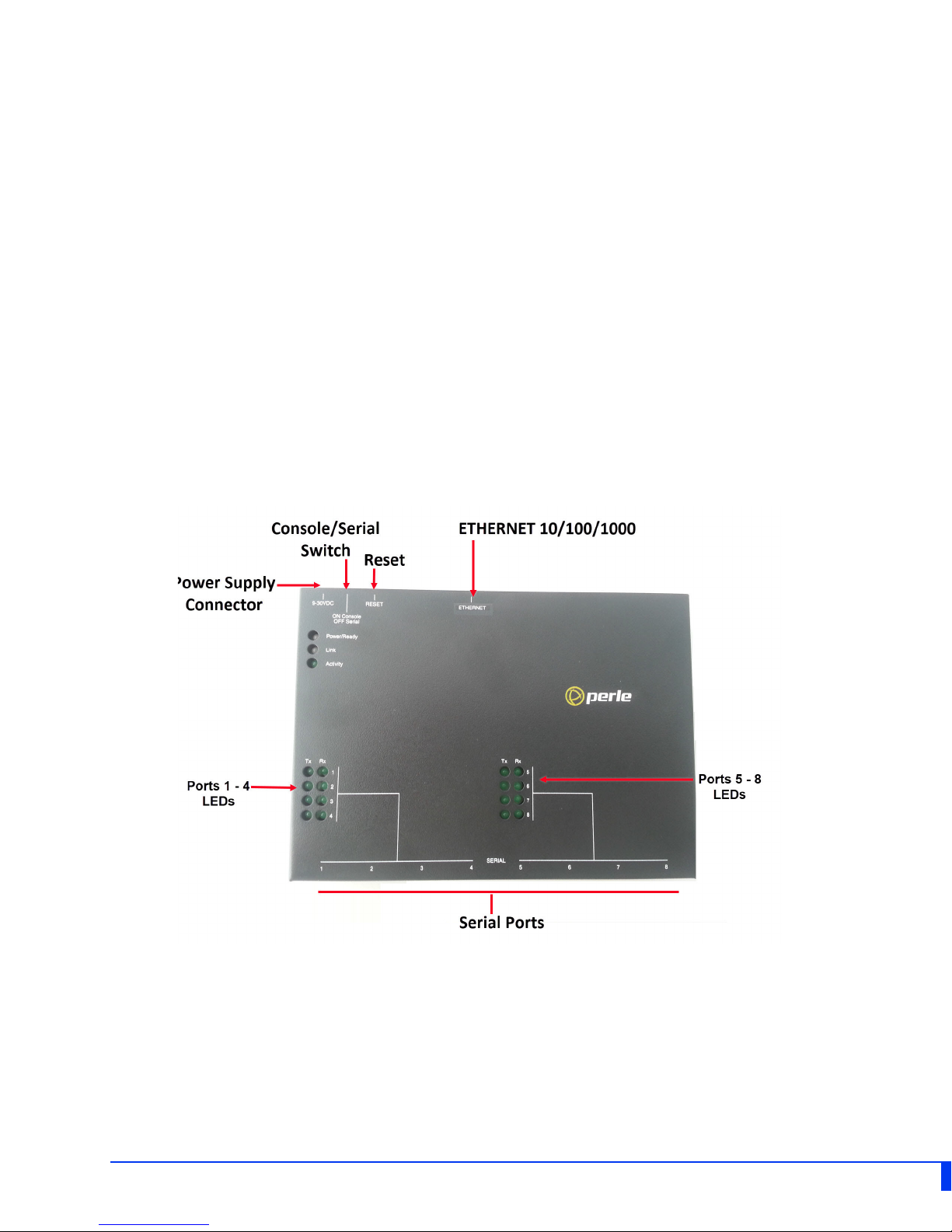
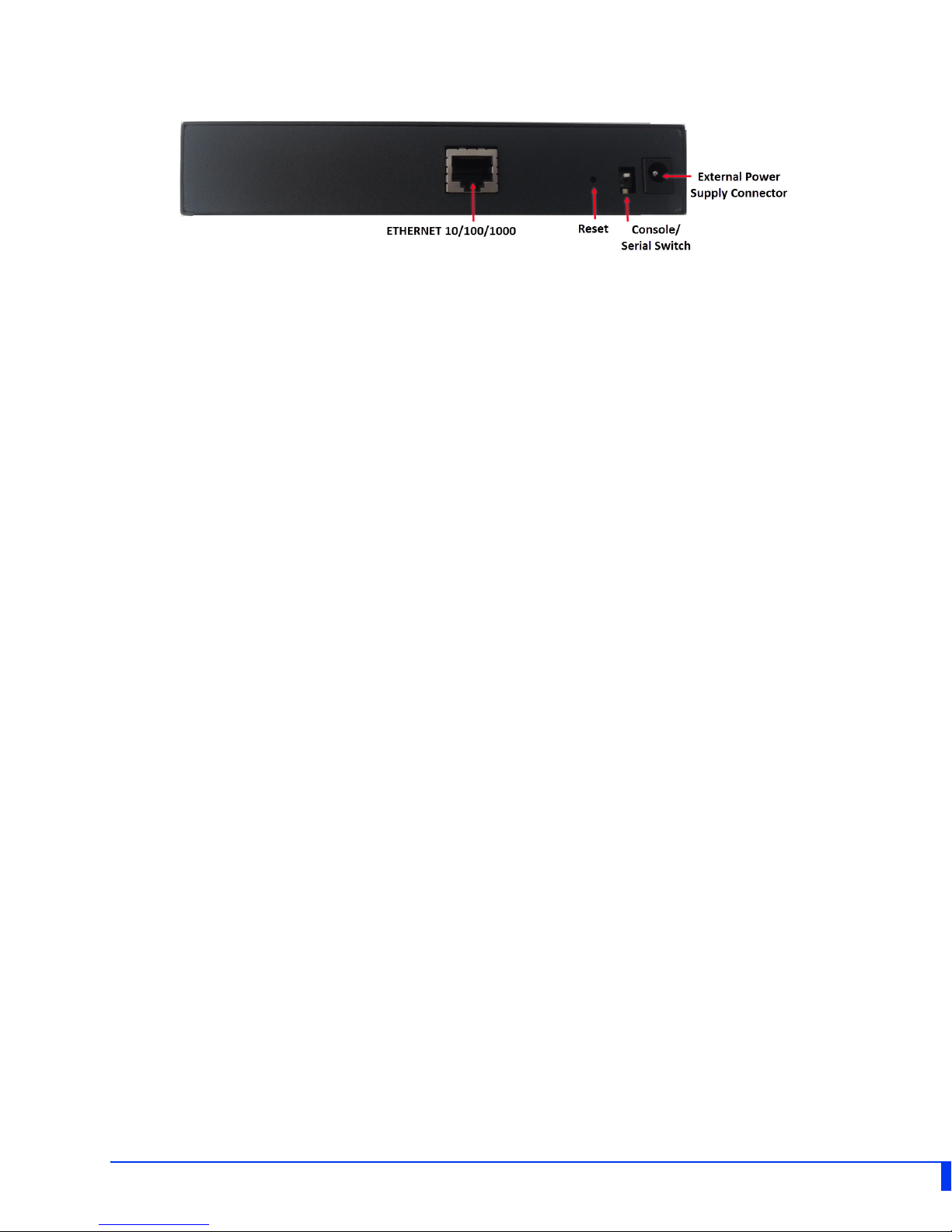




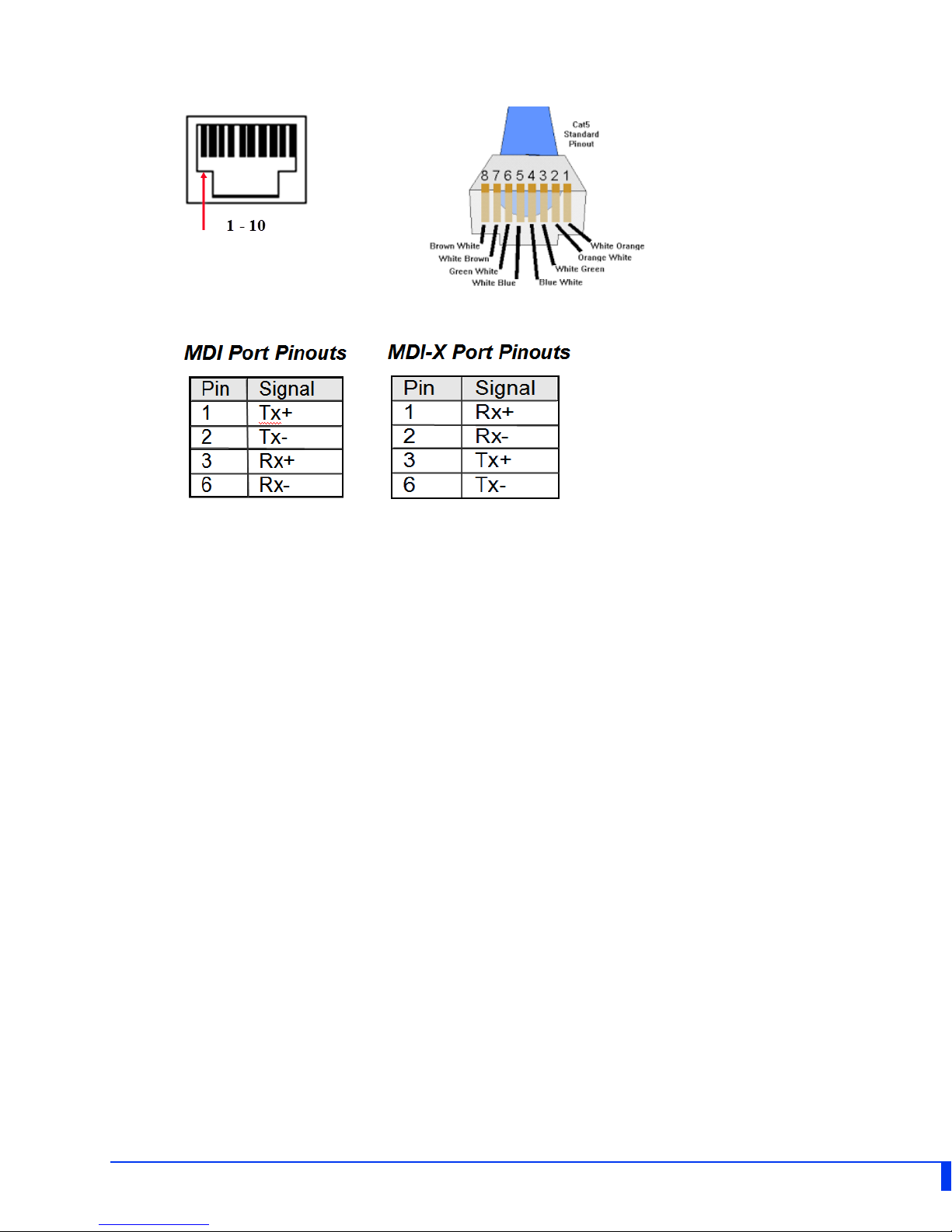

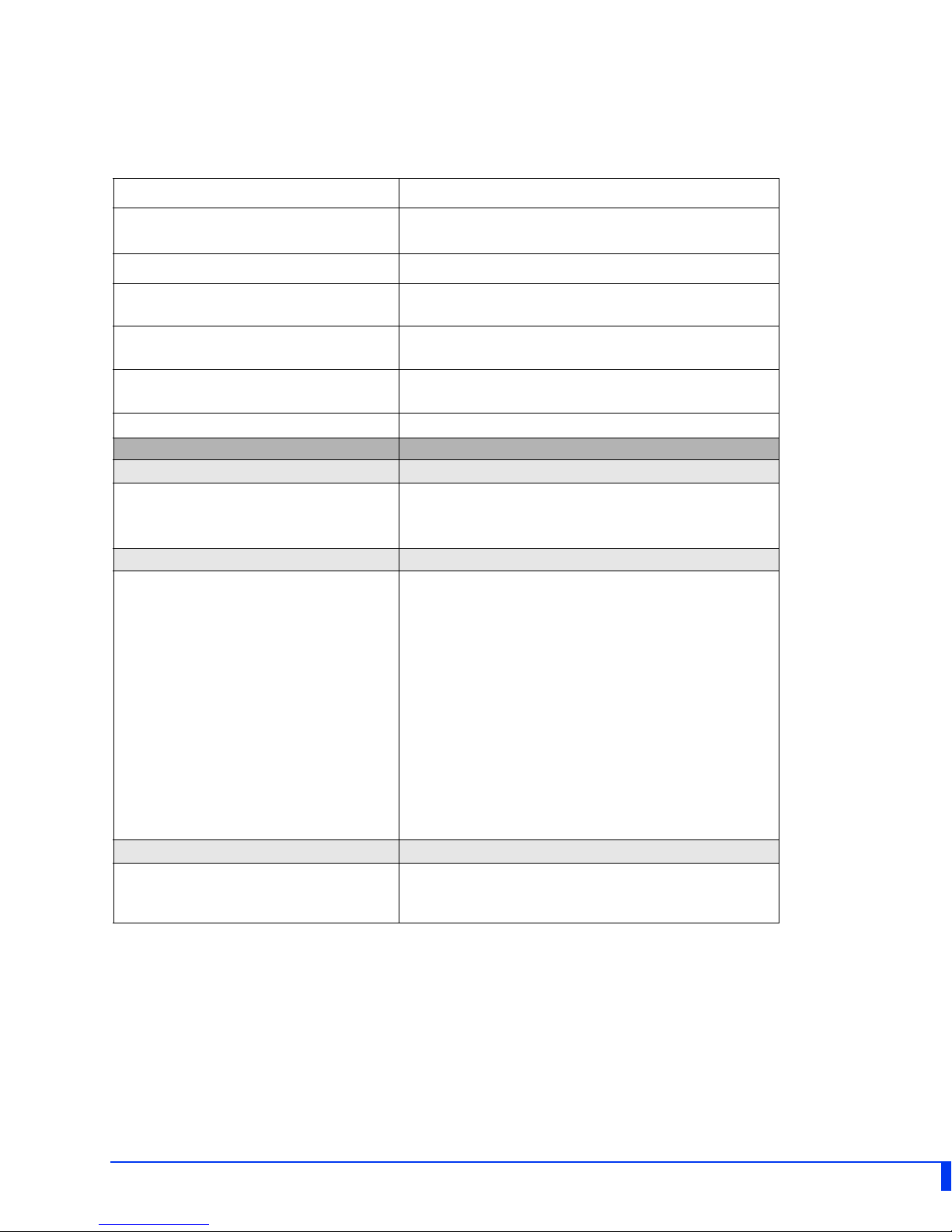
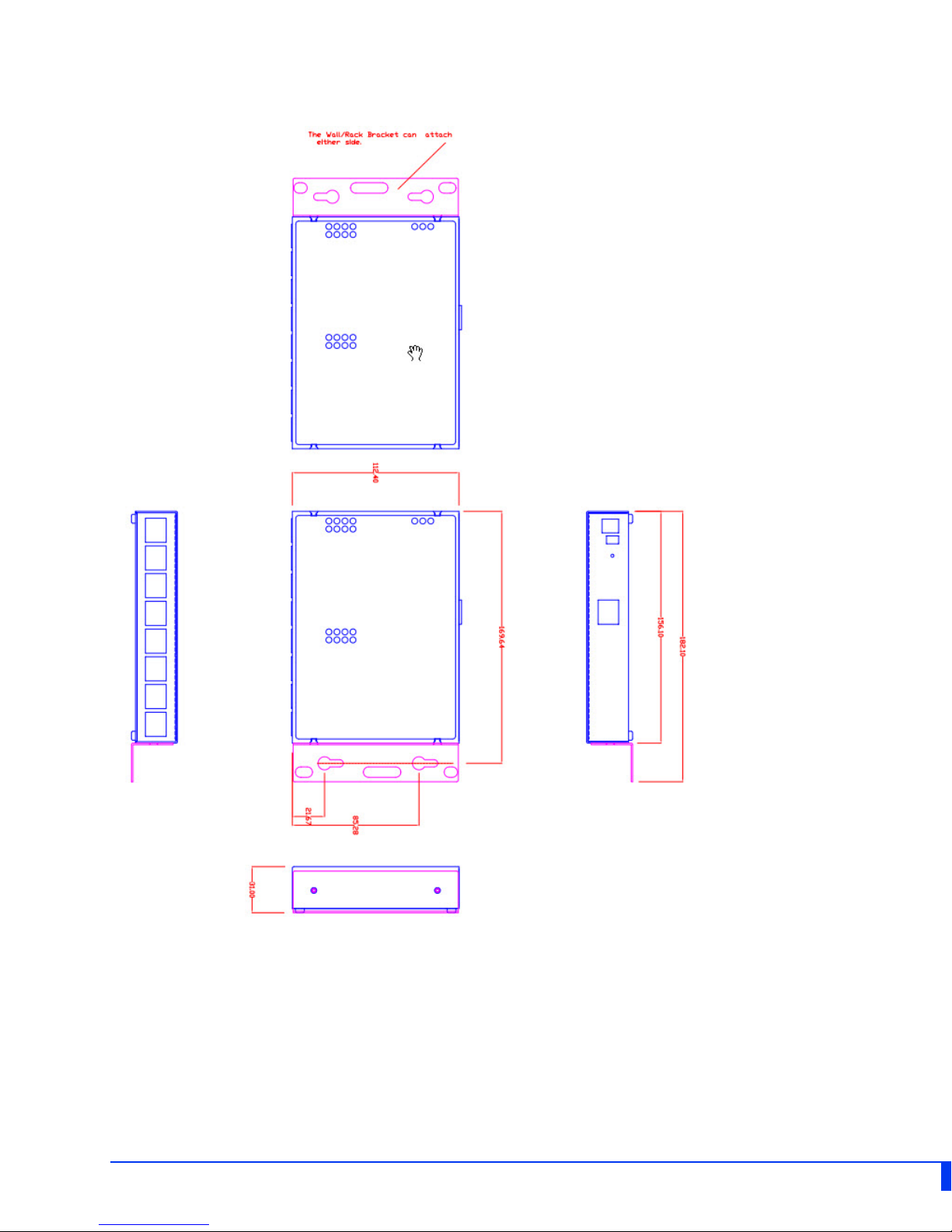


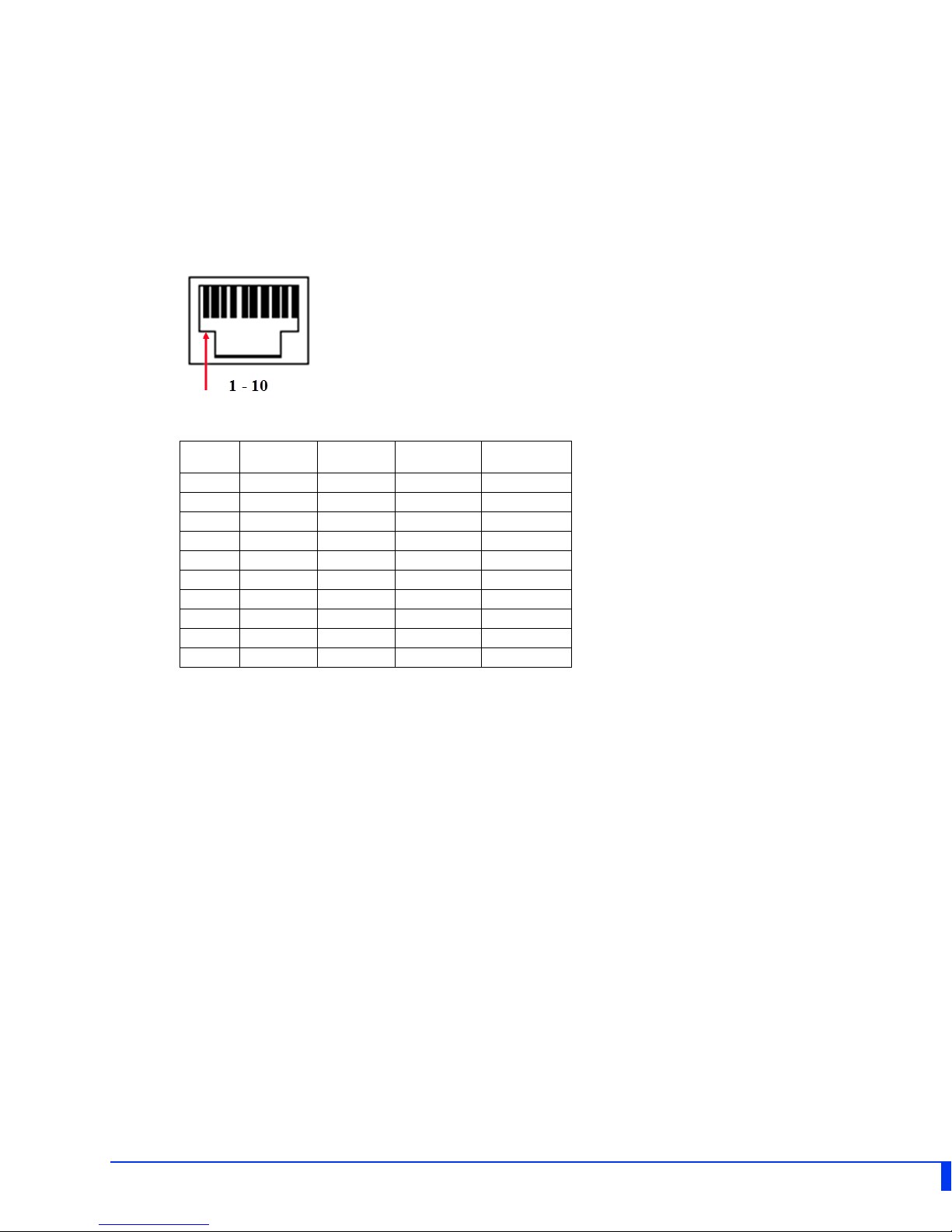

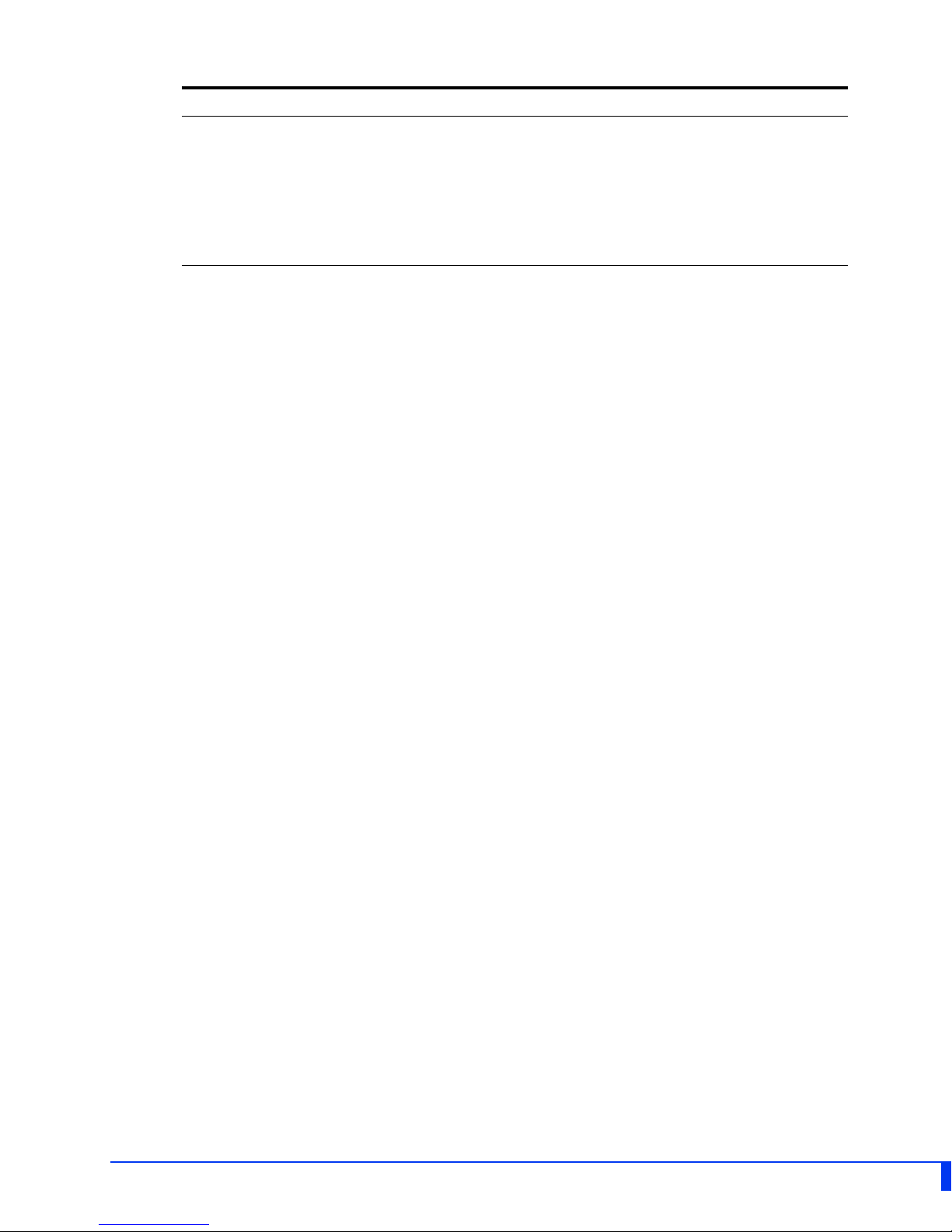
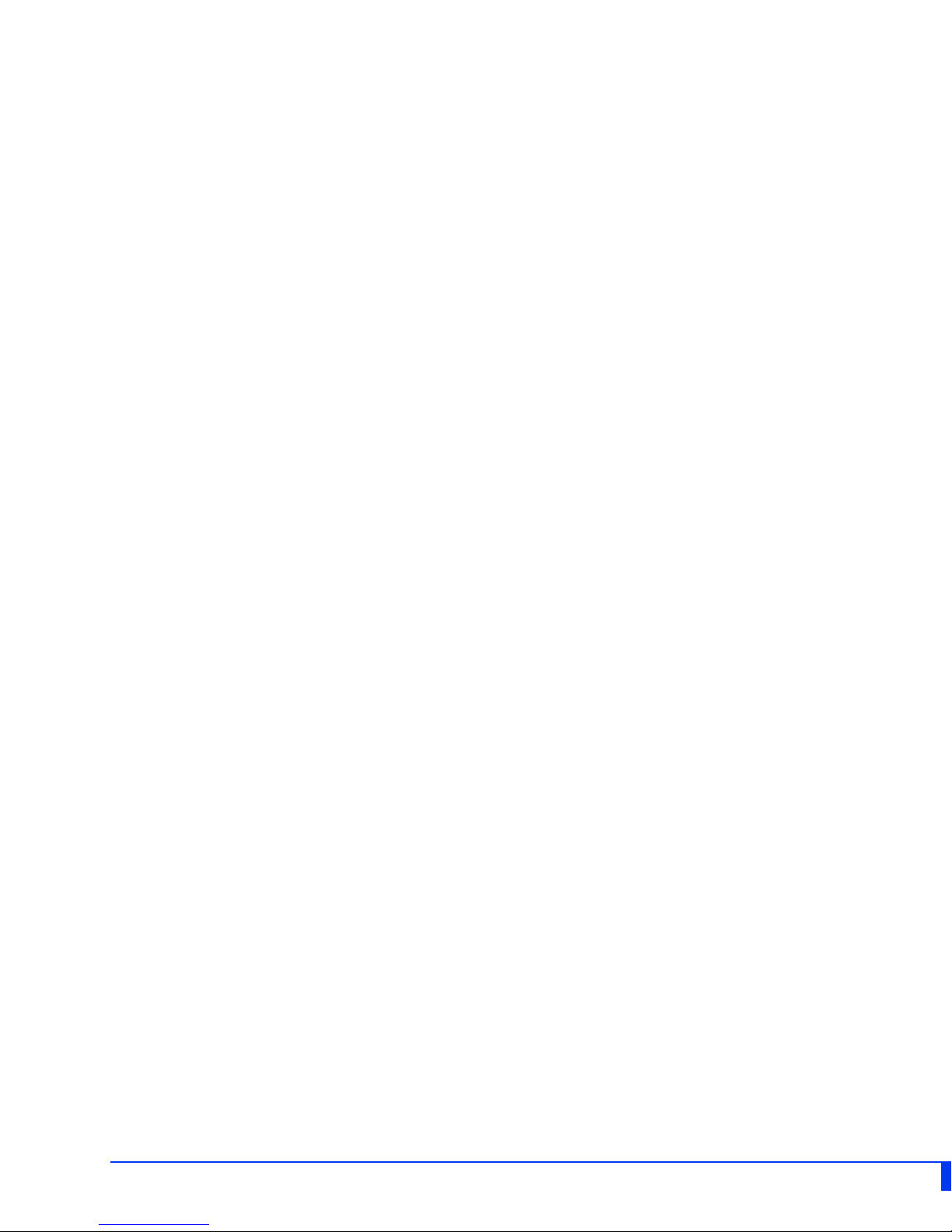
Other manuals for IOLAN STS8D GR
1
This manual suits for next models
1
Table of contents
Other Perle Switch manuals

Perle
Perle IDS-205G User manual

Perle
Perle IDS-509PP8 User manual
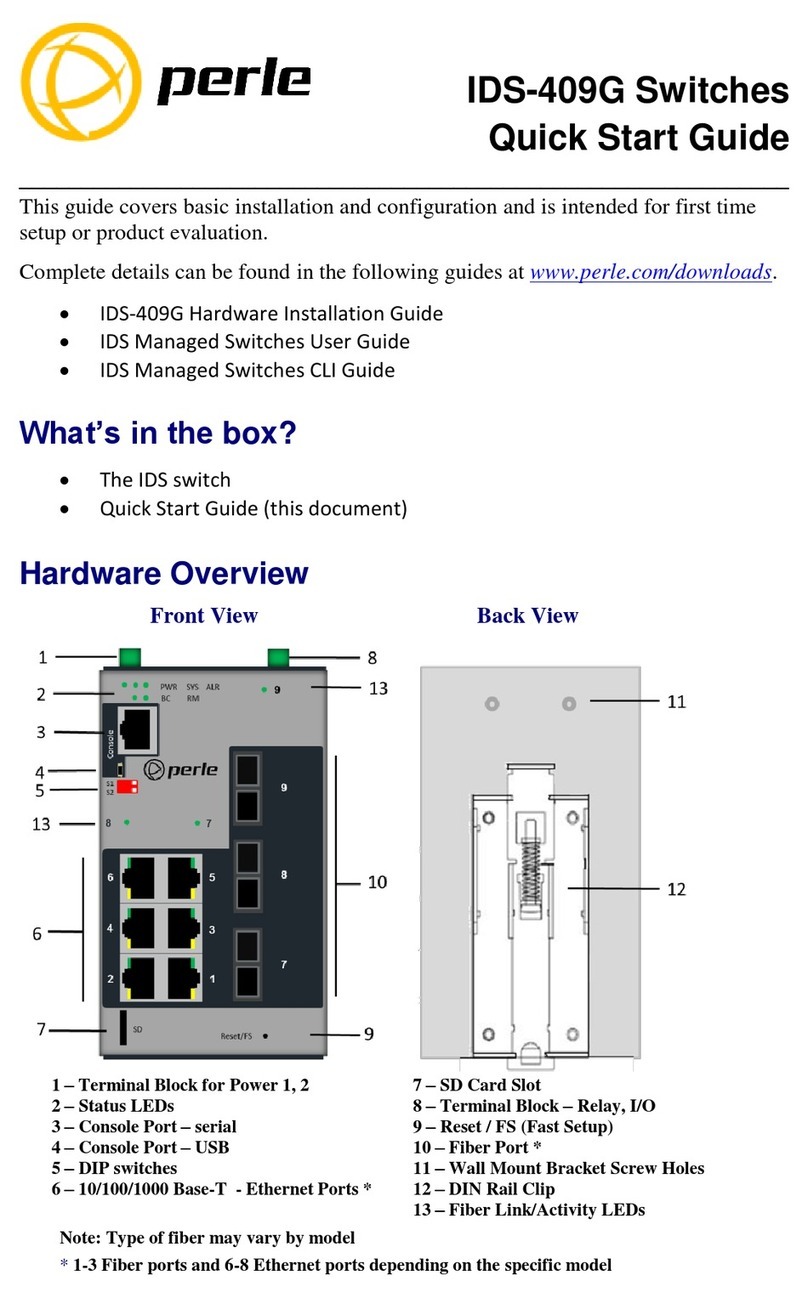
Perle
Perle IDS-409G User manual
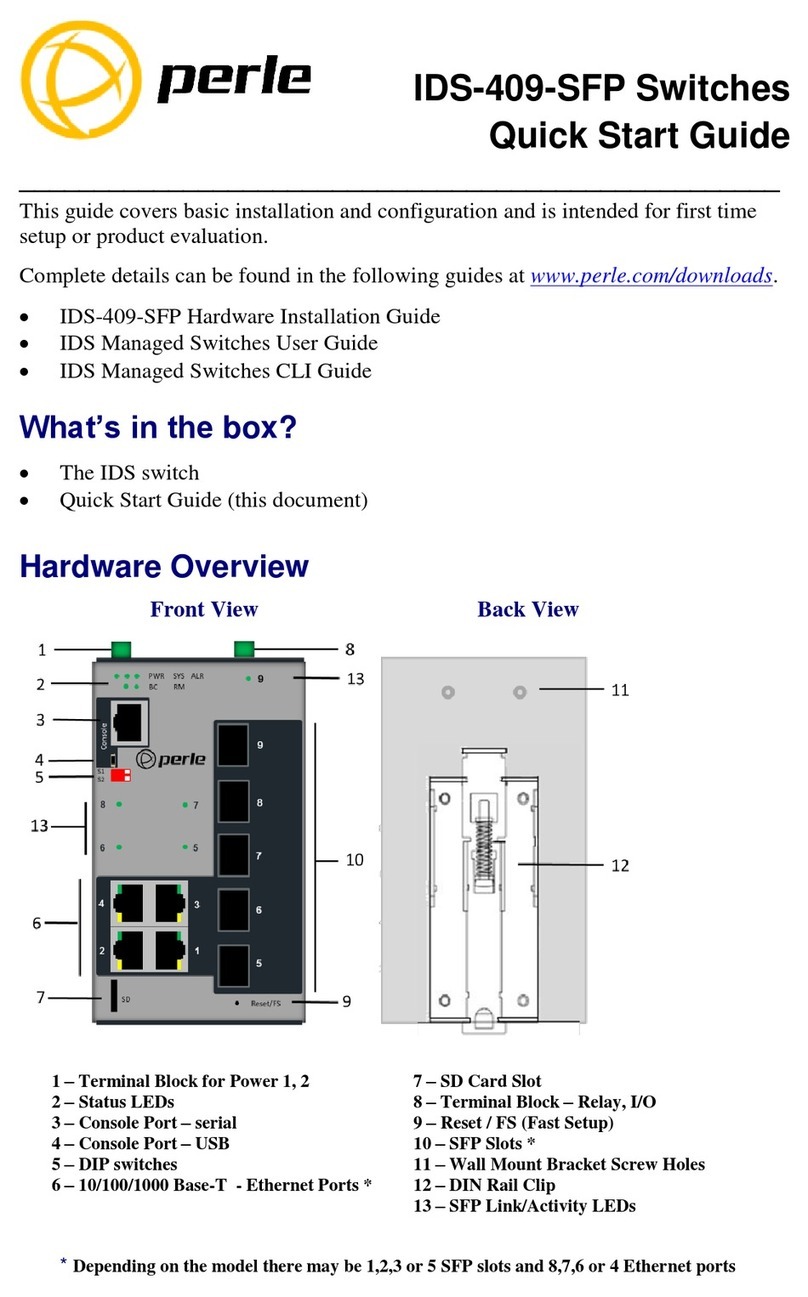
Perle
Perle IDS-409-SFP User manual
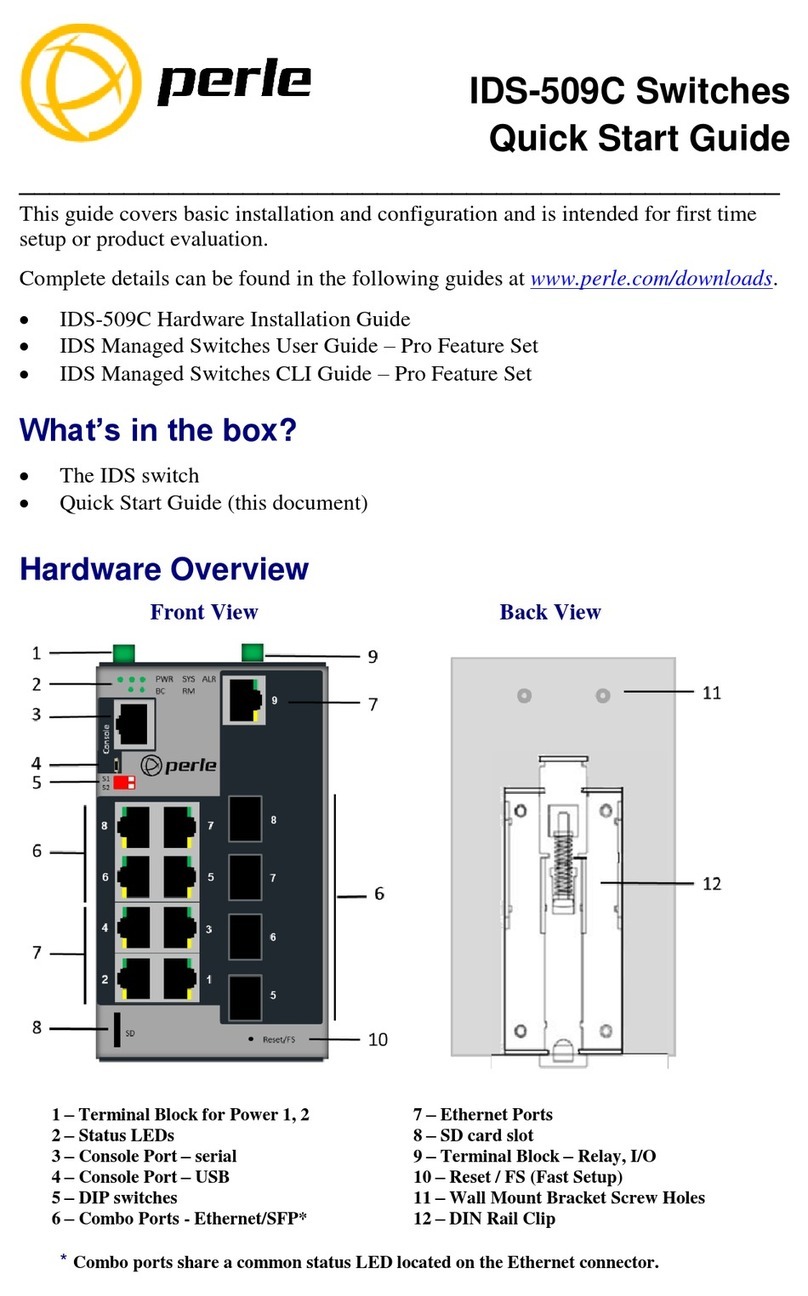
Perle
Perle IDS-509C User manual

Perle
Perle IDS-409-SFP Manual

Perle
Perle IDS-509 User manual

Perle
Perle IDS-205 User manual

Perle
Perle 07013340 Manual
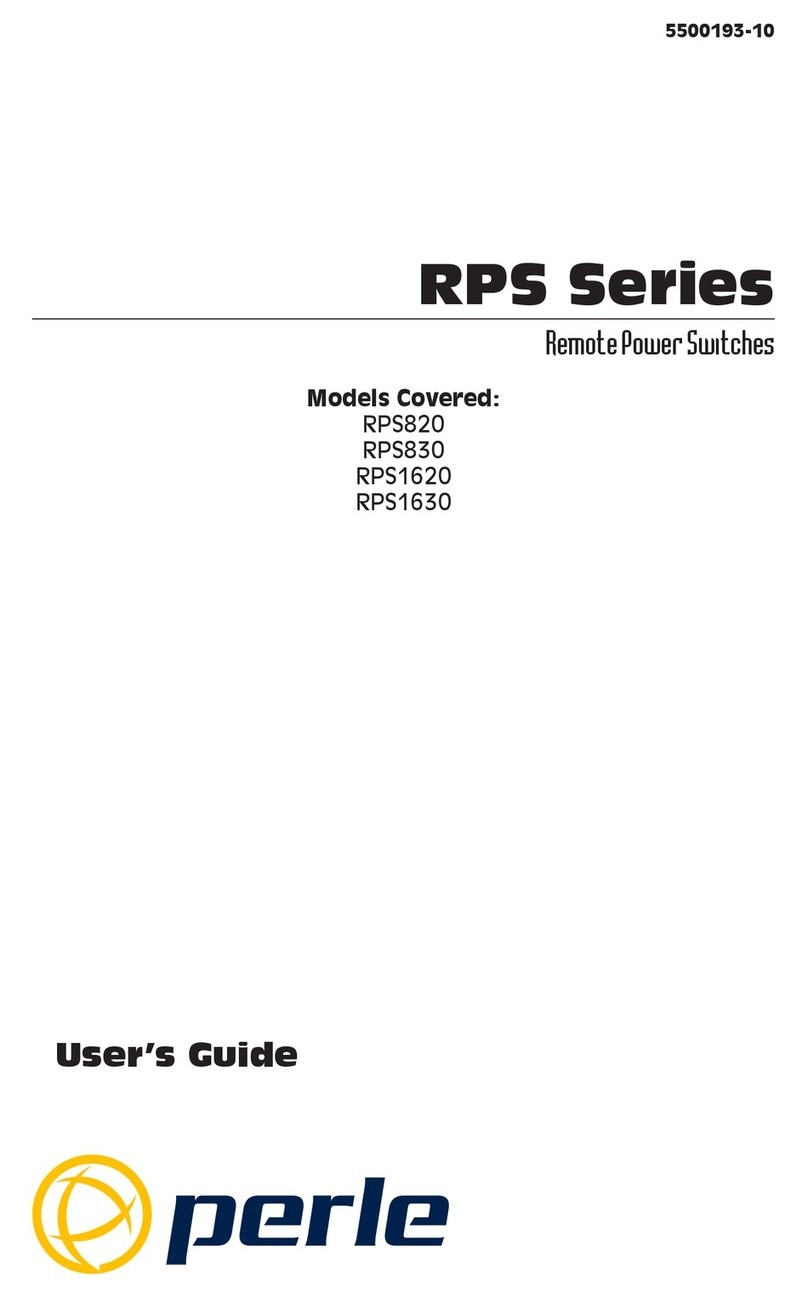
Perle
Perle RPS1620 User manual
Popular Switch manuals by other brands

Swisson
Swisson XND-8 user manual

ADTRAN
ADTRAN NetVanta 1235P Hardware installation guide

Automatic Technology
Automatic Technology Smart Phone Control Kit installation instructions

Moxa Technologies
Moxa Technologies PT-7528-24TX-HV Quick installation guide

TP-Link
TP-Link UH400 user guide

Altusen
Altusen KM0216 / KM0432 user manual
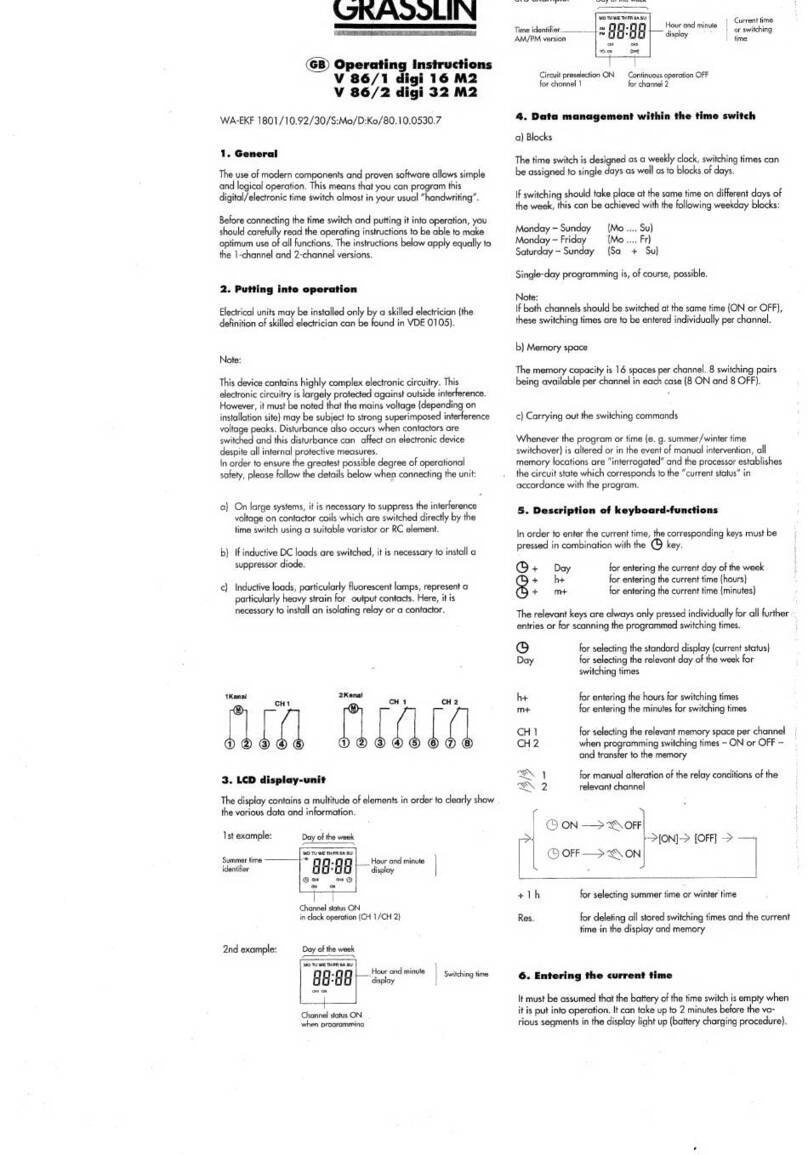
Grasslin
Grasslin V 86/1 digi 16 M2 operating instructions

Aeotec
Aeotec ZW116 manual
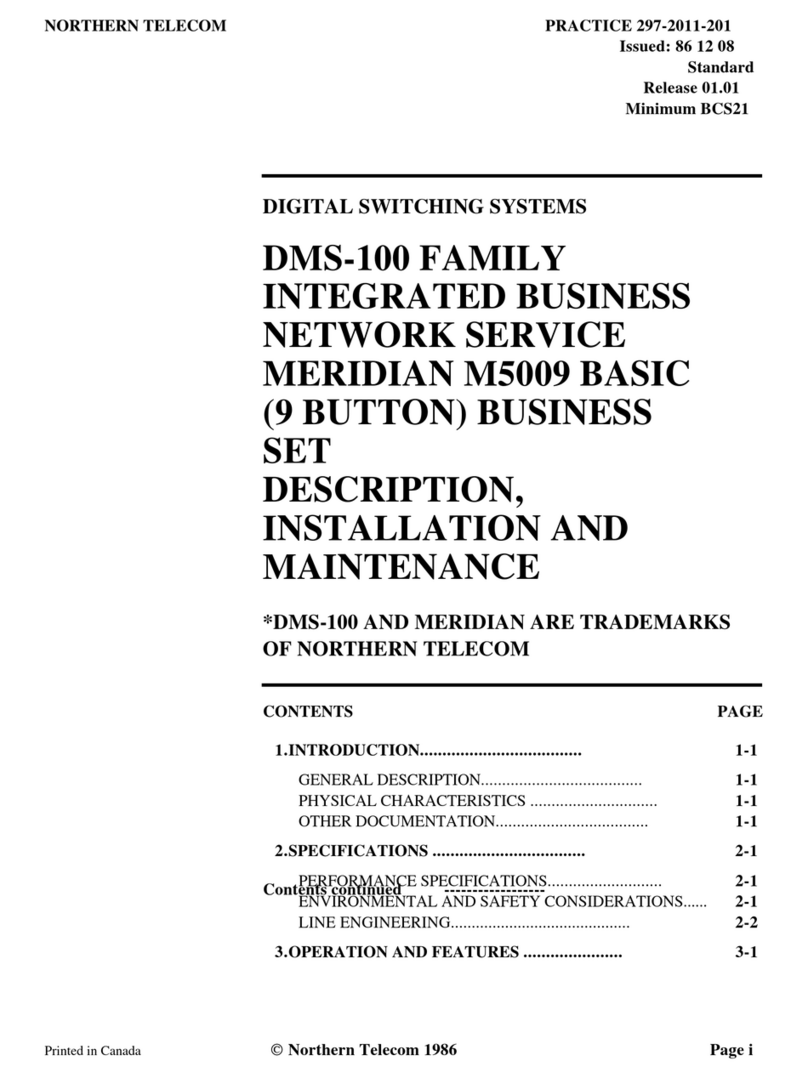
Northern Telecom
Northern Telecom DMS-100 Series General description, installation and maintenance

ZyXEL Communications
ZyXEL Communications GS1350 Series user guide

HP
HP 12500 Series Configuration guide
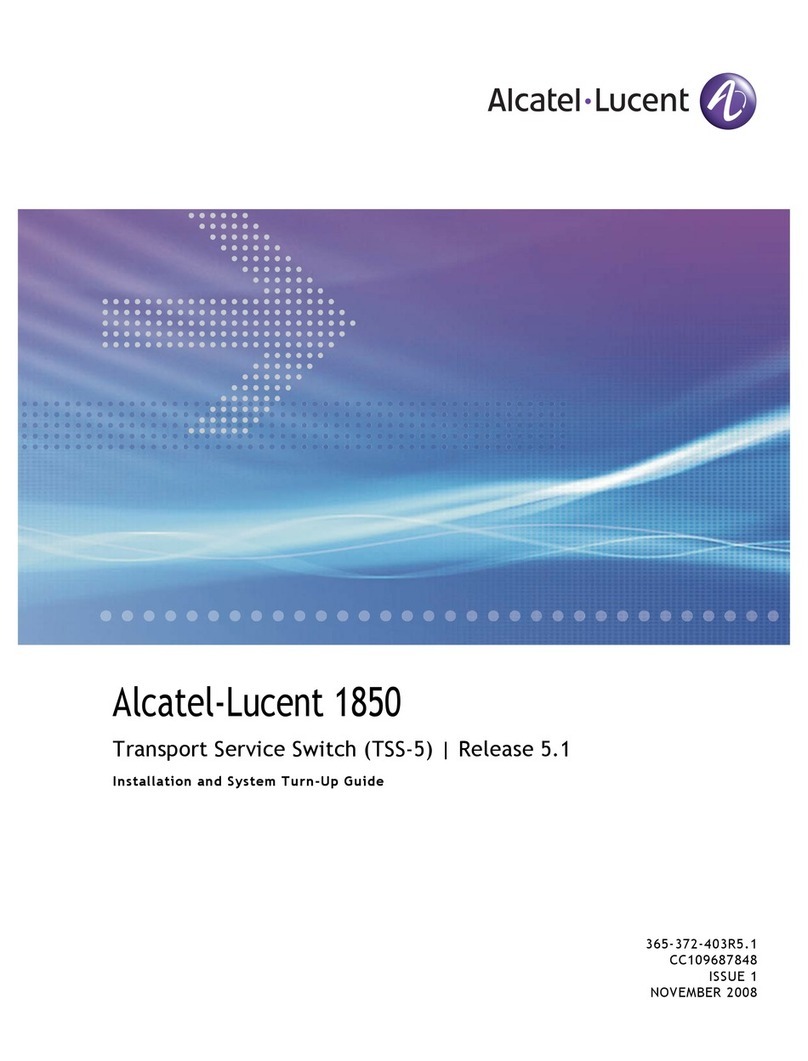
Alcatel-Lucent
Alcatel-Lucent 1850 Installation and System Turn-Up Guide