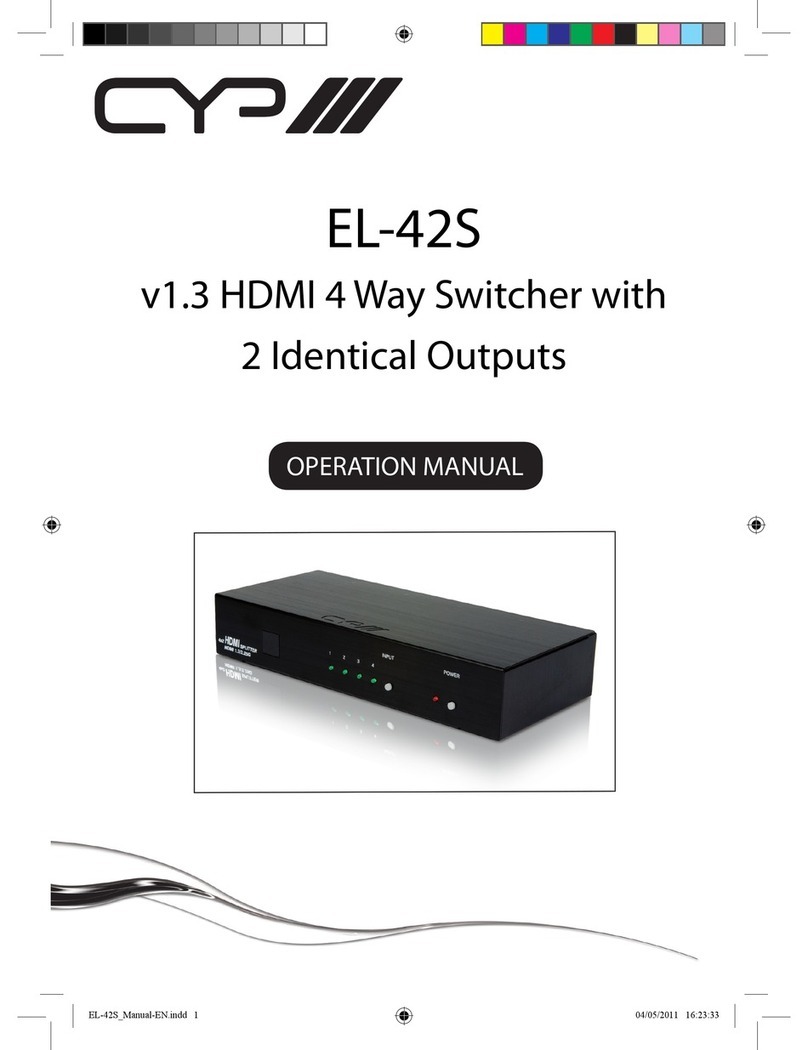1
1. INTRODUCTION
This UHD+Multi Format to HDMI Table Box is an HDMI, Mini-DP, and
USB-C switch with audio embedding and HDMI output. The table box is
designed to be placed on a table, or mounted to any typical table edge
using a clamp. The HDMI, Mini-DP, and USB-C inputs and HDMI output
all support resolutions up to 4K@60Hz (4:4:4, 8-bit). With the use of the
3.5mm audio input, stereo audio may be embedded into the HDMI
output as well.
Signal management features, such as automatic source switching based
on input signal detection, enable convenient hands-free operation.
Additional functionality such as advanced EDID management,
HDCP management, and basic signal event automation (which can
automatically send CEC commands to the connected display) are also
available. The unit can be controlled via the front panel button, WebGUI,
and Telnet.
2. APPLICATIONS
Household entertainment sharing and control
Lecture halls, auditoriums, and classrooms
Conference rooms and boardrooms
Showroom display and control
3. PACKAGE CONTENTS
1× UHD+3×1 Multi-Format to HDMI Table Box
1× 5V/1A DC Power Adapter (2-pin Terminal Block)
1× Operation Manual
4. SYSTEM REQUIREMENTS
HDMI, DisplayPort, or USB Type-C source equipment such as media
players, video game consoles, or set-top boxes.
The use of Premium High Speed HDMI cables is highly recommended.
The use of 30AWG (Gen 2) USB Type-C cable is highly recommended.
The use of DisplayPort 1.2 or higher spec cable is highly recommended.