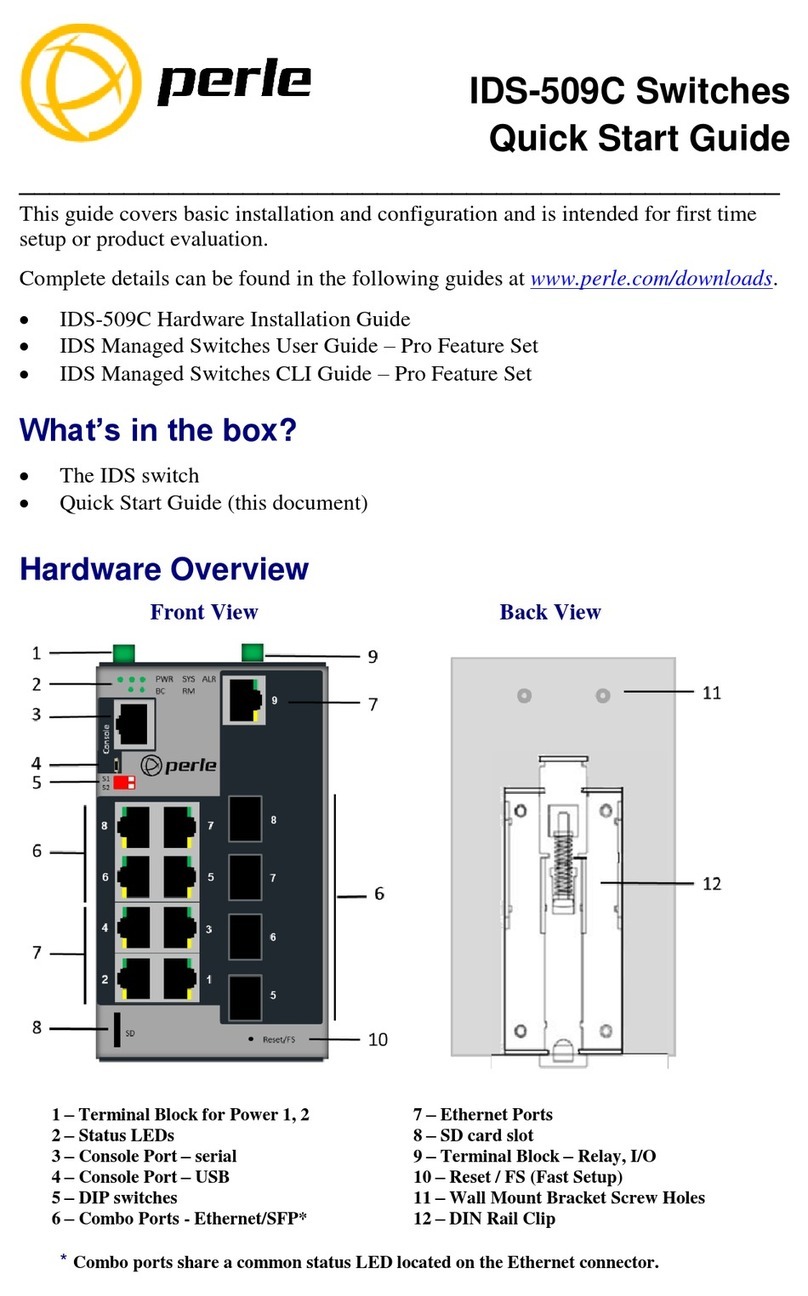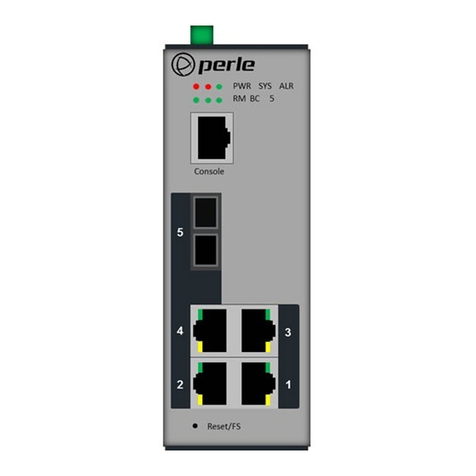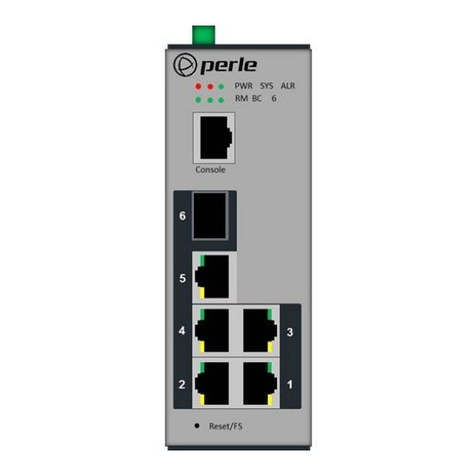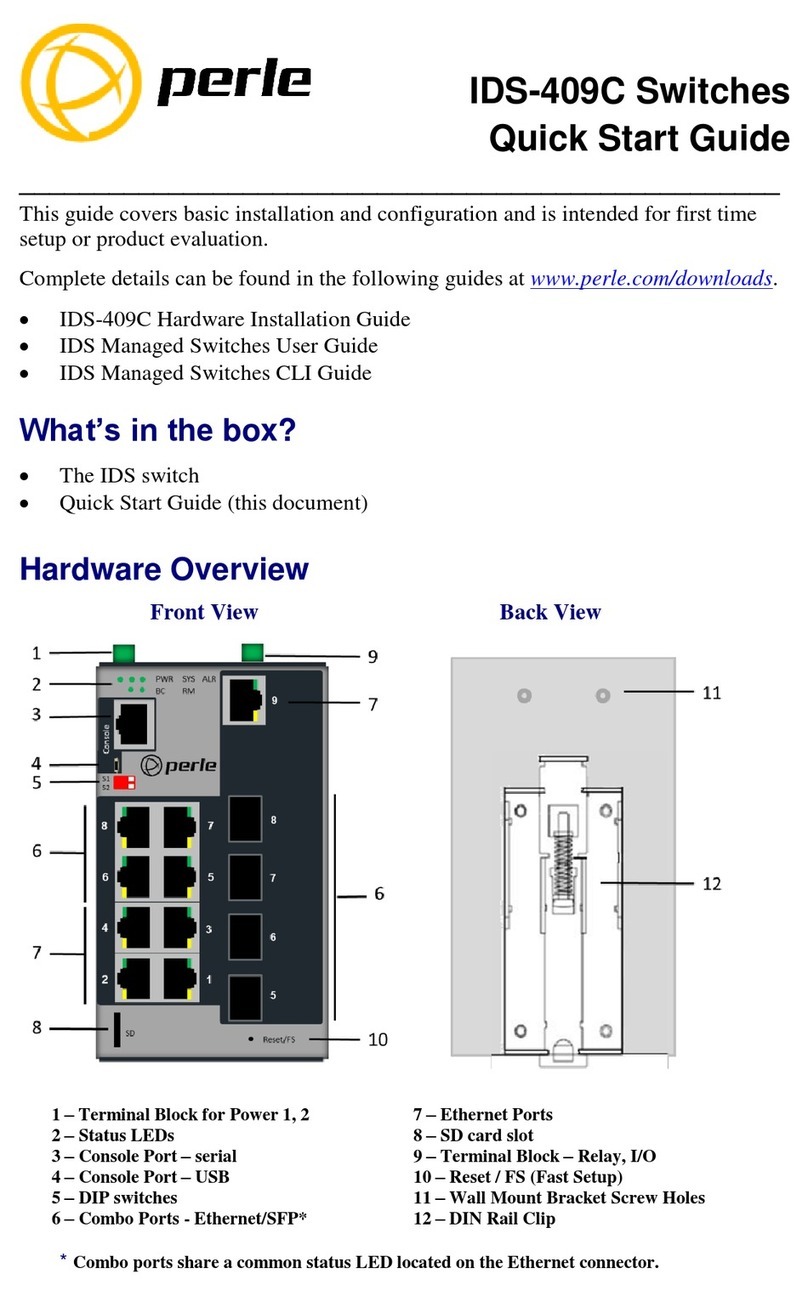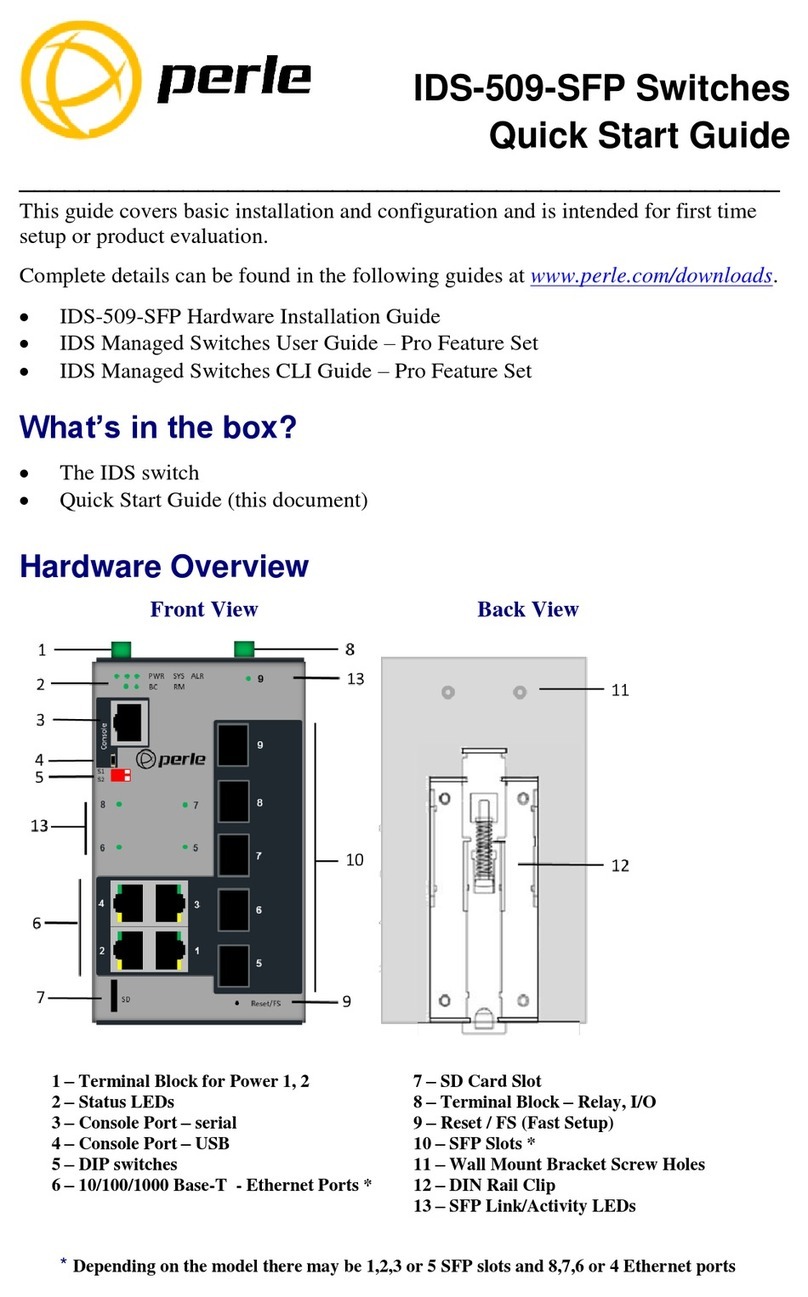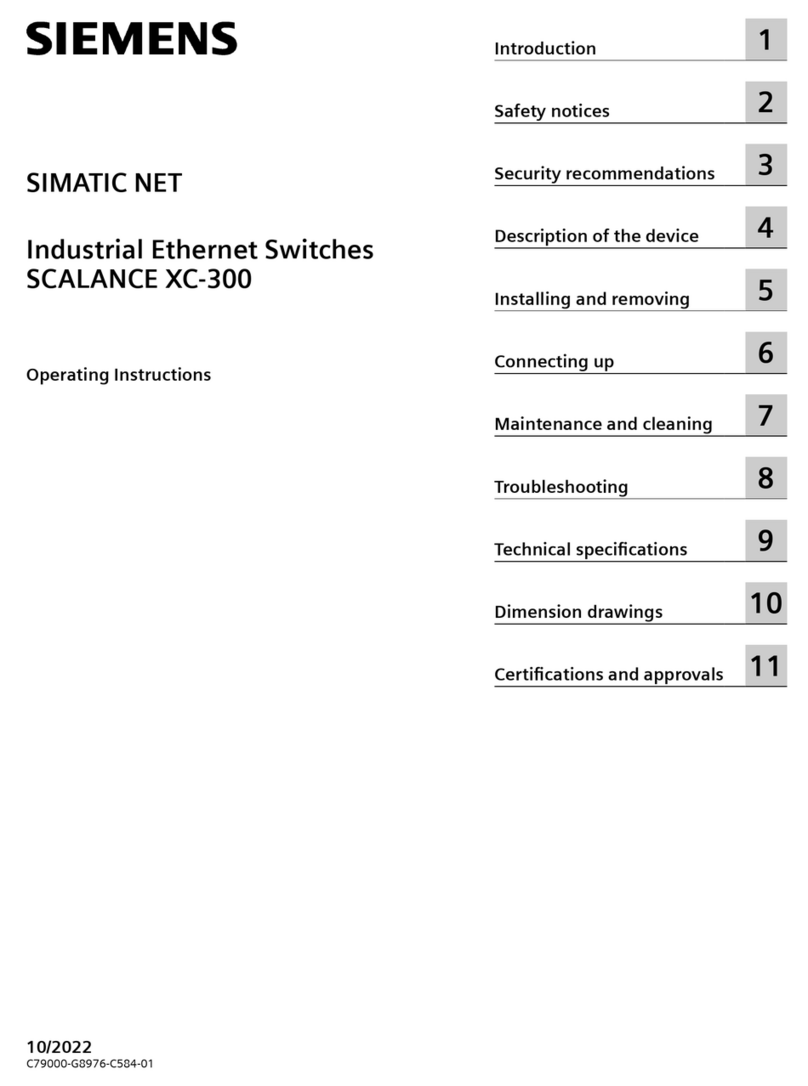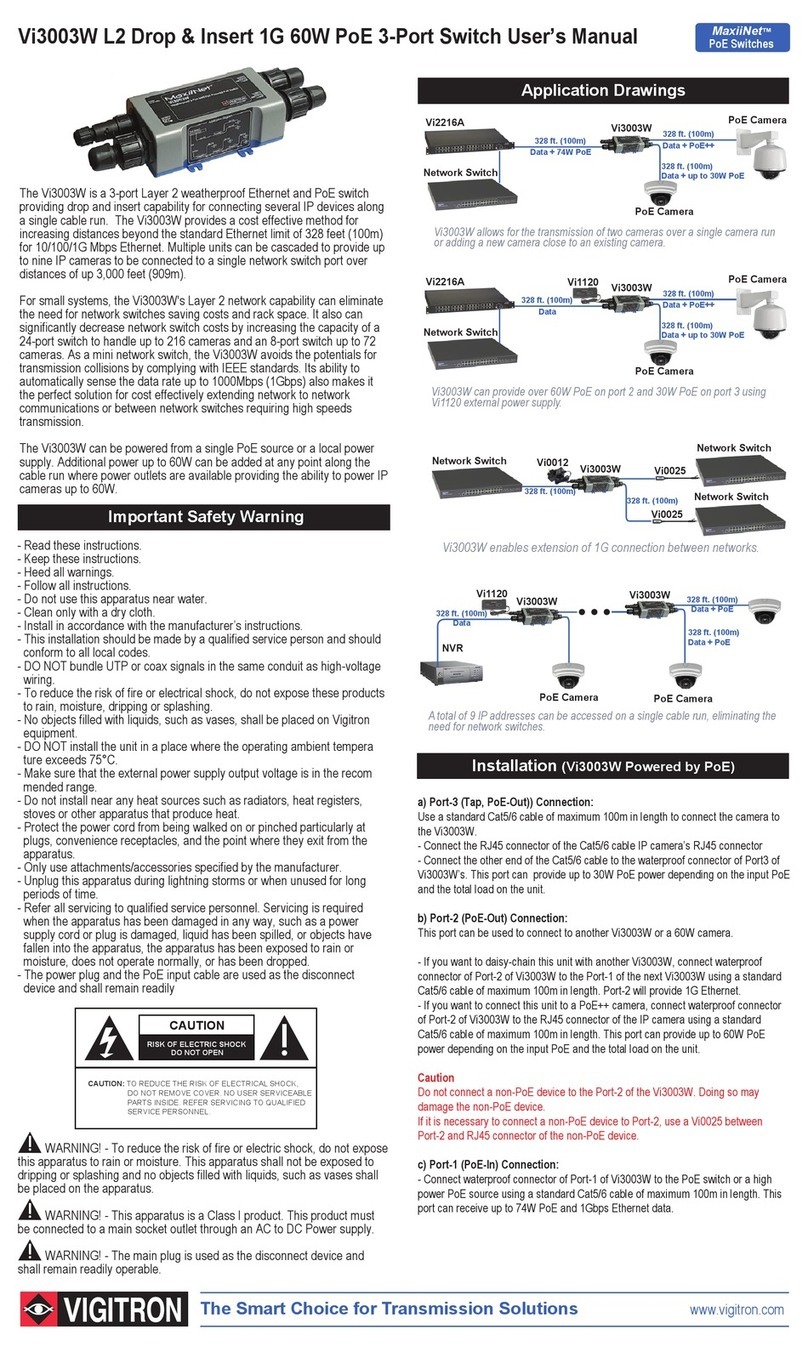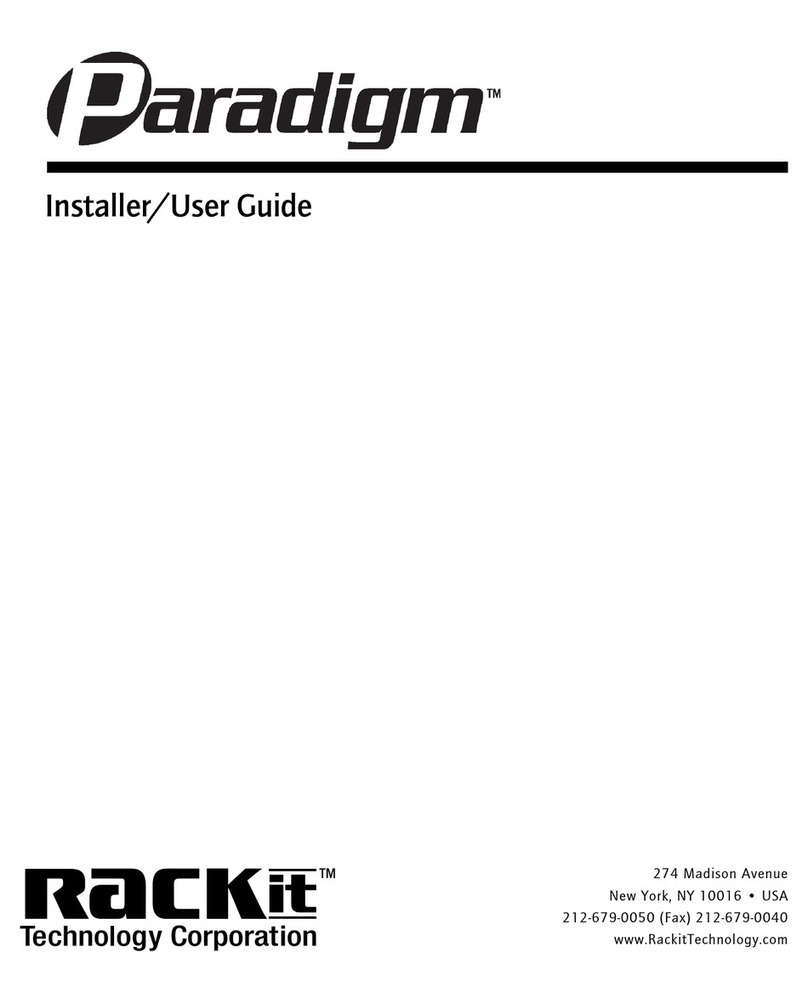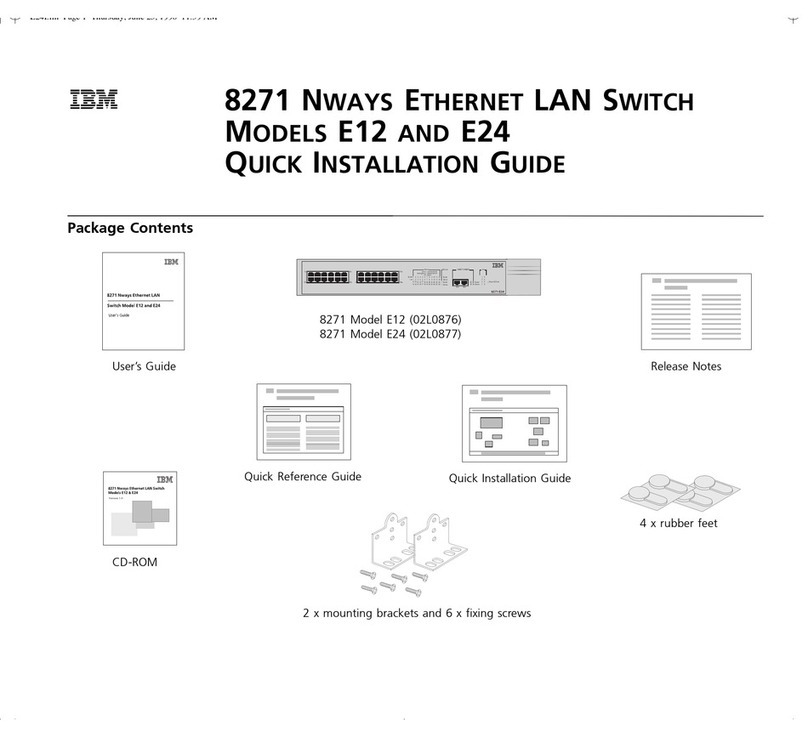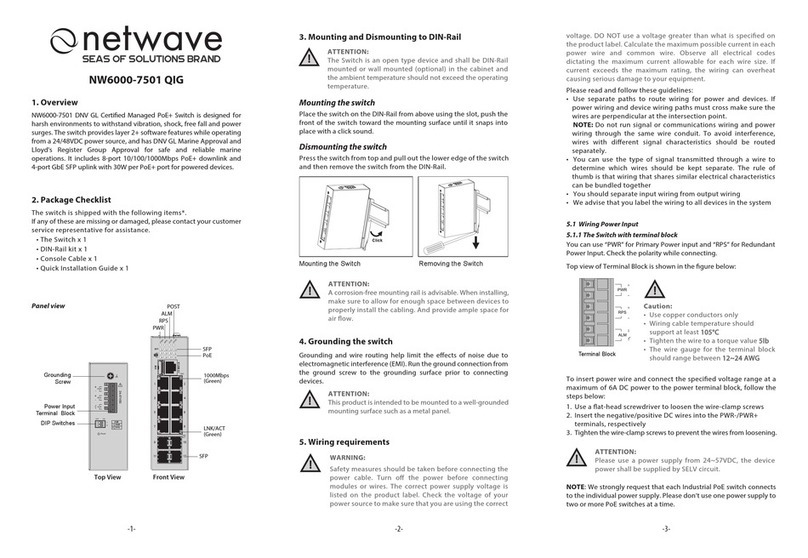Perle IDS-710HP User manual
Other Perle Switch manuals

Perle
Perle IDS-509G User manual

Perle
Perle IDS-509PP8 User manual

Perle
Perle IDS-710 Manual

Perle
Perle IDS-205 User manual
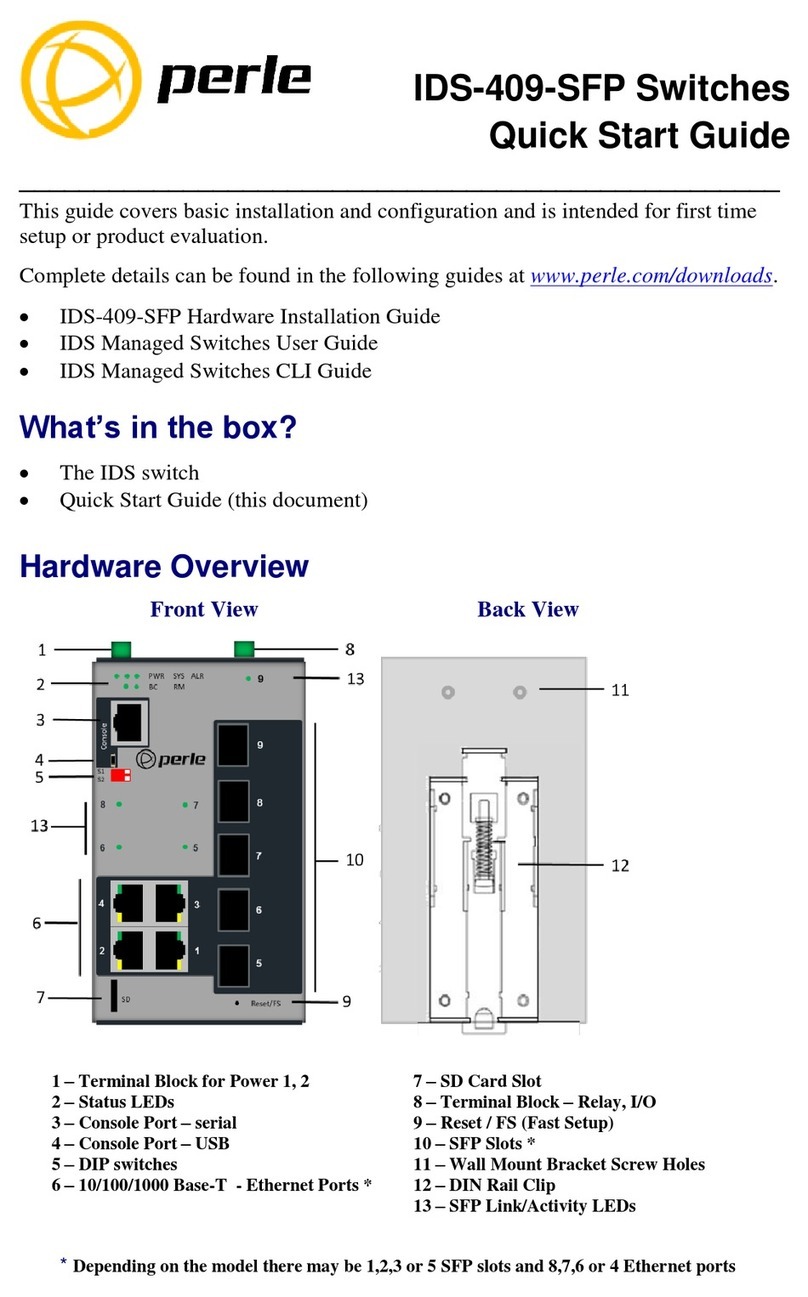
Perle
Perle IDS-409-SFP User manual

Perle
Perle IDS-409-SFP Manual
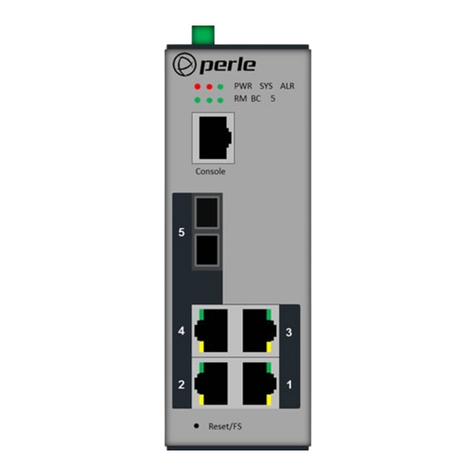
Perle
Perle IDS-305G Manual

Perle
Perle IOLAN STS8D GR Manual

Perle
Perle IDS-509C Manual

Perle
Perle IDS-108FPP series User manual
Popular Switch manuals by other brands

Kobold
Kobold NGS operating instructions

SMARTWINGS
SMARTWINGS WG01 Programming guide

Vaillant
Vaillant time SWITCH 110 operating instructions
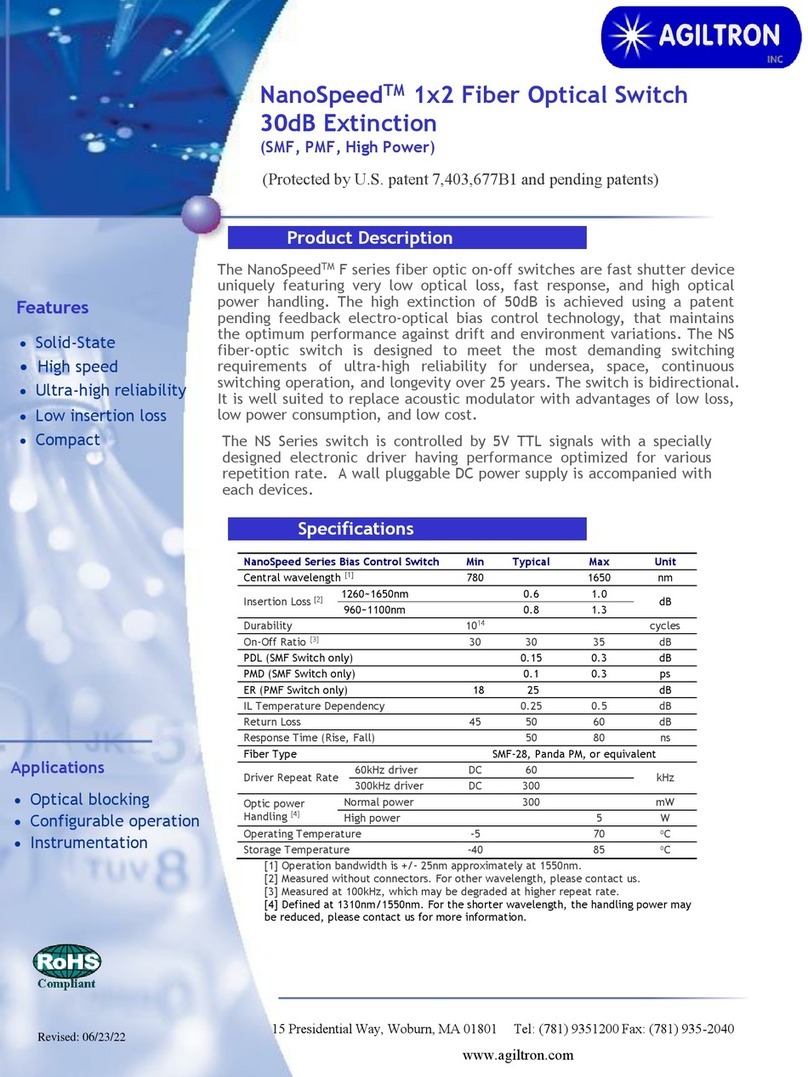
AGILTRON
AGILTRON NanoSpeed F Series Operation manual
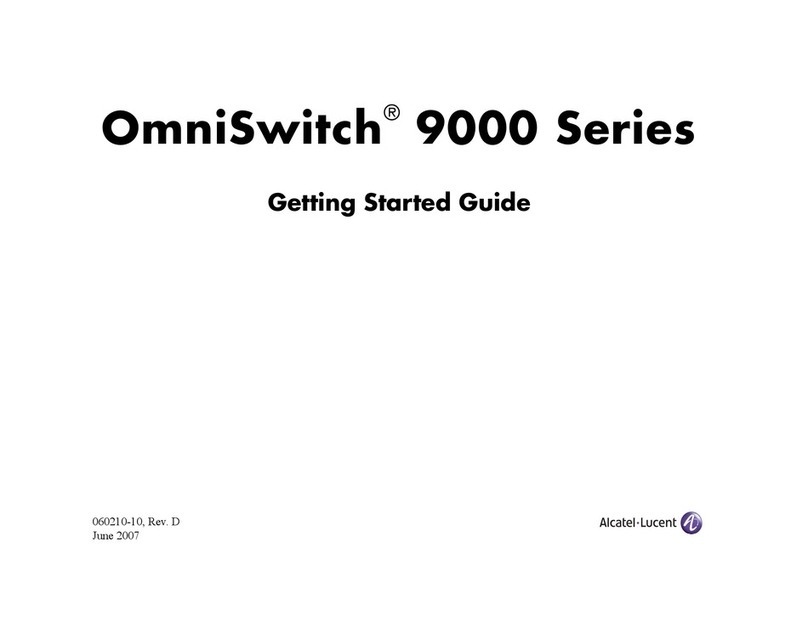
Alcatel-Lucent
Alcatel-Lucent OmniSwitch 9000 Series Getting started guide

Digital Electronics Corporation
Digital Electronics Corporation ST Series installation guide