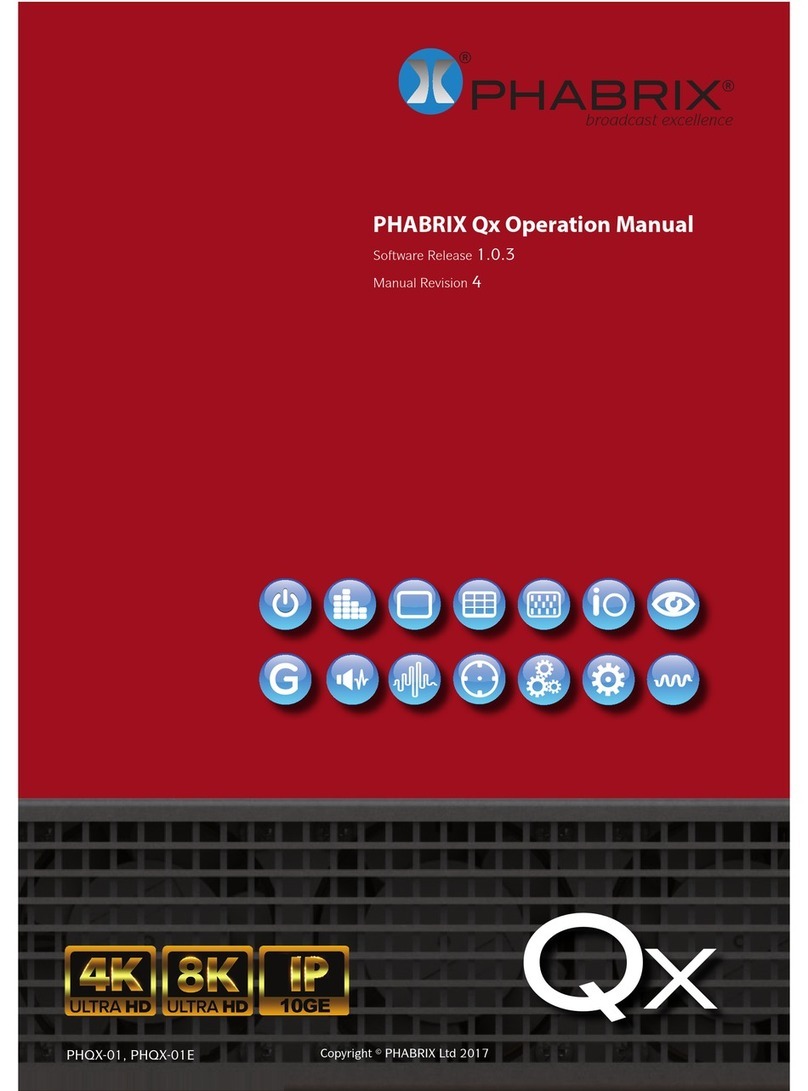Revision
This manual is a revision controlled document. Any changes to any page content will be reflected in the
overall revision status of the whole manual.
Release Date Software Version Updates including:
1 23 Jan 2017 1.0.0.196 First release of manual
2 21 Mar 2017 1.0.1.227 Addition of Waveform, Vectorscope, HDMI audio and
new video standards.
3 20 Jun 2017 1.0.2 Reference locking support with Output offset
adjustment. Input timing against reference with Input
Measurement Offset.
4 21 Aug 2017 1.0.3 HDR Heat-map, CIE 1931 x y Chart, HDR/WCG
additions for Waveform and Vectorscope, and new
PQ video standards. REST API for remote control
and automation. CRC Analysis frame change
detection added.
5 7 Sep 2017 1.0.3 Driver Calibration description
6a 6 Nov 2017 2.0 New 2022-6 IP instrument suite. Support for 1.5 & 3G
standards over IP. Support for IP Transmit reference
locking. IP Decapsulated SDI timing against
reference with Input Measurement Offset. SDI/IP
mode firmware switching. CIE Chart pan and zoom.
7 21 Dec 2017 2.0.1 32 channel Audio Generation. Extended REST
API support for audio generation, and CRC error
reporting. Cursors linking Picture, Dataview, and
Waveform. Qx factory default setting.
8 4 May 2018 2.2 Screen capture, moving test patterns, layout Presets,
VNC, SFTP, web browser. New HLG video standards,
new Rec. 2020 support, PsF video standards. Audio
monitoring on SDI Instrument Output. Diffuse White
Marker in Waveform for HDR standards. Extended
REST API support for 2022-6 IP instrument suite.
9d 10 Sep 2018 2.4 Advanced SDI Stress Toolset: Advanced SDI
Generation control & analysis, Jitter Insertion, PRBS
Mode, Pathological Detect with GPI triggering. Sync
Bit Removal, SDI output copy, Image parameter
overrides moved to 'Analyzer - Video Standard', input
cable length measurement, extended CRC Analysis
features. New Rec. 2020 SDR video standards, new
S-Log3 video standards, new ITU-R test patterns for
HDR. Nits graticule for SDR (Gamma), HLG, PQ, SR-
Live, S-Log3 added to Waveform, Rec.2020 targets in
Vectorscope. User markers added to Vectorscope
and Waveform; centre on Vectorscope markers.
Vectorscope Cb Cr markers displayed in Waveform.
10 7 Feb 2019 2.5 Generator Configuration (New UI with Video and Audio
tabs), enhanced support for user test image files, 12G-
SDI SFP Support for dual Rx, dual Tx and transceivers.
Loop SDI In-to-Out (BNC). ANC Inspector, enhanced
ANC Status, AES IO Config, Audio Channel Status,
Generator Status (audio status added), OP47 Closed
Captions display in Picture. Customizable positioning
of Nits V Scale in Waveform.
Page IV PHABRIX Qx User Manual