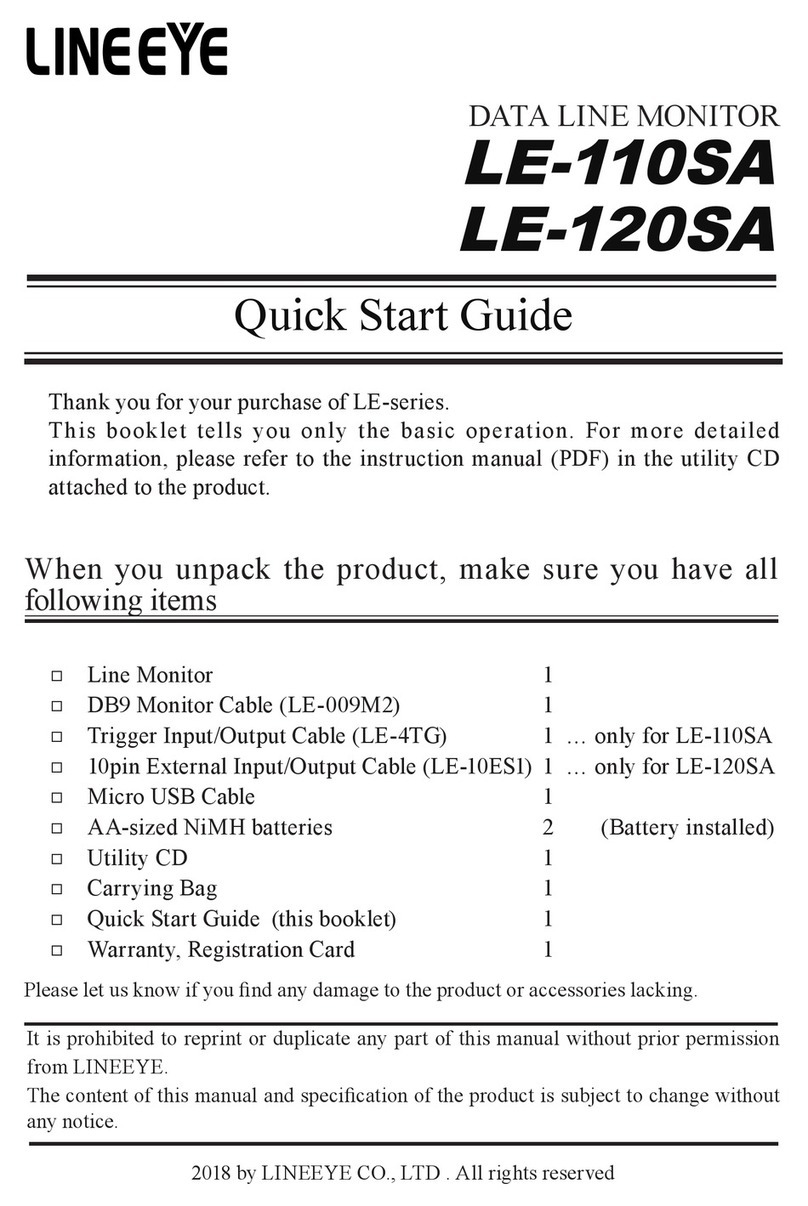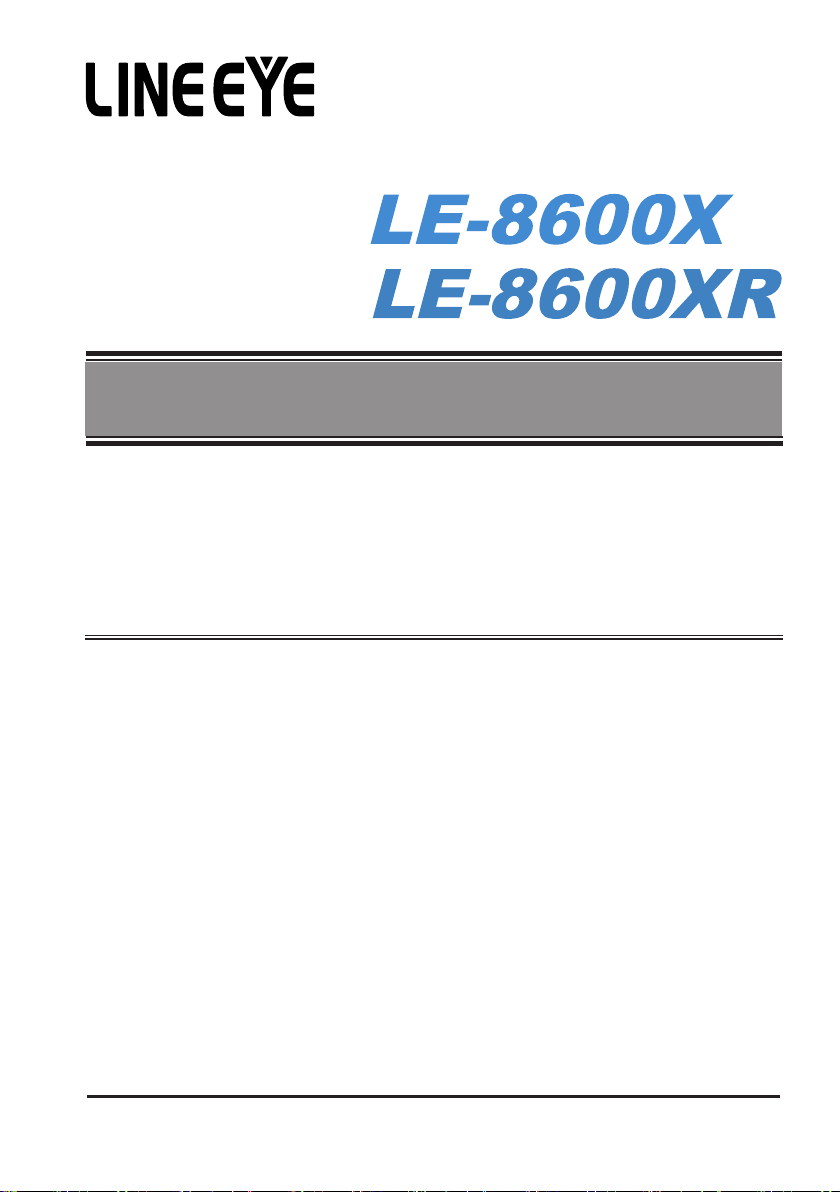LineEye LE-8600X User manual
Other LineEye Measuring Instrument manuals

LineEye
LineEye LE-650H2 User manual

LineEye
LineEye LE-8500X-RT User manual

LineEye
LineEye LE-8600XR User manual

LineEye
LineEye LE-580FX User manual

LineEye
LineEye LE-3500XR User manual

LineEye
LineEye LE Series User manual

LineEye
LineEye LE-8500X User manual

LineEye
LineEye LE Series User manual
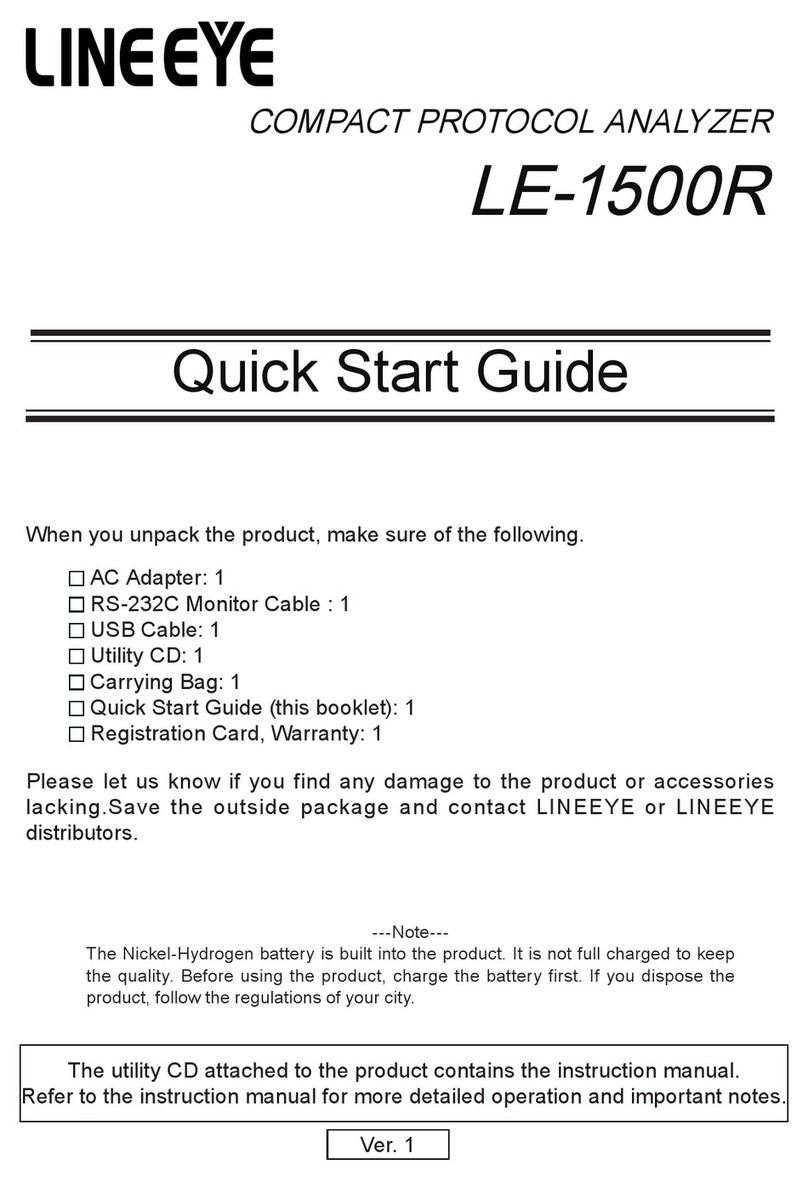
LineEye
LineEye LE-1500R User manual

LineEye
LineEye LE-8500XR User manual
Popular Measuring Instrument manuals by other brands

Powerfix Profi
Powerfix Profi 278296 Operation and safety notes

Test Equipment Depot
Test Equipment Depot GVT-427B user manual

Fieldpiece
Fieldpiece ACH Operator's manual

FLYSURFER
FLYSURFER VIRON3 user manual

GMW
GMW TG uni 1 operating manual

Downeaster
Downeaster Wind & Weather Medallion Series instruction manual

Hanna Instruments
Hanna Instruments HI96725C instruction manual

Nokeval
Nokeval KMR260 quick guide

HOKUYO AUTOMATIC
HOKUYO AUTOMATIC UBG-05LN instruction manual

Fluke
Fluke 96000 Series Operator's manual

Test Products International
Test Products International SP565 user manual

General Sleep
General Sleep Zmachine Insight+ DT-200 Service manual