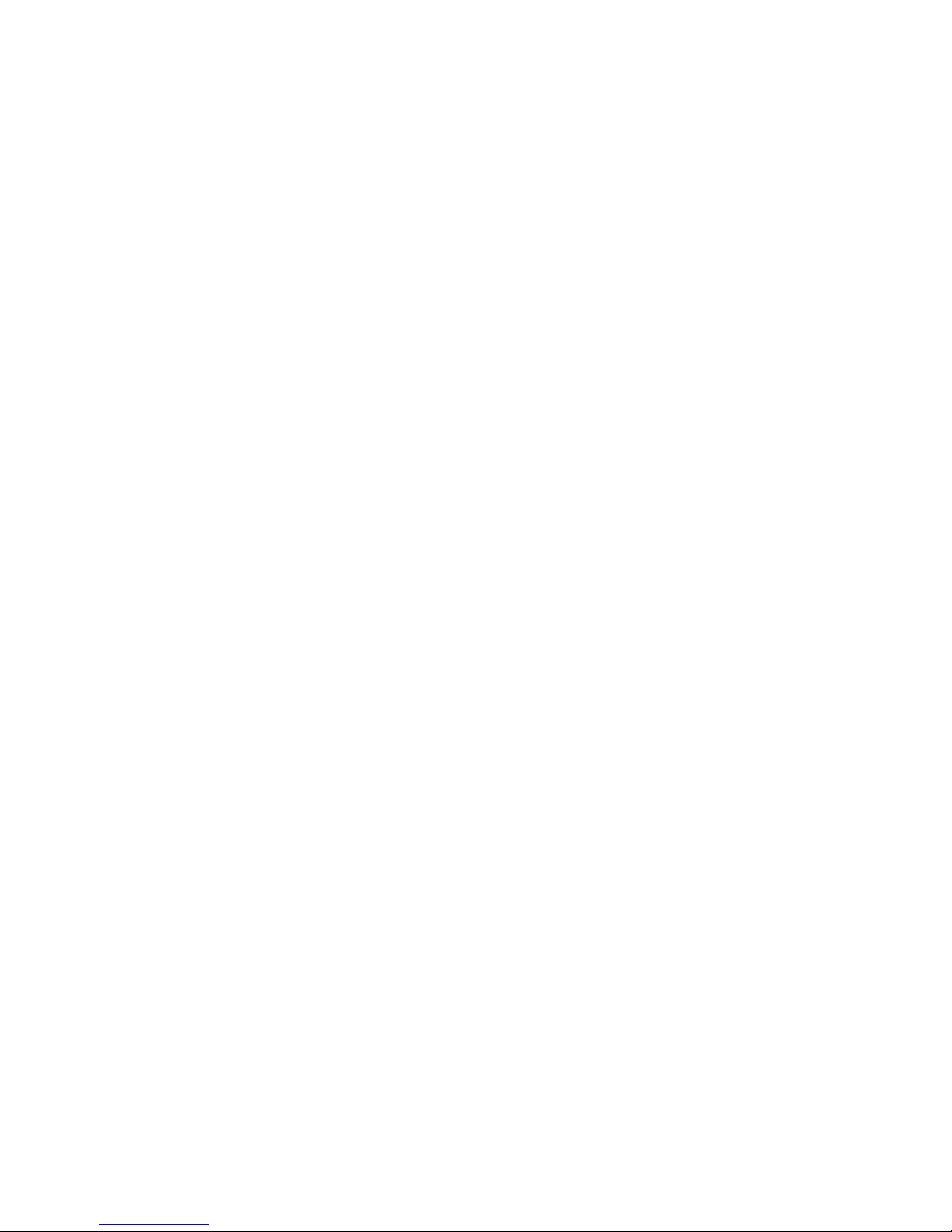10
Multipoint
This headset is capable of connecting with
2 devices at the same time, enabling you to
use the headset with both devices simulta-
neously.
A common application, for example, is to
connect your phone and your tablet-pc. You
will be able to enjoy media on your tablet-pc
while not missing phone calls from your
phone.
Note: The headset can use the middle
control button functions only for the primary
handset. The second device connected to
the headset will be the primary device where
the middle control button works.
1. Pair the headset with the device which
will NOT be used for calling according to
the instructions on under “Pairing” (Turn
the headset on and select “BHS-730” in
the Bluetooth menu). This device will be
the secondary device.
2. Pair the headset with the primary device
according to the instructions under “ma-
nual pairing” (press and hold all 3 buttons
for 3 seconds). This device will be the
primary device where all functions for the
middle control button work by default.
3. Once you paired and connected the
primary device, go back to the secondary