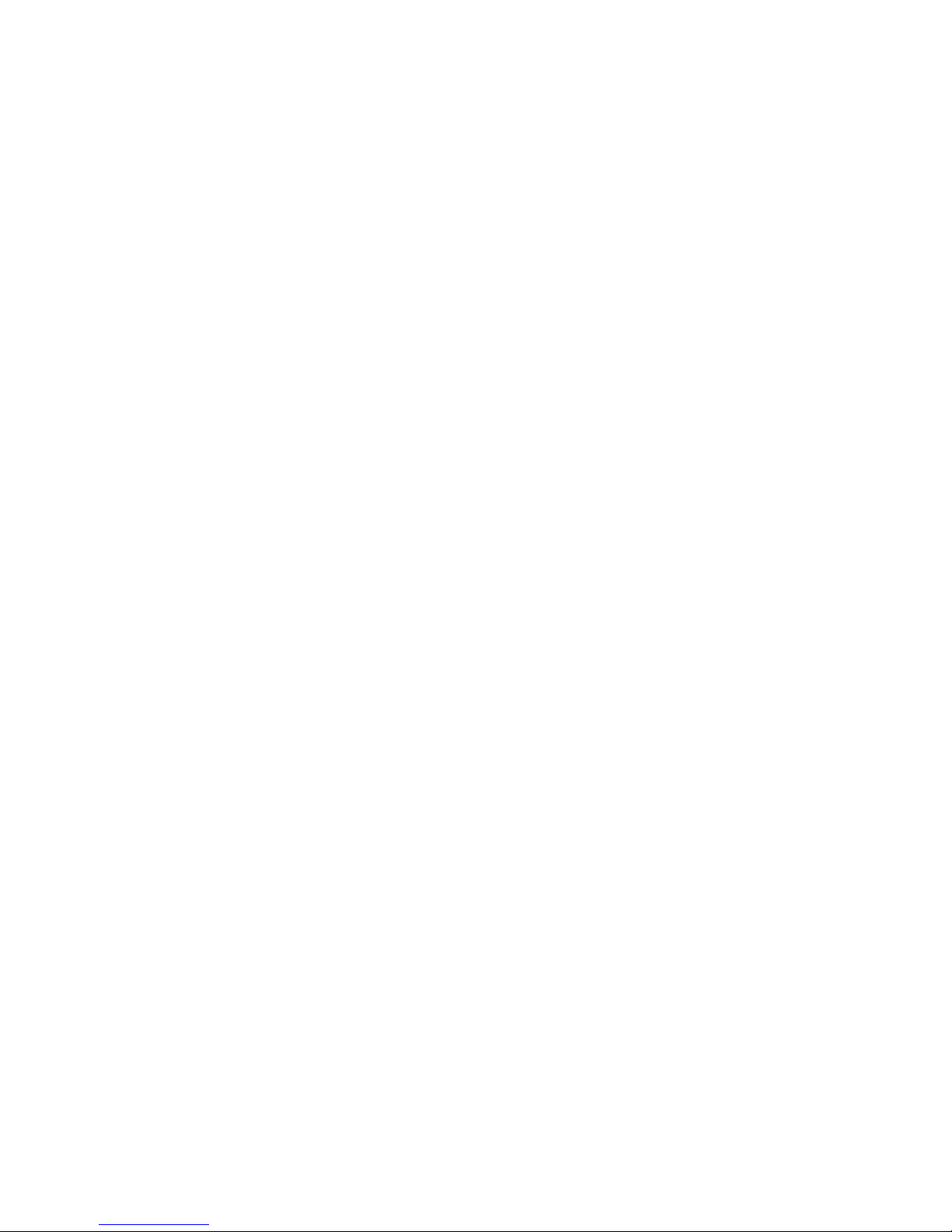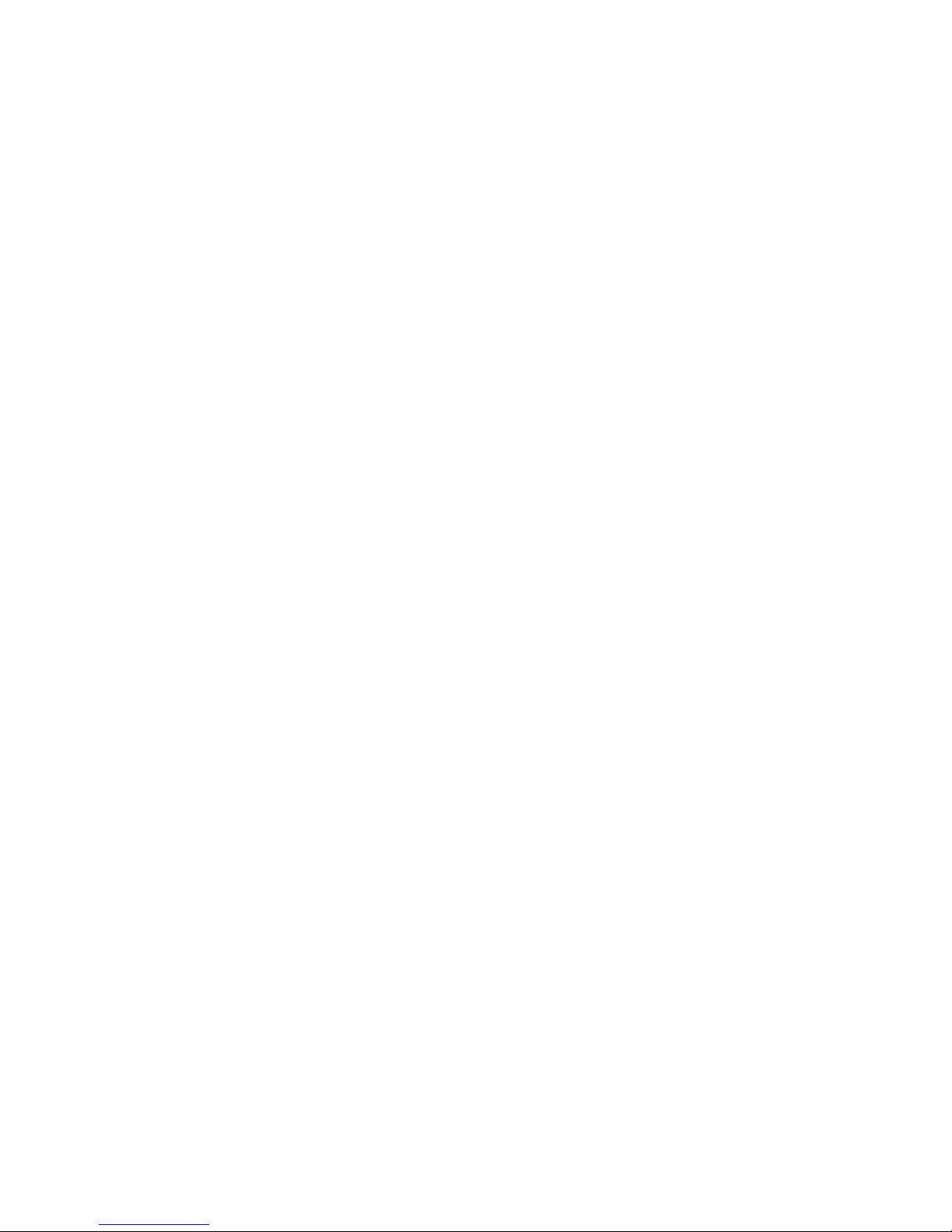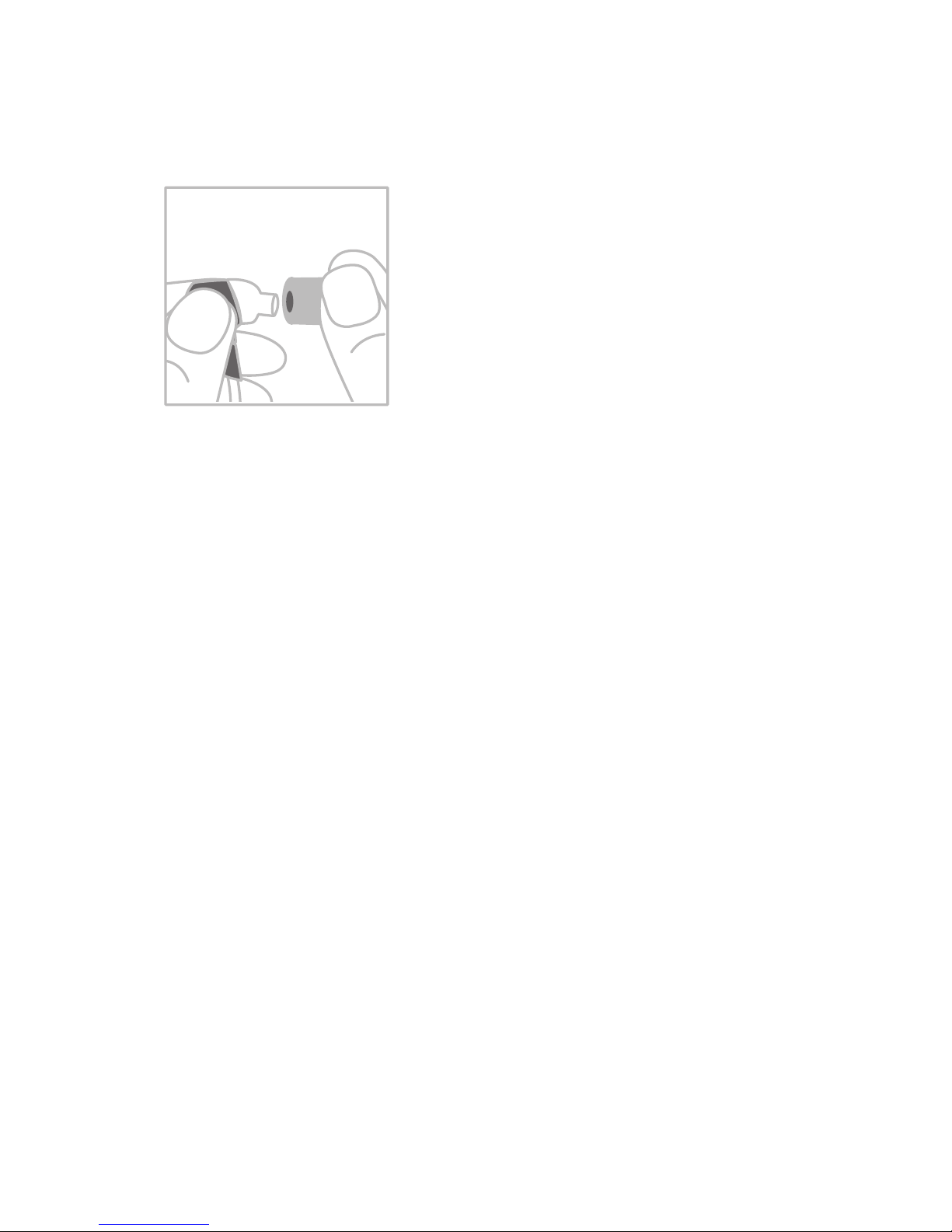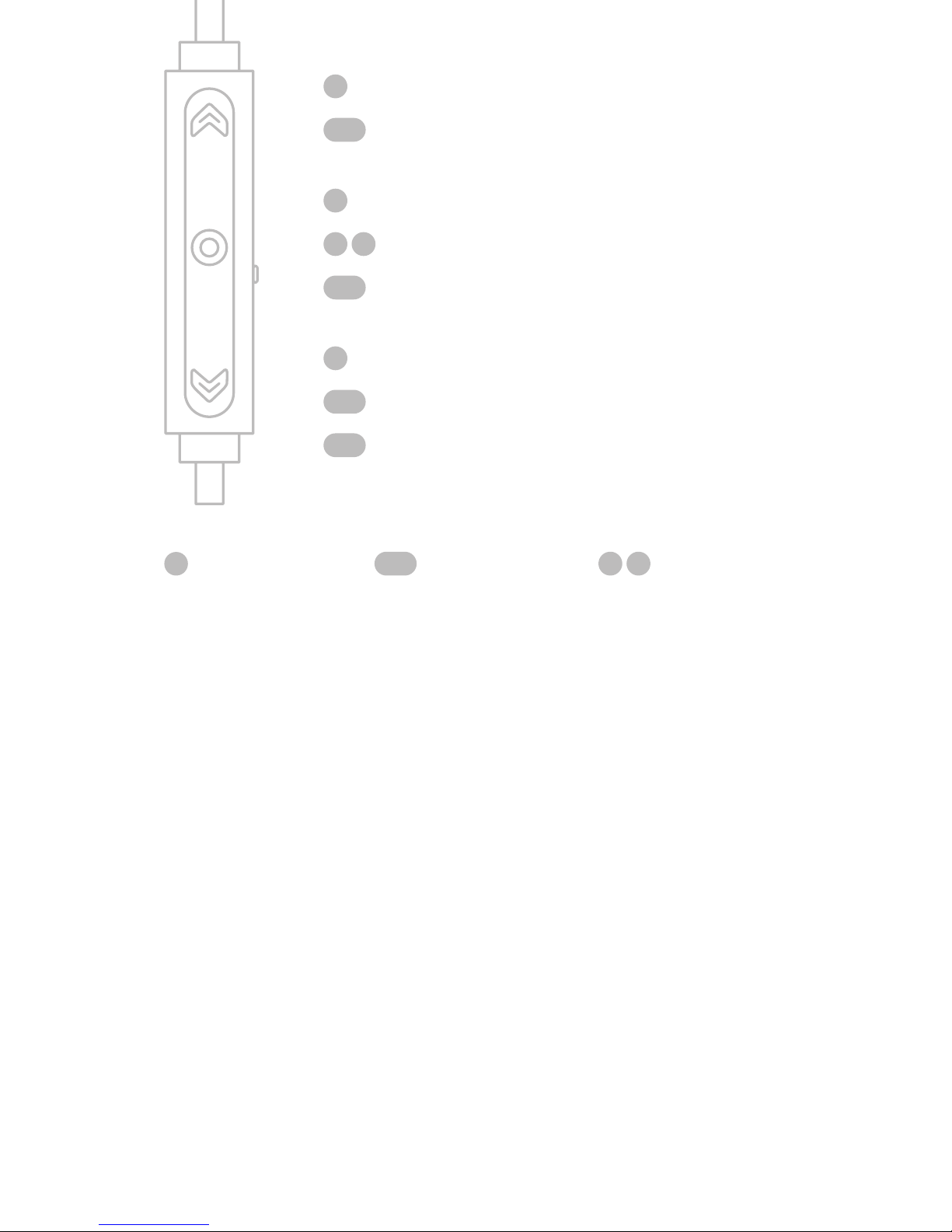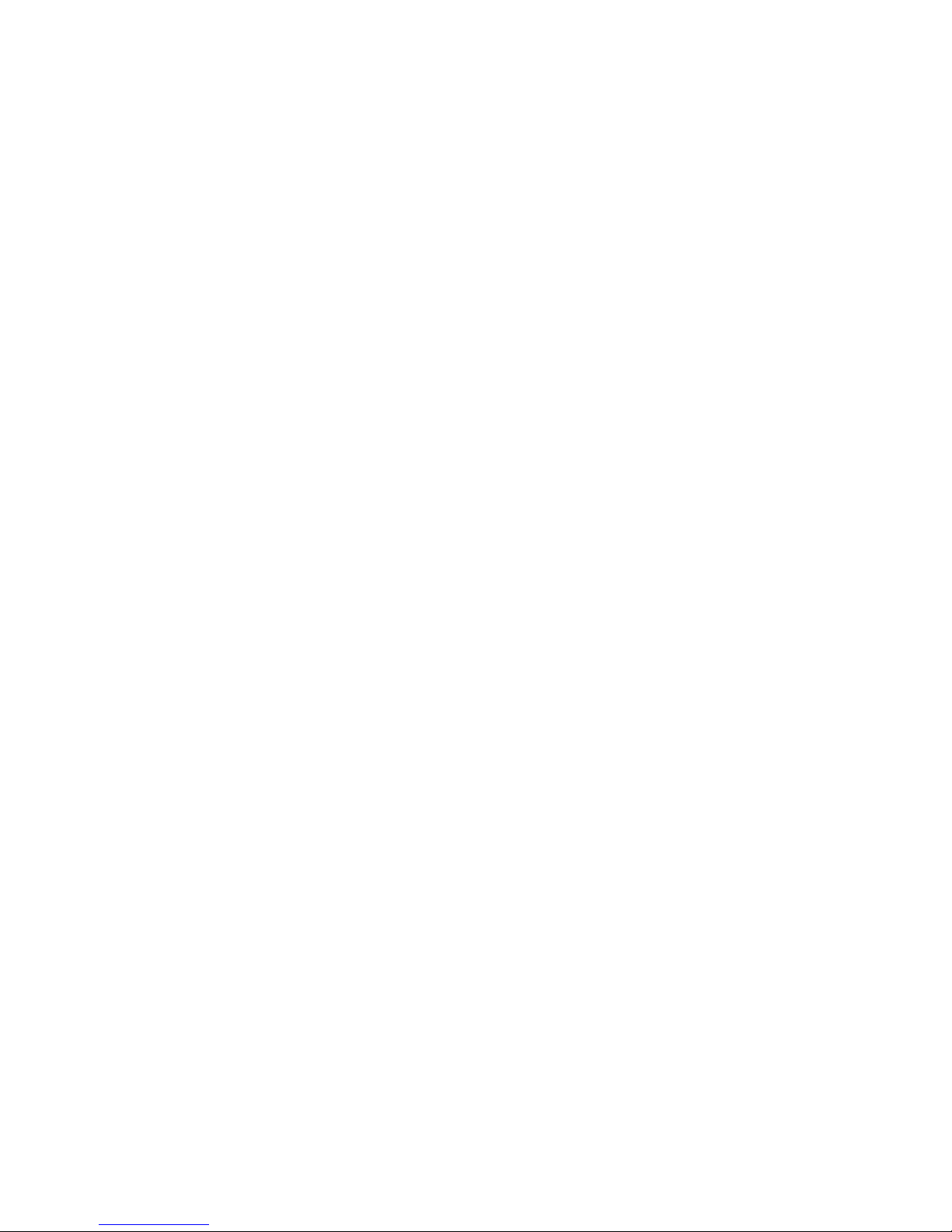|10
tor LED will turn red and then shut o.
If you leave your earbuds powered on
and walk away from them until they
disconnect, they will automatically
power down after 5 minutes.
Note regarding the functions descri-
bed in this manual: Not all phones
or other connected Bluetooth devices
support every function. For further
information, please refer to your de-
vice’s user manual.
PAIRING
Before using the headset for the first
time, you must pair it with another
Bluetooth-enabled device (for exam-
ple a phone). The headset will auto-
matically enter pairing mode after you
power it on and become visible to
other devices.
1. Put the earphones in your ears and
press and hold the middle control
button. You will hear the audio