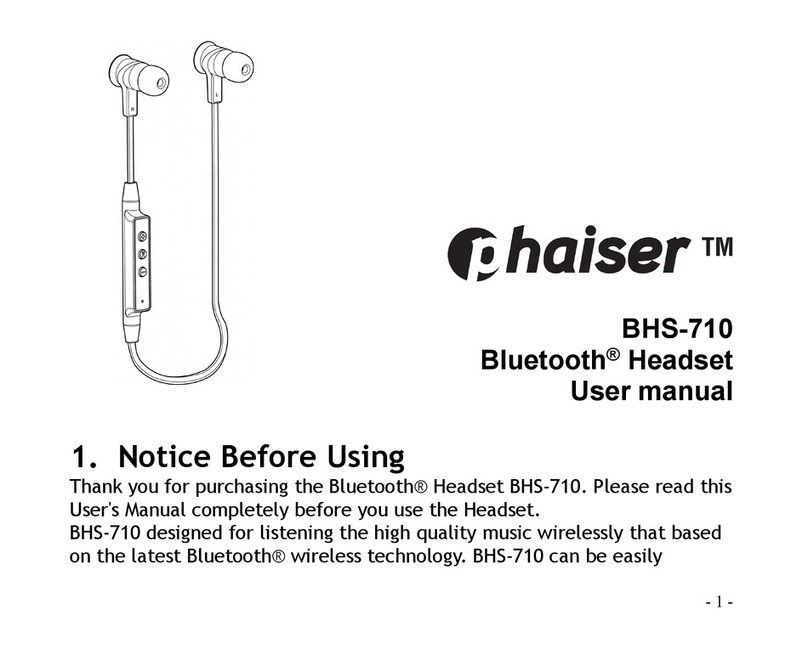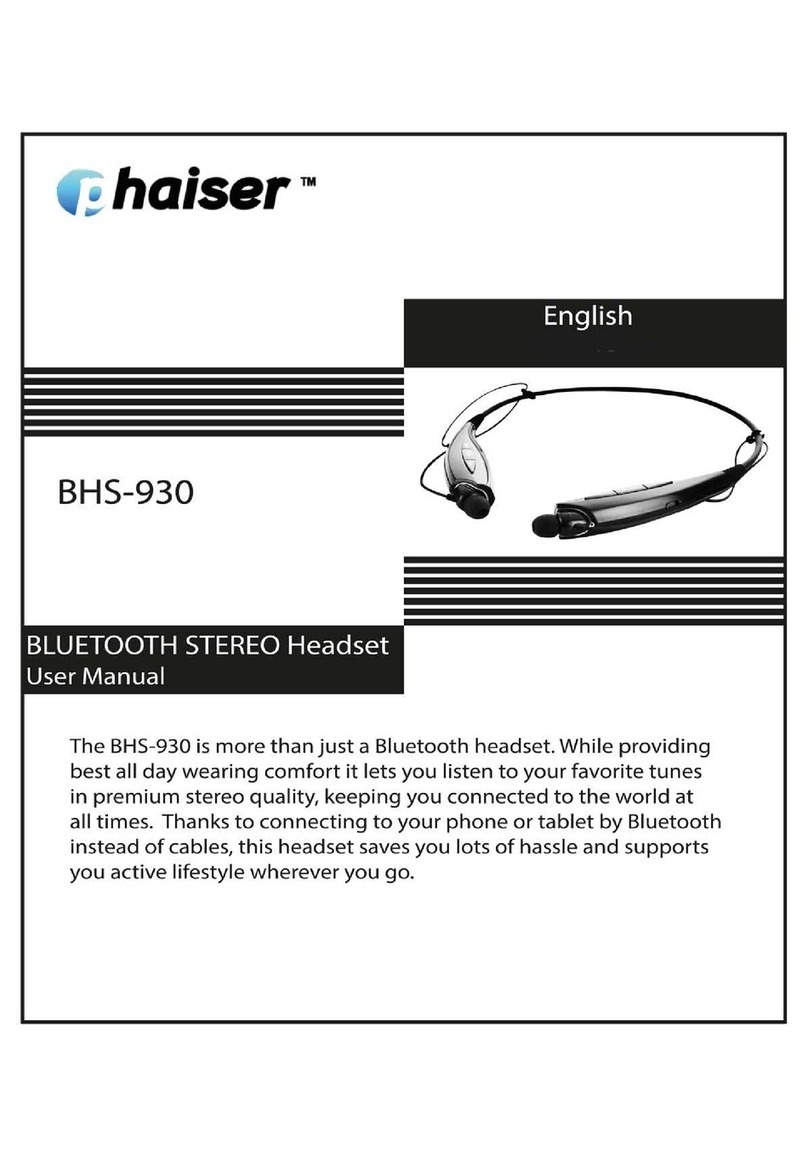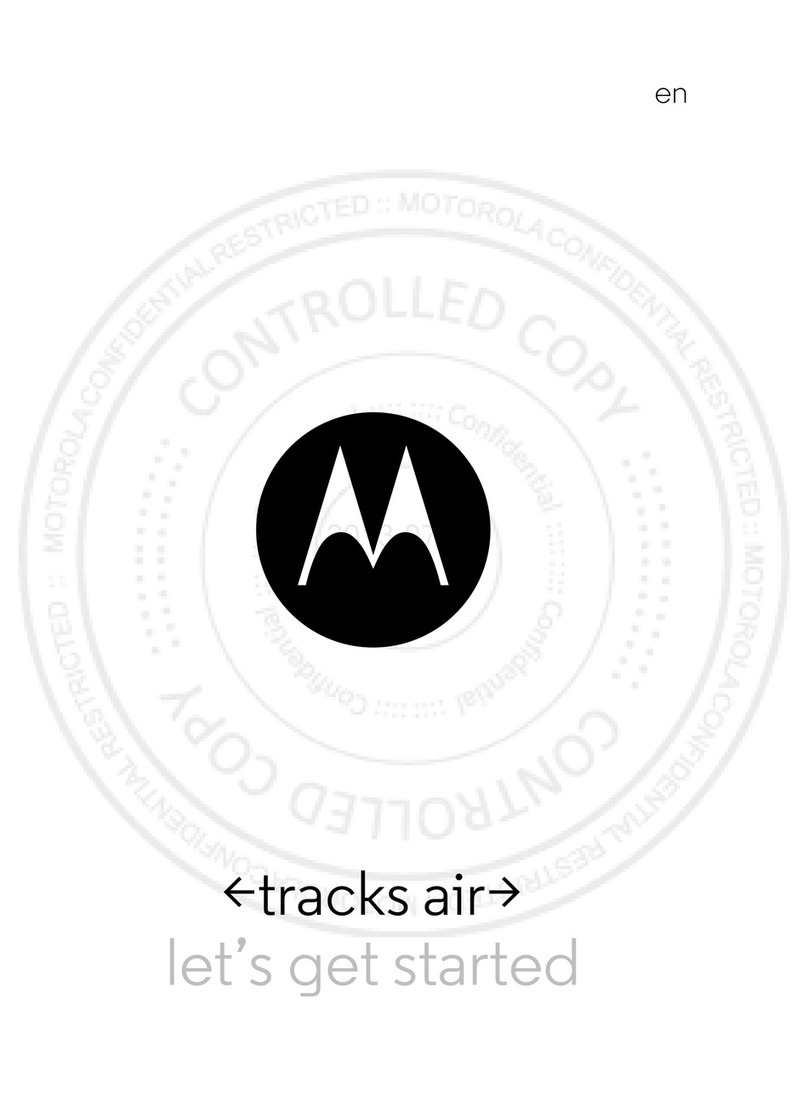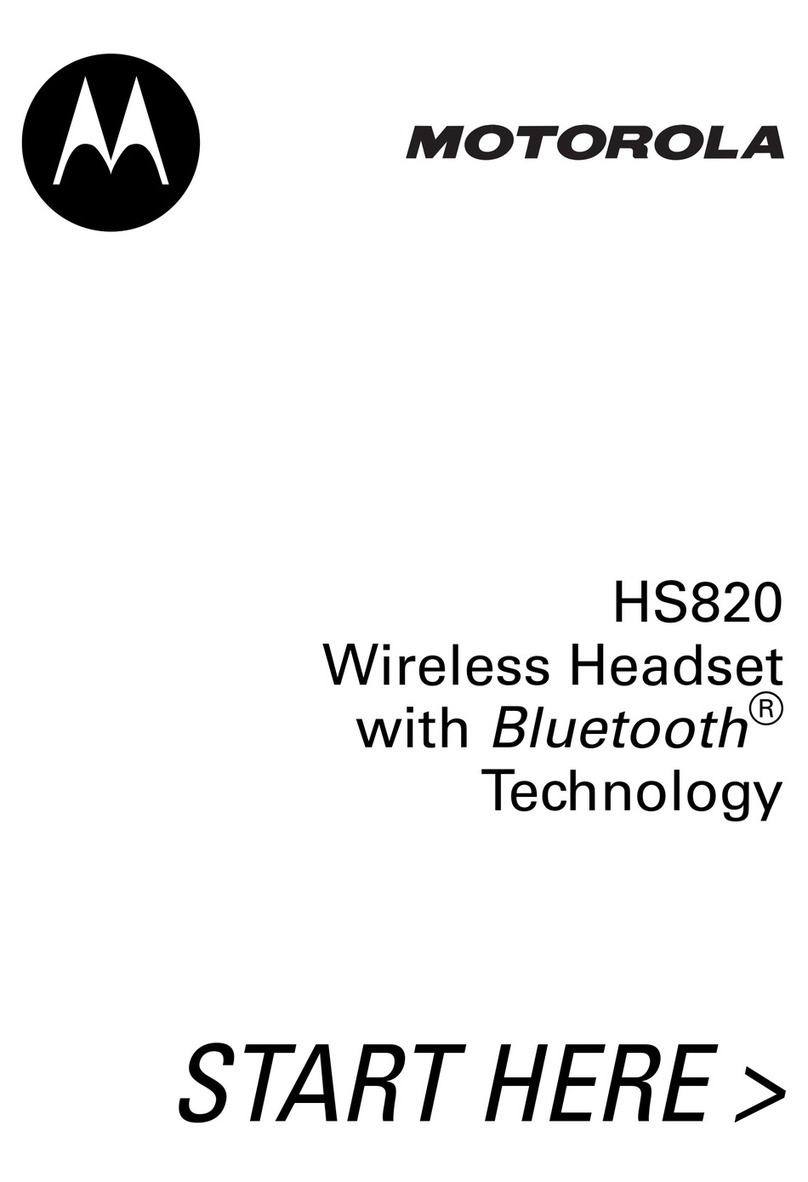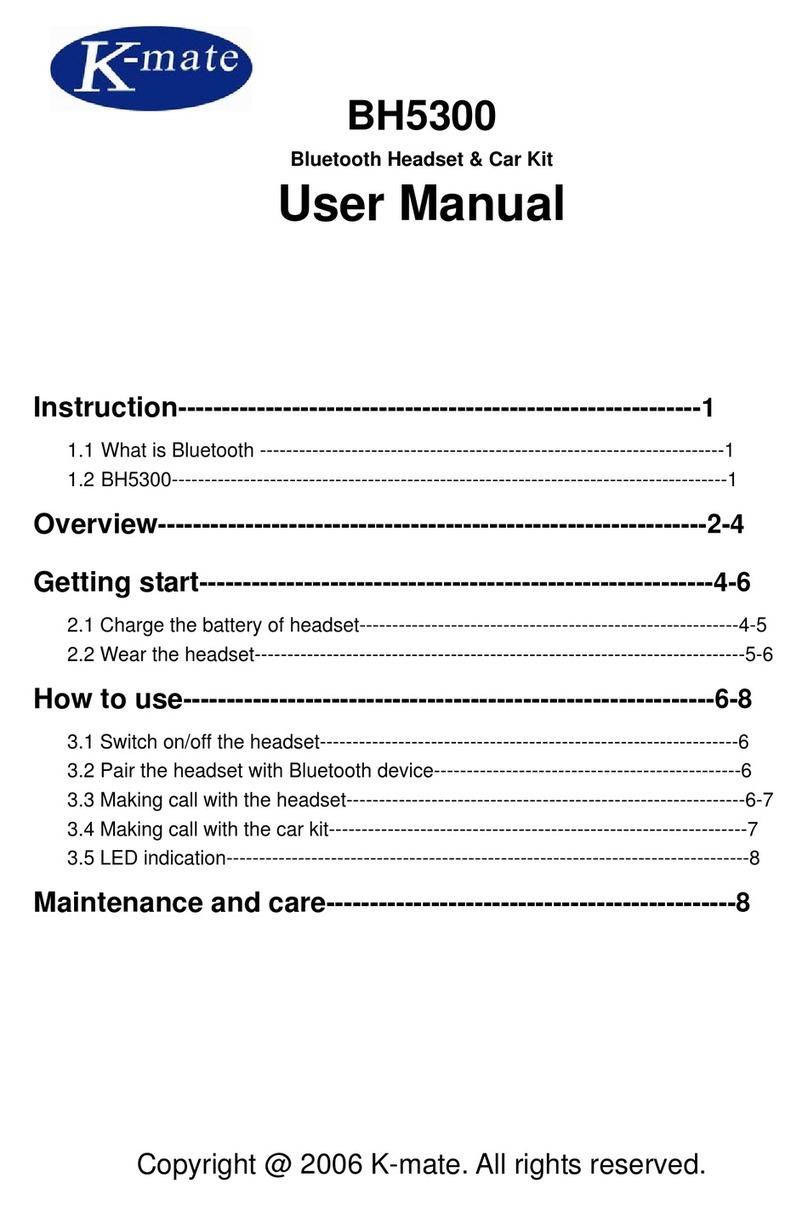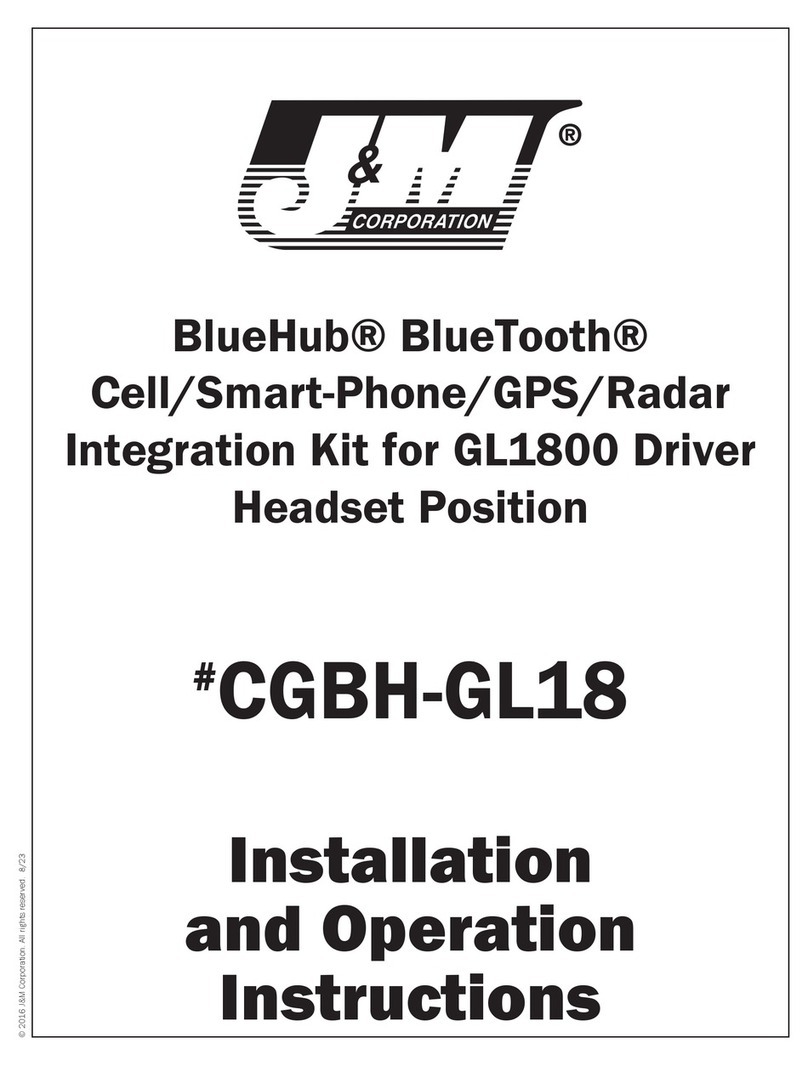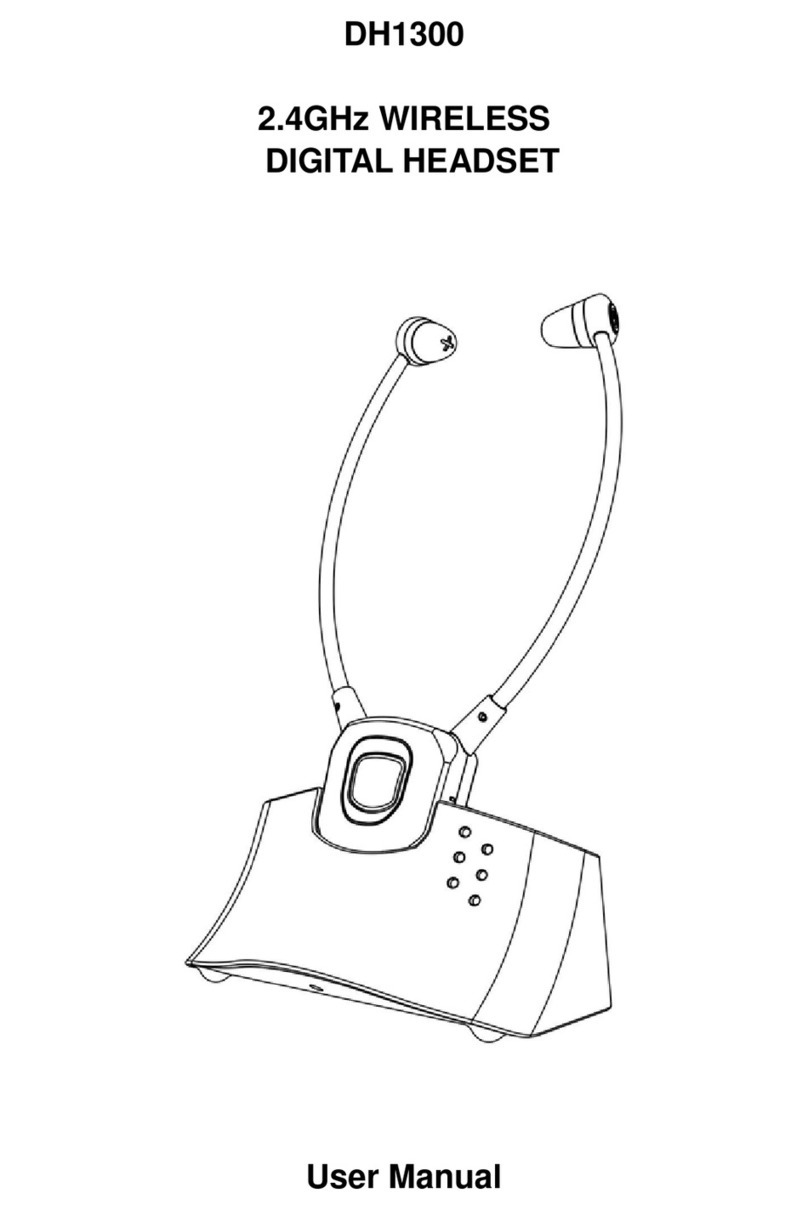phaiser CORE BHS-950 User manual

USER MANUAL
CORE
BHS-950

|2
CONGRATULATIONS!
As the proud new owner of the BHS-
950 Bluetooth headset, you’re about
to experience a massive upgrade in
the way you listen to music.
In addition to the wireless convenien-
ce of Bluetooth and the customizable
comfort of our variable-sized eartips,
the BHS-950 features Nanocoating-
Technology that safeguards against
Sweat and Moisture.
So if you haven’t registered your free
lifetime sweatproof warranty, please
do so here: phaiser.com/extra.
Electronic user guide can be found at:
phaiser.com/manuals.
Enjoy the headset! We hope it’ll help
you #LiveLoud!

3|
THANKS FOR PURCHASING
PHAISER PRODUCTS!
We’re so happy to have you on board,
we’d like to invite you to
Join The Phaiser VIP Club!
Become a member of an exclusive
club for new and existing customers
with access to amazing benefits such
as:
- Get 10% O Your Next Order
- Free Replacement Eartips
- Early Access To New Products
- Free Monthly Giveaways
- 24 Month Manufacturer’s Warranty
- Lifetime Sweatproof Warranty
Go to phaiser.com/extra to join!

|4
PRODUCT FEATURES
1. Lightweight behind-the-neck design
for best stability while working out.
2. Premium Speakers with strong Bass
and HD Stereo Music.
3. Extra long Playback and Standby
time.
4. The easily operable buttons oer
functions for answering phone calls
and controlling audio playback.
SPECIFICATIONS
Bluetooth Specifications: 4.1
Battery: Lithium Polymer Battery 3.7V
Standby Time: UP to 450 hours
Talk Time: UP to 11 hours
Music Playback Time: UP to 15 hours
Charging Time: Less than 2 hours
Operating Temperature: 14°F/-10°C to
140°F/60°C

5|
FIRST STEPS
To ensure best battery performance, it
is recommended to charge the head-
set fully before first use.
Please open the charging port cover
with your fingernail and connect the
USB charging cable.
CHARGING THE HEADSET
Just plug in the micro USB charging
cable. You can choose to either use a
dedicated wall charger with USB ports
(like a mobile phone charger), your
computer‘s USB ports or basically any
powered USB port. Once you start
charging the indicator-LED on the
control unit will be constantly Red.
After charge is completed, the LED
will turn Blue.

|6
INSTALLING THE COMPLY™
PREMIUM EARPHONE TIPS
1. Remove the silico
ne tip from the ear-
phone.
2. Clean the earphone
nozzle of any deb-
ris with a dry cloth.
3. Insert the earphone
sound port nozzle
into the tip‘s core at
an angle. Then push
the rest of the tip
onto the ear pho-
ne‘s nozzle.
4. Repeat for the other
side.
Only applies to models which include
Comply™Premium Earphone Tips.

7|
INSERTING THE COMPLY™
PREMIUM EARPHONE TIP
1. Squeeze down the
foam tip and roll the
tip into a thin, round
cylinder.
2. Pull back and up
on ear to open the
canal. Gently insert
the entire tip into
the ear.
3. Hold the tip in place
until it expands.
Only applies to models which include
Comply™Premium Earphone Tips.

|8
Note regarding the functions descri-
bed in this manual: Not all phones
or other connected Bluetooth devices
support every function. For further
information, please refer to your de-
vice’s user manual.
PAIRING
Before using the headset for the first
time, you must pair it with another
Bluetooth-enabled device (for exam-
ple a phone). The headset will auto-
matically enter pairing mode after you
power it on and become visible to
other devices.
1. Put the earphones in your ears and
slide the power switch. You will hear
the audio message “Power On”.
While the LED is constantly blue,
the headset is in pairing mode.
2. On your phone, find the Bluetooth
menu and “search for” or “add” new
devices. Select “BHS-950” from the

9|
list and pair it.
3. Once the headset is successfully
connected to your phone, you will
hear the audio message “Connected”.
ADDITIONAL PAIRING NOTES
1. If asked for the Pass/PIN code,
please enter “0000”. Newer phones
don‘t require this.
2. The headset will automatically turn
o if not paired within 5 minutes.
MANUAL PAIRING, PAIRING
WITH A SECOND DEVICE OR
RE-PAIRING
1. Simultaneously press and hold call
and play buttons for 4 seconds
while the headset is turned On.
You will hear the audio message
“Disconnected” (The original con-
nection will be lost while in pairing
mode).

|10
2. Search the Bluetooth menu of your
device for “BHS-950” and complete
above regular pairing steps until
successfully connected.
3. To delete all pairings from the head-
set, press and hold Plus, Minus and
Call buttons for 10 seconds until
you hear the low tone confirmation.
MULTIPOINT
This headset is capable of connecting
with 2 devices at the same time, enab-
ling you to use the headset with both
devices simultaneously.
A common application, for example, is
to connect your phone and your tab-
let-pc. You will be able to enjoy media
on your tablet-pc while not missing
phone calls from your phone.
1. Pair the headset with the first de
vice according to the instructions
on under “Pairing” (Turn the head
set on and select “BHS-950” in the

11|
Bluetooth menu). This device will be
the secondary device.
2. Pair the headset with the primary
device according to the instructions
under “manual pairing” (press and
hold call and play for 3 seconds).
This device will be the primary
device where all functions for the
multifunction button work by de
fault.
3. Once you paired and connected
the primary device, go back to the
secondary device and connect the
headset again through the device’s
Bluetooth menu. You will hear the
voice confirmation “Connected”.
Additionally you can use the manual
pairing method when you already
have 2 devices connected to the
headset and like to connect the head-
set to a third, dierent device instead.
Of course, you can reconnect one of
the 2 previously connected devices
again through its Bluetooth menu to

|12
use Multipoint functions again.
AUTO RECONNECT
1. If you turn the headset o, it will be
disconnected from your phone. It
will automatically attempt to recon-
nect once turned back on and in
range.
2. A secondary device may need to be
reconnected through the Bluetooth-
menu by selecting “BHS-950”.
OUT OF RANGE
1. If headset and phone are separated
by more than 10 meters (33 feet),
they will disconnect.
2. In case headset and phone do not
automatically reconnect once back
in range, briefly press the call but
ton to manually reconnect. You can
also use manual reconnect to abort
pairing mode and connect to the

13|
last connected device.
3. While you are in multi connection
mode, a device which goes out of
range, will lose connection. The
headset will keep trying to connect
to the lost device for 5 minutes.
4. In case you intentionally switched
o the Bluetooth function on a
single connected device and hear
the “Disconnected” message, you
can immediately go to the Blue-
tooth menu of your other device
(phone or tablet) to connect the
headset by using the regular pairing
steps described earlier. The headset
will become visible to other devices
as soon as all connections are drop-
ped or it’s forced to pairing mode
by pressing and holding call and
play buttons at the same time
for 3 seconds.

|14
1Call Button
2Play Button
3Incresase Volume Button
4Decrease Volume Button
5PreviousTrack / Rewind Button
6Next Track / Fast Forward Button
7Power Switch
8Microphone
9Indicator LED
10 USB Charging Port
1
4
3
6
2
10
9
8
7
5

15|
ON / OFF-FUNCTION
Slide the Power Switch to ON position
to turn the headset On. You will hear
the audio message “Power On”. You
will see the indicator LED turn Blue for
a short time, then turn o if automati-
cally reconnected to your phone or
stay Blue while in pairing mode.
To turn o the headset, slide the power
switch to OFF position. You will hear
the “Power O” message. The indi-
cator LED will turn Red and then shut
o.
If you leave your earbuds powered On
and walk away from them until they
disconnect, they will automatically
power down after 5 minutes.
RESETTING THE HEADSET
In case you experience problems with
Pairing or issues with volume control,
resetting the headset may help: while
not in playback, press Plus, Minus and

|16
Call buttons for about 10s until you
hear a low beep tone.
ANSWERING CALLS
As soon as you have an incoming
phone call, the headset will notify
you by ringtone and read the phone
number of the caller to you.
To answer, briefly push the call button
or answer the call on your phone. The
call will be transferred to your headset
if not set dierently in your phone.
REFUSING CALLS
To refuse a call, double press the call
button and the call will be rejected.
You will hear a confirmation tone.
ENDING CALLS
To end a call, press the call button
briefly or end the call through your
phone.

17|
LAST NUMBER REDIAL
To redial the last number you called,
triple click the call button and the
phone will start dialling.
VOLUME CONTROL
By pressing “+” (plus button) you can
increase the volume and by pressing
“-” (minus button) you can decrease
it. When volume reaches maximum
or minimum, you will hear a warning
tone.
You may also keep the volume
buttons pressed to adjust the volume
faster.
Note regarding volume control
Warning: Listening to music on a high
volume over a longer period of time
may damage your hearing ability.

|18
VOICE ASSISTANT AND
VOICE DIALING
Double press the middle control but-
ton to activate your phone’s Voice As-
sistant function such as Siri or Google
Now. It‘s necessary that your phone
supports this feature and that it‘s
turned on. Please refer to your phones
user manual for further information.
PLAY / PAUSE
During media playback you can press
the middle control button briefly to
start, pause or resume playback. It
is also possible to use your phone’s
media player to control this function.
Sometimes it‘s necessary to manually
start an App before the headset cont-
rols start working.
NEXT / PREVIOUS TRACK
During media playback you can skip

19|
between tracks by double pressing
the “+” (upper button) for Next Track
or “-” (lower button) for Previous
Track.
FAST FORWARD / REWIND
During media playback you can fast
forward by pressing and holding the
“+” (upper button). When you arrive
at your desired position, release the
button and normal playback will
resume.
To rewind a track, use the “-” (lower
button) in the same way. It is neces-
sary for your media player to support
this feature.
EQUALIZER SETTINGS
In case you want to change the way
the headset reproduces music from
your device, press and hold “+” and “-“
at the same time until you hear a short
interruption in playback. This will

|20
change the equalizer setting. There
are 3 equalizer settings available:
“Normal” (default), “Bass” and “Tre-
ble”. Try them out to find the most
suitable one for your preferred music
style.
BATTERY STATUS
NOTIFICATION
Every time you turn the headset
on, you will hear the battery status
notification. There are 3 battery levels
reported:
High: 100% to 66% battery life
Medium: 66% to 33% battery life
High-low beep: 33% to 0% battery life
While the headset is already turned
on, you can trigger the battery status
notification manually by briefly pres-
sing “+” and “-” at the same time.
The headset will start to report low
battery automatically, once the
battery life reaches 5 to 10 minutes
Other manuals for CORE BHS-950
2
Table of contents
Other phaiser Headset manuals