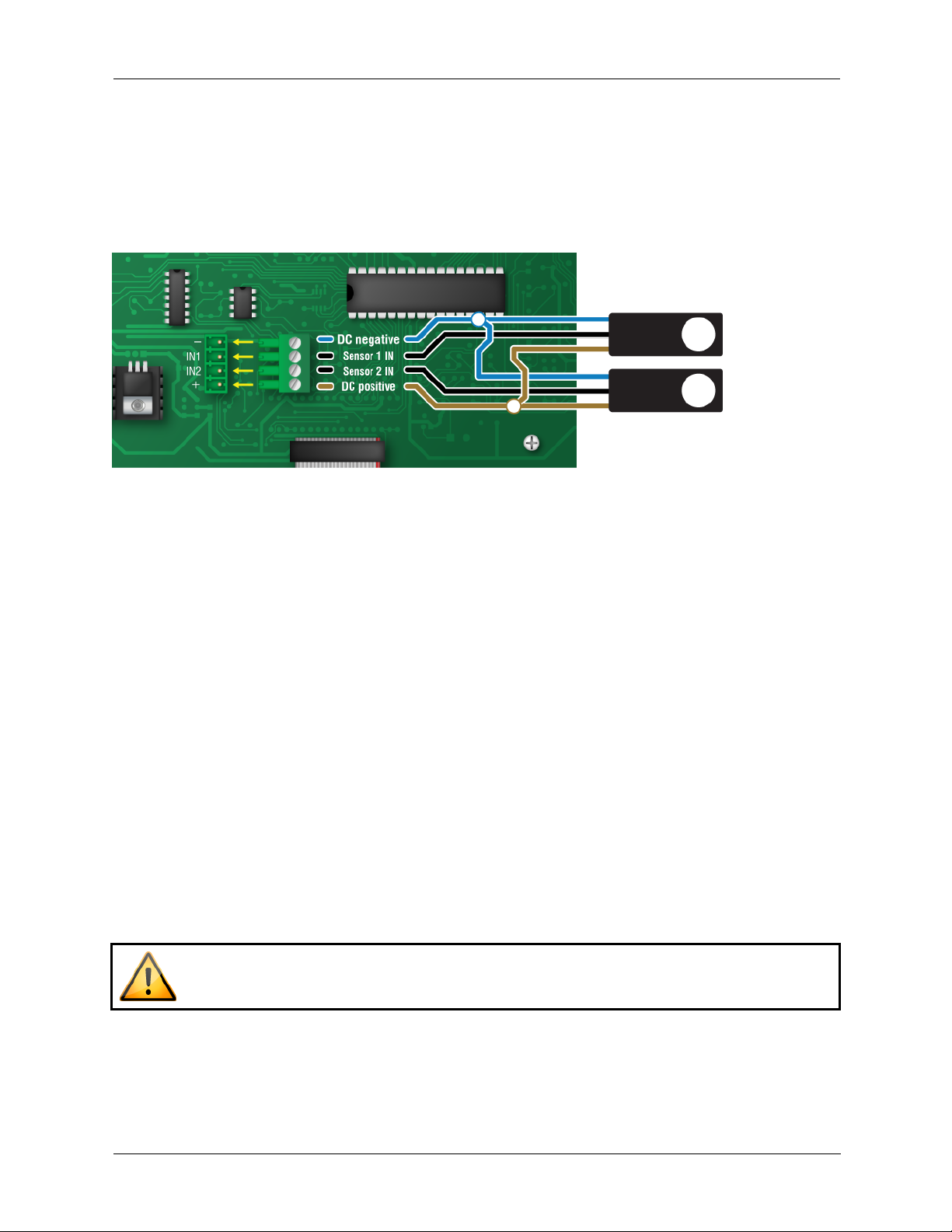ii
Table of contents
Introducing the Light Dimmer Box.............................................................................................................3
Features .................................................................................................................................................3
Becoming familiar with the Light Dimmer Box ..........................................................................................4
Menus and displays...............................................................................................................................5
What you need to know before installing the LDB-2 .................................................................................6
Understanding power surges and surge suppression..........................................................................6
Electrical ratings ....................................................................................................................................6
Installing your control ................................................................................................................................7
Mounting your control ...........................................................................................................................7
Control board layout..............................................................................................................................8
Connecting lights to the variable AC .....................................................................................................9
Connecting lights to the variable DC.....................................................................................................9
Connecting DOL 16 light sensors........................................................................................................10
Verifying the installation.......................................................................................................................10
Programming the Light Dimmer Box.......................................................................................................11
Operating frequency............................................................................................................................11
Control time .........................................................................................................................................12
Control mode.......................................................................................................................................12
Light program ......................................................................................................................................13
Using and maintaining the Light Dimmer Box.........................................................................................17
Current day ..........................................................................................................................................17
Manual override ...................................................................................................................................18
Light output calibration........................................................................................................................19
Factory defaults ...................................................................................................................................20
Saving and restoring settings..............................................................................................................21
Updating the firmware .........................................................................................................................22
Additional information..............................................................................................................................23
Replacement kits .................................................................................................................................23
Optional accessories ...........................................................................................................................23
Troubleshooting...................................................................................................................................26
Light program worksheets...................................................................................................................27
34141000
Copyright Phason Inc.
All rights reserved.
Printed in Canada