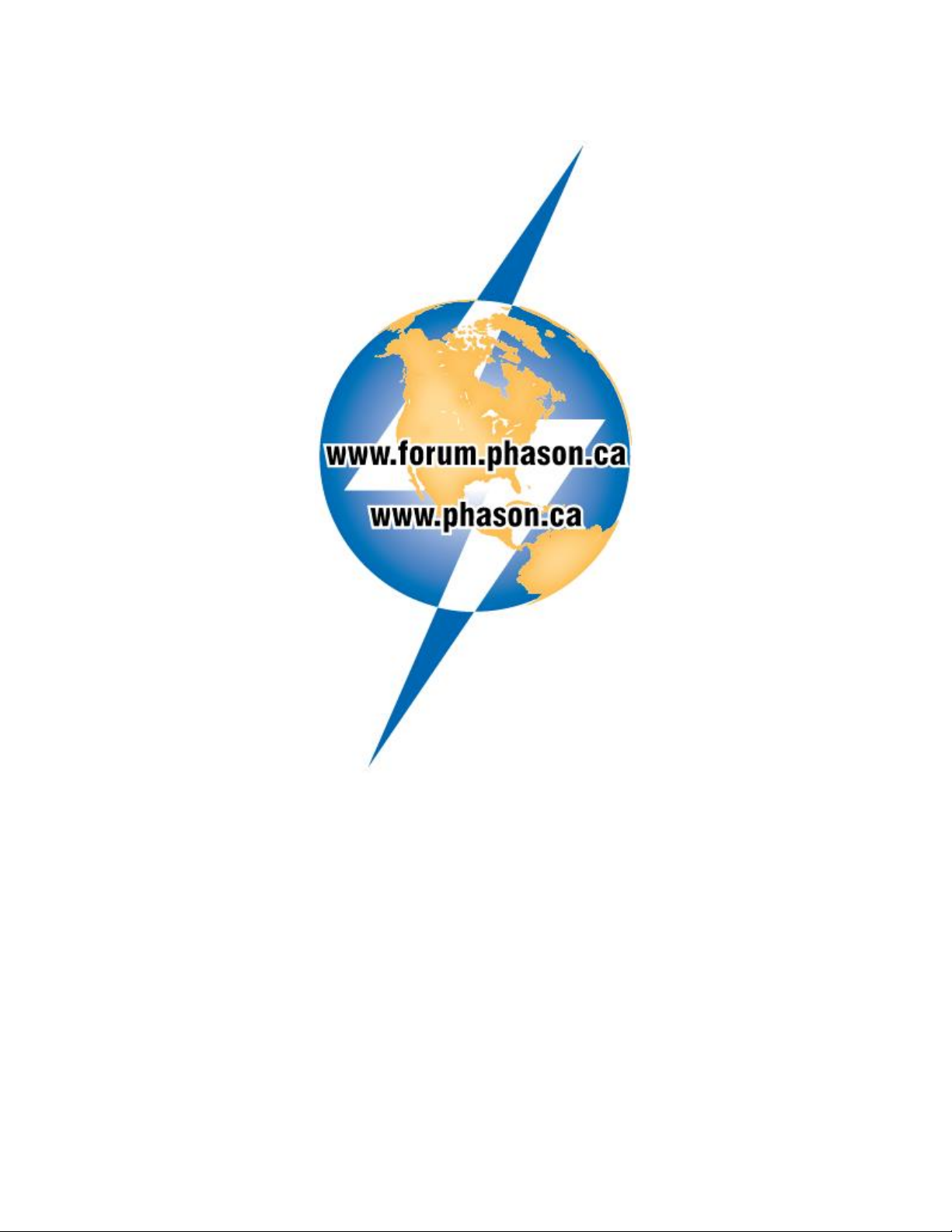RS485-FD Converter Phason
6
Installing the software drivers
The USB stick that came with the RS485-FD includes software drivers for Windows 7 and higher.
The first time you connect the RS485-FD, your operating system will ask you for drivers. Drivers
tell the computer how to operate the RS485-FD.
There are two drivers to install: one called USB Serial Converter, the other called USB Serial Port.
After both drivers have been successfully installed, the power LED on the RS485-FD should light
up green. To install the drivers, follow the instructions below.
Windows 7 and higher
1. Insert the USB stick into one of your computer's USB ports.
Windows might install drivers for the USB stick.
The Autoplay window should display. If the window does not
display, see the NOTE below.
2. In the Autoplay window, select Open folder to view files.
Windows Explorer displays.
3. Double-click Install_RS485_Drivers.exe.
4. Follow the instructions on the screen to install the drivers for the
USB Serial Converter and USB Serial Port from the USB stick.
5. When installation has finished, connect the RS485-FD to one of
your computer's USB ports.
To manually start driver installation, open My Computer or Windows Explorer. Browse
the USB stick and double-click the file Install_RS485_drivers.exe.
Loopback testers
Loopback tests help verify the integrity of the communication line. If you have communication
problems, you should perform loopback tests before replacing hardware. To perform loopback
tests, you need a test utility (included with all Phason software) and loopback connectors.
During loopback tests, the computer sends out information along the communication channel. The
information “bounces back” when it gets to the loopback connector. The computer compares the
information it receives back; if it is the same as the information sent out, then both the send (TX)
and receive (RX) lines are intact.
There are two types of loopback connectors; each type is for testing at different locations along the
communication channel. When loopback testing, it is best to start at the computer and then work
outward along the communication channel. For more-detailed information about loopback tests and
how to use the test utilities, contact Phason Customer Support.