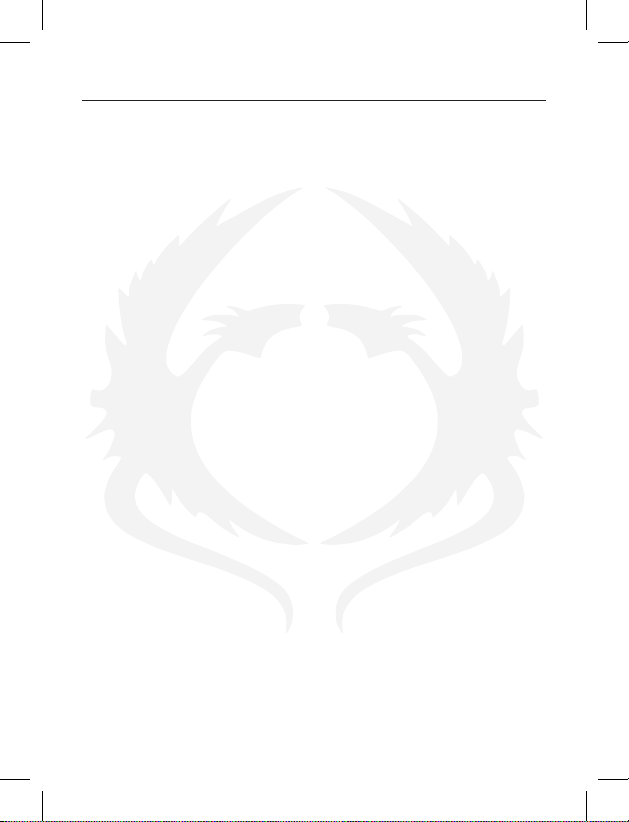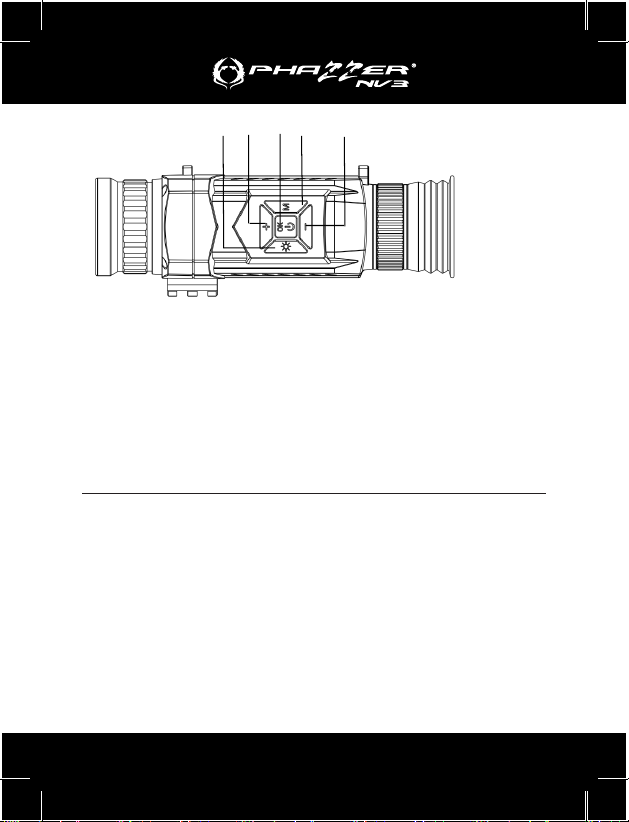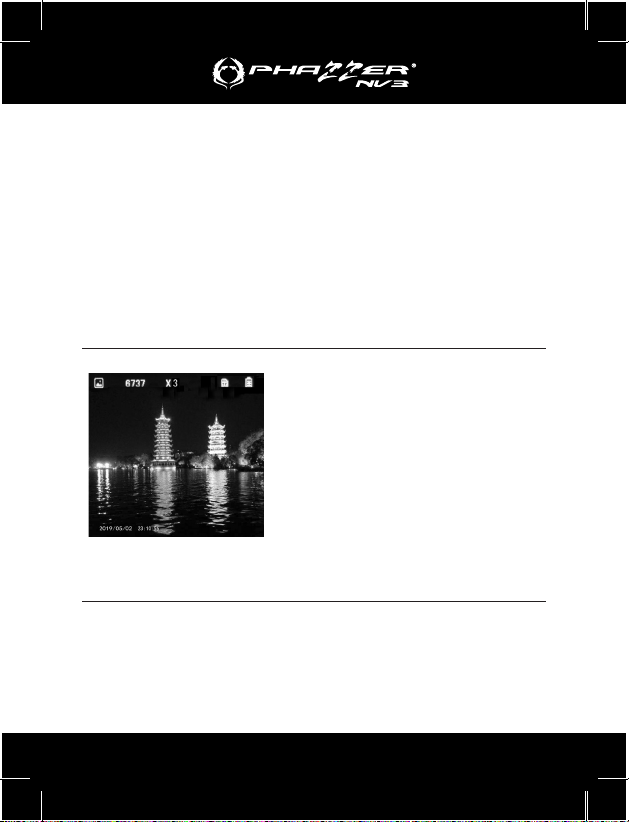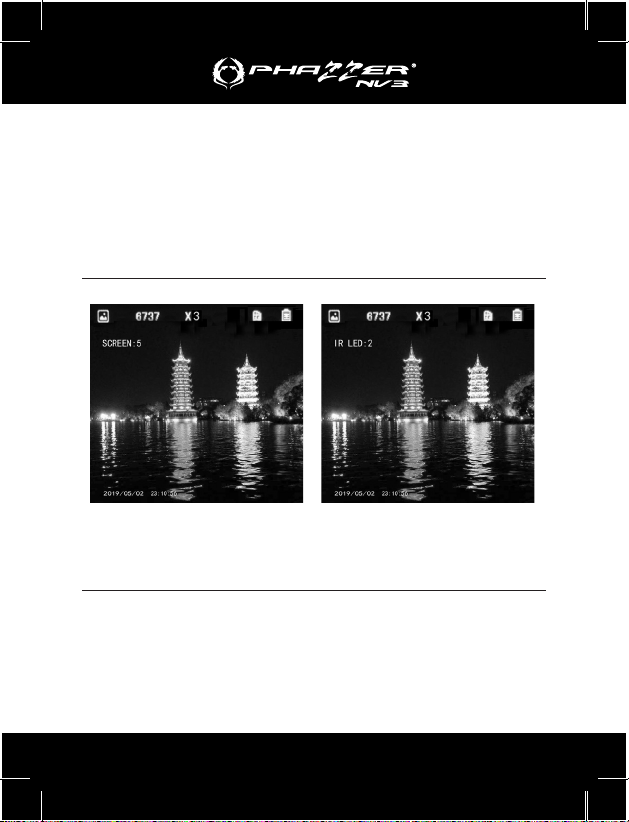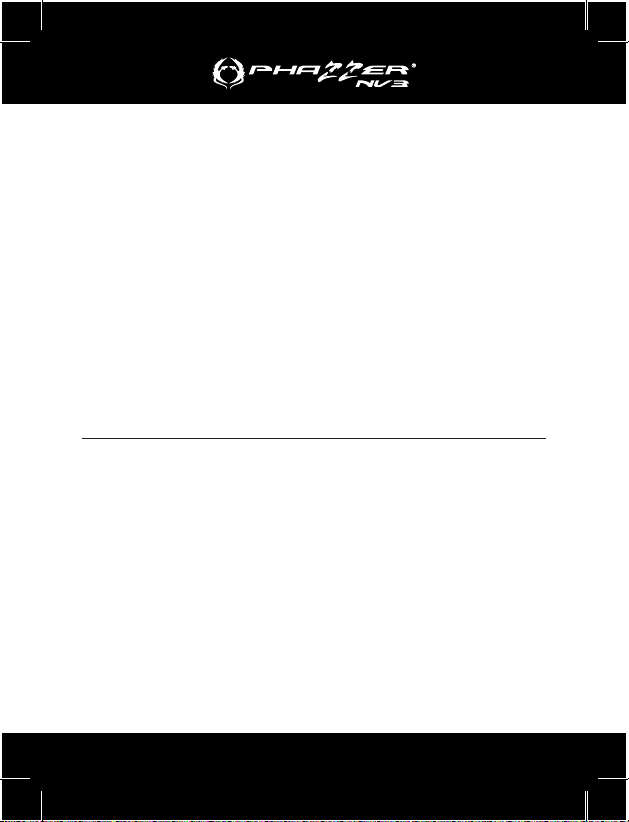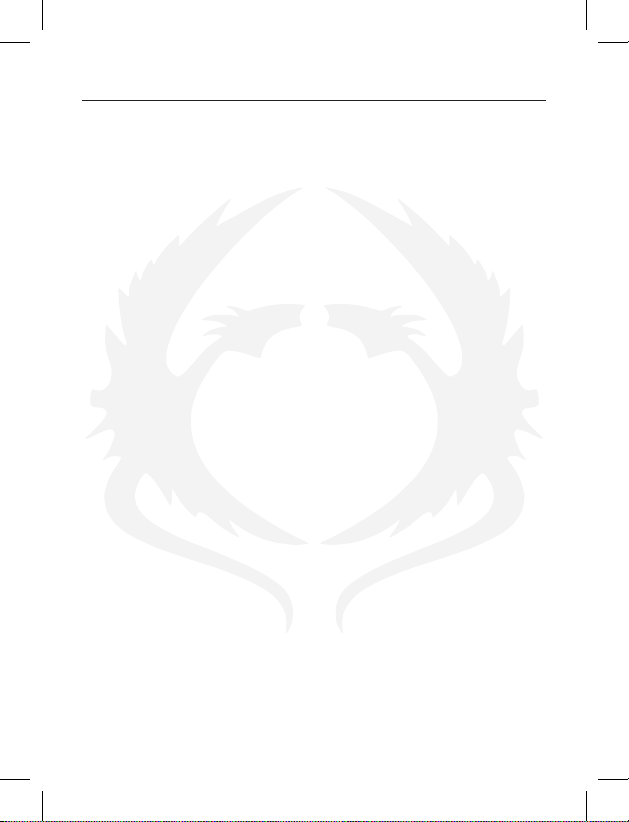
Contents
Overview.......................................................................................1
Operating Hints.............................................................................1
Components .................................................................................2
Operating Instructions ..................................................................3
Battery Installation ....................................................................3
Power On..................................................................................3
Power O ..................................................................................4
Icons Description.......................................................................... 4
Scenery Observation.................................................................... 4
Brightness Adjustment..................................................................5
Brightness Adjustment .............................................................5
Adjustment for Illumination........................................................5
Screen Brightness and Infrared Illuminator Adjustment ............... 6
Photo Shooting............................................................................. 6
Announcements........................................................................ 6
Photo Shooting .........................................................................6
Video Shooting and Playbacking..................................................7
Video Shooting..........................................................................7
Playbacking...............................................................................7
Time/Menu Setting ....................................................................... 8
Time Setting..............................................................................8
Menu Setting.............................................................................8
Menu Descriptions........................................................................9
PCs Connection..........................................................................10
PCs Connection...................................................................... 10
Auto Power O/Power Management .......................................... 11
Battery Selection..................................................................... 11
External Power........................................................................ 11
Basic Parameters .......................................................................12
Conguration Standard...............................................................13
Basic Parameters....................................................................13
Package Content ....................................................................13
Operating Environment and others.............................................14