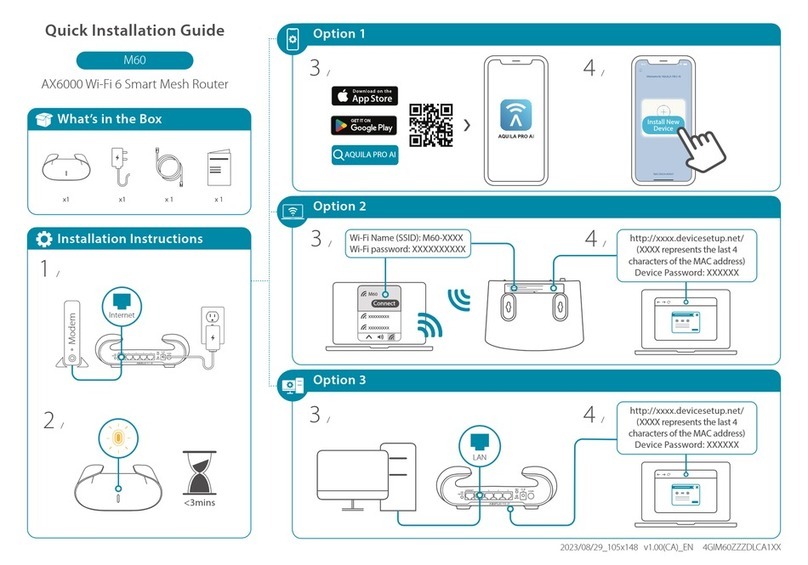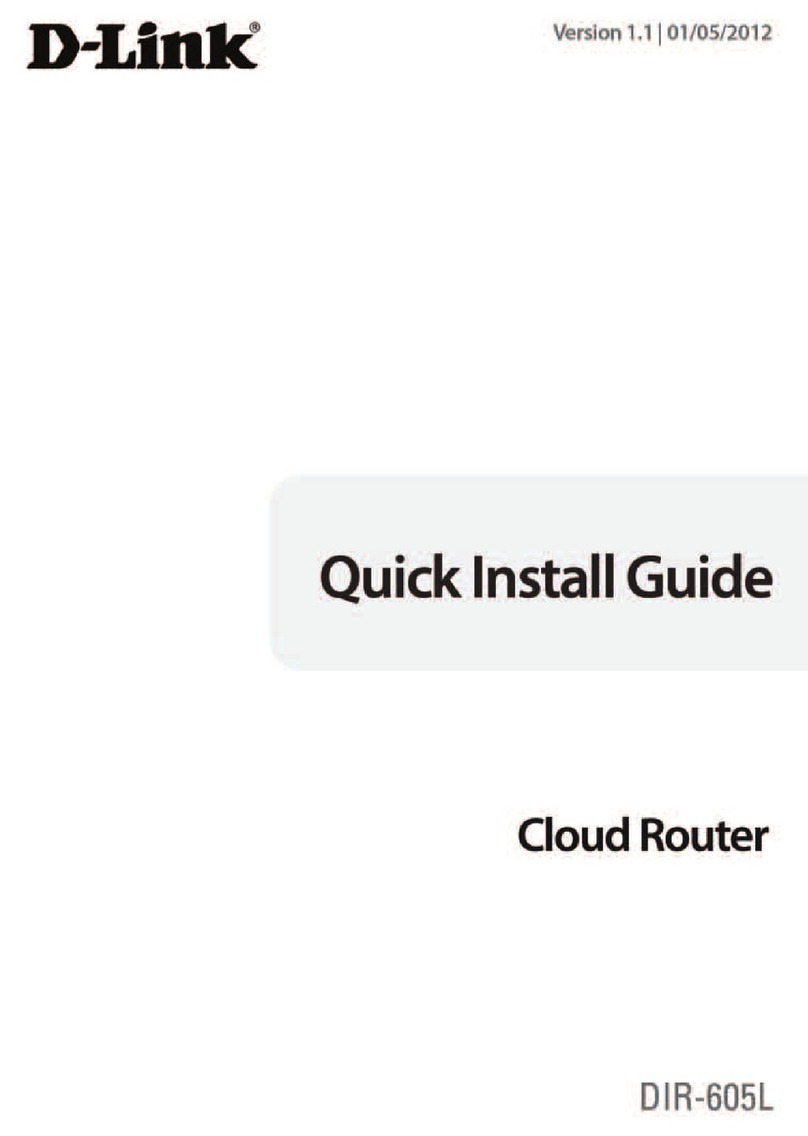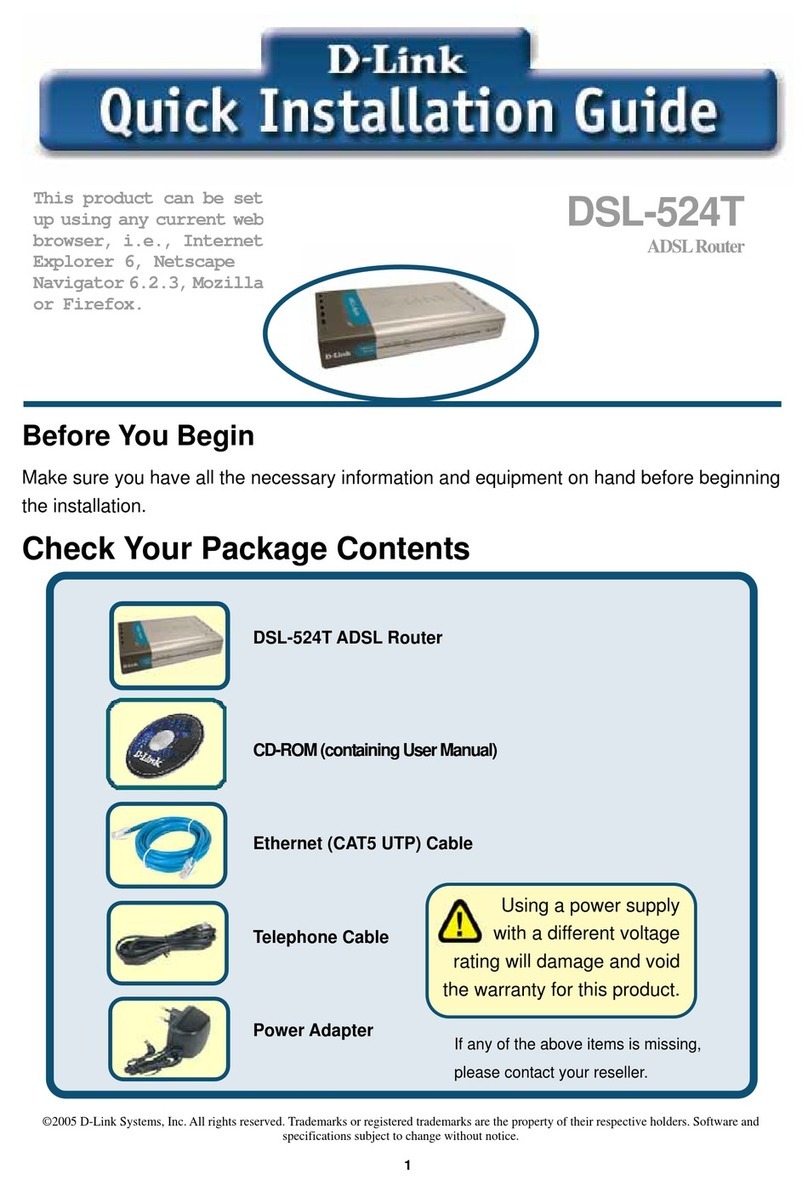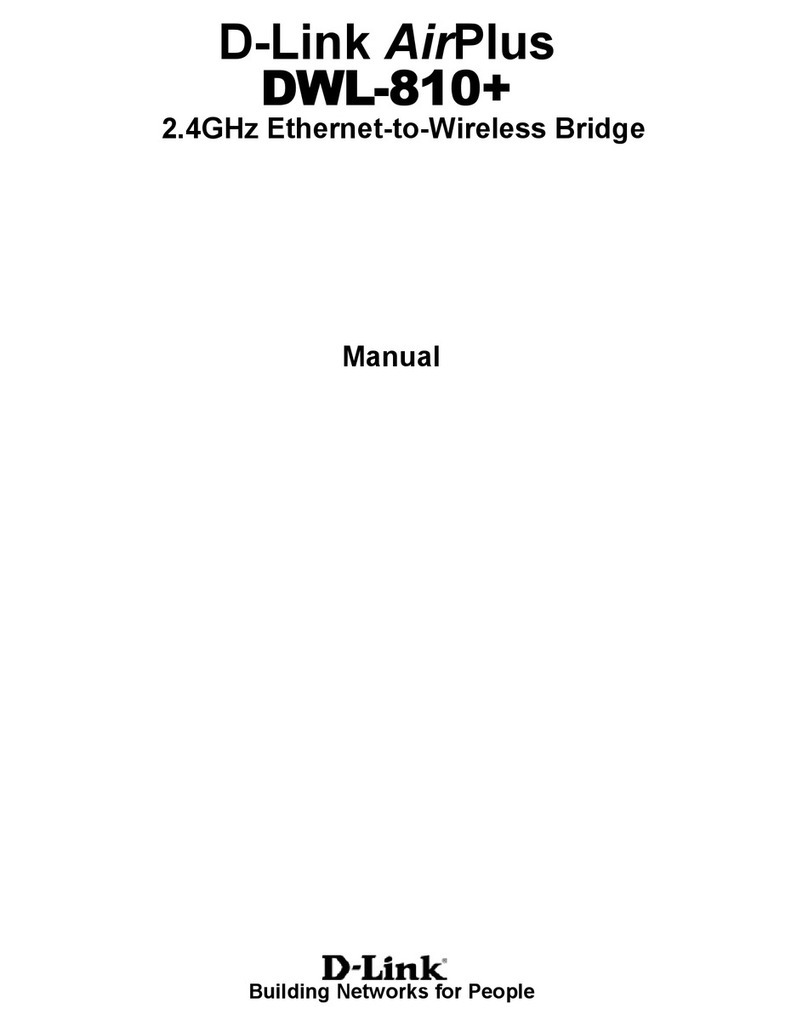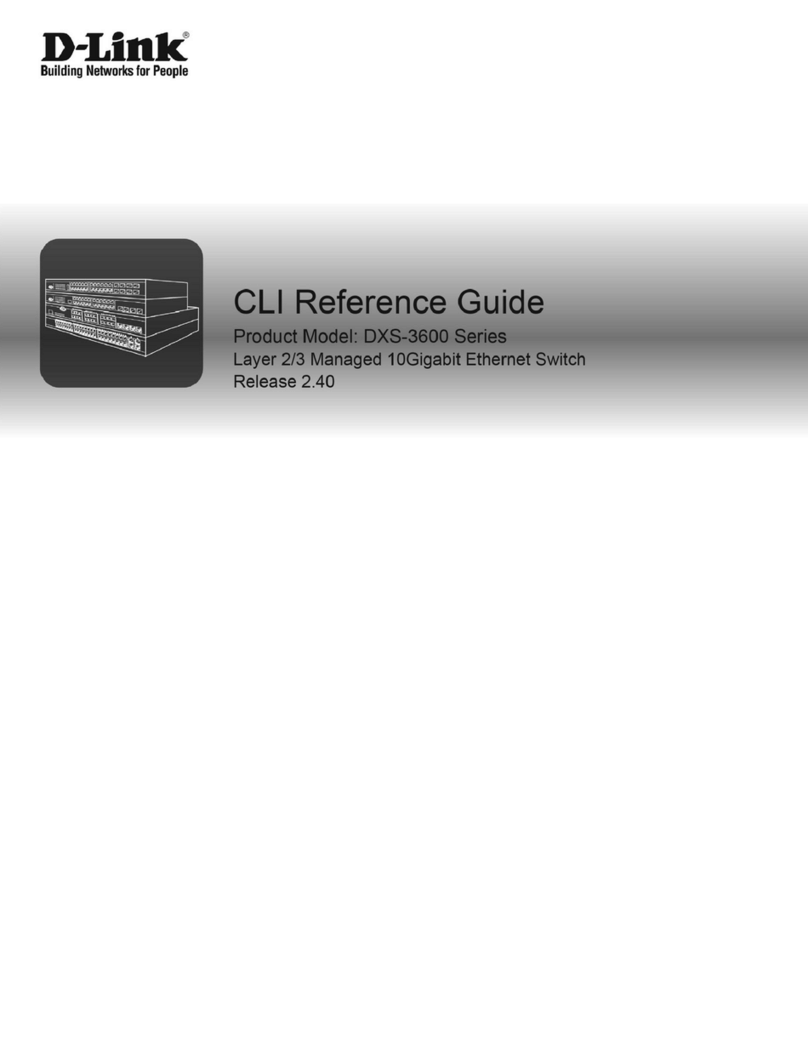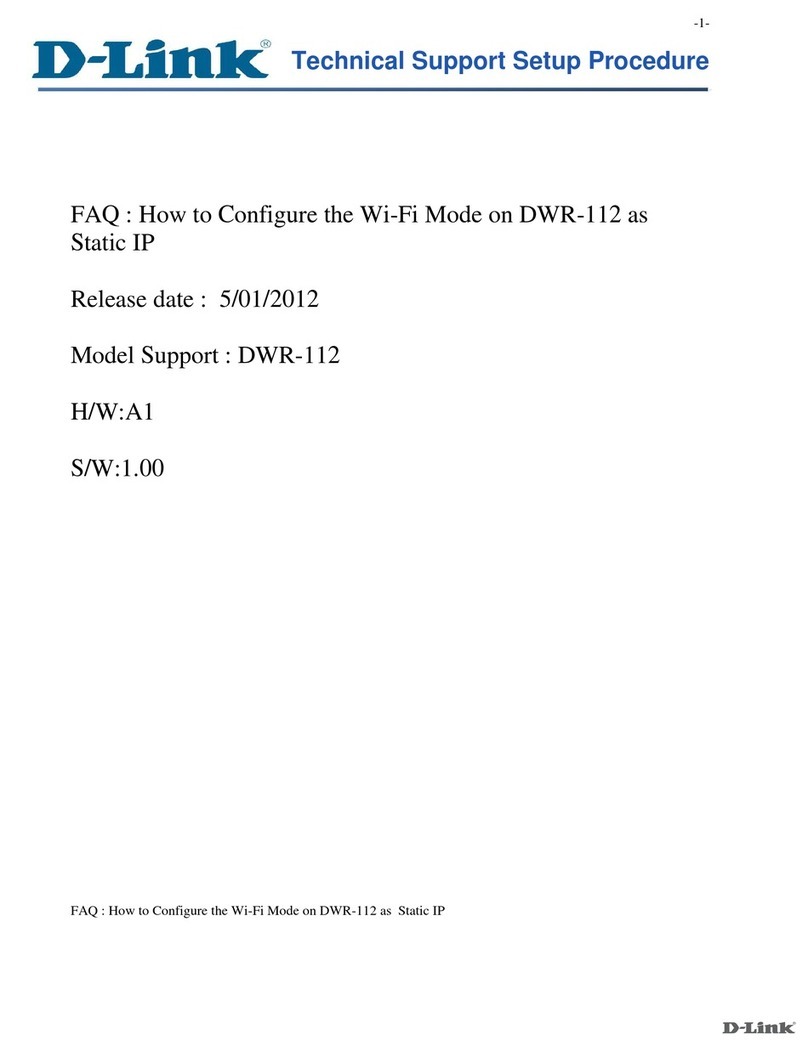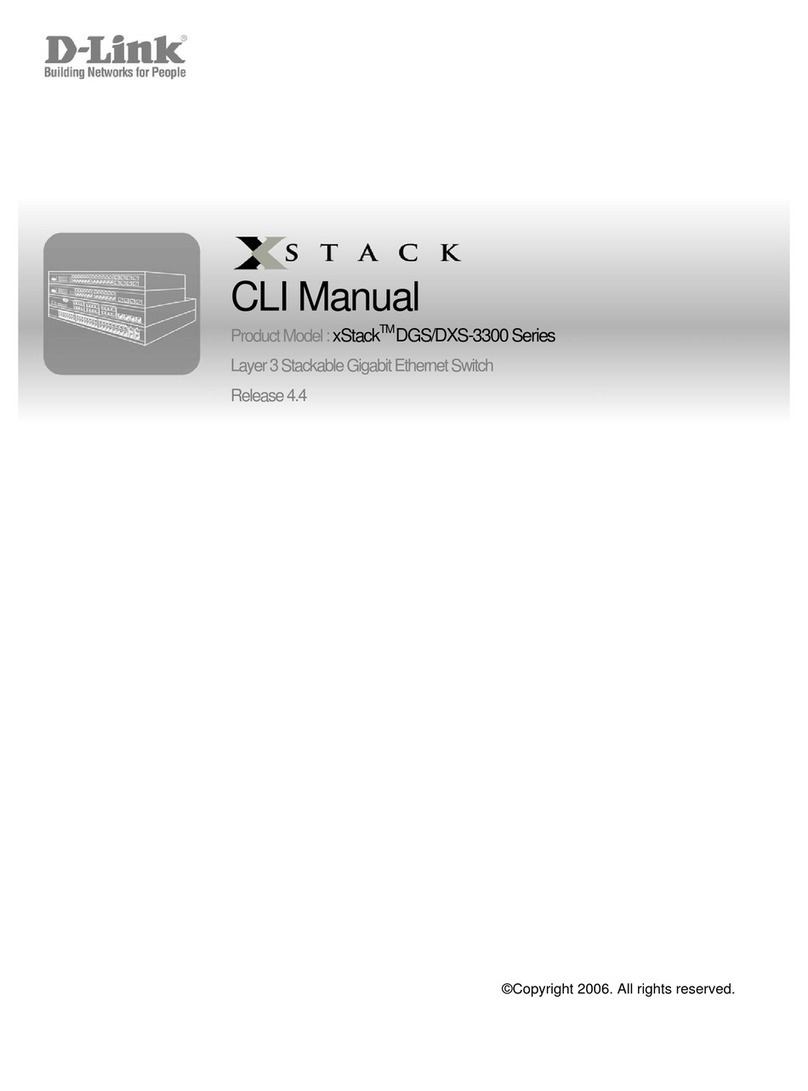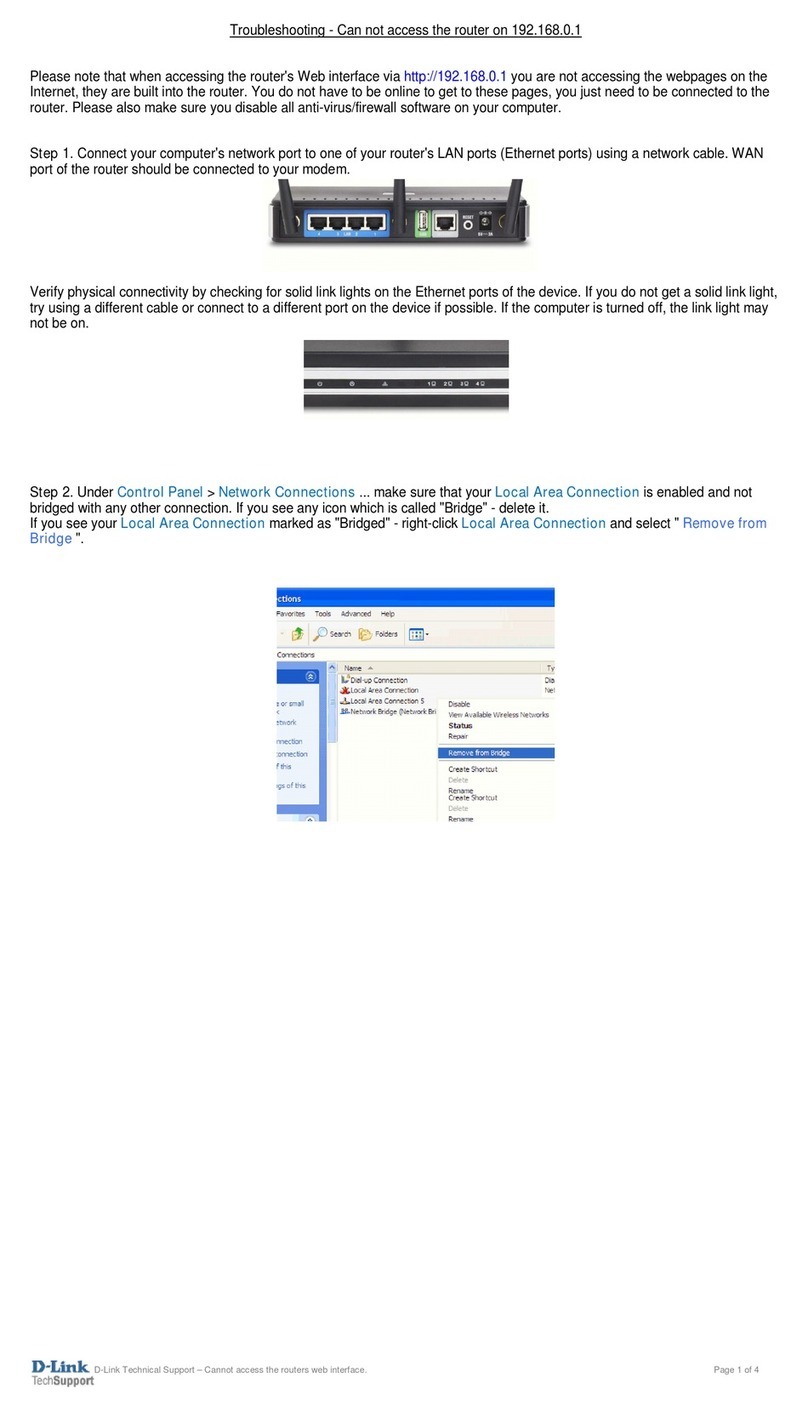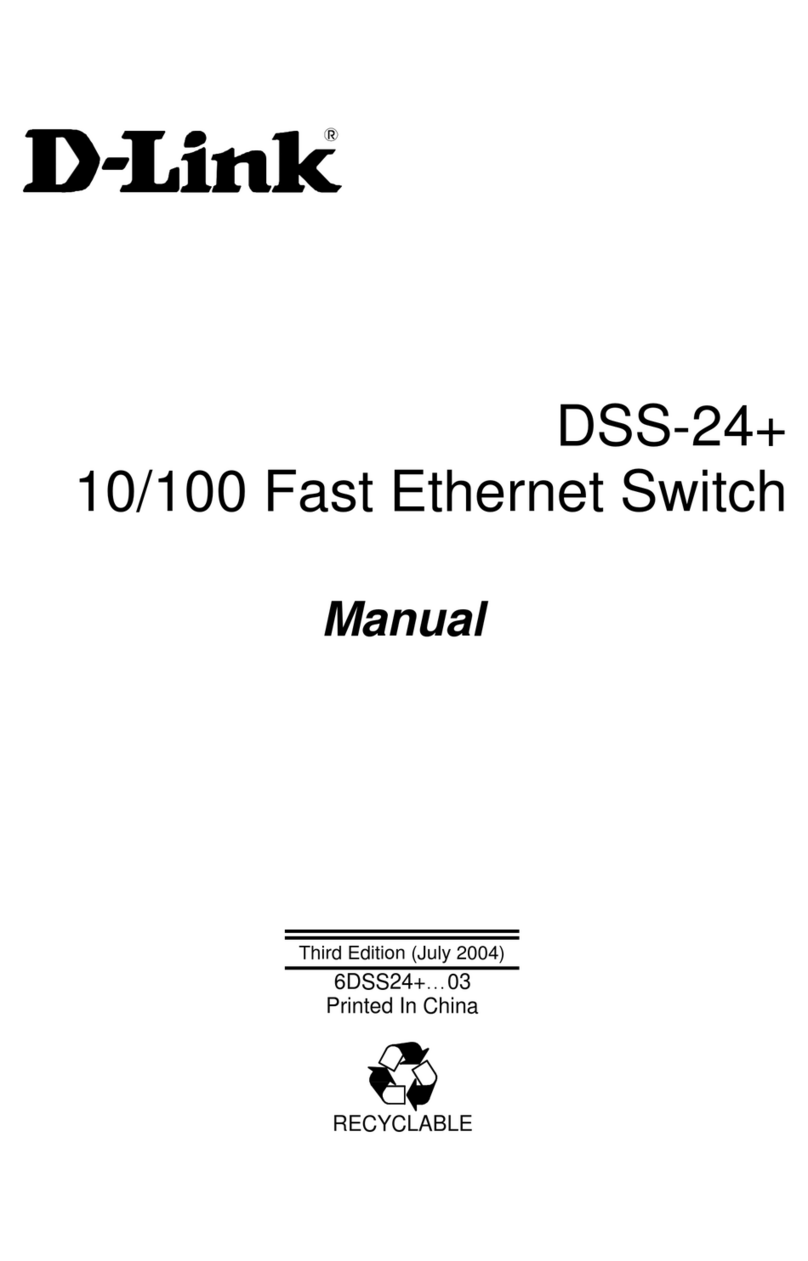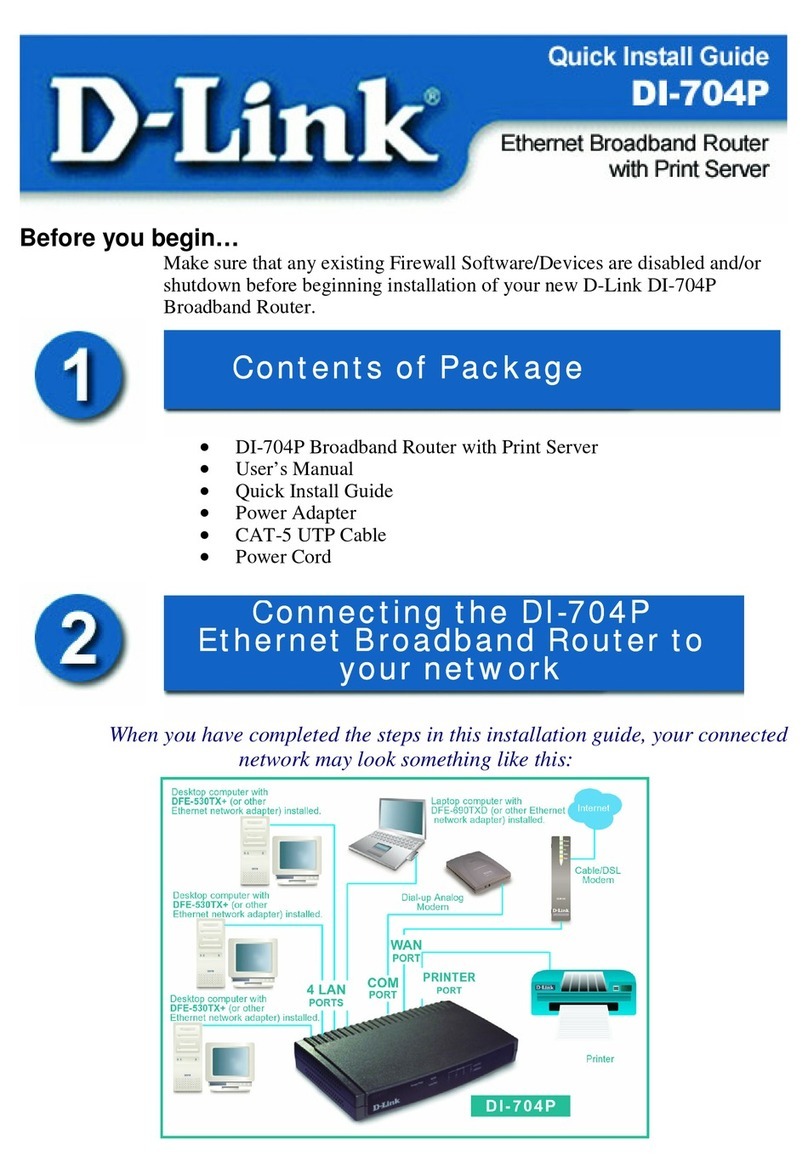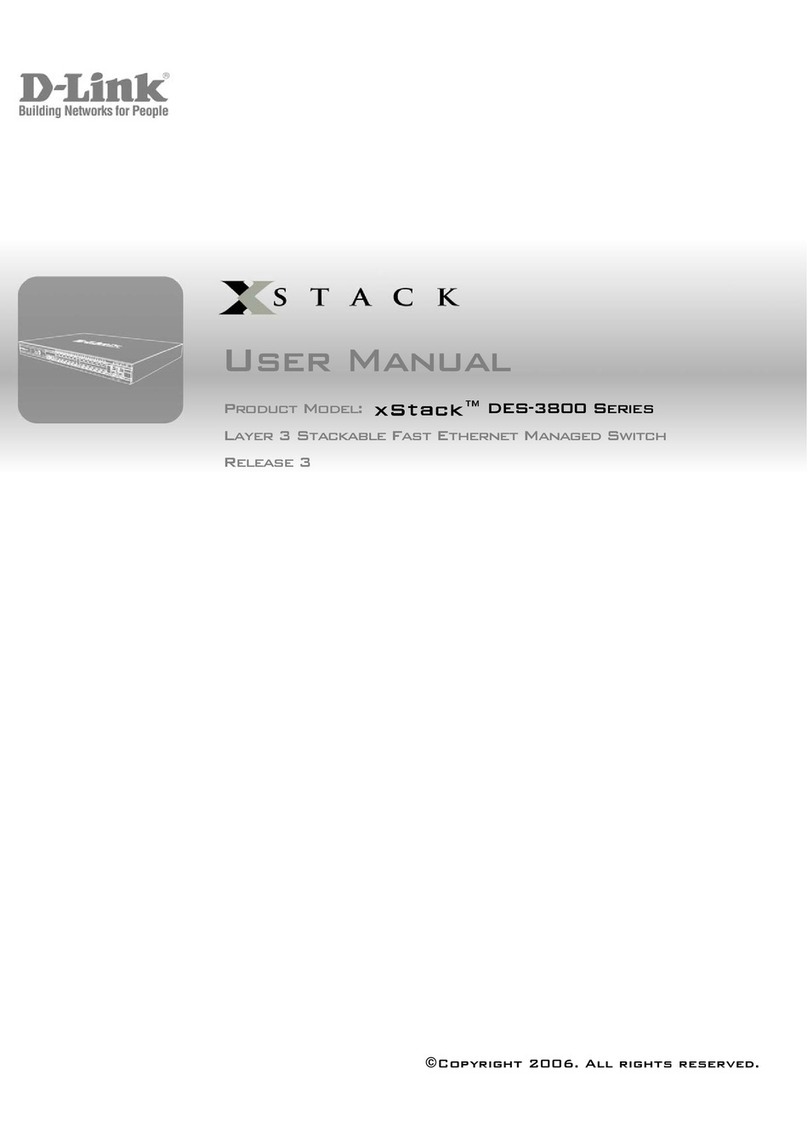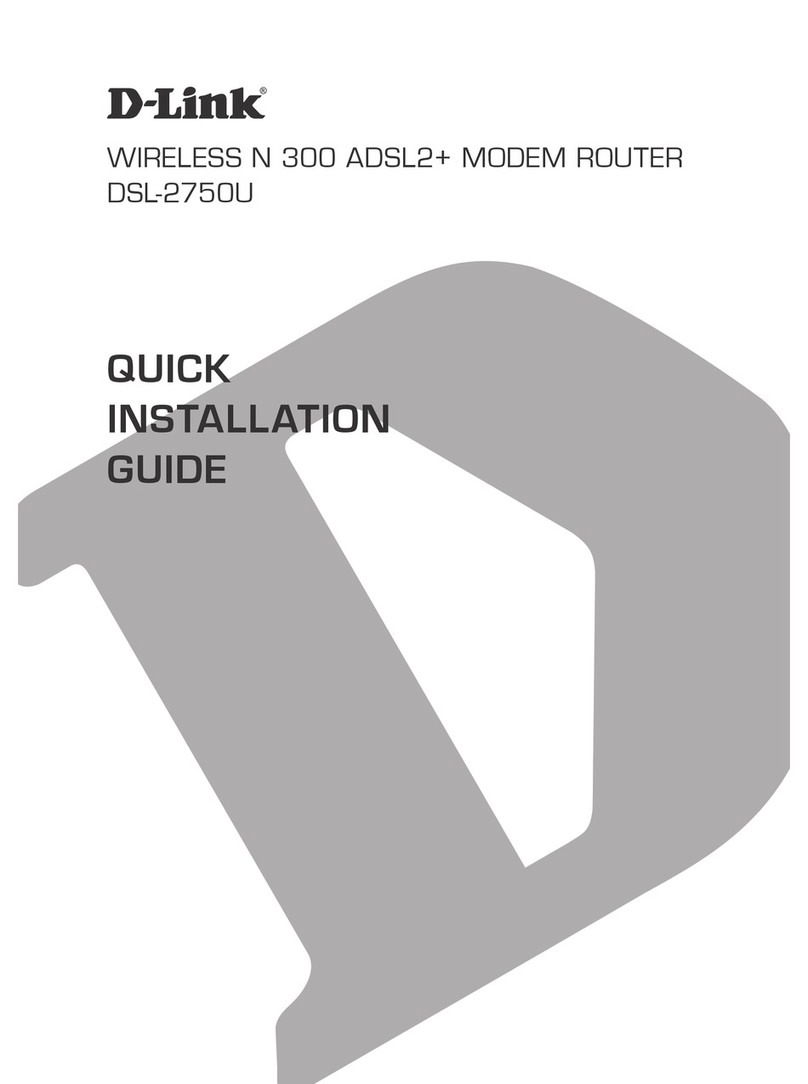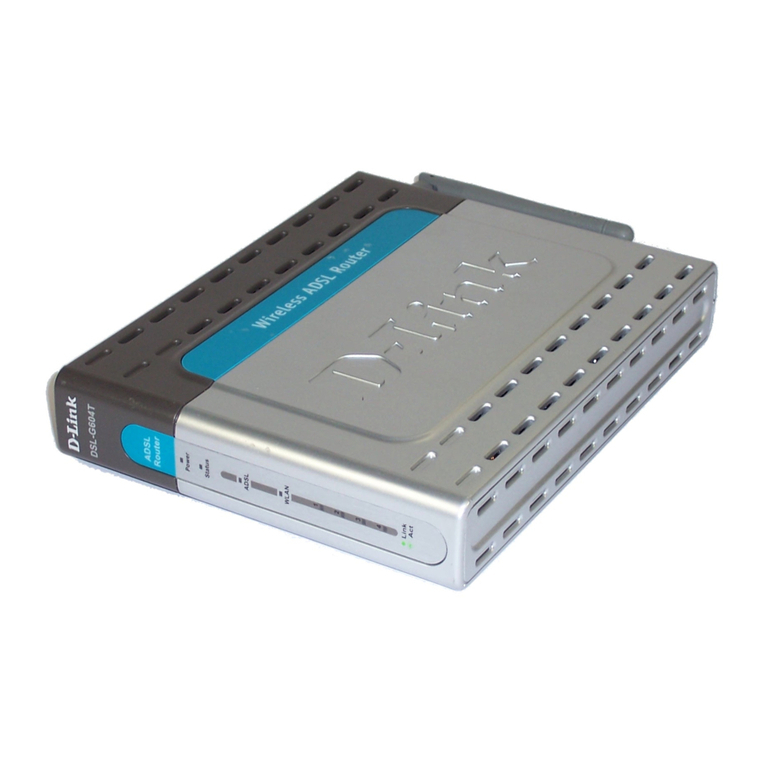2021/08/09_90x130 v1.02(US) 3PGCOX150DLUS4XX
This D-Link product includes software code developed by third parties, including software
code subject to the GNU General Public License (“GPL”) or GNU Lesser General Public License
(“LGPL”). As applicable, the terms of the GPL and LGPL, and information on obtaining access
to the GPL code and LGPL code used in this product, are available to view the full GPL Code
Statement at:
https://tsd.dlink.com.tw/GPL
The GPL code and LGPL code used in this product is distributed WITHOUT ANY WARRANTY
and is subject to the copyrights of one or more authors. For details, see the GPL code and
the LGPL code for this product and the terms of the GPL and LGPL.
Written Oer for GPL and LGPL Source Code
Where such specific license terms entitle you to the source code of such software, D-Link will
provide upon written request via email and/or traditional paper mail the applicable GPL and
LGPLsource code files via CD-ROM for a nominal cost to cover shipping and media charges as
allowed under the GPL and LGPL.
Please direct all inquiries to:
Snail Mail: Email:
Attn: GPLSOURCE REQUEST
D-Link Systems, Inc.
14420 Myford Road, Suite 100
Irvine, CA 92606
FAQ
Quick Extender Setup GPL Code Statement
FCC Warning
Technical Support
This device complies with Part 15 of the FCC Rules. Operation is subject to
the following two conditions:
(1) The device may not cause harmful interface, and
(2) this device must accept any interface received, including interface that
may cause undesired operation.
Having trouble installing your new product? D-Link’s website
contains the latest user documentation and software updates
for D-Link products. Customers can contact D-Link Technical
Support through our website by choosing the relevant region.
United States
Website: http://support.dlink.com
Telephone: (877) 453-5465
Canada
Website: http://support.dlink.ca
Telephone: (800) 361-5265
IMPORTANT
WPS may be disabled on some Routers or Modems. If the WPS Status LED on your
Router or Modem does not start blinking when you have pressed the WPS button,
try again and hold it a little longer. If it still does not blink, STOP, and congure your
M15 using EAGLE PRO AI App Setup.
Plug the M15 into a power source near your wireless router.
Wait for the status LED to flash orange.
1 /
Press the WPS button on your router for 3 seconds. Refer
to your router’s manual for router behaviour.
2 /
You can easily pair you device with any router to extend your wireless coverage.
Press the WPS button on your M15 for 3
seconds. The status LED should start to
flash white.
3 /
When the status LED turns solid white
(may take up to 3 minutes), this indicates
that your M15 is connected to your
wireless router.
4 /
Your setup is complete! You can now unplug and move your device to
a location between your router and the area where you want wireless
coverage. By default, your device will share the same Wi-Fi Name and Wi-Fi
Password as your router.
Why can’t I access the web-based conguration utility?
Verify that http://WXYZ.devicesetup.net/ has been correctly entered into
the browser (WXYZ represents the last 4 characters of the MAC address). The
Wi-Fi Name(SSID), Wi-Fi Password, and device password are printed on the
Quick Installation Guide and on the device label.
Why can’t I access the Internet?
Power cycle your router and check your Internet access again. If you still can
not connect to the Internet, contact your Internet service provider.
What do I do if I forgot my device password or my Wi-Fi Password?
If you forgot your password, you must reset your router. This process will
change all your settings back to the factory defaults.
How do I restore the router to its factory default settings?
Locate the reset button. With the router powered on, use a paper clip to
hold the button down until the LED turns solid red. Release the button and
the router will go through its reboot process.