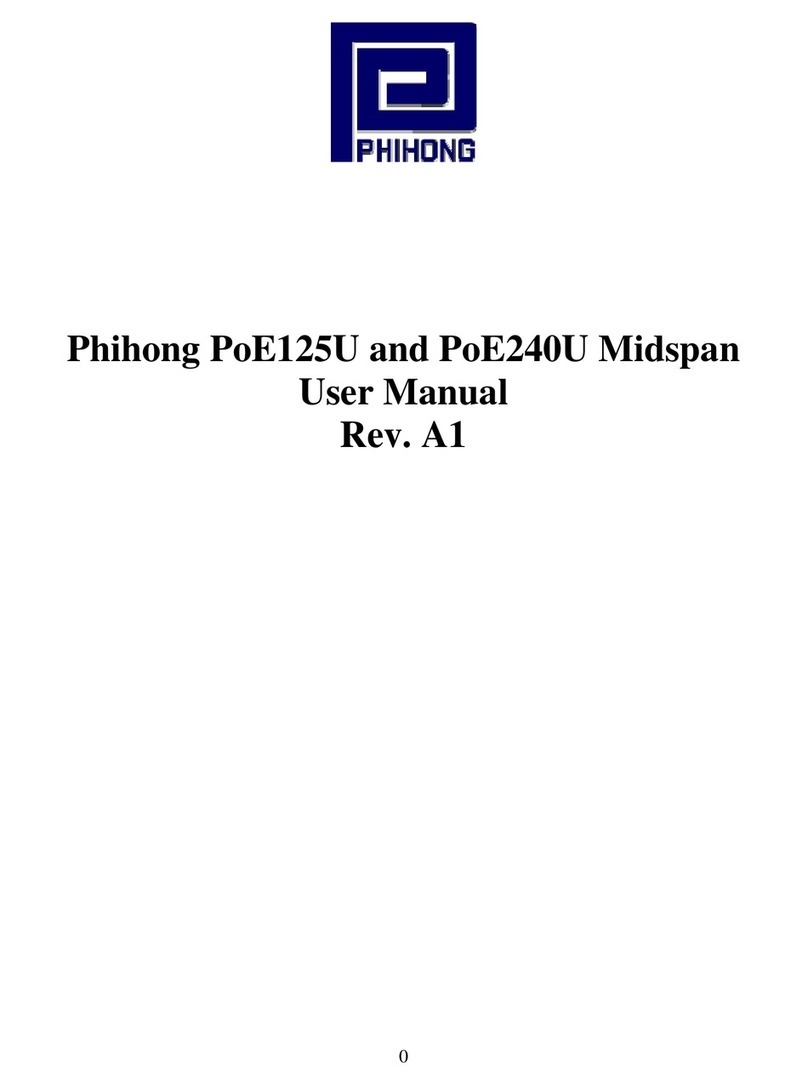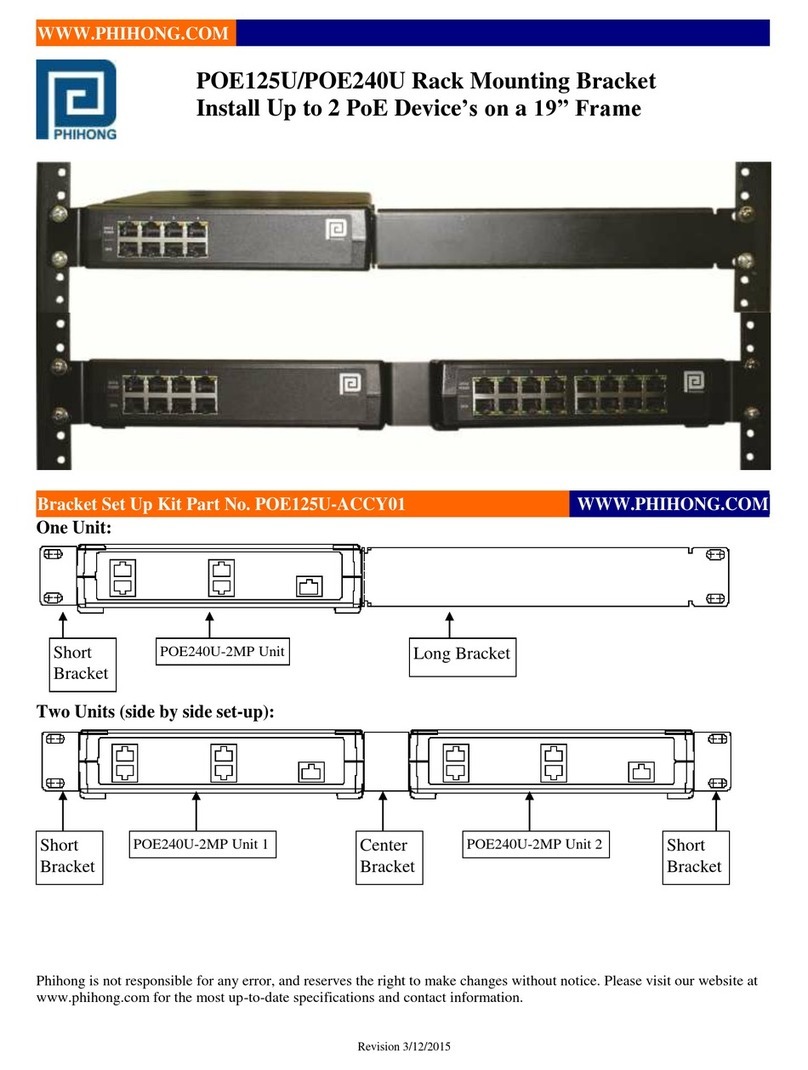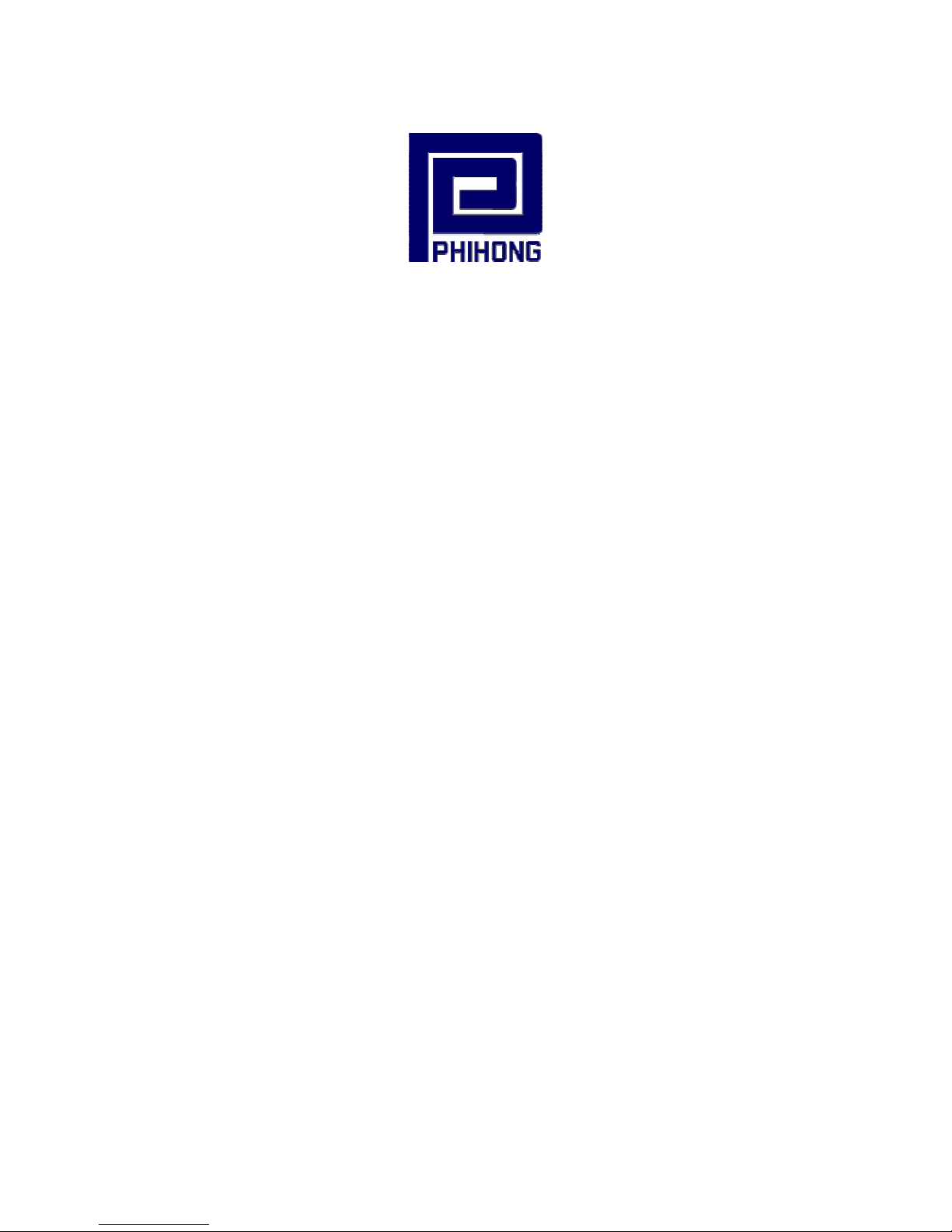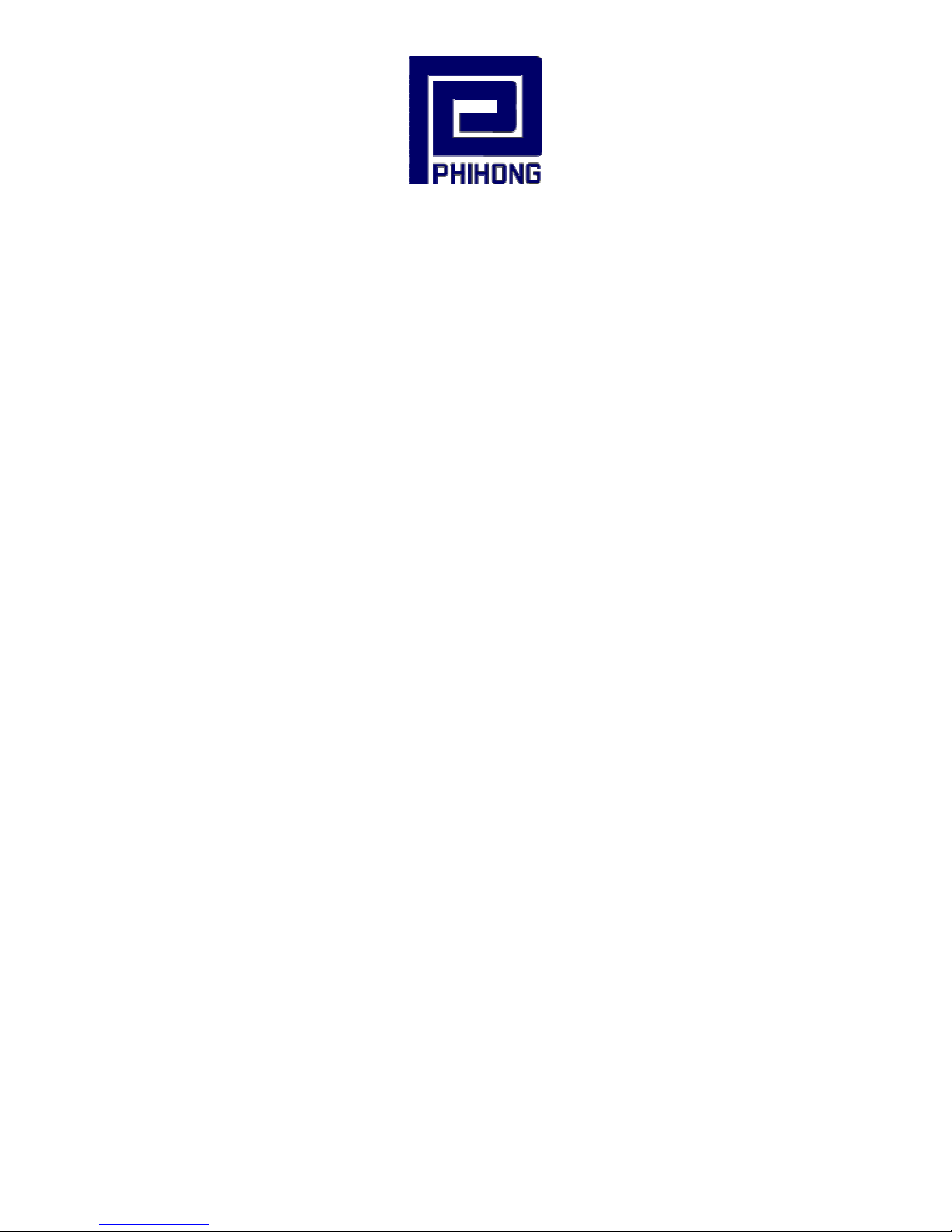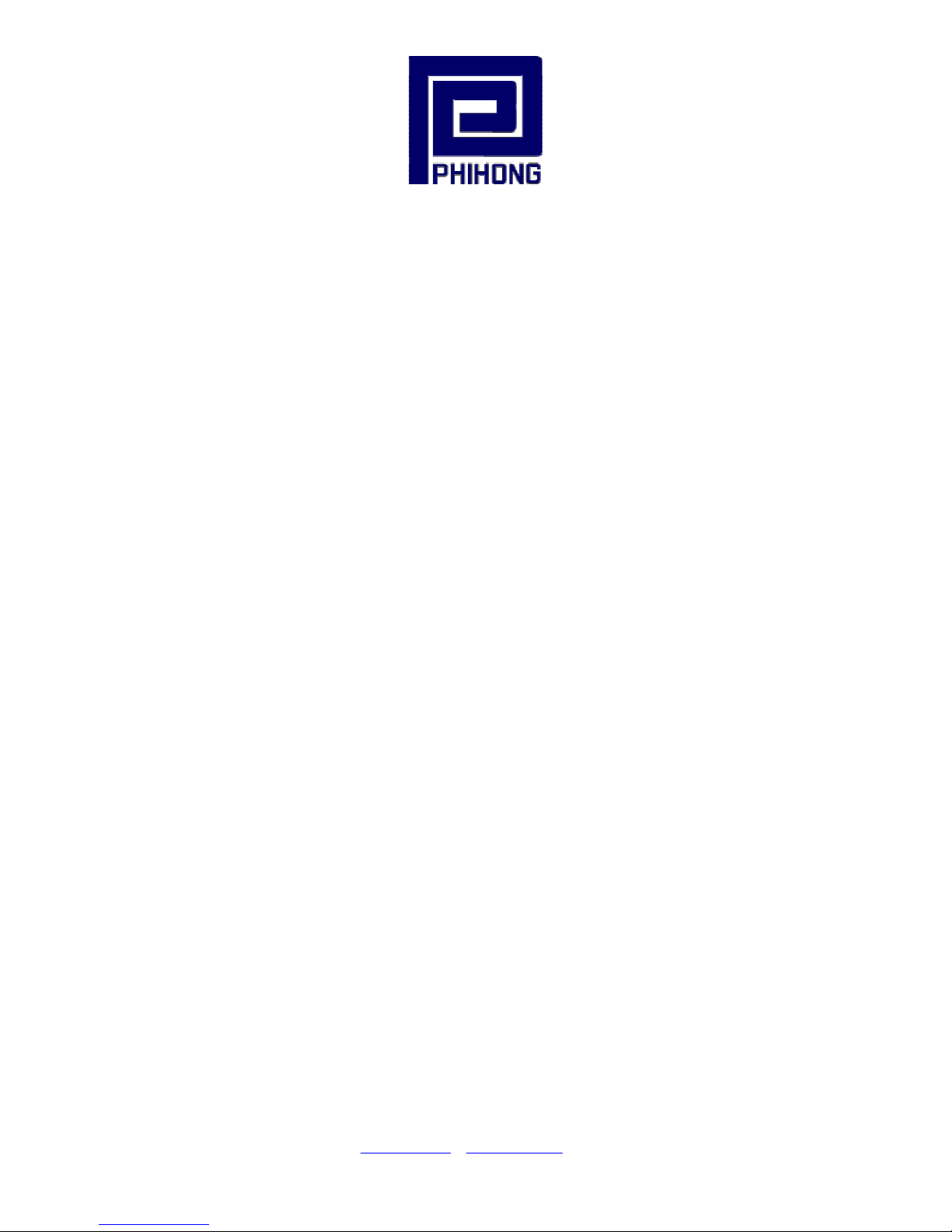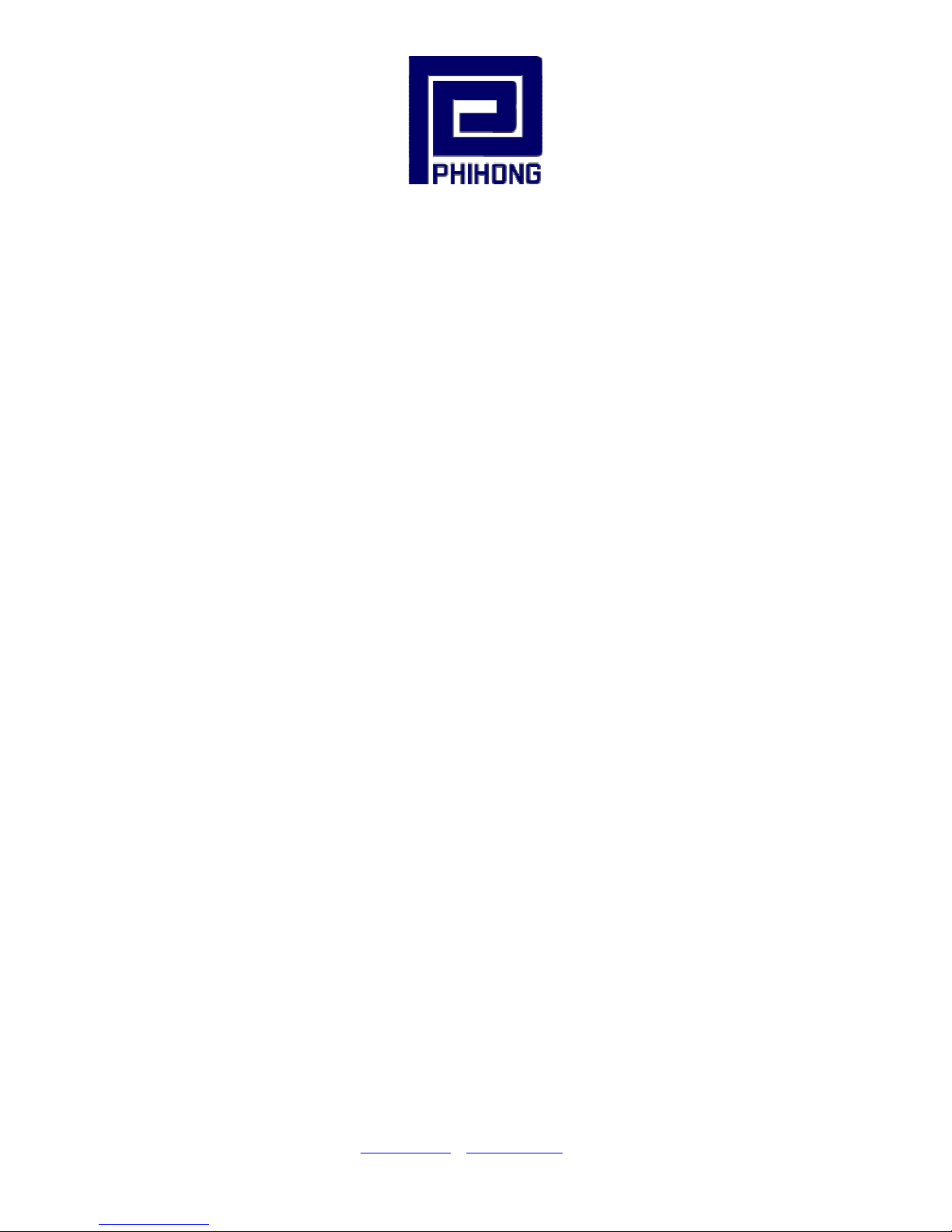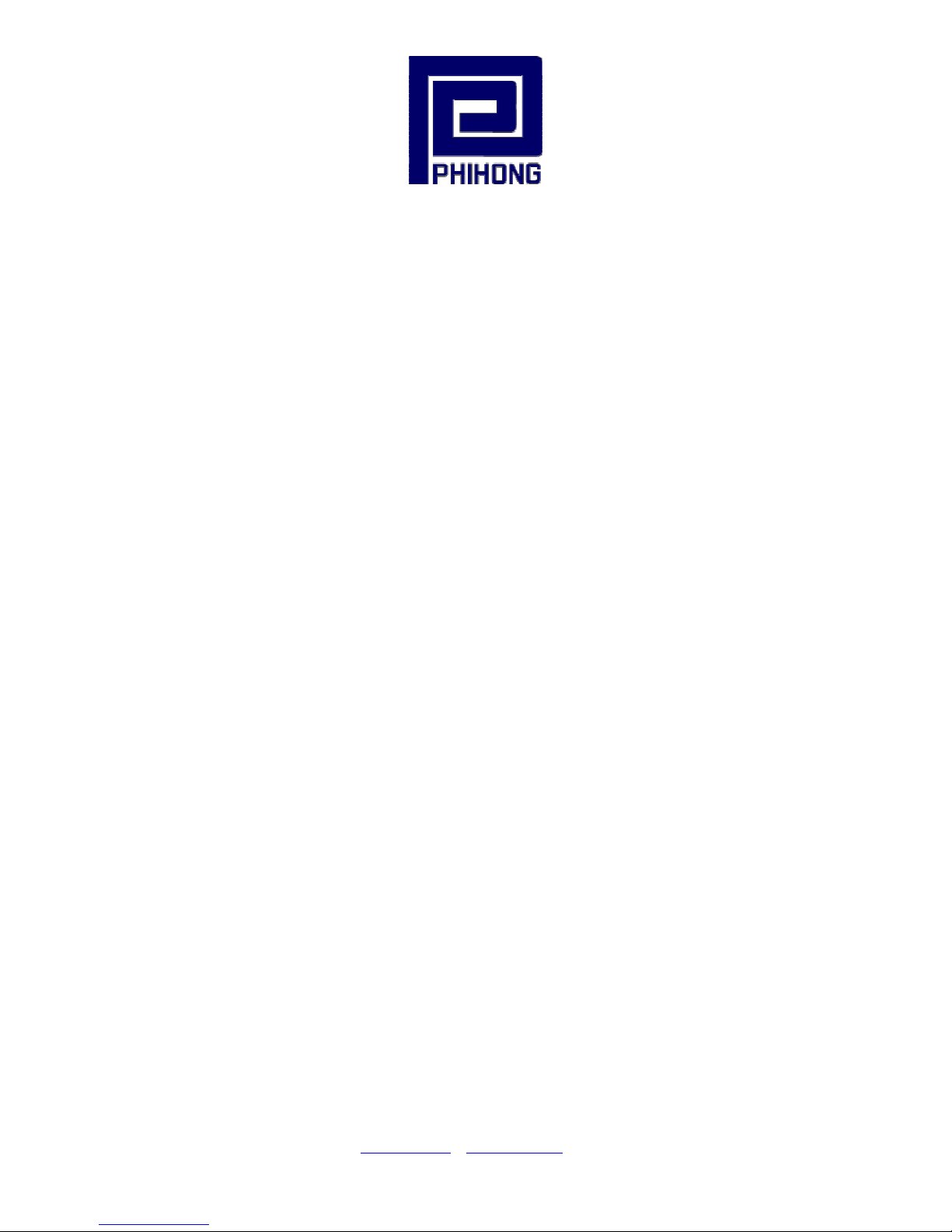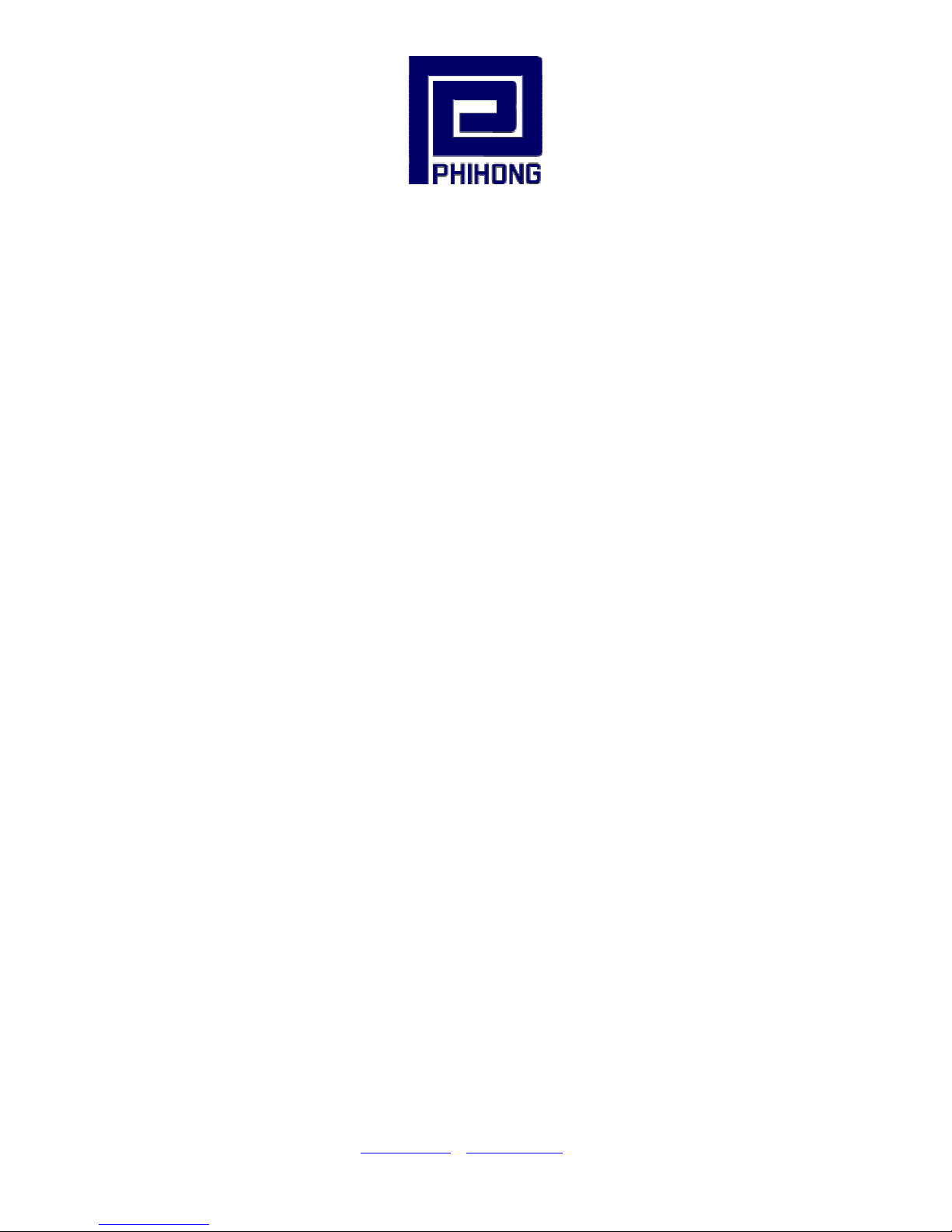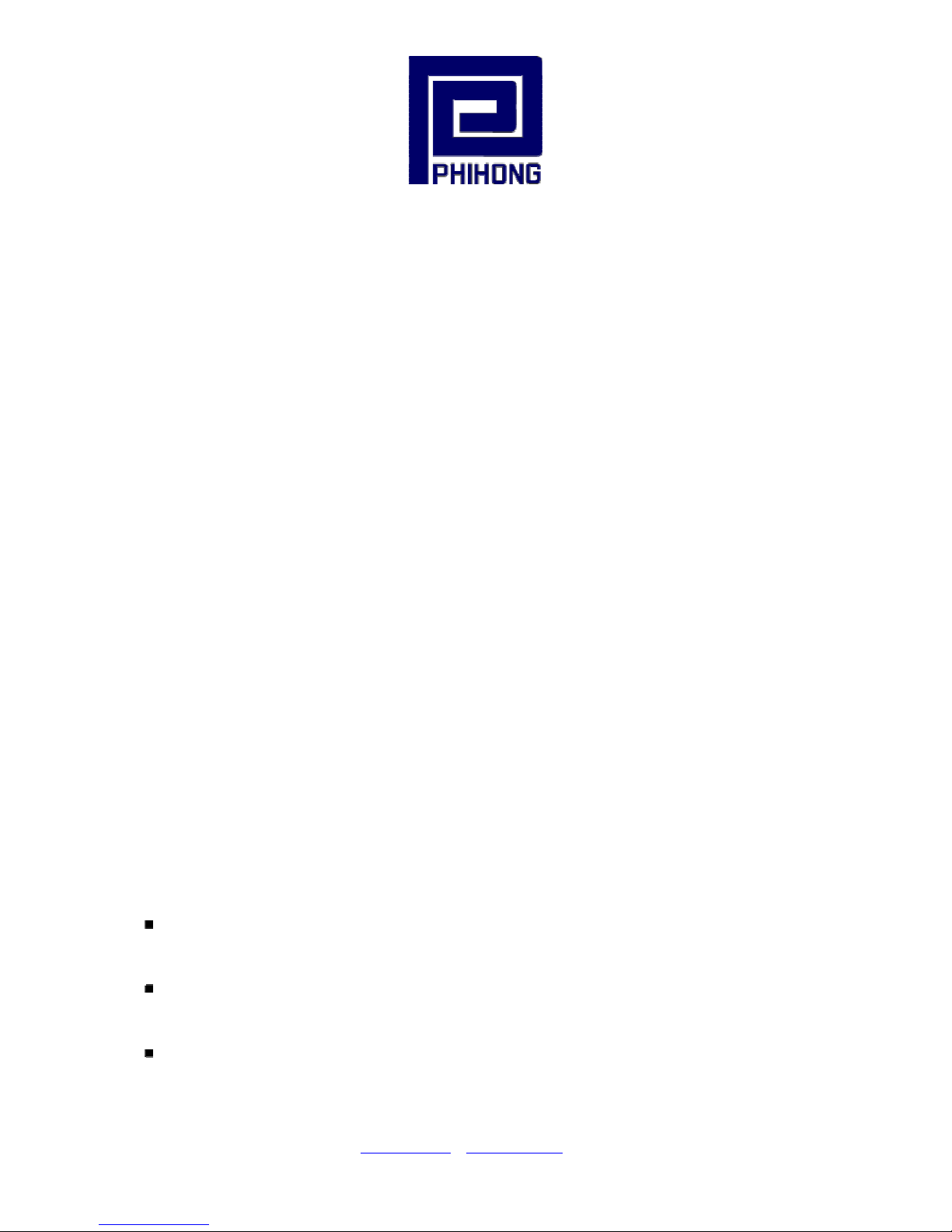Phihong USA Corporation •East Coast Engineering Center •630 Johnson Ave. Suite 102, Bohemia, NY 11716 •Tel: (631) 610-2289
www.Phihong.com
1.1 Sicherheitsmaßnahmen – Allgemeine Vorsichtsmaßnahmen
Allgemein – Lesen Sie die folgenden Vorsichtsmaßnahmen sorgfältig durch, bevor Sie das
System installieren und an eine Energiequelle anschließen.
Hinweis – Das Gerät darf nur durch qualifiziertes und geschultes technisches Personal (gemäß
IEC 60950 [Vorschrift 60950 der Internationalen Elektrischen Kommission] und AS/NZS 3260
[Vorschrift für Australien und Neuseeland]) installiert, ersetzt oder repariert werden. Installieren
Sie das System auch in Übereinstimmung mit den geltenden nationalen oder europäischen
Vorschriften bzw. der NEC-Vorschrift, falls Sie sich in den Vereinigten Staaten befinden.
Vorsichtsmaßnahmen:
1. Die Gebäudeinstallationen, in denen das Produkt benutzt wird, müssen über eine
Sicherung oder einen Schutzschalter mit maximal 15 A für 120 VAC (USA) oder 10 A
für 230 VAC (international) verfügen. Die Gebäudeinstallationen müssen das Midspan-
Device vor zu starkem Strom oder Kurzschlüssen schützen.
2. Lesen Sie vor dem Anschließen des Midspan-Device an eine Energiequelle
(einschließlich der erforderlichen Anschlussleitungen) die Setup-Anleitung für Ihre
Midspan-Hardware in Kapitel 2 genau durch. Dieses Verfahren wird zusammen mit allen
weiteren Vorgängen und Anweisungen im Benutzerhandbuch für das Midspan-Device
beschrieben. Sie können das Benutzerhandbuch unter "www. Phihong.com"
herunterladen.
3. Um das Midspan-Device vor Überhitzung zu schützen, benutzen Sie das Produkt nicht in
Räumen, die die maximale empfohlene Umgebungstemperatur von 40oC überschreiten.
Lassen Sie um alle Lüftungsöffnungen herum mindestens 7,5 bis 10 cm (3-4 inches) frei.
4. Stützen Sie das Gewicht des PoE Midspan-Device nicht ab, indem Sie das Gehäuse auf
ein anderes Gerät stellen. Falls Sie das Gerät auf ein Gestell montieren, muss dieses eine
stabile und haltbare Oberfläche haben. Nach der Installation des Systems bewegen Sie
das Midspan-Device nicht mehr.
5. Das Midspan-Device enthält zwei Reihen mit "Datenports" und "Daten- und Stromports".
Die Ports verwenden RJ45-Datenanschlüsse. Schließen Sie keine Telefonkabel an diese
Ports an. Es dürfen nur RJ45-Datenkabel an diese Eingänge angeschlossen werden.
6. Führen Sie an dem Midspan-System keine Arbeiten durch, schließen Sie keine Kabel an
und trennen Sie keine Kabelverbindungen während Gewittern mit Blitzen.
7. Der Steckanschluss für Gleich- oder Wechselstrom muss jederzeit zugänglich sein, da er
als Haupttrenngerät für das Produkt dient.
or www.Midspans.com
5