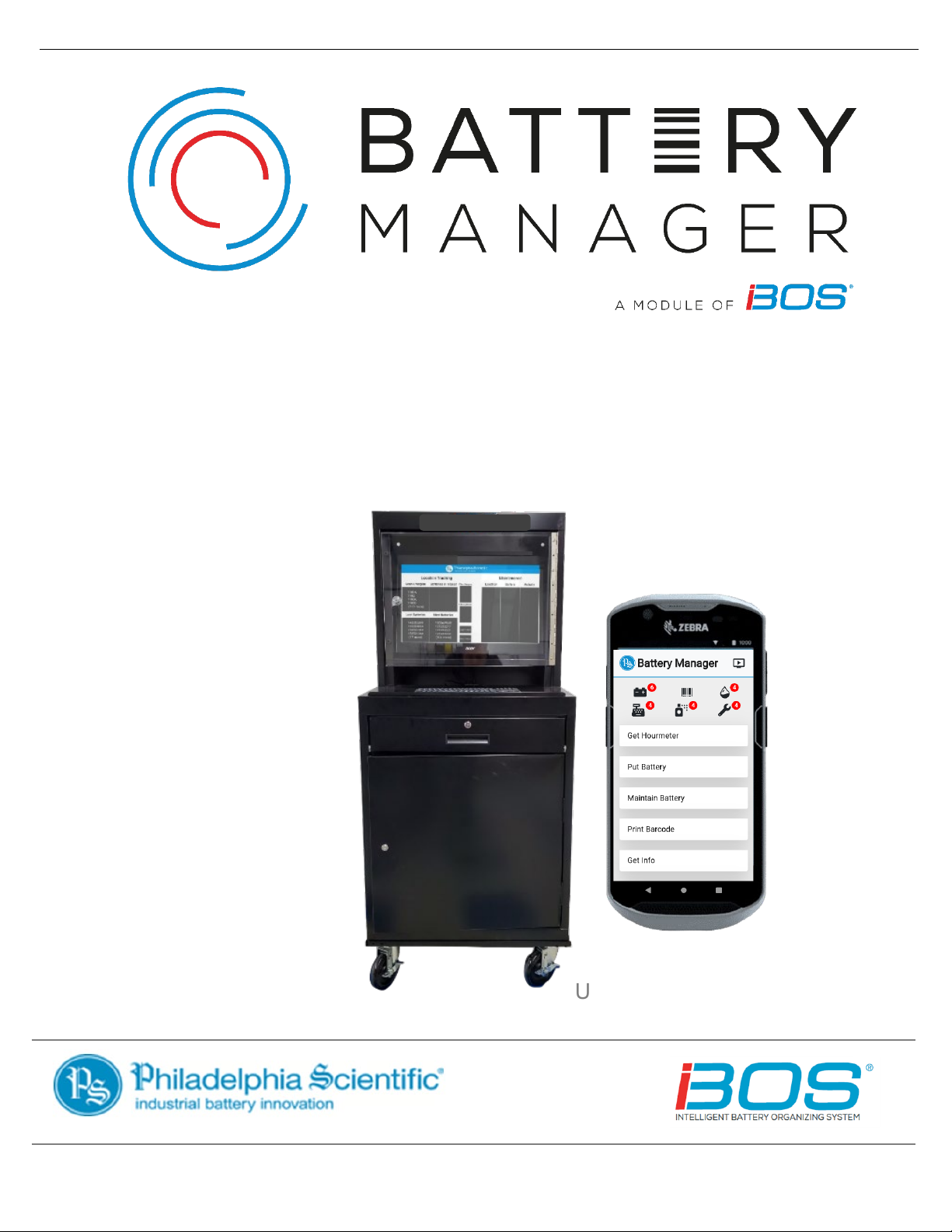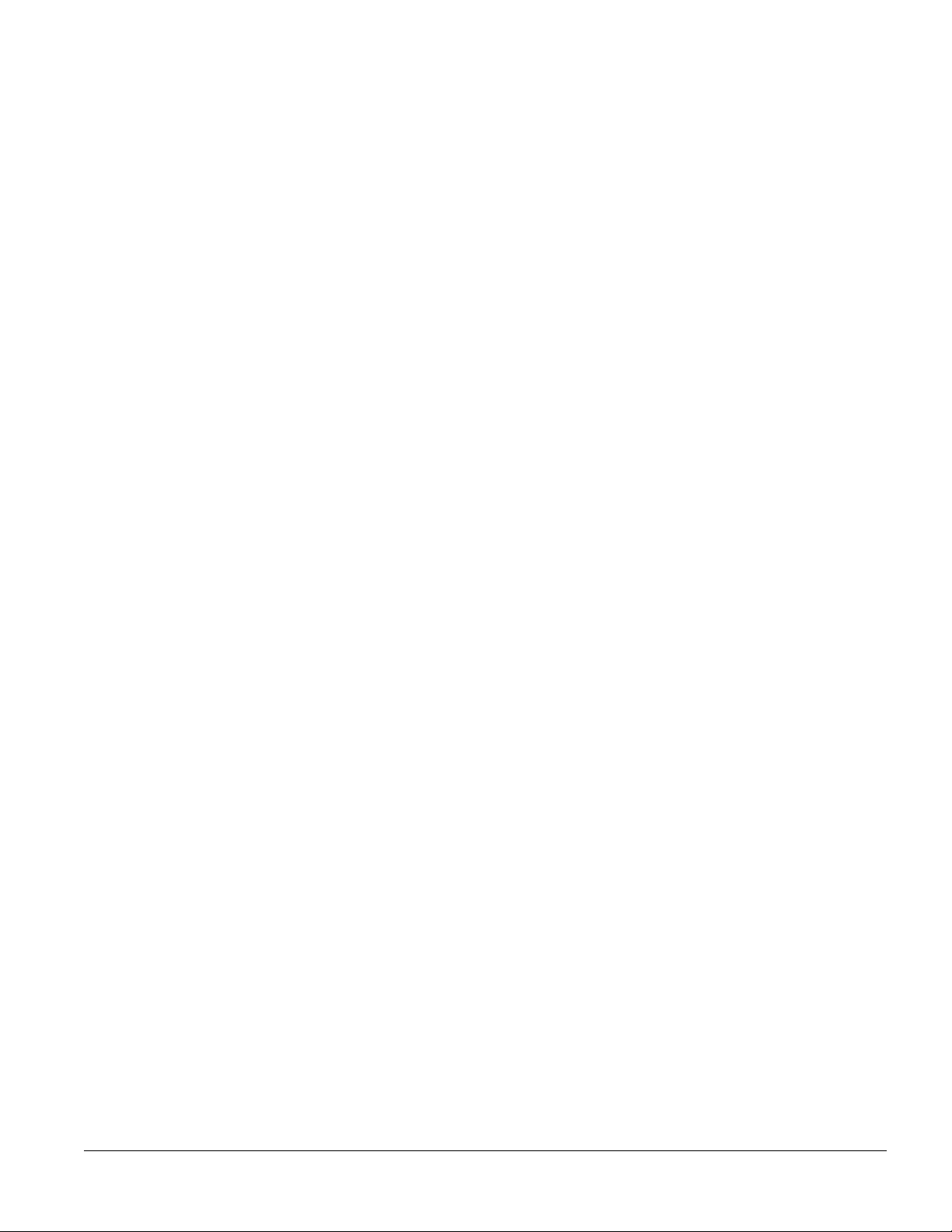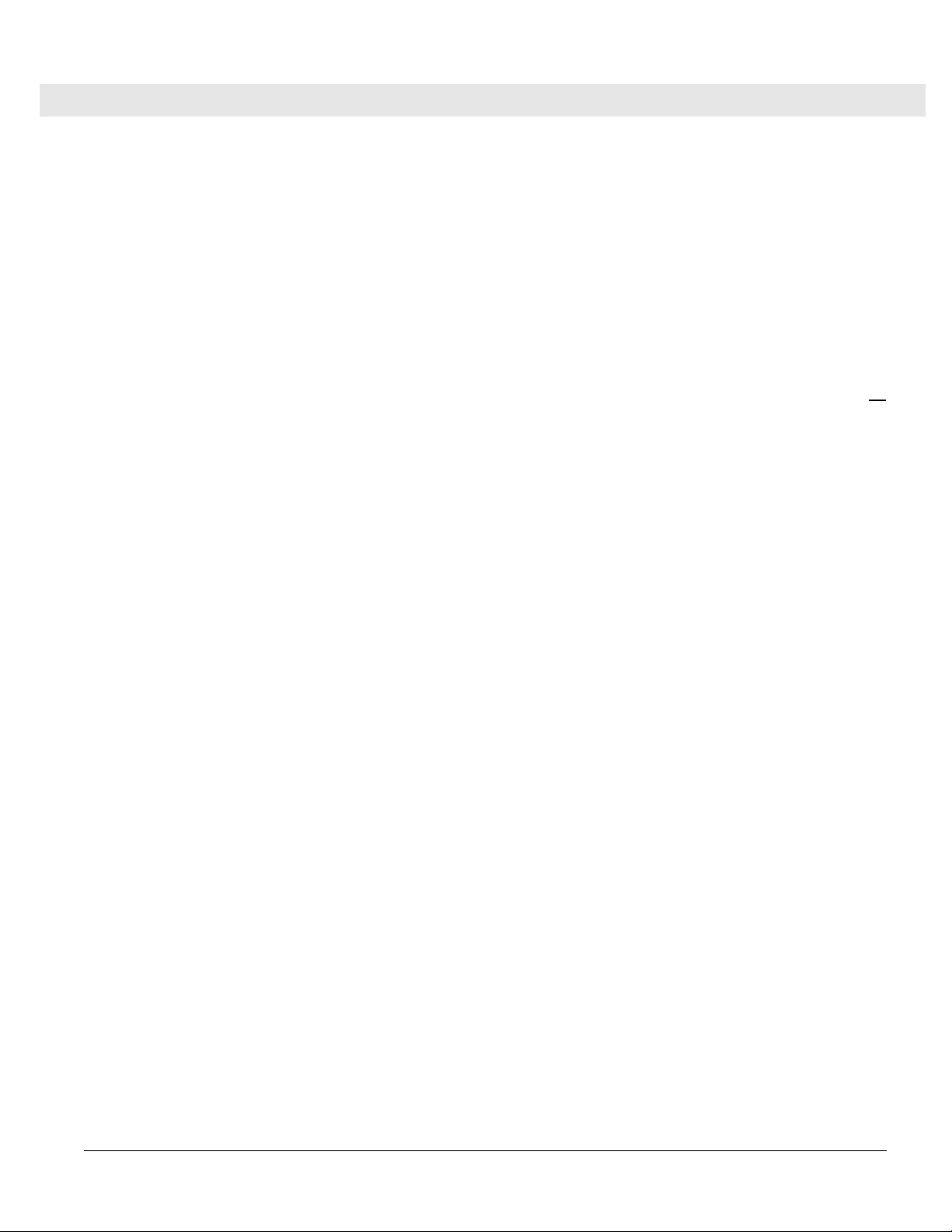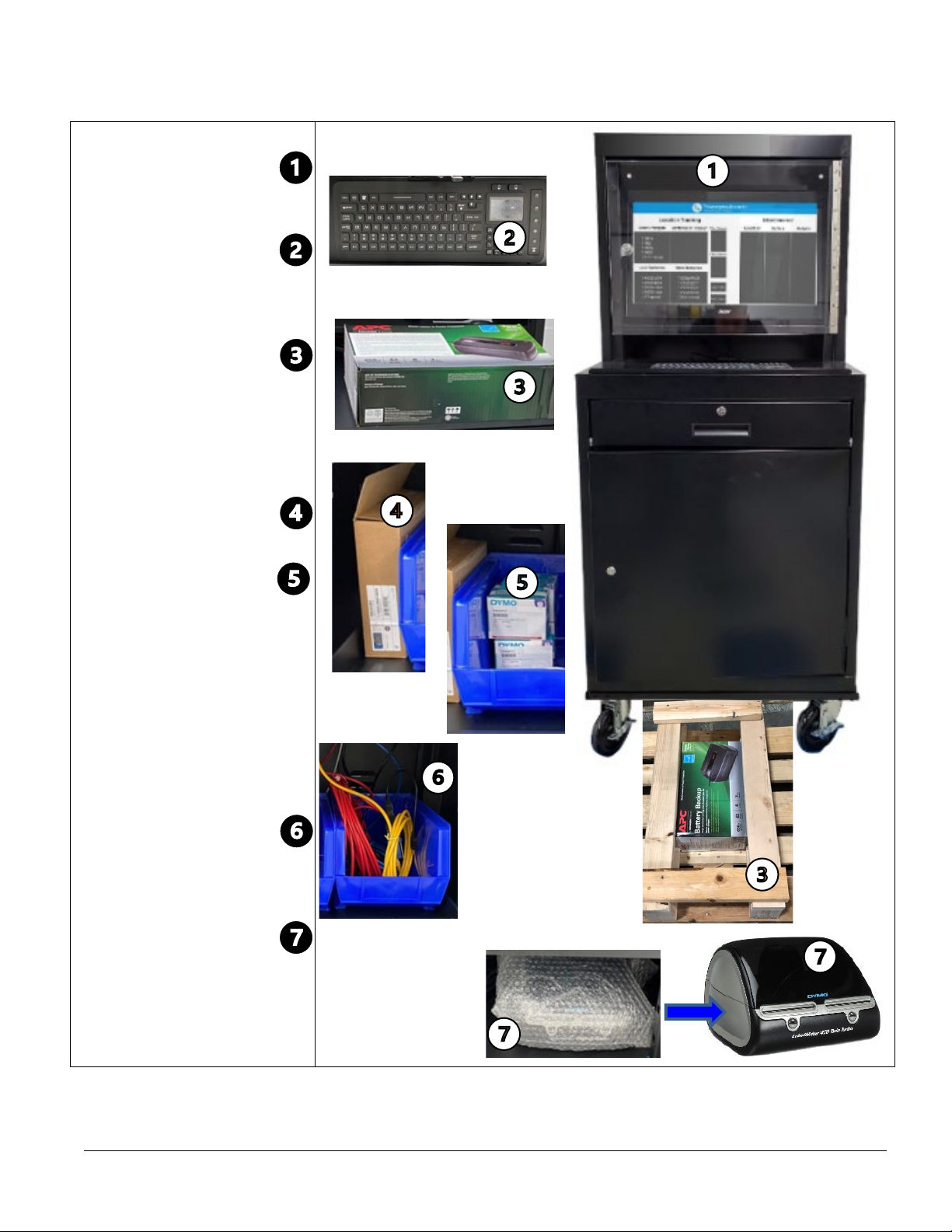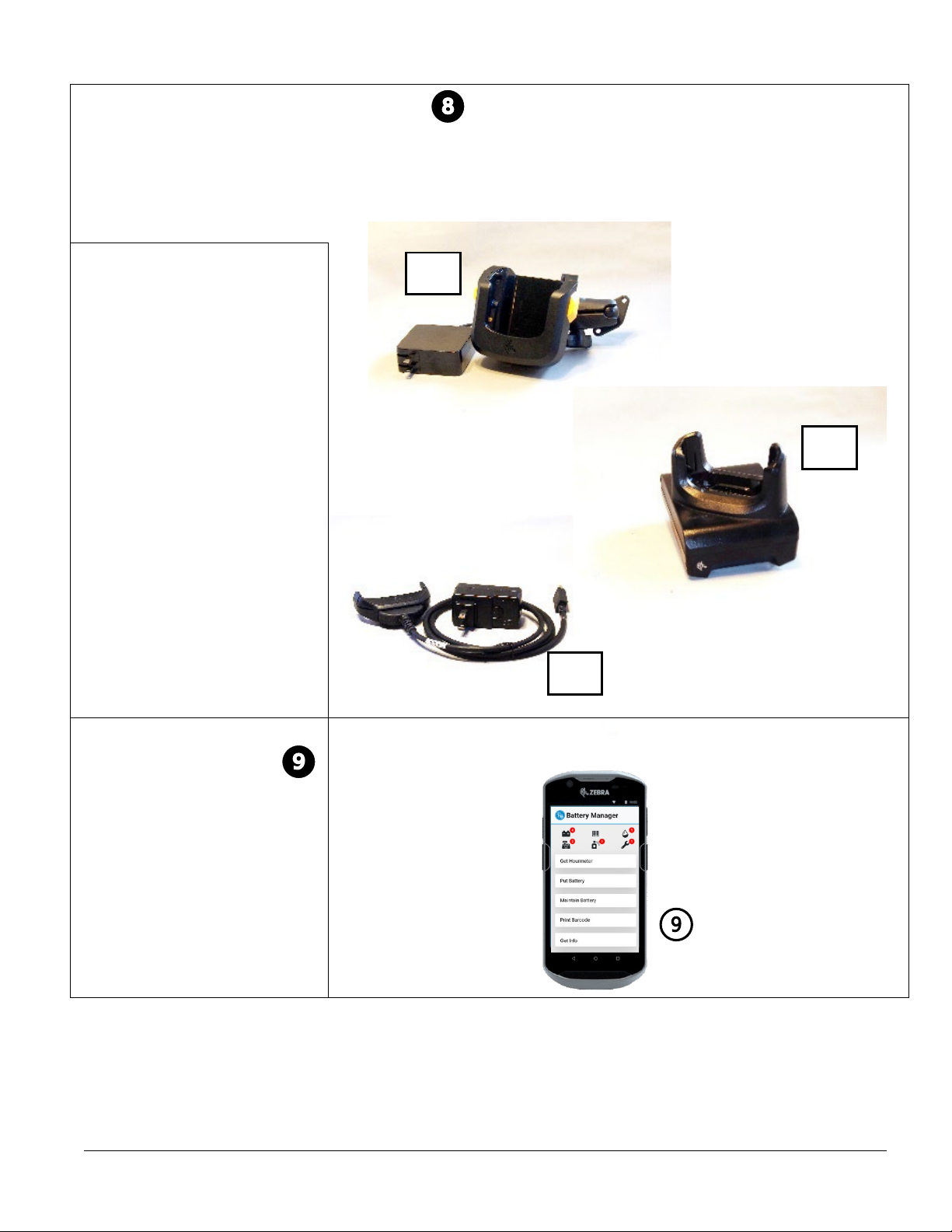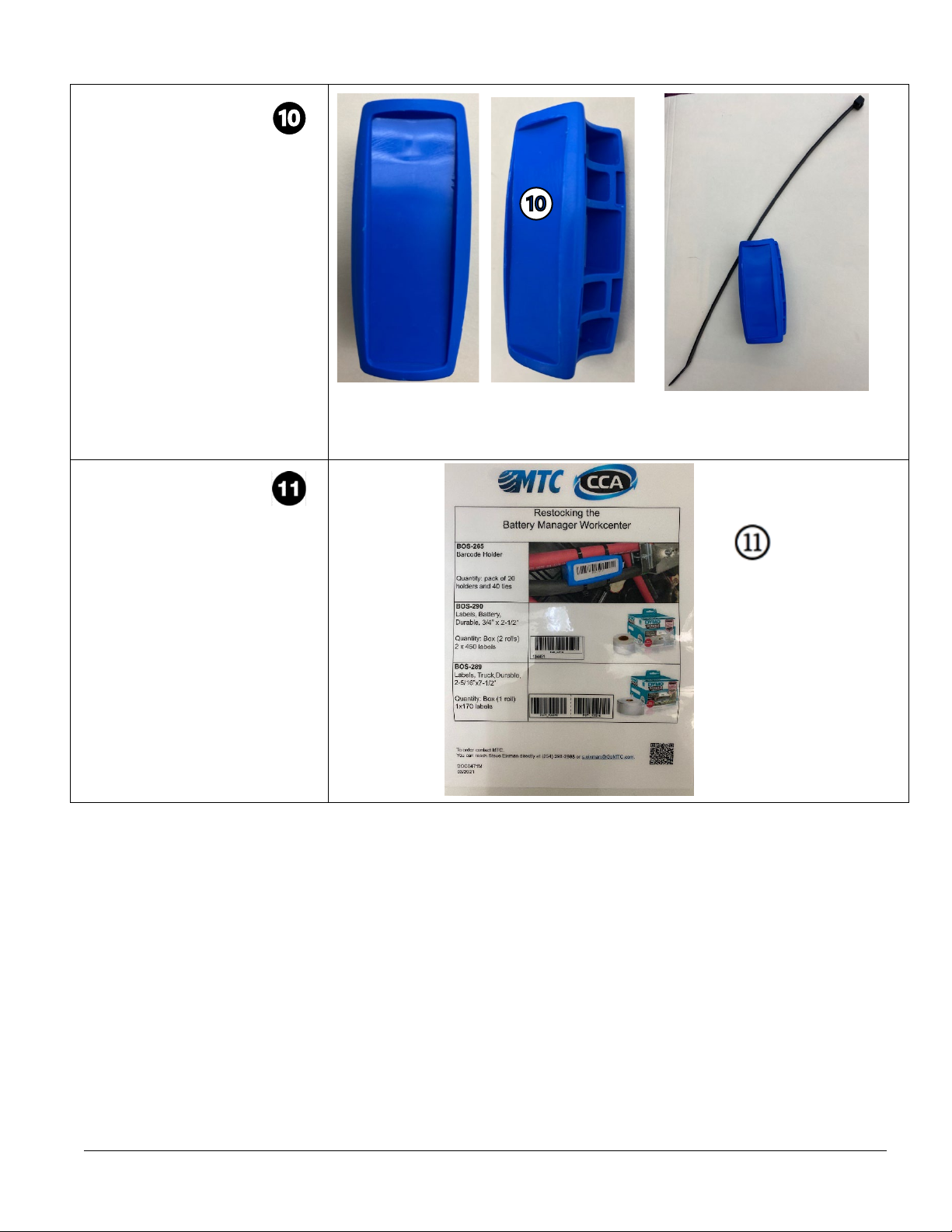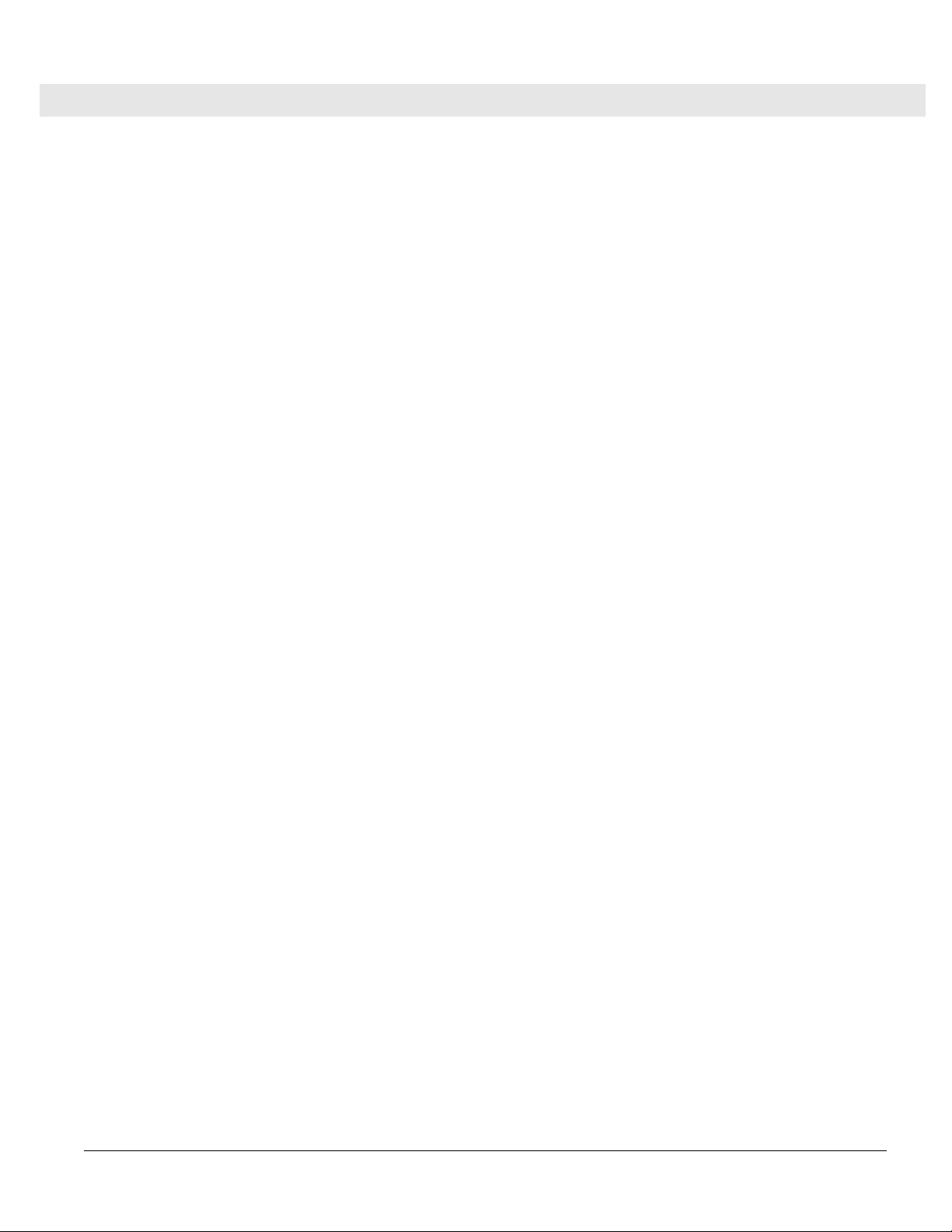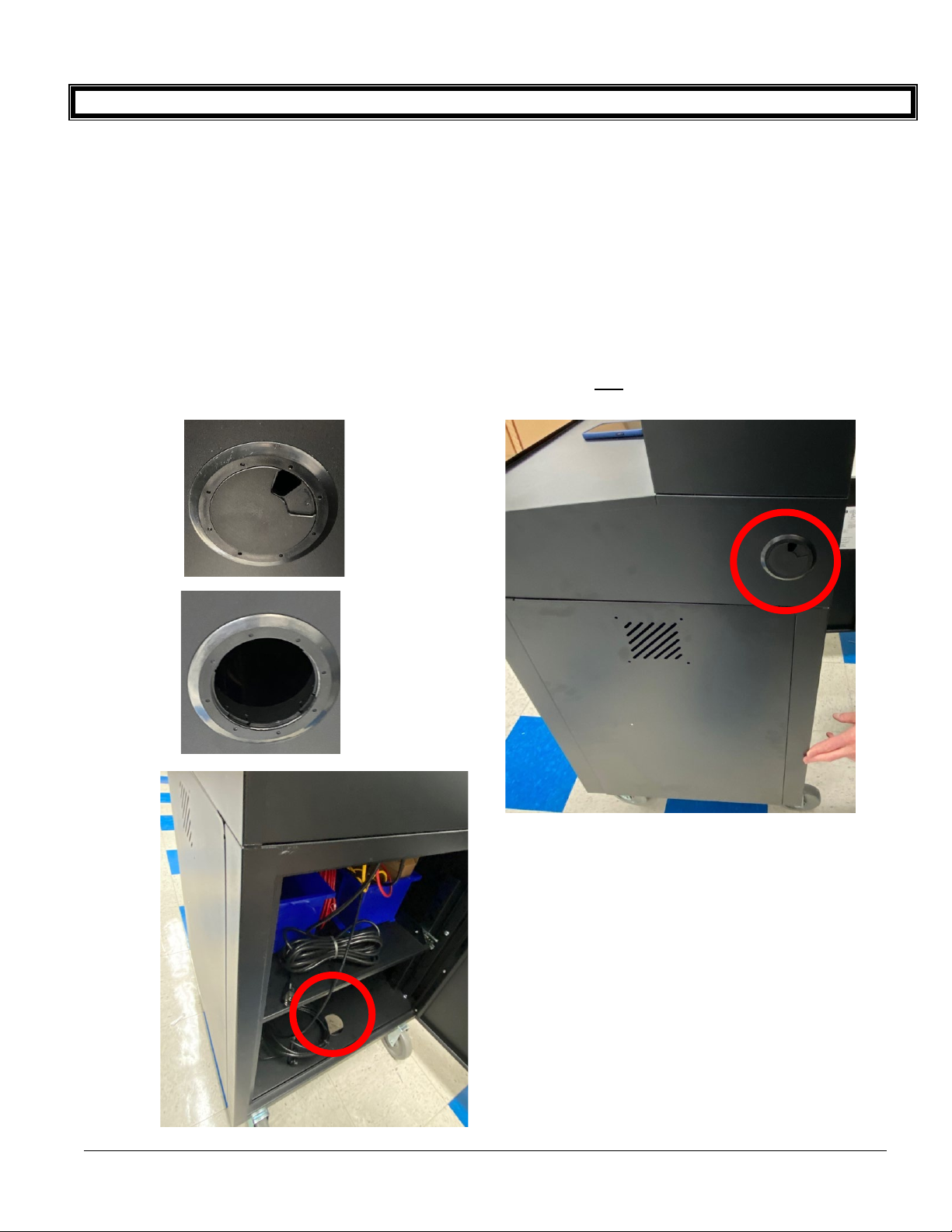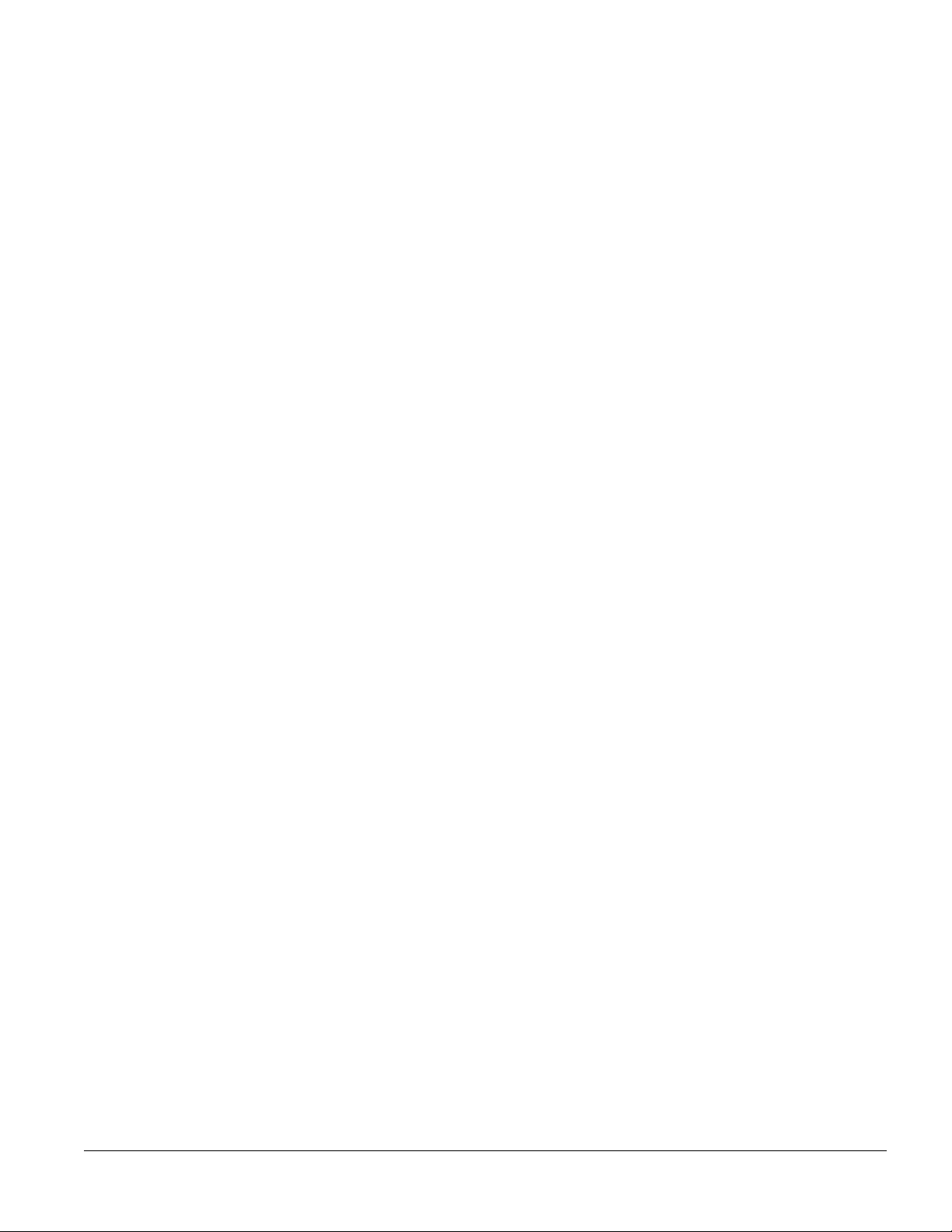
Philadelphia Scientific® iBOS® Pro 6 Series Installation Manual
Table of Contents
iBOS® Pro 6 Series Battery Manager Installation Manual
1. Introduction....................................................................................................................................................1
1.1 System Overview .....................................................................................................................................1
1.2 Organization of Manual ............................................................................................................................1
1.3 Contact Information..................................................................................................................................1
2. System Components......................................................................................................................................2
2.1 Components Received.............................................................................................................................3
3. Pre-Installation...............................................................................................................................................6
3.1 Locate Shipment Pallet ............................................................................................................................6
3.2 Update/verify Existing iBOS® Pro 6 Series System .................................................................................6
3.3 Determine Battery Manager Work Center Location ..................................................................................6
4. Primary System Installation............................................................................................................................7
4.1 Verify Cellular Modem Operation .............................................................................................................7
4.2 Unpack UPS and Set Up..........................................................................................................................7
4.3 Battery Manager & Controller Connections ..............................................................................................7
4.3.1 Black Cable.......................................................................................................................................9
4.3.2 Blue Cable ......................................................................................................................................10
4.3.3 Yellow Cable ...................................................................................................................................11
4.3.4 Red Cable .......................................................................................................................................12
4.4 Battery Manager Barcode Printer Setup.................................................................................................14
4.5 Installing Touch Computer Cradles ........................................................................................................15
4.6 Plugging in Battery Manager Work Center .............................................................................................15
4.7 Checking Battery Manager Software Version.........................................................................................15
4.8 Starting Battery Manager Touch Computer ............................................................................................16
4.9 Printing Test Barcodes...........................................................................................................................16
5. Barcode Label Installation............................................................................................................................17
5.1 Barcode Printing from the Touchscreen Monitor ....................................................................................17
5.2 Printing and Applying Charger Barcodes................................................................................................17
5.2.1. Printing Charger Barcodes from Touchscreen Monitor: ..................................................................17
5.2.2. Printing Charger Barcodes from Touch Computer: .........................................................................18
5.2.3. Verify and Apply Charger Labels ....................................................................................................18
5.3 Printing and Applying Battery Barcodes .................................................................................................18
5.4 Printing and Applying Truck Barcodes....................................................................................................19
5.5 Printing Battery Barcodes When Assets Pre-Entered.............................................................................20
5.6 Printing Truck Barcodes When Assets Pre-Entered ...............................................................................20
5.7 Asset Registration When Assets Pre-Entered ........................................................................................21
6. Training........................................................................................................................................................25
6.1 Training on Use of Battery Manager.......................................................................................................25
6.2 Remove/Attach Battery Barcode Holder.................................................................................................25
Appendix A. Troubleshooting ..............................................................................................................................I
A.1 Battery Manager Barcode Printer..............................................................................................................I
A.2 Confirmation of Communication on Cell Modem .......................................................................................I
A.3 Confirmation of Proper Operations after Start or Restart of System..........................................................I
A.4 Reference Diagrams and Illustrations .....................................................................................................III