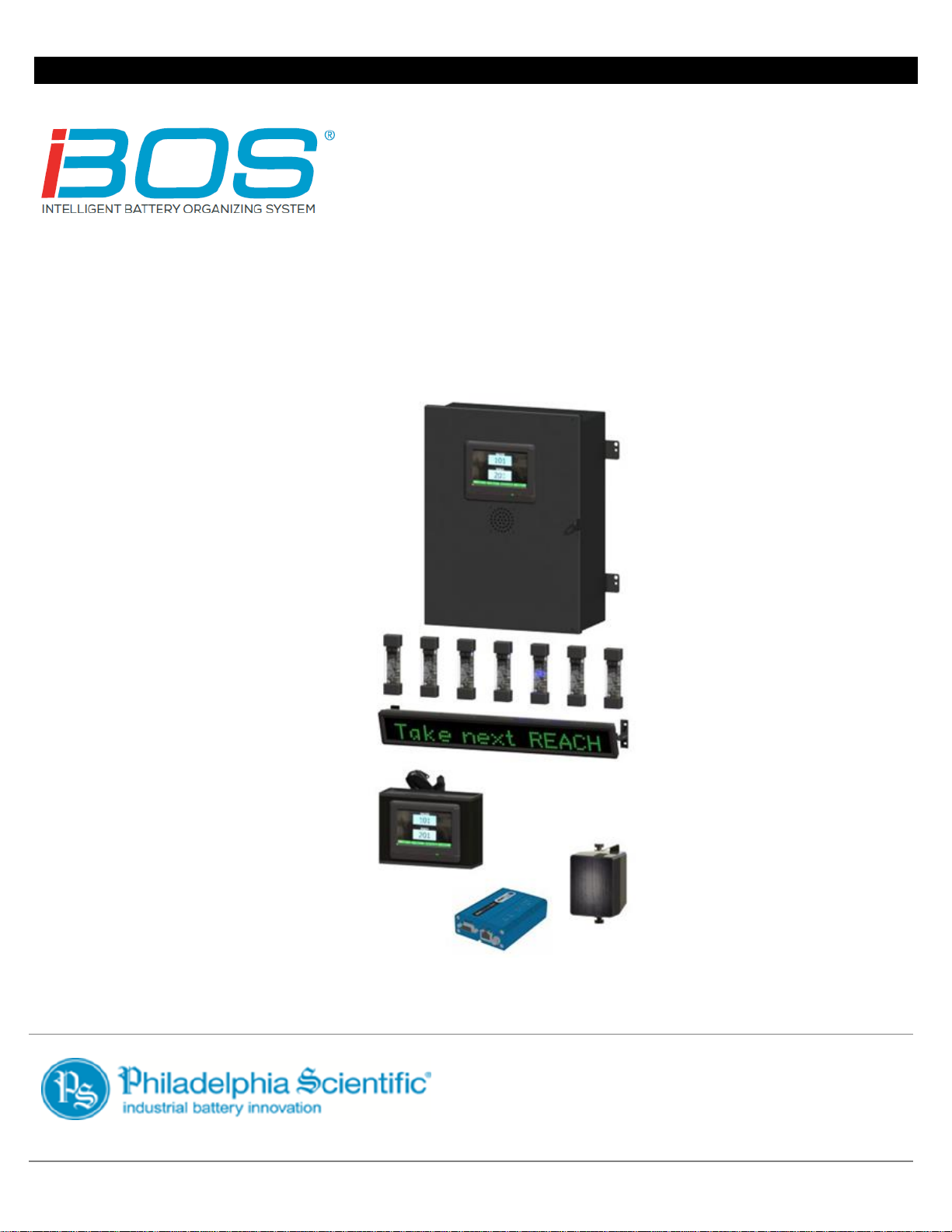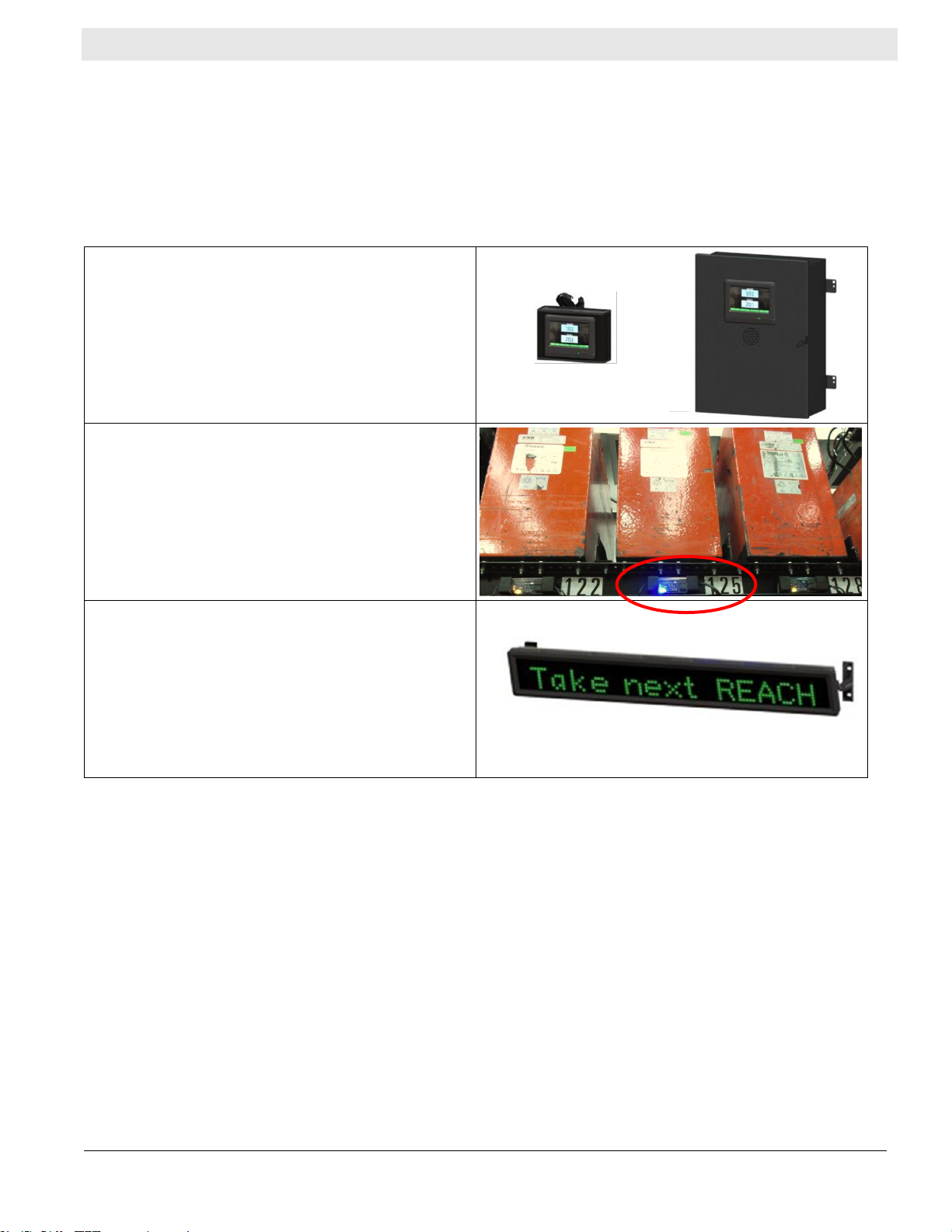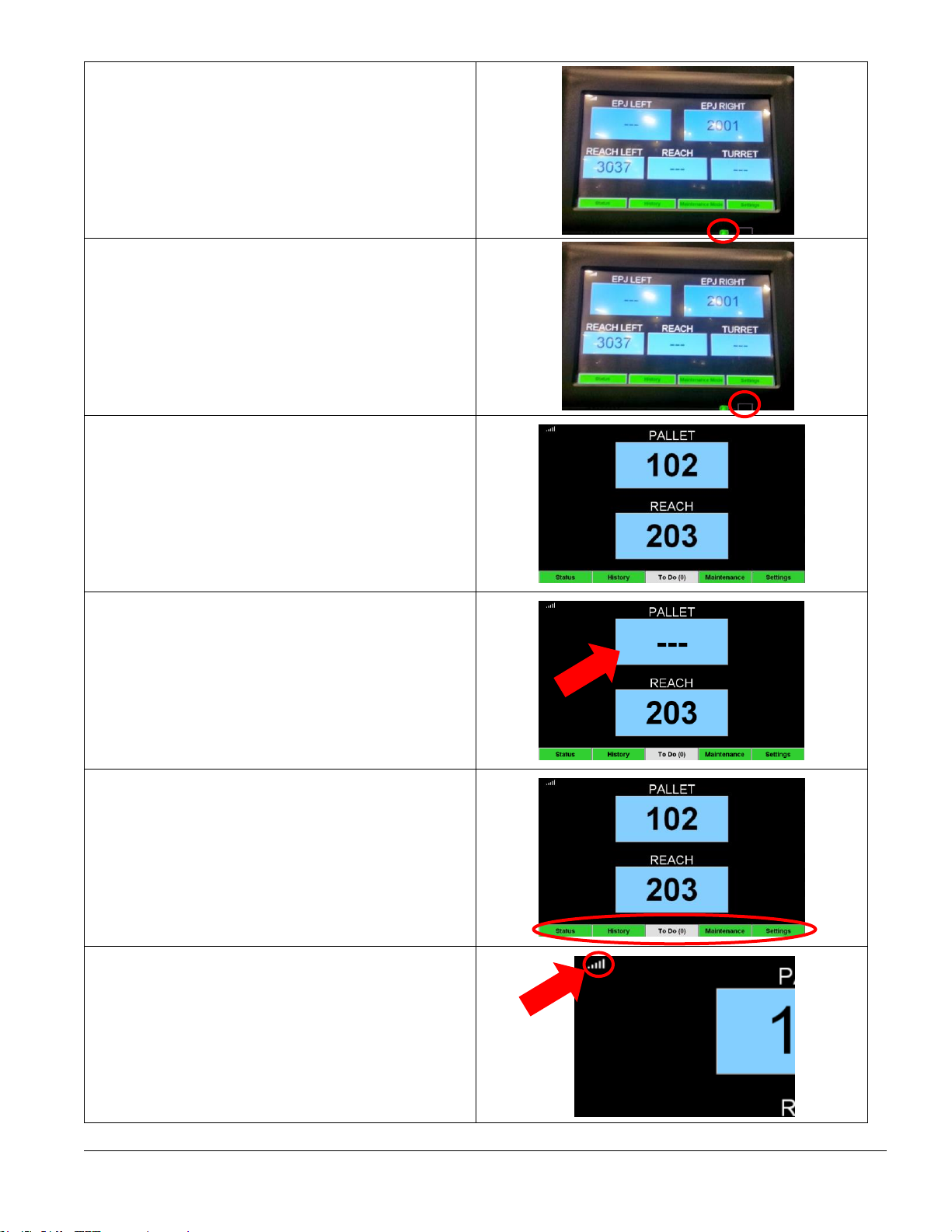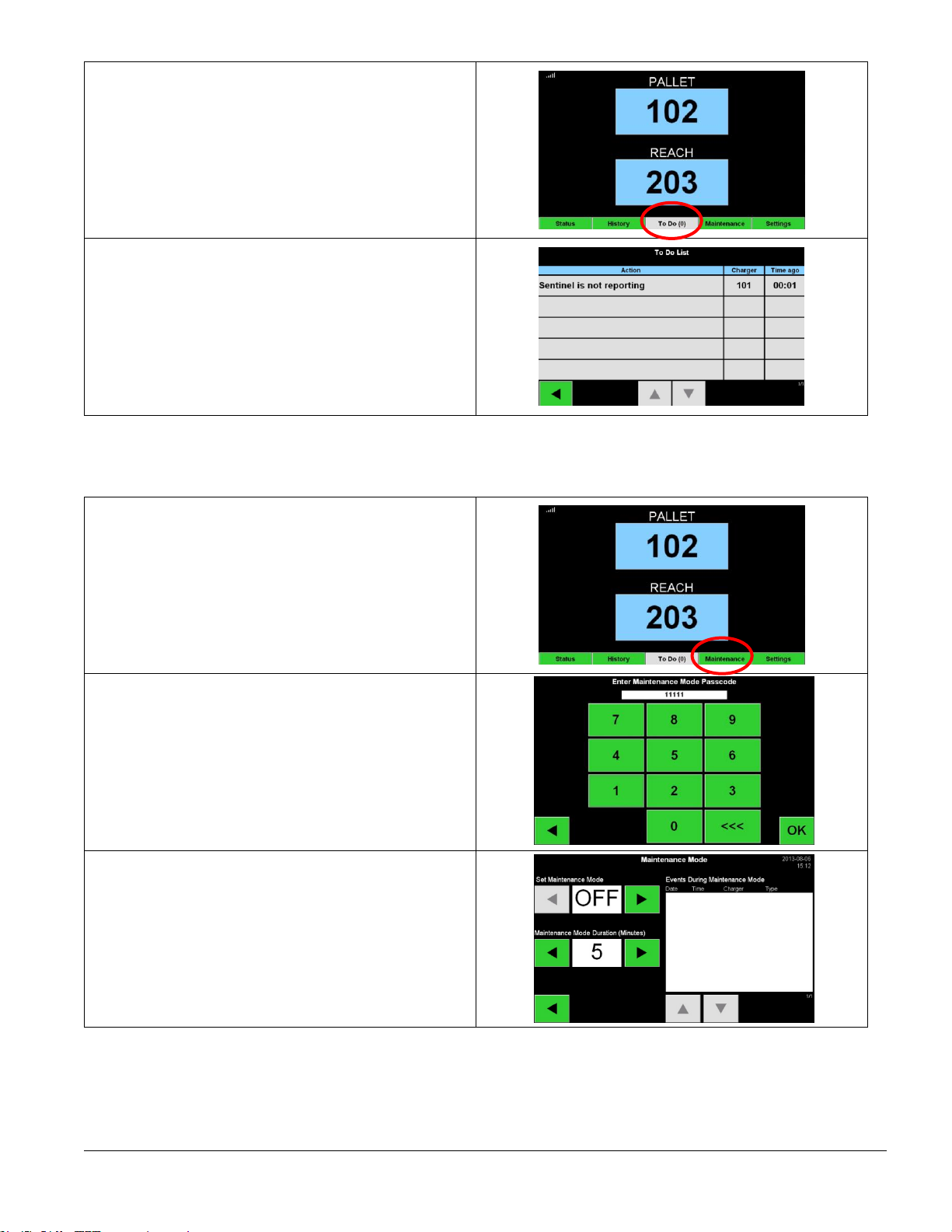2.2 System Details
Every charger has a small monitoring device attached to it called a Sentinel™that works on all voltages
(12-80v). The Sentinel’s™ basic function is to detect when the charger finishes charging and to tell the
Control Box that a fully charged battery is now available for use.
The Sentinel™also detects when a battery is connected without the charger starting. After 24 hours in this
state, the Sentinel™will terminate with a “Charger No Start” status and place the battery in Quarantine
status. After 72 hours the system will return the battery to the rotation, even though the battery was not
charged, to avoid stranding the battery indefinitely. A charger no-start record will appear on the iBOSworld
Web Service website indicating charger #, date, and time. These can also be seen by viewing the Status
screen on the control box.
All Sentinels™are wired via a daisy chained bus into the Control Box which keeps track of all the charged
batteries. The chargers are grouped into pools, one pool for each type/size of battery in the facility. One or
more scrolling LED displays, mounted on the wall, a wireless touchscreen display mounted on the battery
changer, or the touchscreen on the control box tell the operator which battery to pick next. The battery that
is fully charged and that has been cooled down the longest will appear on the display, assuming there are
no “Charger No-Start” batteries. There is also a built-in shouter which announces a message in one of
several languages telling the operator when they have picked an incorrect battery while a good pick sounds
a pleasant chime. This enables the system to ensure proper battery rotation.
The procedure for the operators is:
•When a truck comes in for a new battery, the operator looks at the touch screen display, scrolling
display, wireless display for that pool, or a blue light on a Sentinel™.
•It will tell him/her which battery to take. For example, they may see a message like: “Take next
REACH TRUCK battery from charger 102.”
•The operator goes to the slot marked “102” to get the battery for that type of truck.
The Control Box is also capable of sending data to a website where it can be processed, and reports are
generated. These reports contain information necessary for keeping the battery selection process running
smoothly and can be used to predict when a drift in process is due to too many/too few batteries,
malfunctioning chargers, and operators following instructions improperly. The connection to the internet is
either a standard direct network Ethernet or via cellular modem. The Ethernet method saves money over
the cellular service but requires IT department approval and installation. The cellular modem requires a
signal to a cell tower but can be a quick and reliable alternative.
Once data is being sent to the website, users who have the proper login permission can log into the
website and see information about the performance of the battery room. This information can help
determine if the site is running short of batteries or has too many, if all the chargers are working properly,
and if the operators are correctly following the instructions.