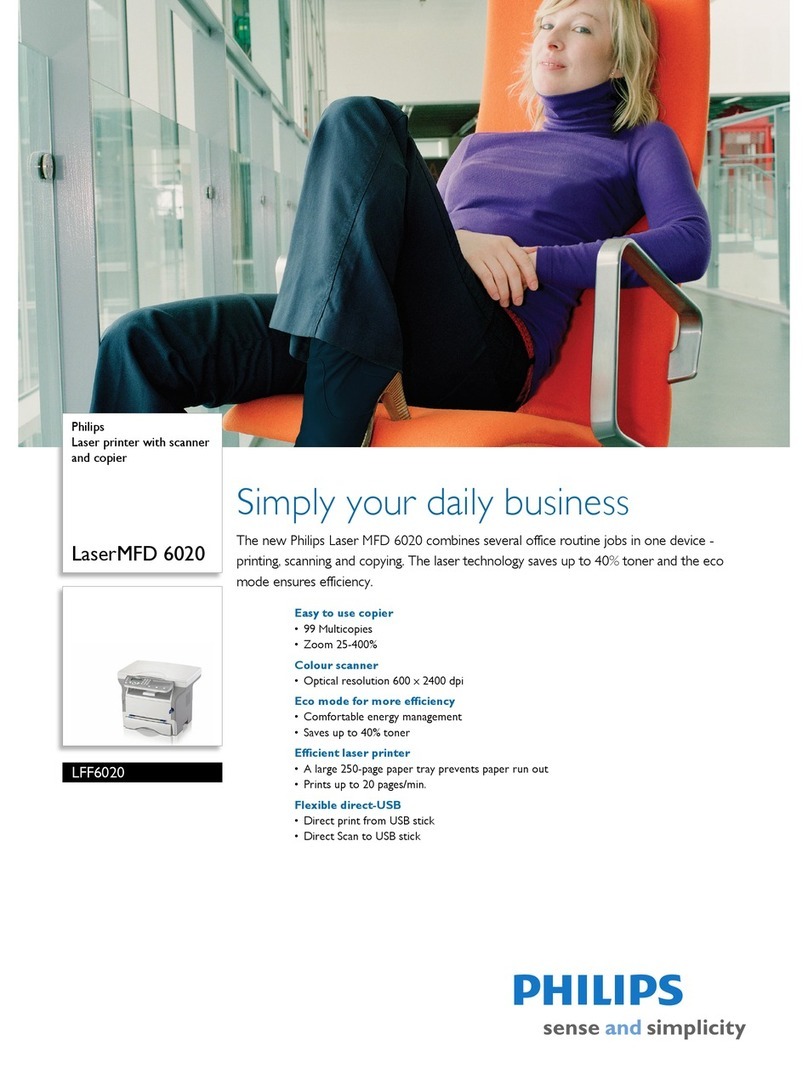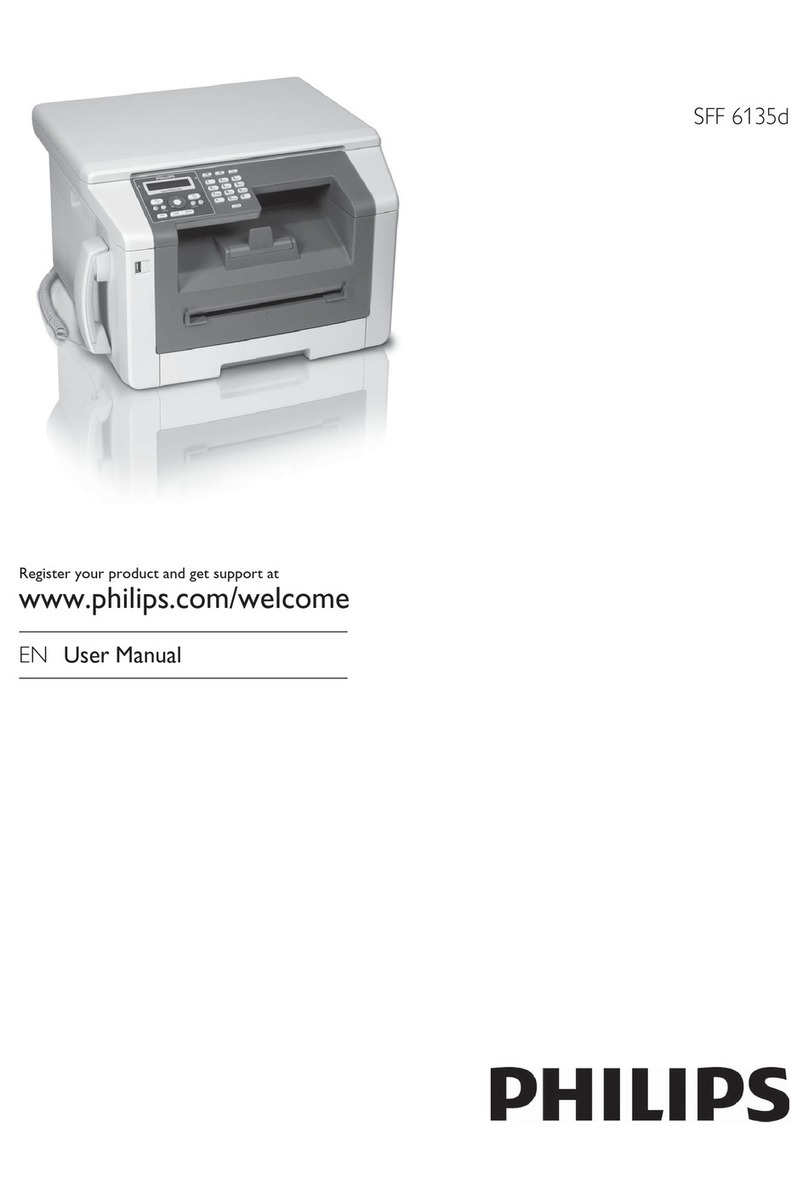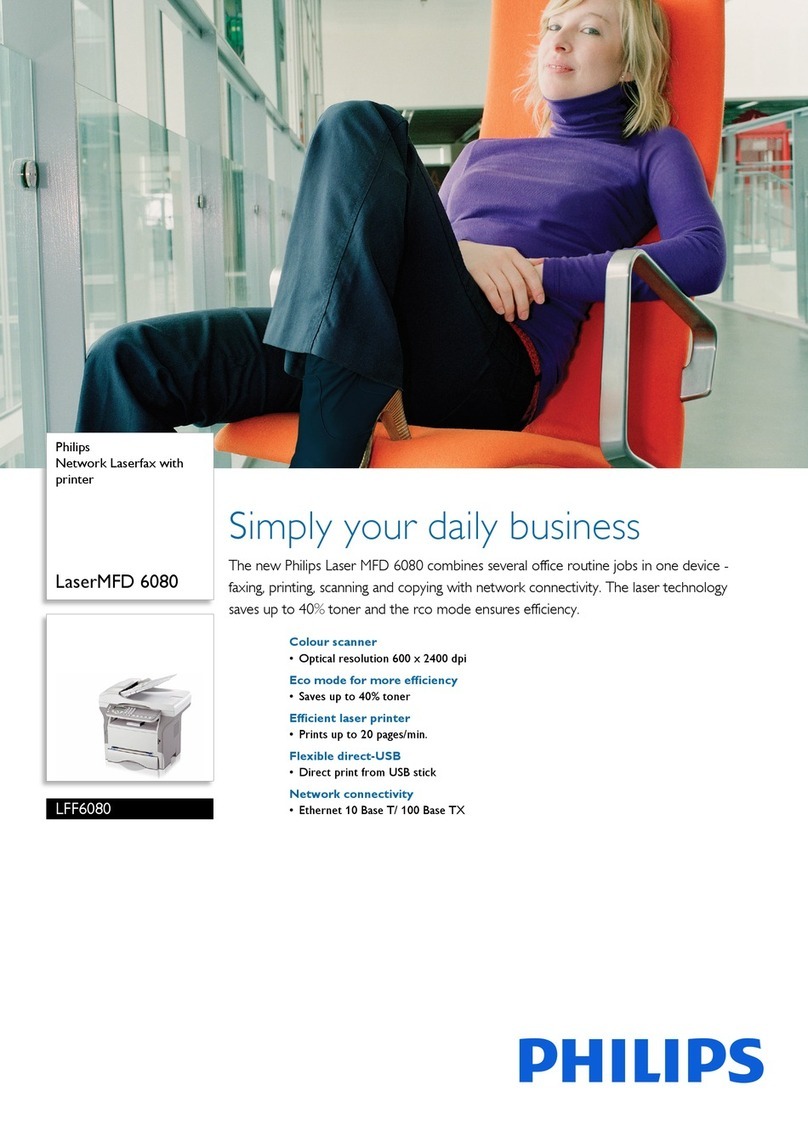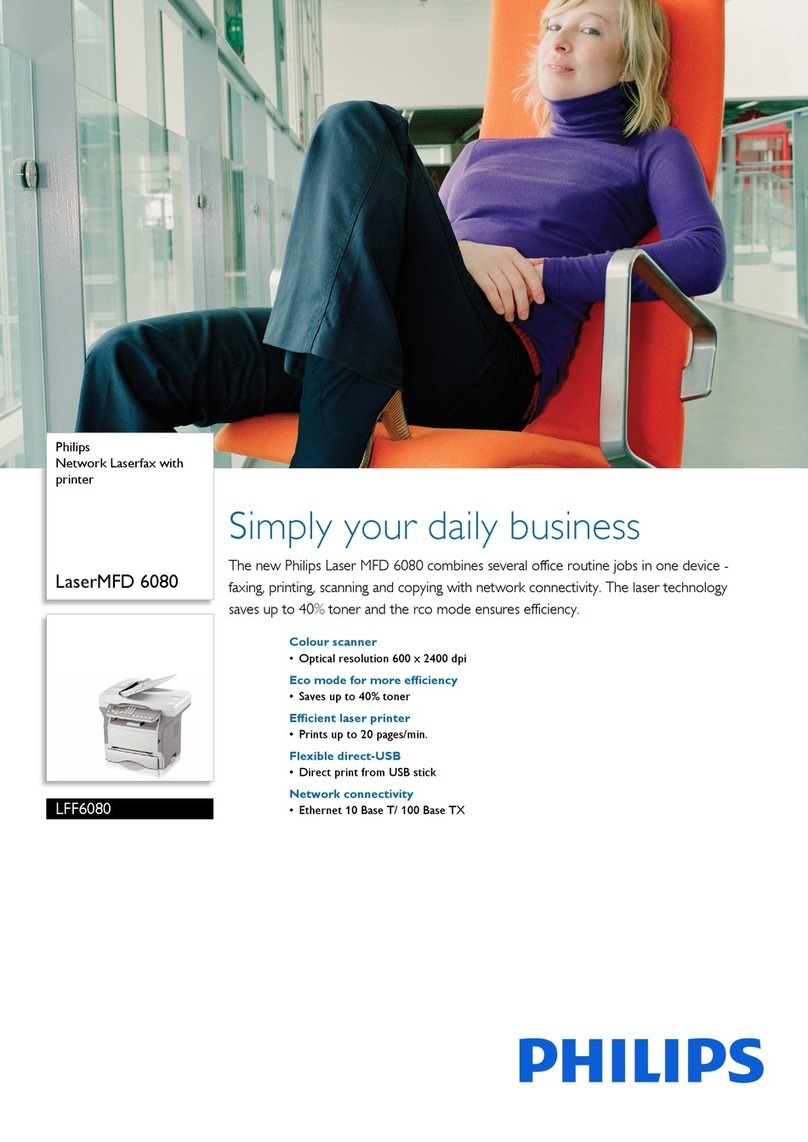General Safety Information 5
EN
General Safety Information
Introduction 3
Your device has been tested in conformity with stand-
ards EN 60950-1 and IEC 60950-1 and should only be
operated with telephone systems and power equipment
that meet these standards. The device was built exclu-
sively for use in the indicated sales region.
Introduction 2
Do not make any changes or settings that are not de-
scribed in this user manual. Physical injury or damage to
the device or loss of data can result from improper han-
dling. Take note of all warning and safety notes indicat-
ed.
Setting Up the Device
The device should be placed securely on a stable, flat surface.
The device should be placed securely on a stable, flat
surface. If the device should fall, it can be damaged or
can cause injury to people, especially small children. Po-
sition all cables in such a way that no one will stumble
on them, thus avoiding possible injuries to persons or
damage to the device itself. If the device is dropped it
should be inspected by a technical service center.
The distance between the device and other appliances or objects, must be at least 15 centimetres.
The distance between the device and other devices or
objects must be at least 15 centimetres; this also applies
to the use of additional cordless telephones. Do not
place the device in the vicinity of radios or televisions.
Protect the device against direct sunlight
Protect the device against direct sunlight, heat, large
temperature fluctuations and moisture. Do not place
the device in the vicinity of heaters or air conditioners.
Observe the information on temperature and humidity
in the technical data.
The device must have sufficient ventilation
The device must have sufficient ventilation and may not
be covered. Do not put your device in closed cabinets
or boxes. Do not place the machine on soft surfaces
such as tablecloths or carpets and do not cover the ven-
tilation slits. Otherwise the device could overheat or
catch fire.
The area in which you operate the device must be adequately ventilated
The area in which you operate the device must be ade-
quately ventilated, especially if the device is used fre-
quently. Set up your device in such a way that the flow
of the exhaust air stream points away from the work
station.
In the event that the device becomes too hot, or if you see smoke coming from the device
In the event that the device becomes too hot, or if you
see smoke coming from the device, you must immedi-
ately pull the power cable out of the power socket.
Have your device examined by trained professionals at
a technical service location. To prevent the spread of
fire, open flames should be kept away from the device.
Do not plug in the device in moist rooms.
Do not plug in the device in moist rooms. Never touch
the mains cable, the mains connection or the telephone
socket with wet hands.
Do not allow liquids to enter into the device.
Do not allow liquids to enter into the device. Discon-
nect the device from the electrical power source and
from the telephone network, if liquids or foreign objects
have entered the device and have your device examined
by trained professionals at a technical service location.
Do not allow children to handle the device without supervision.
Do not allow children to handle the device without su-
pervision. The packing materials should be kept out of
the hands of children.
Do not press down or use any force on the scanner cover
Do not press forcefully on the scanner cover when you
scan thicker documents or three-dimensional items,
this could damage the scanner cover and/or the scanner
glass.
Power Supply/Telephone Line
Check whether the mains voltage of your device
Check whether the mains voltage of your device (indi-
cated on the type label) matches the mains voltage avail-
able at the setup location.
Emissions
The device corresponds to EN 55022 Class B. Use only
the supplied power and telephone cables. Before you
use the device make sure that you connected the tele-
phone cable supplied as described.
Never touch the power or telephone cable if the insulation is damaged.
Never touch the power or telephone cable if the insu-
lation is damaged. Replace damaged wires immediately.
Use suitable cables only; if necessary please contact our
technical customer service or your retailer.
Disconnect your device from the power and telephone networks during an electrical storm.
Disconnect your device from the mains and telephone
network during an electrical storm in order to avoid
electrical surge damage. If this is not possible, do not
use the device during an electrical storm.
Before cleaning the surface of your device, disconnect it from the power and telephone networks.
Before cleaning the surface of your device, disconnect it
from the power and telephone networks. Use a soft,
lint-free cloth. Never use liquid, gaseous or easily flam-
mable cleansers (sprays, abrasives, polishes, alcohol).
Do not allow any moisture to reach the interior of the
device.
Only clean the display with a dry, soft cloth.
Only clean the display with a dry, soft cloth. If the display
breaks, a mildly corrosive liquid may escape. Avoid all
contact with your skin and eyes.
In the event of a power failure, your device will not function;
In the event of a power failure, your device will not func-
tion; saved data is retained.
Do not deactivate the device directly after a print job or after entering settings.
In rare cases, the saved settings can be partly or com-
pletely reset to factory defaults when the device is de-
activated or in the event of a power outage. Do not
deactivate the device directly after a print job or after
entering settings.
Computer Connection
Only Use High Speed USB Cable
Use only a custom high speed certified USB cable to
connect the device to your computer. The cable should
be no longer than 1.5 metres.
Wireless Network (WLAN)
Wireless Network (WLAN)
The functioning of security systems, medical equipment
or sensitive devices can be disrupted by the transmis-
sion power of the device. Observe any usage regulations
(or restrictions) in the vicinity of such equipment.
High frequency radiation affects medical devices.
The use of this device can affect the operation of insuf-
ficiently shielded medical devices and hearing aids and
pacemakers through the release of high frequency radi-
ation. Also consult a doctor or the manufacturer of the
medical device to establish whether these are sufficient-
ly shielded from external high frequency radiation.
1 General Safety Information