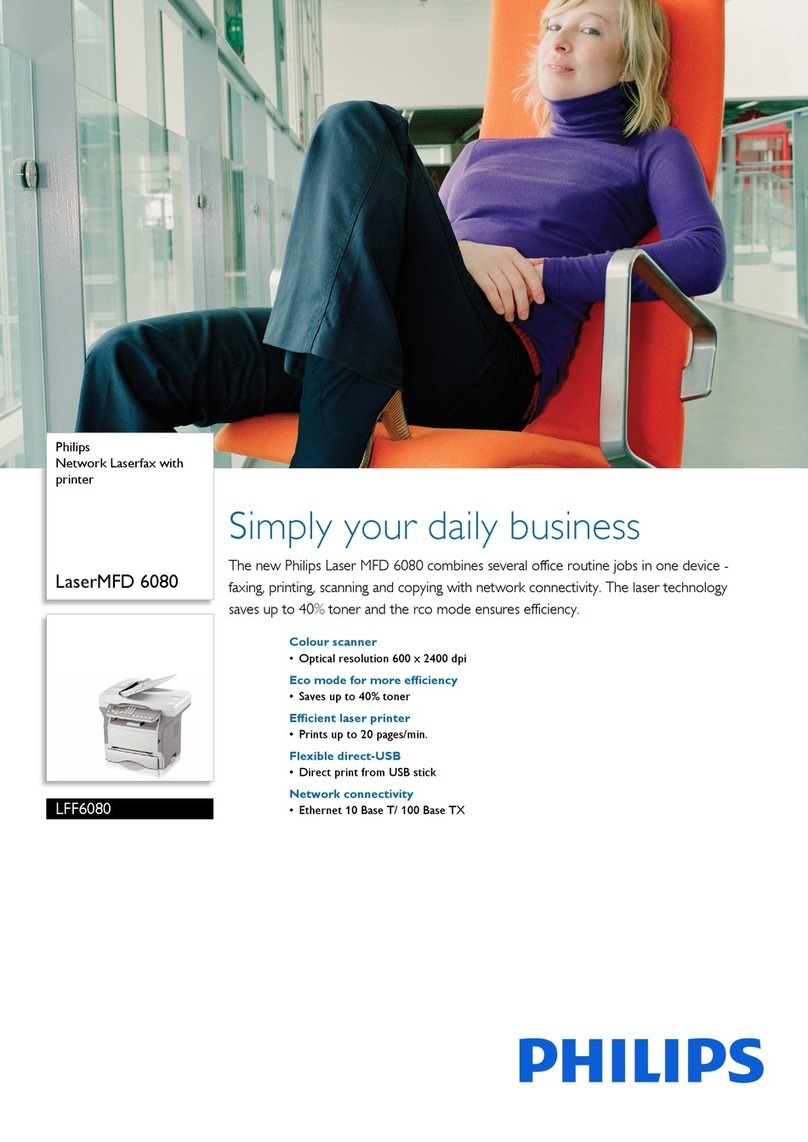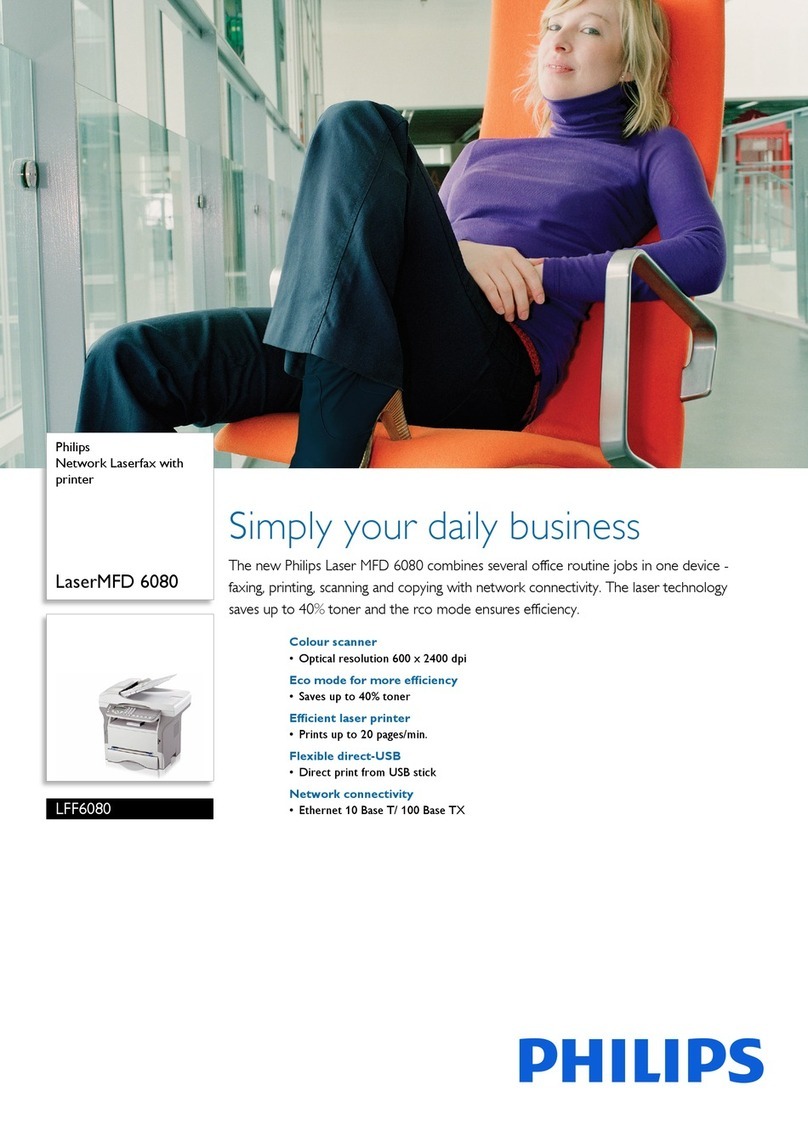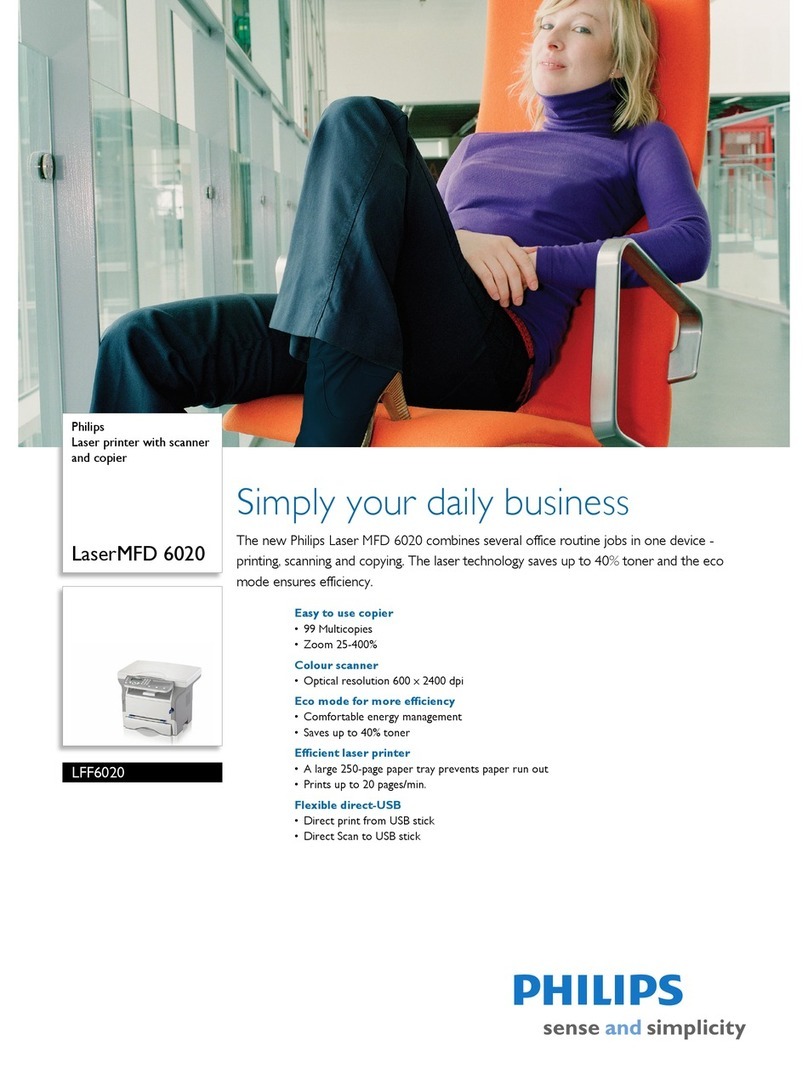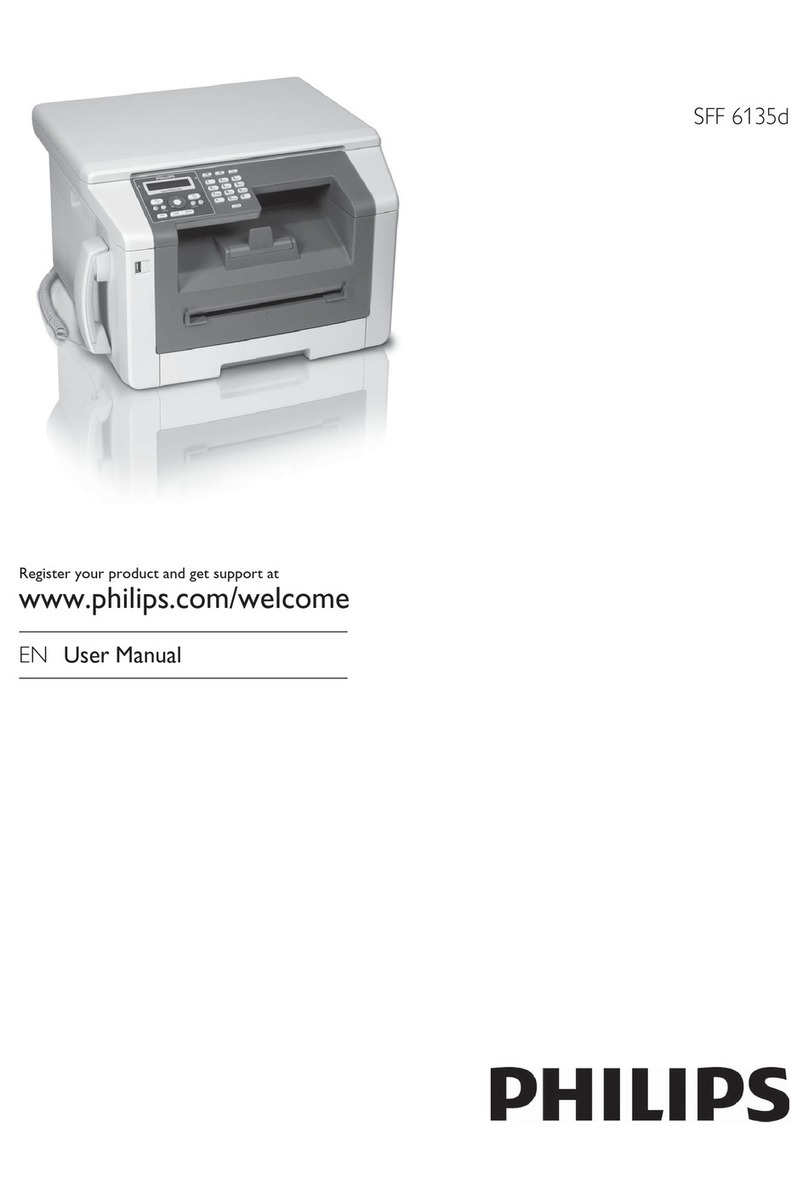4
Contents
Contents
Safety instructions...................5
Installation ...............................6
Unpacking .............................................................6
Set-up .....................................................................6
Loading paper.......................................................6
Connections ..........................................................7
Additional devices................................................7
Power supply.........................................................9
Country selection .................................................9
Inserting cartridges ..............................................9
Cartridge alignment ............................................10
Your name and number .....................................10
Date and time ......................................................10
PC connection .....................................................10
Software installation............................................10
Settings....................................15
Date and time ......................................................15
Your name and number .....................................15
Country and language.........................................15
HELP function w............................................15
ISDN connection................................................15
Network type (PABX) ........................................15
Additional telephone ..........................................16
External answering machine .............................16
Directory }....................17
Add name .............................................................17
Add group ............................................................17
Modify...................................................................17
Cancel....................................................................17
Print.......................................................................17
Transfer to a PC ..................................................17
Fax ...........................................19
Sending a fax Y.................................................19
Directory }...............................................19
Redial L...........................................................19
Broadcast À.....................................................19
Resolution f%F ..........................................20
Contrast O..........................................................20
Receiving faxes ....................................................20
Memory lock........................................................20
Send report...........................................................20
Delayed transmission..........................................21
Polling ...................................................................21
Additional telephone ..........................................21
Copy.........................................22
Inserting a document..........................................22
Standard copy K................................................22
Optional copy K...............................................22
Scan to PC Á.........................24
Inserting a document..........................................24
Scanning a document .........................................24
Print.........................................26
SMS..........................................28
Sending an SMS ».....................................28
Receiving an SMS ...............................................28
Advanced settings ..................29
Settings list ...........................................................29
Fax settings...........................................................29
SMS settings.........................................................29
Scan settings.........................................................30
Printer settings.....................................................30
Hints & tips .............................31
Ordering information.........................................31
Change cartridges................................................31
Cartridge capacity................................................32
Logs.......................................................................32
Commands ...........................................................32
Lock.......................................................................33
Care and maintenance ........................................33
Appendix.................................35
Functions list........................................................35
Technical settings ................................................36
Technical data ......................................................36
Guarantee.............................................................36
Index .....................................................................38