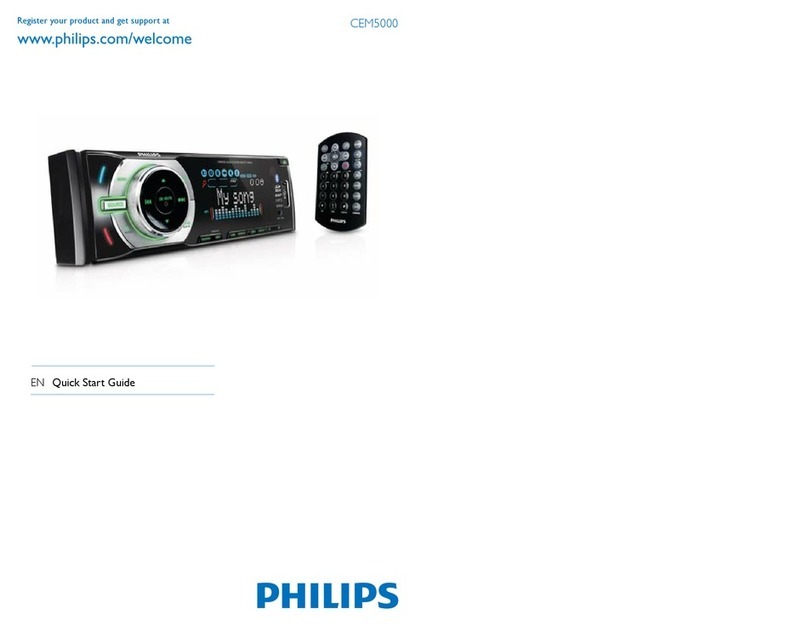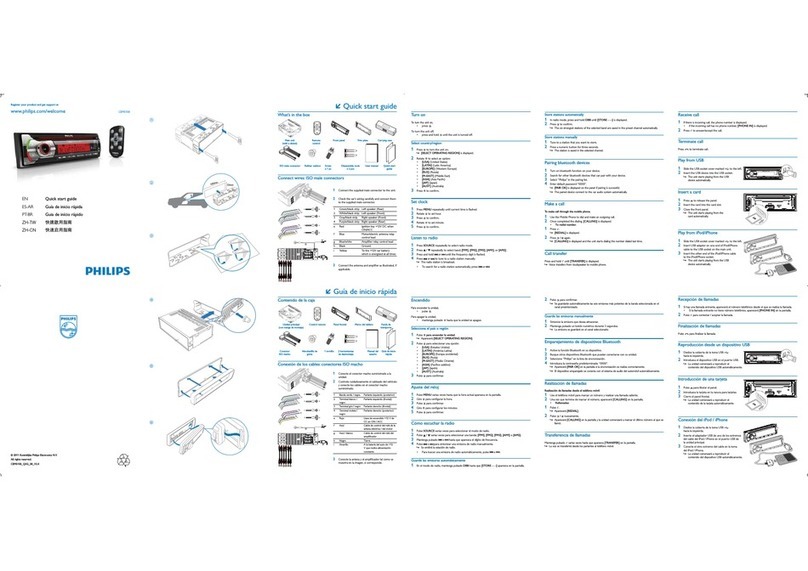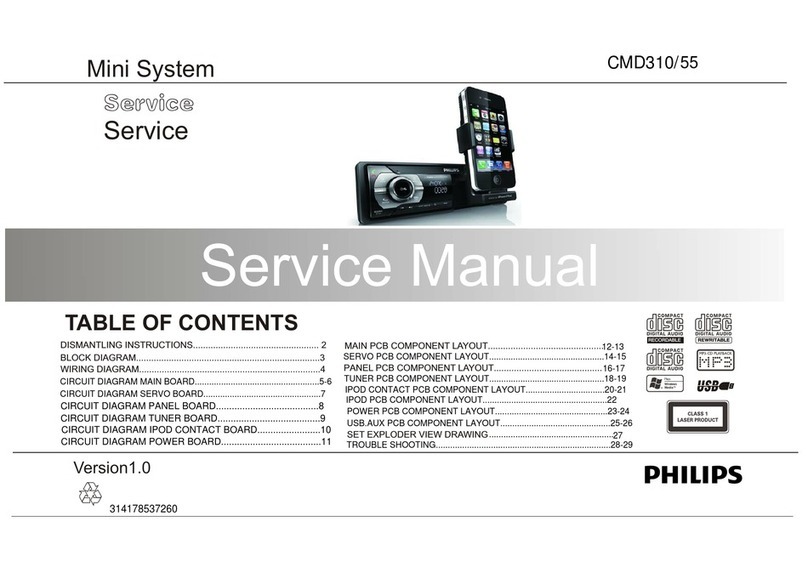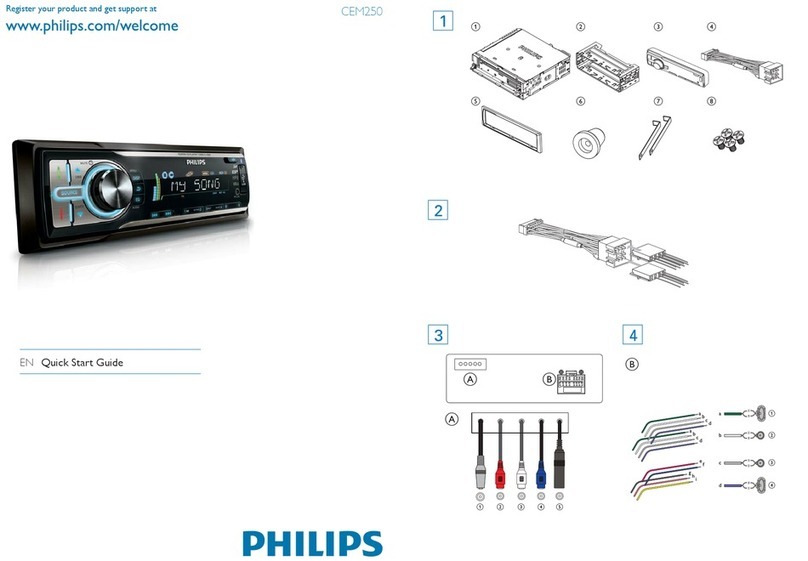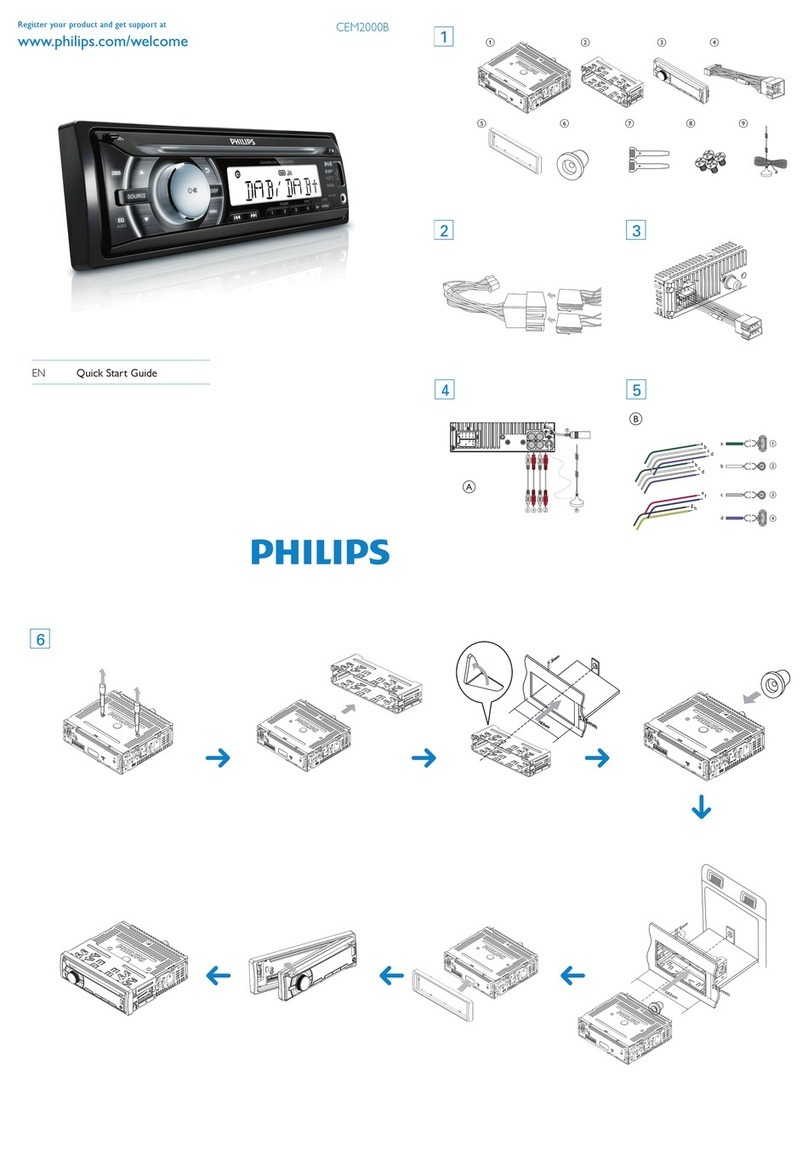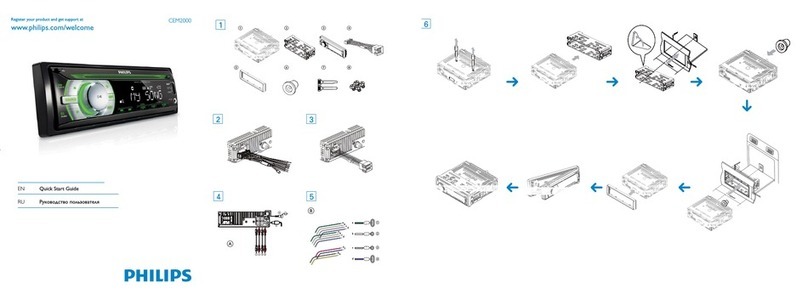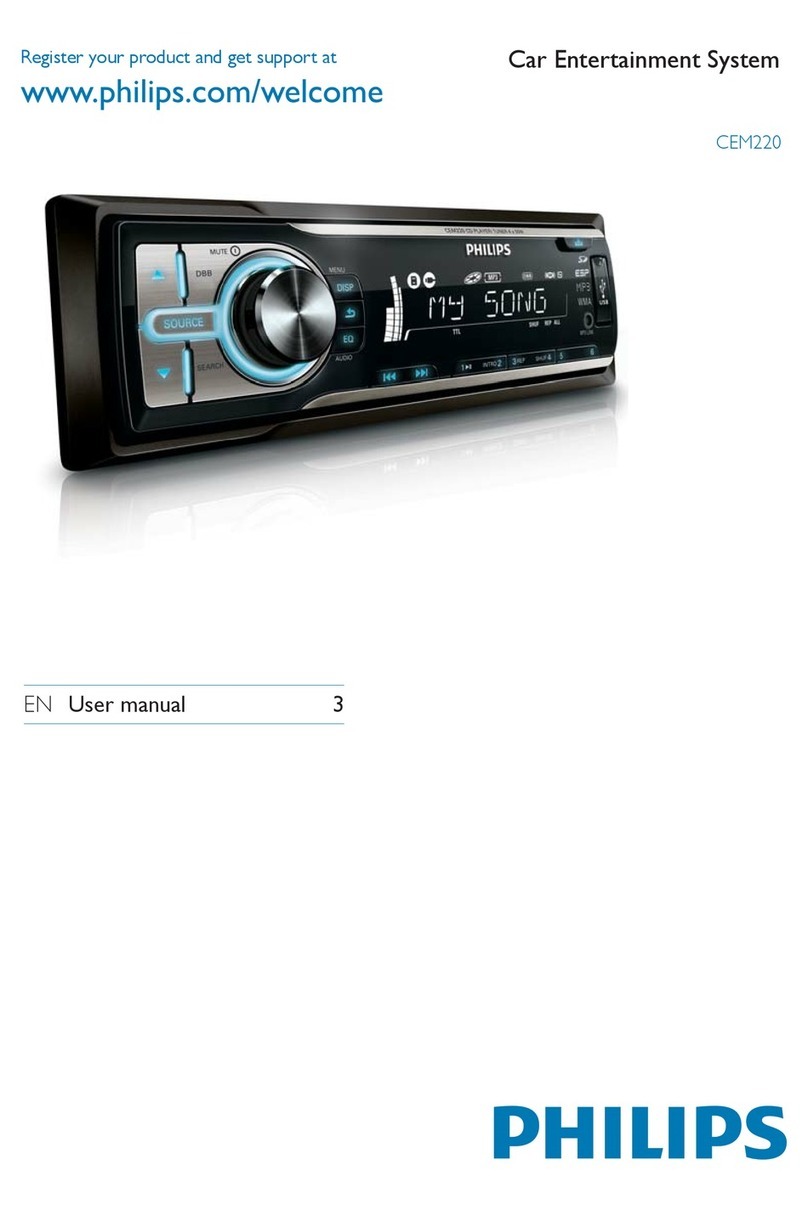2EN
1 Important
Safety
• Read and understand all instructions
before you use your apparatus. If damage is
caused by failure to follow instructions, the
warranty does not apply.
• This apparatus is designed for negative
ground (earth) 12 V DC operation only.
• To ensure safe driving, adjust the volume to
a safe and comfortable level.
• Improper fuses can cause damage or
re. When you need to change the fuse,
consult a professional.
• Use only the supplied mounting hardware
for a safe and secure installation.
• To avoid short circuit, do not expose the
apparatus, remote control or remote
control batteries to rain or water.
• Never insert objects into the ventilation
slots or other openings on the apparatus.
• Clean the apparatus and frame with a soft,
damp cloth. Never use substances such as
alcohol, chemicals or household cleaners
on the apparatus.
• Never place any objects other than discs
into the apparatus.
• Never use solvents such as benzene,
thinner, cleaners available commercially, or
anti-static sprays intended for discs.
• Visible and invisible laser radiation when
open. Avoid exposure to beam.
• Risk of damage to the apparatus screen!
Never touch, push, rub or strike the screen
with any object.
Caution
•Use of controls or adjustments or performance of
procedures other than herein may result in hazardous
radiation exposure or other unsafe operation.
• The apparatus shall not be exposed to
dripping or splashing.
• Do not place any sources of danger on the
apparatus (e.g. liquid lled objects, lighted
candles).
Notice
Any changes or modications made to this
device that are not expressly approved by
WOOX Innovations may void the user’s
authority to operate the equipment.
Recycling
Your product is designed and manufactured
with high quality materials and components,
which can be recycled and reused.
When you see the crossed-out wheel bin
symbol attached to a product, it means the
product is covered by the European Directive
2002/96/EC:
Never dispose of your product with other
household waste. Please inform yourself about
the local rules on the separate collection of
electrical and electronic products.The correct
disposal of your old product helps prevent
potentially negative consequences on the
environment and human health.
Environmental information
All unnecessary packaging has been omitted.
We have tried to make the packaging easy to
separate into three materials: cardboard (box),
polystyrene foam (buffer) and polyethylene
(bags, protective foam sheet.)
Your system consists of materials which can
be recycled and reused if disassembled by
a specialized company. Please observe the