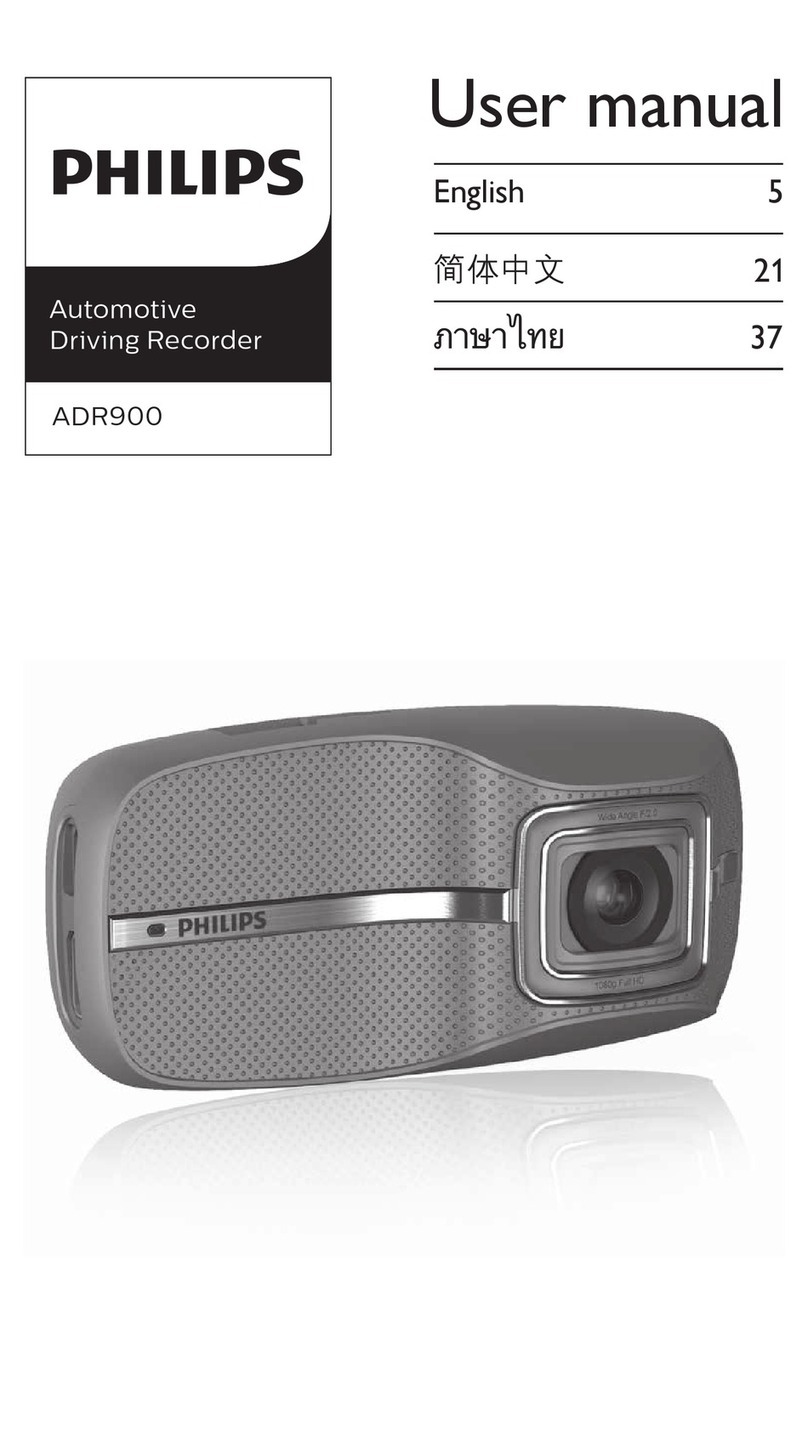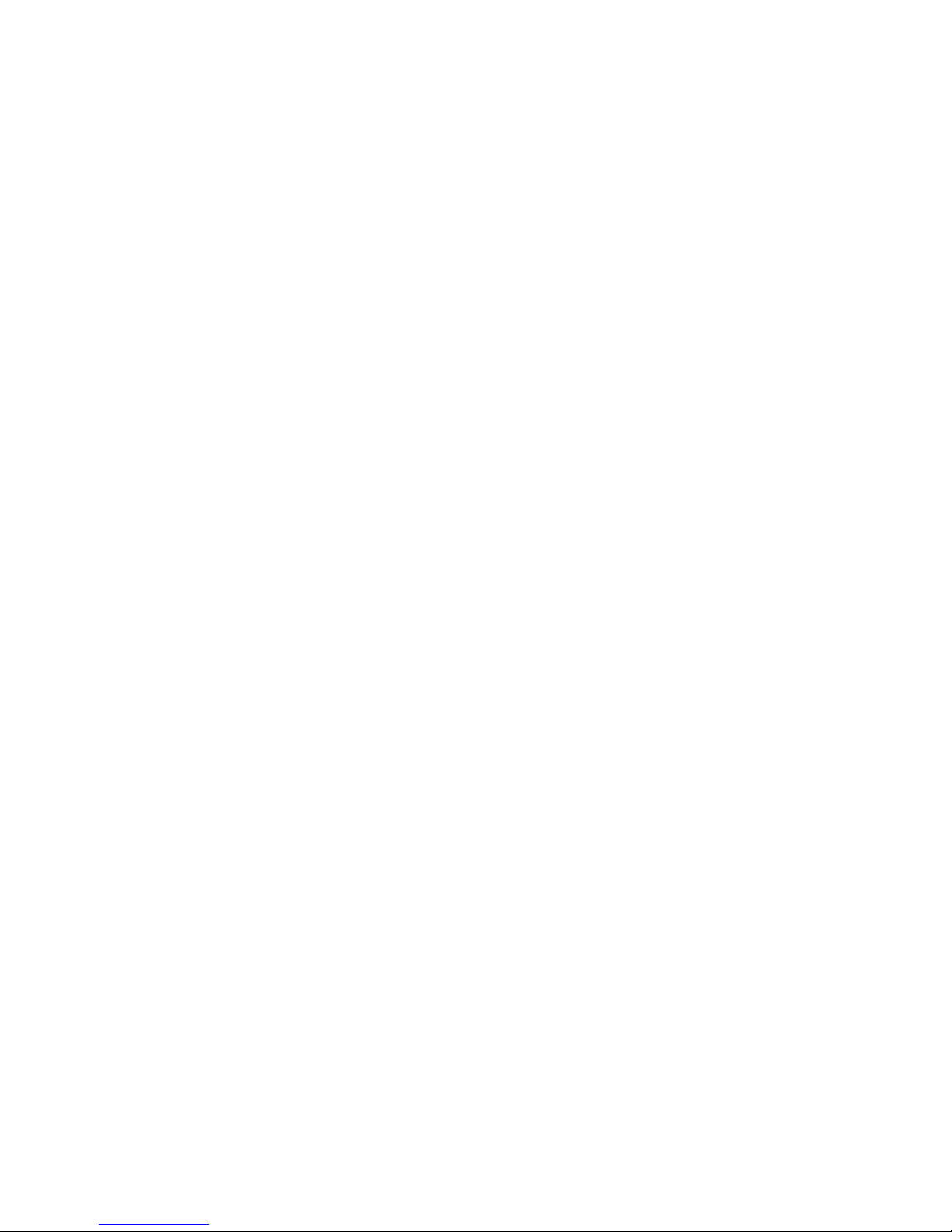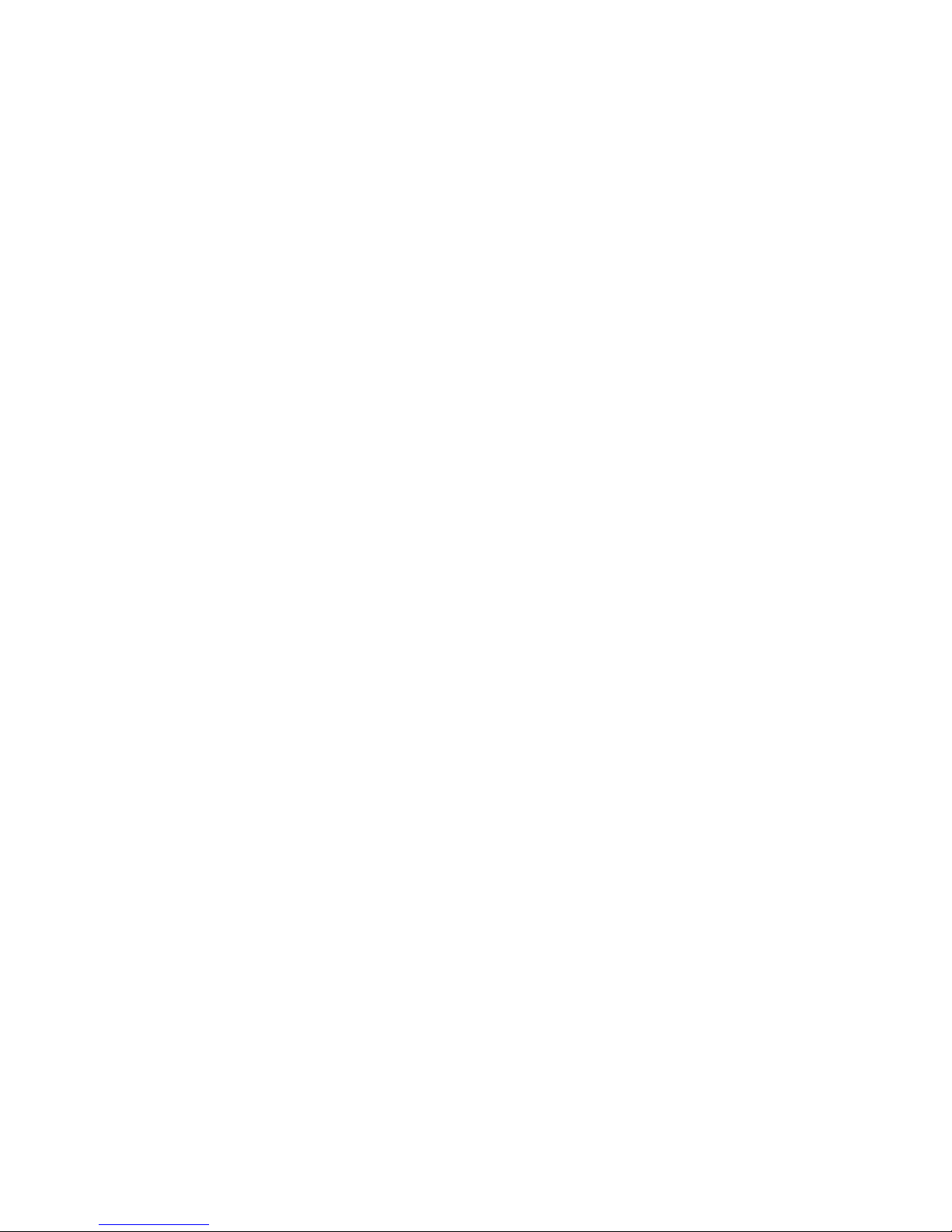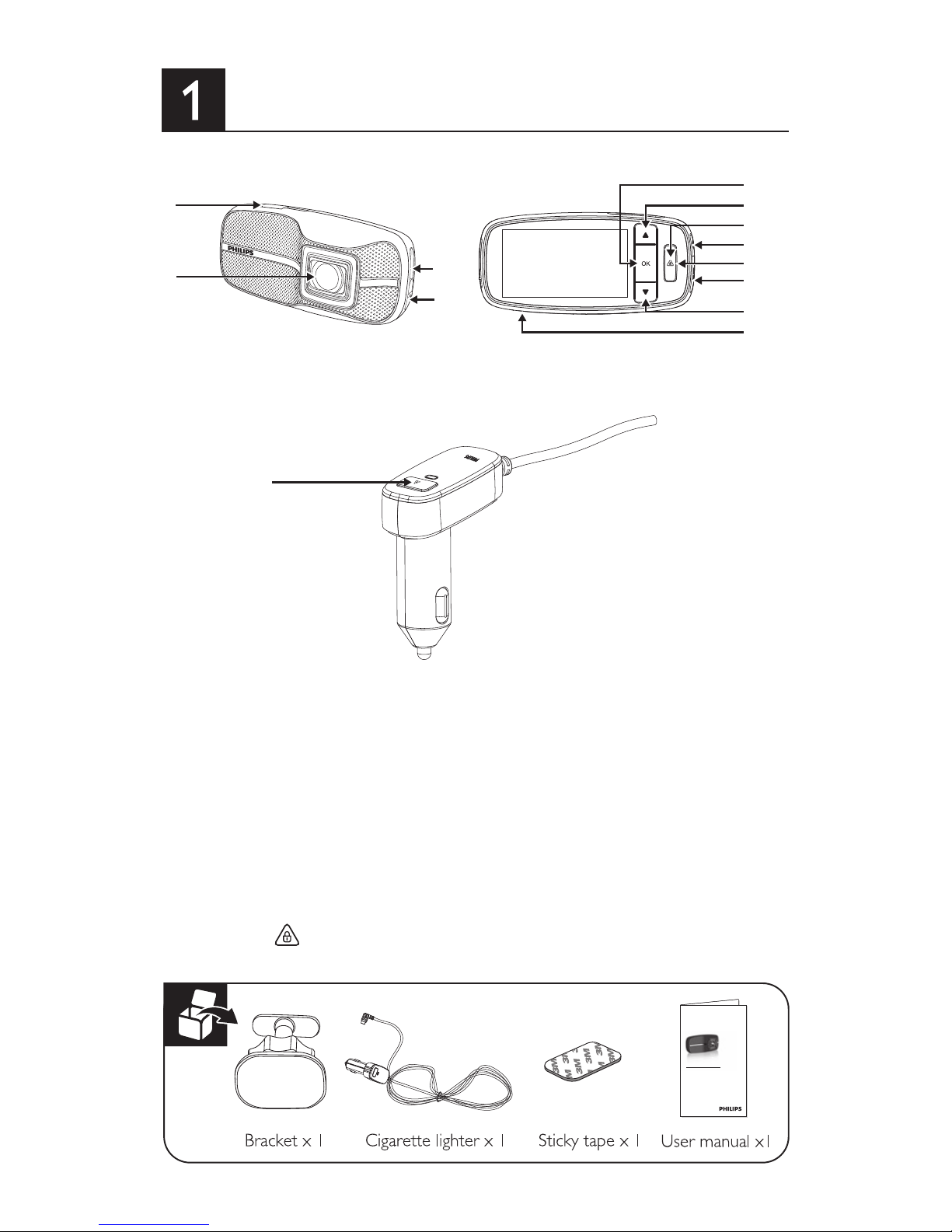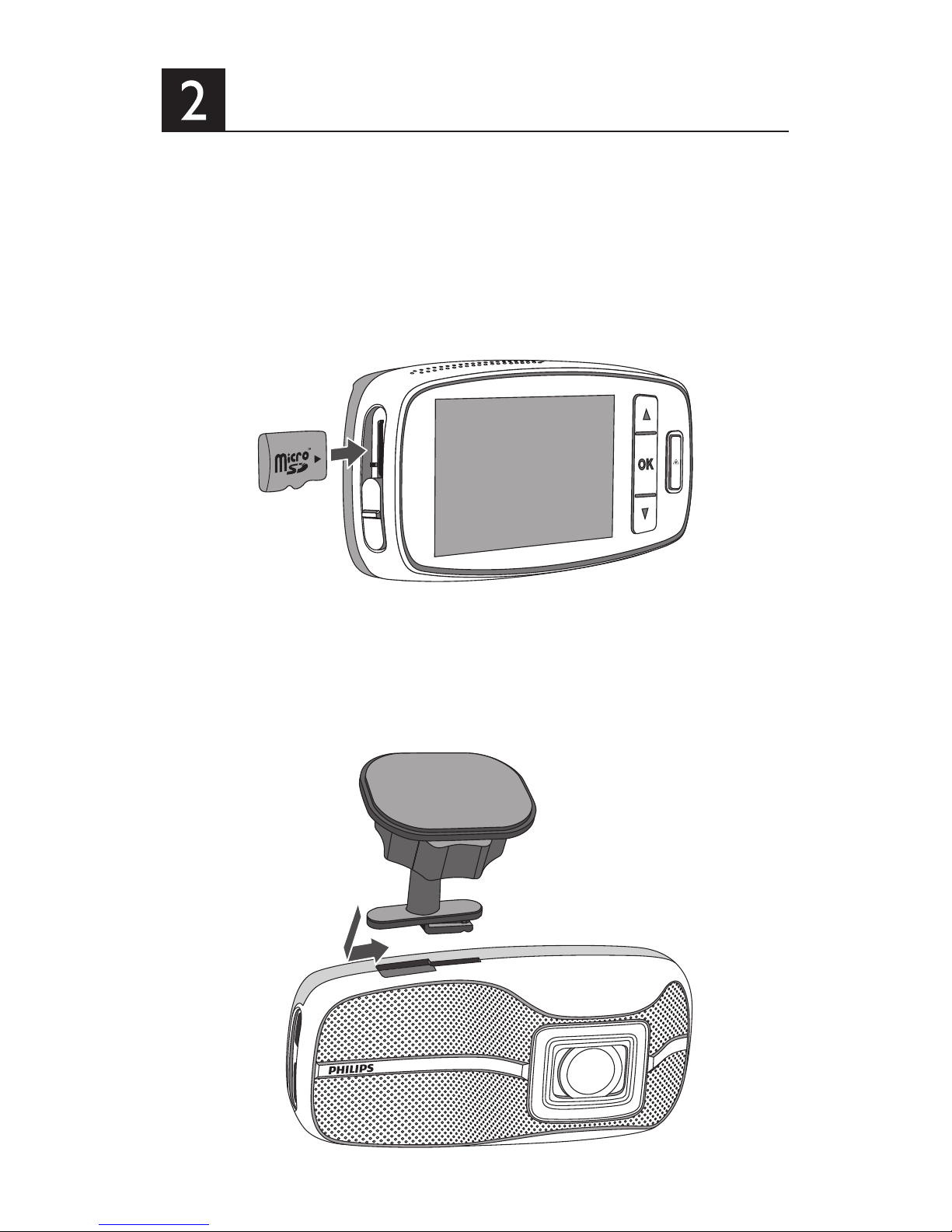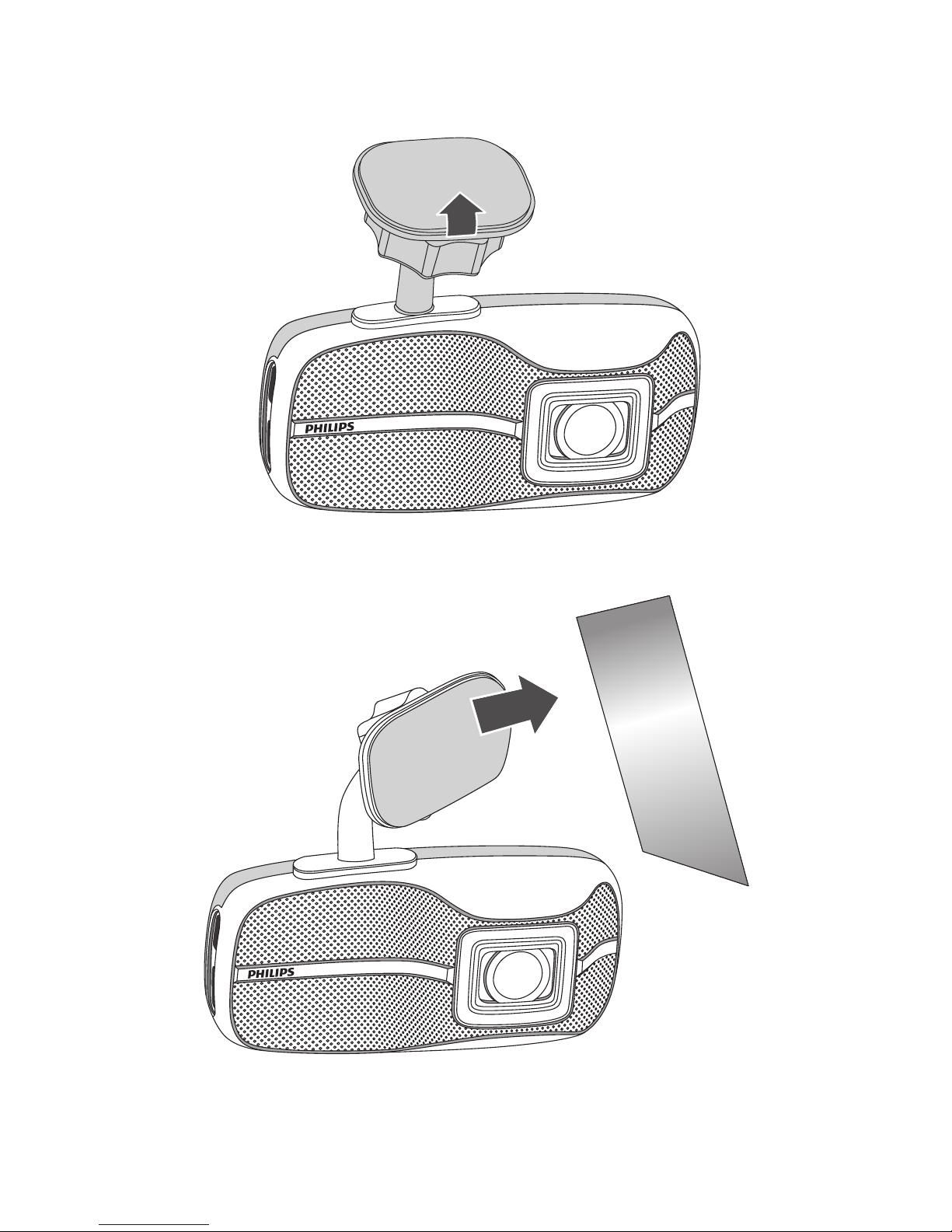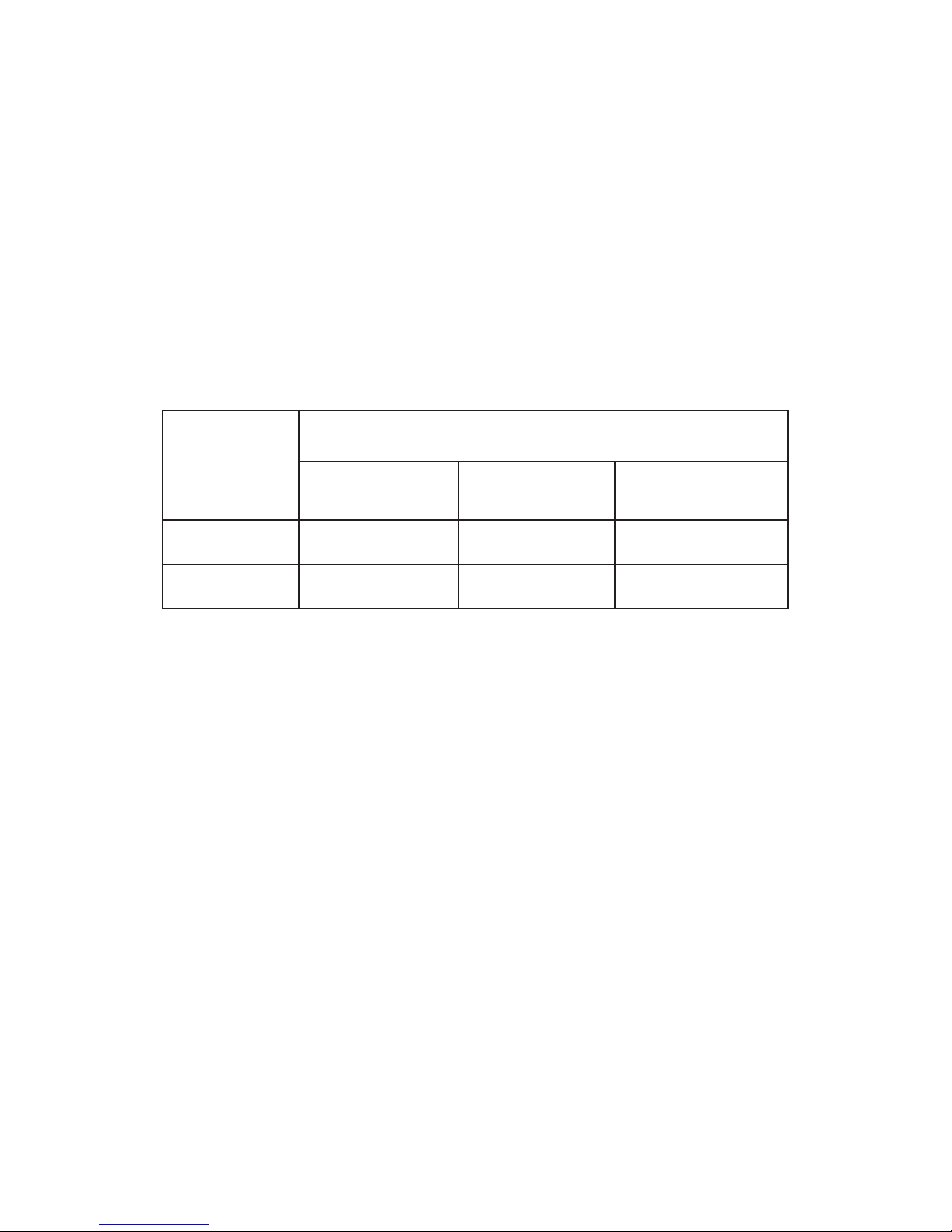1 Product Overview..............................................................................5
2 Quick Start .............................................................................................6
2.1 Insert the Memory Card........................................................6
2.2 Installing inVehicles....................................................................6
2.3 Automatic Power On/Off .....................................................8
2.4 Manual Power On/Off.............................................................8
2.5 Manual Record Start/Stop.....................................................9
2.6 ManualVoice Recording Off/On........................................9
2.7 Remove the Memory Card...............................................10
2.8 About Micro SD Card..........................................................10
3 User Interface Overview.............................................................11
4 System Setting....................................................................................12
4.1 Set Date andTime..................................................................12
4.2 Function Settings......................................................................12
5 Operating Instructions..................................................................14
5.1 RecordingVideos.....................................................................14
5.2 PlaybackVideos.........................................................................14
5.3 DeletingVideos.........................................................................15
5.4 ProtectingVideos.....................................................................16
6 Add-on Functions............................................................................17
6.1 Driver Fatigue Alert...............................................................17
6.2 EasyCapture Function...........................................................17
7 TechnicalSpecications.................................................................19
Table of Contents