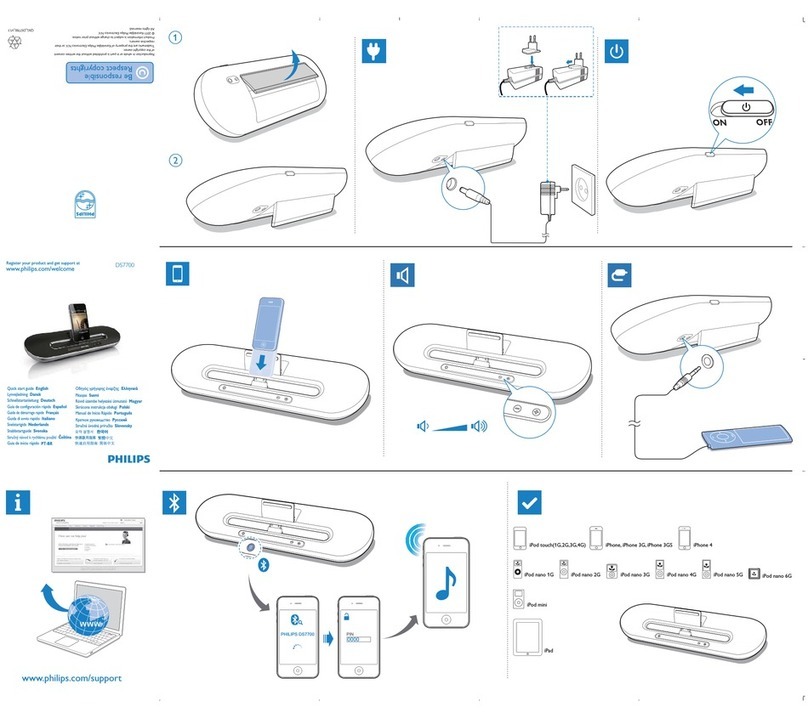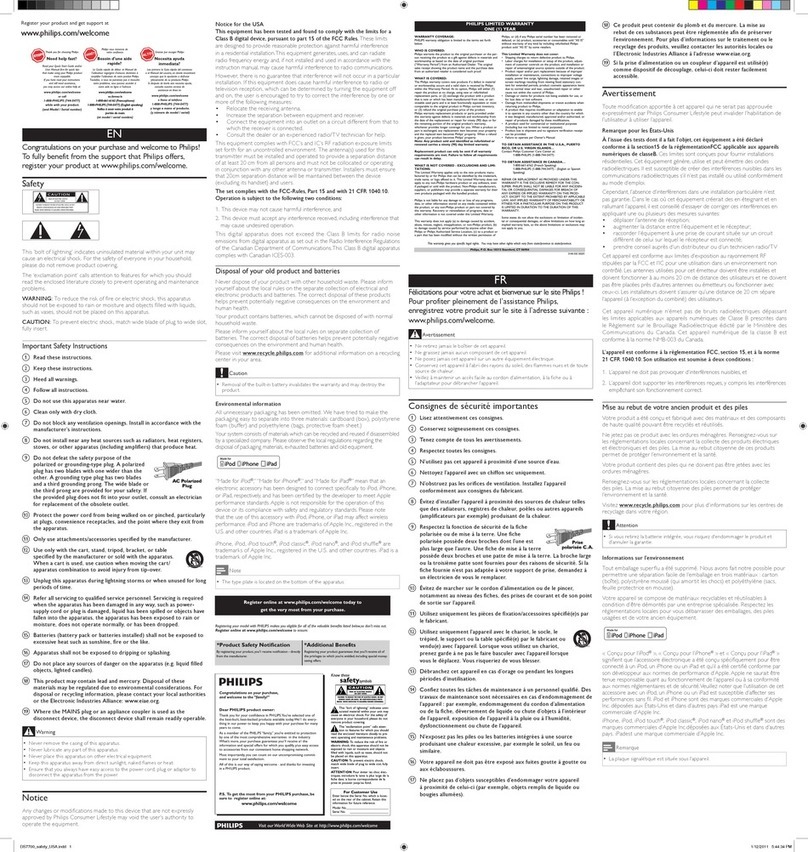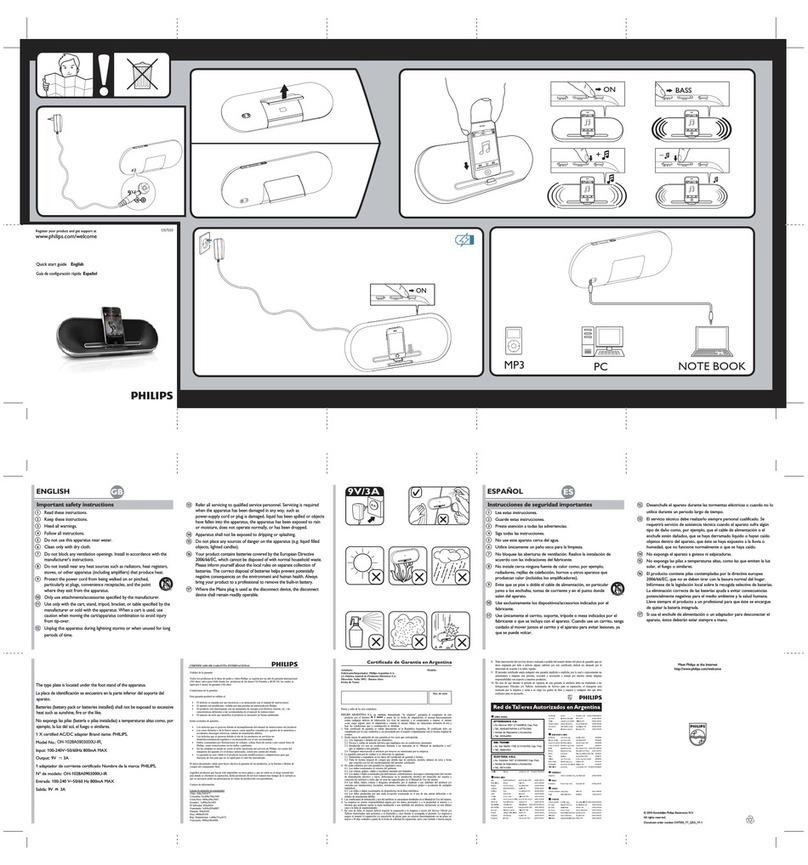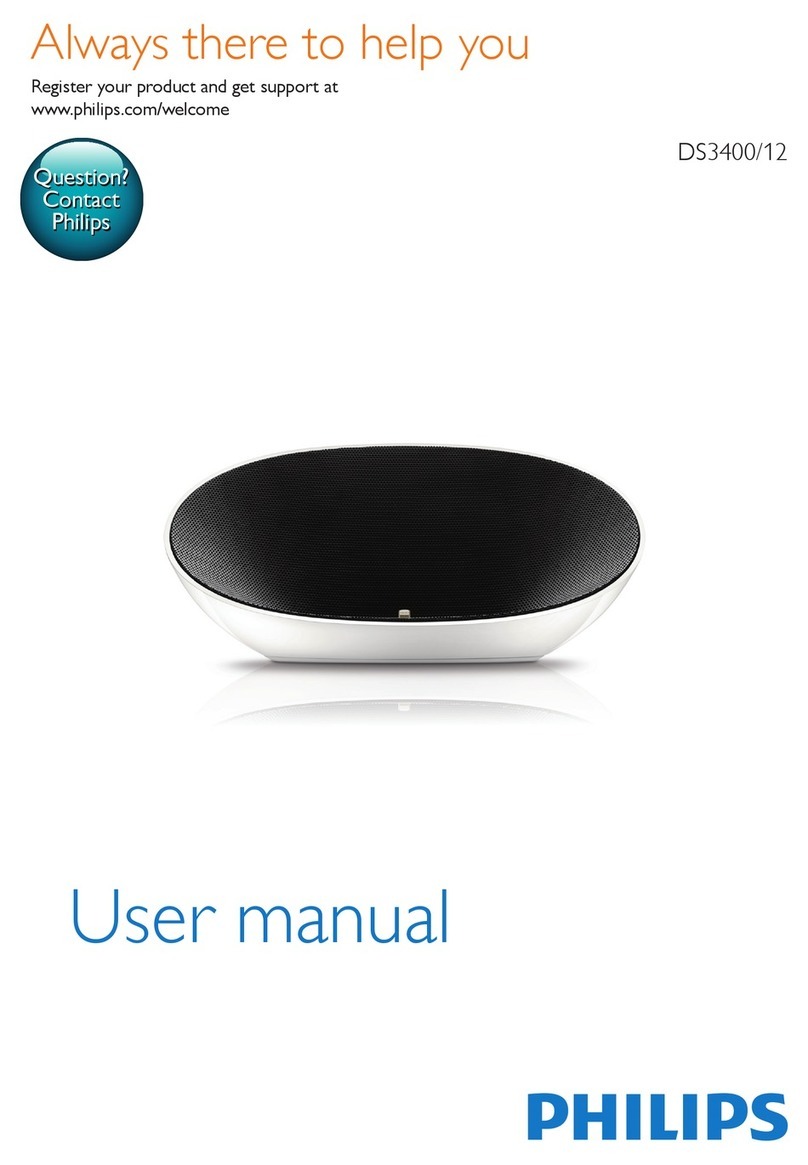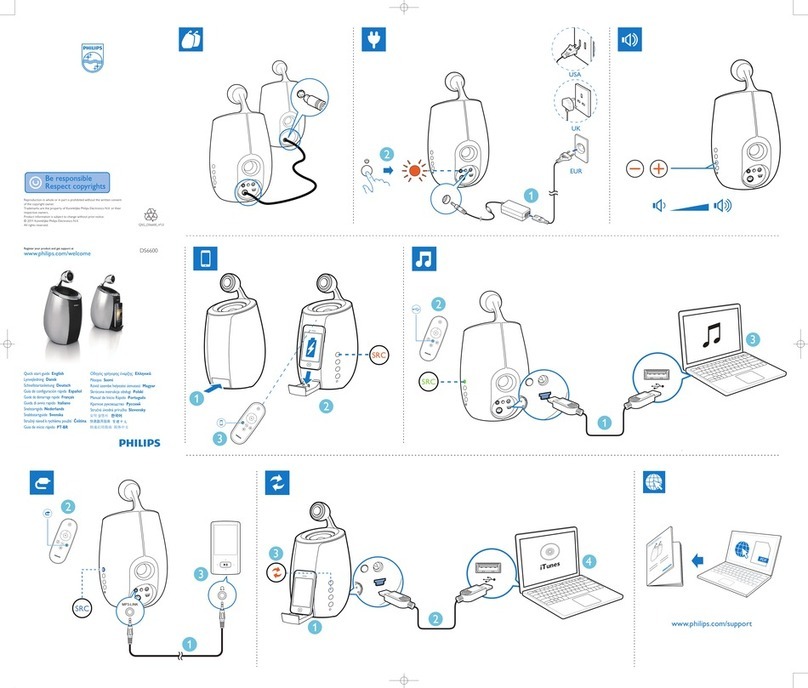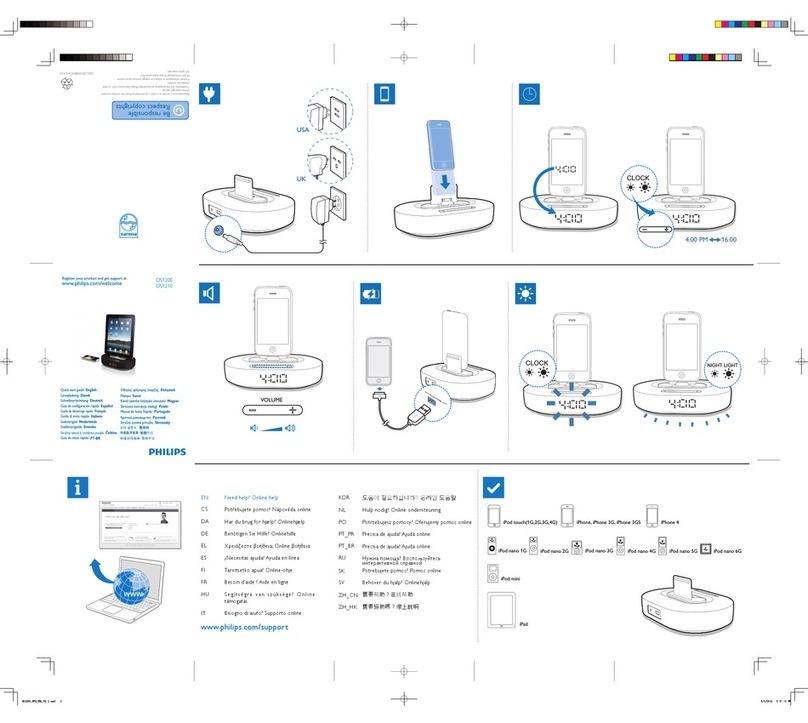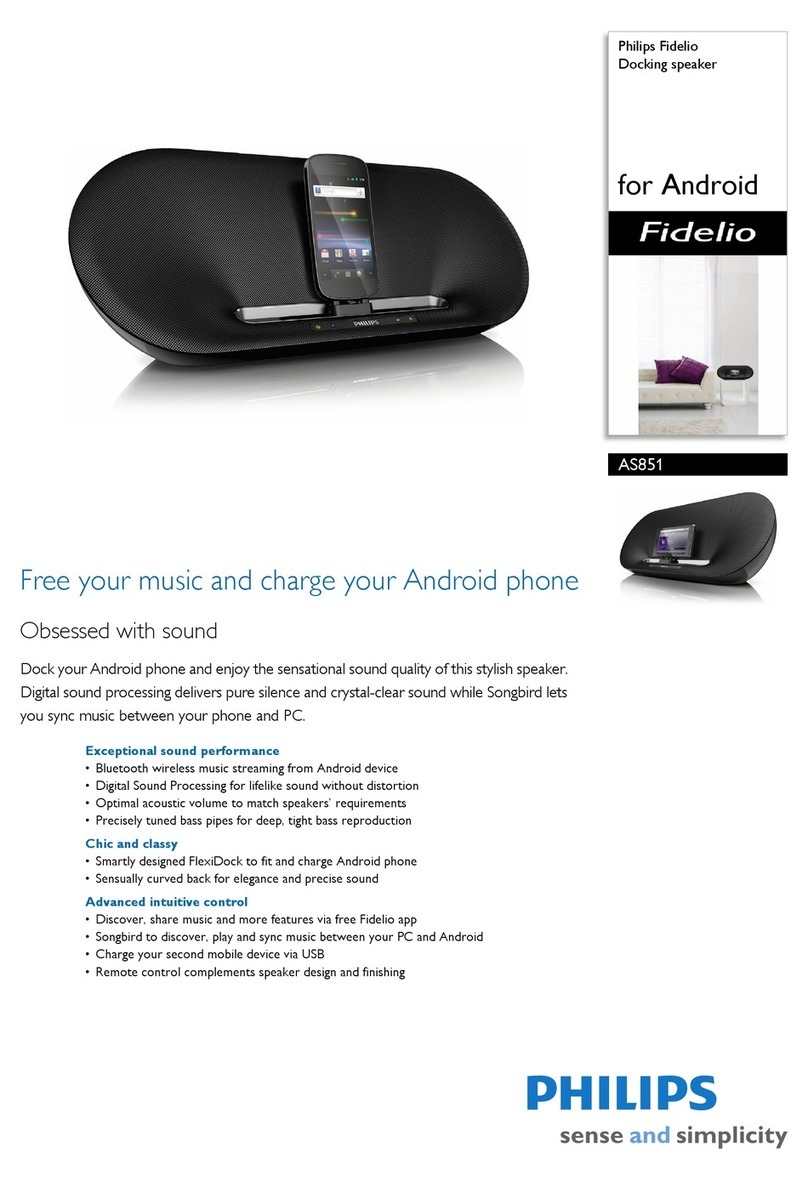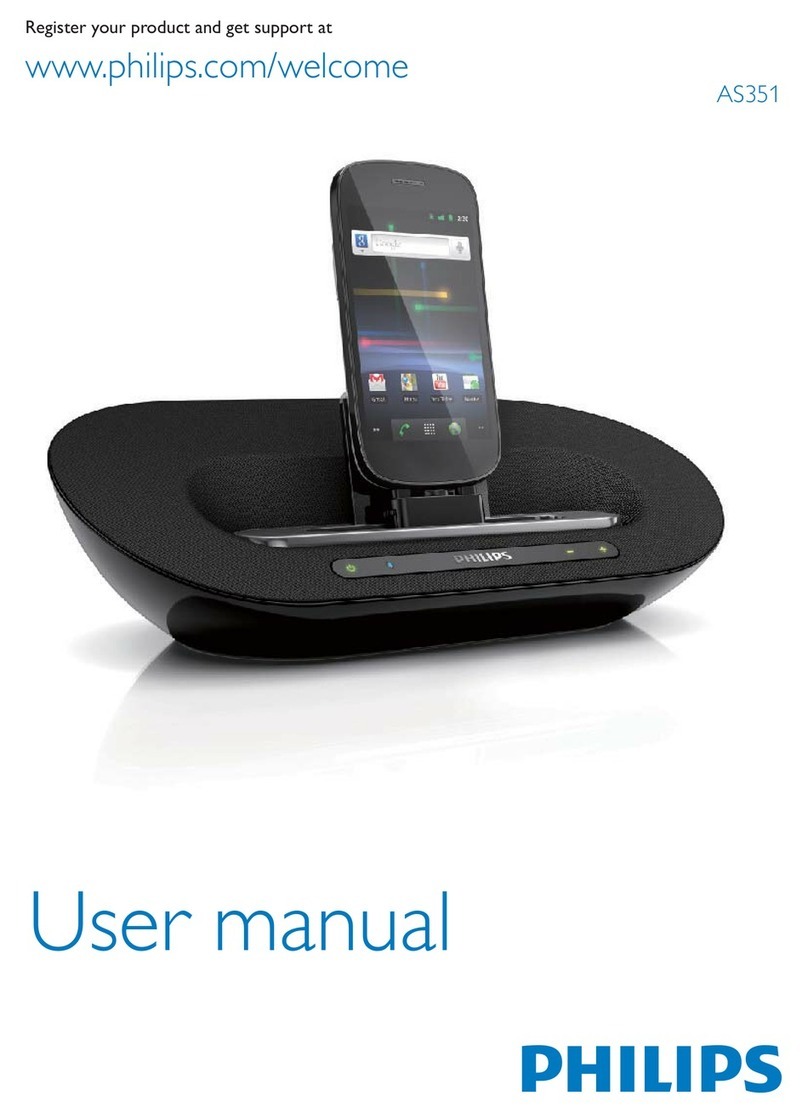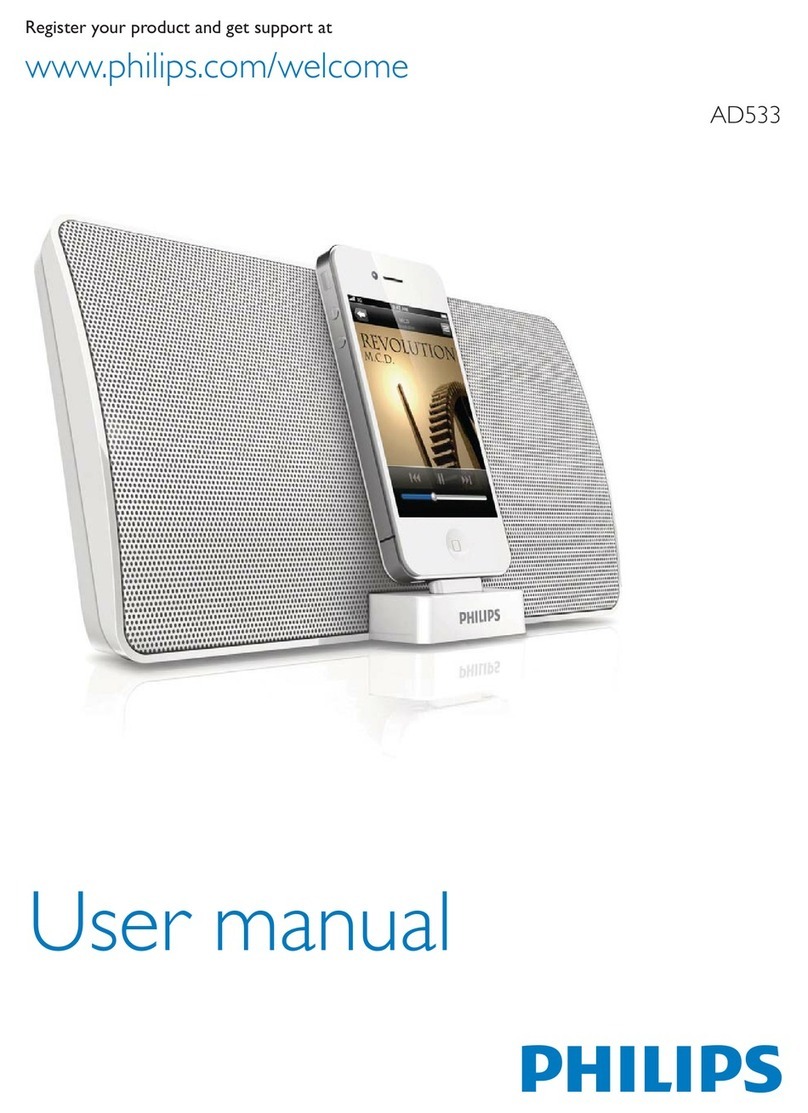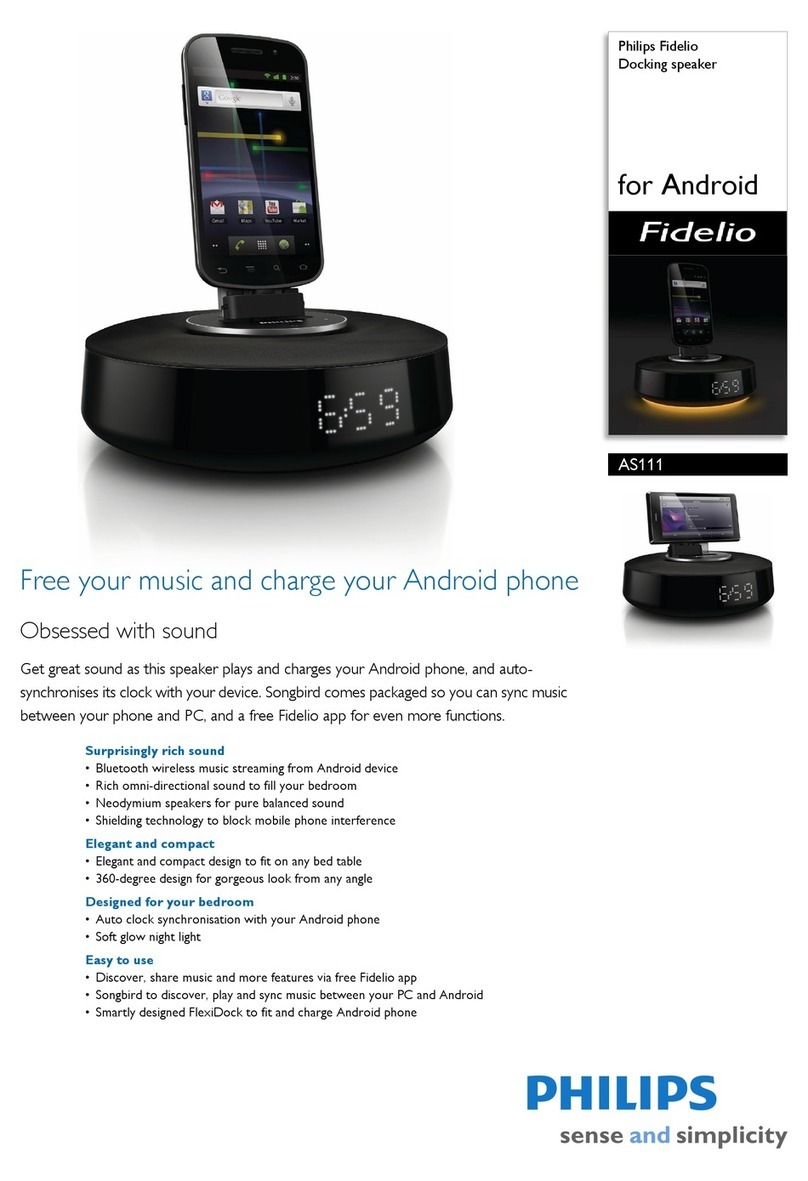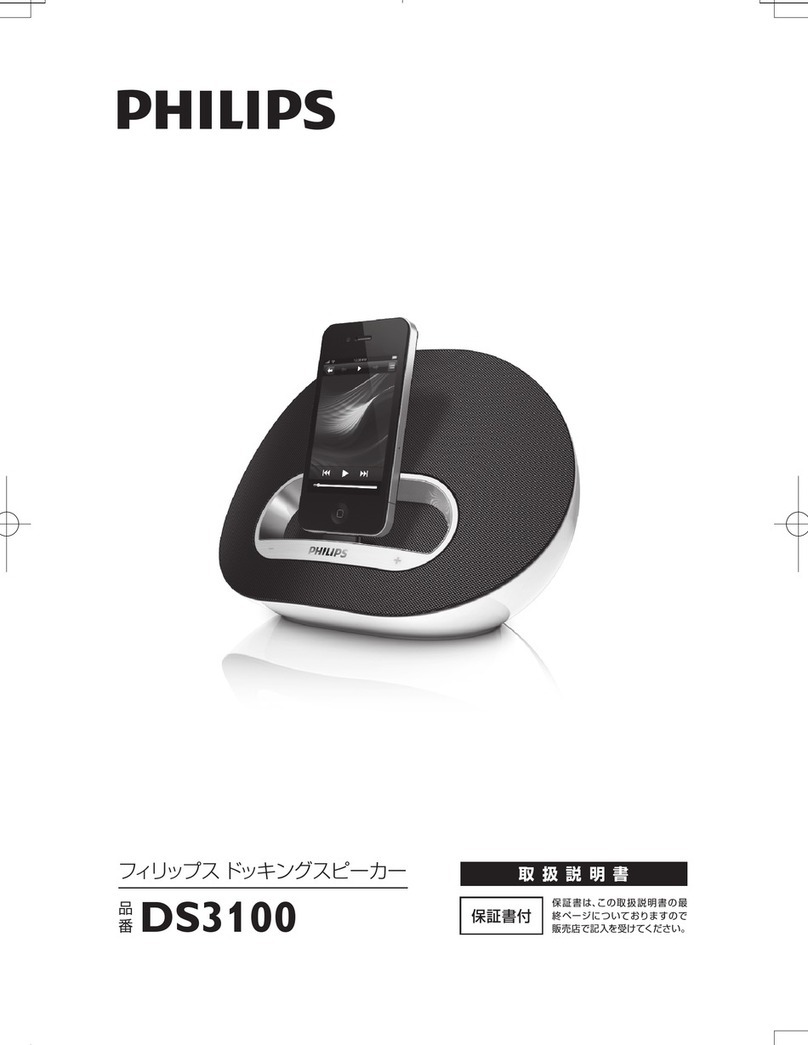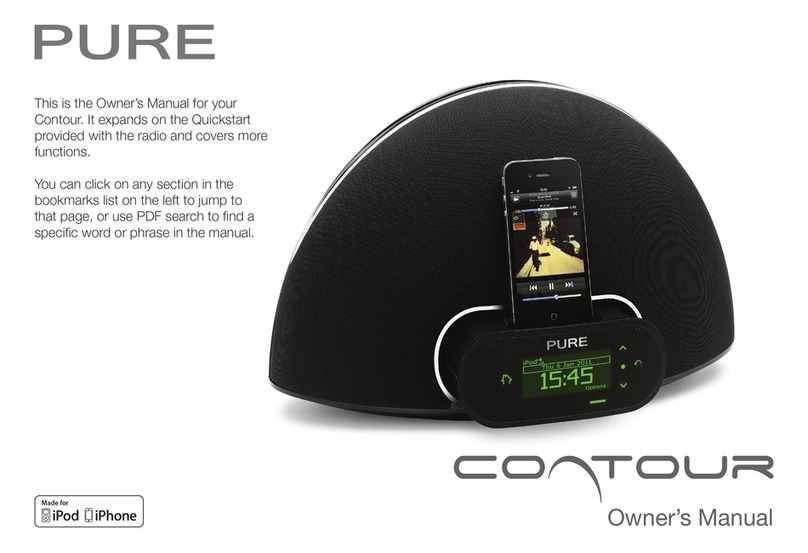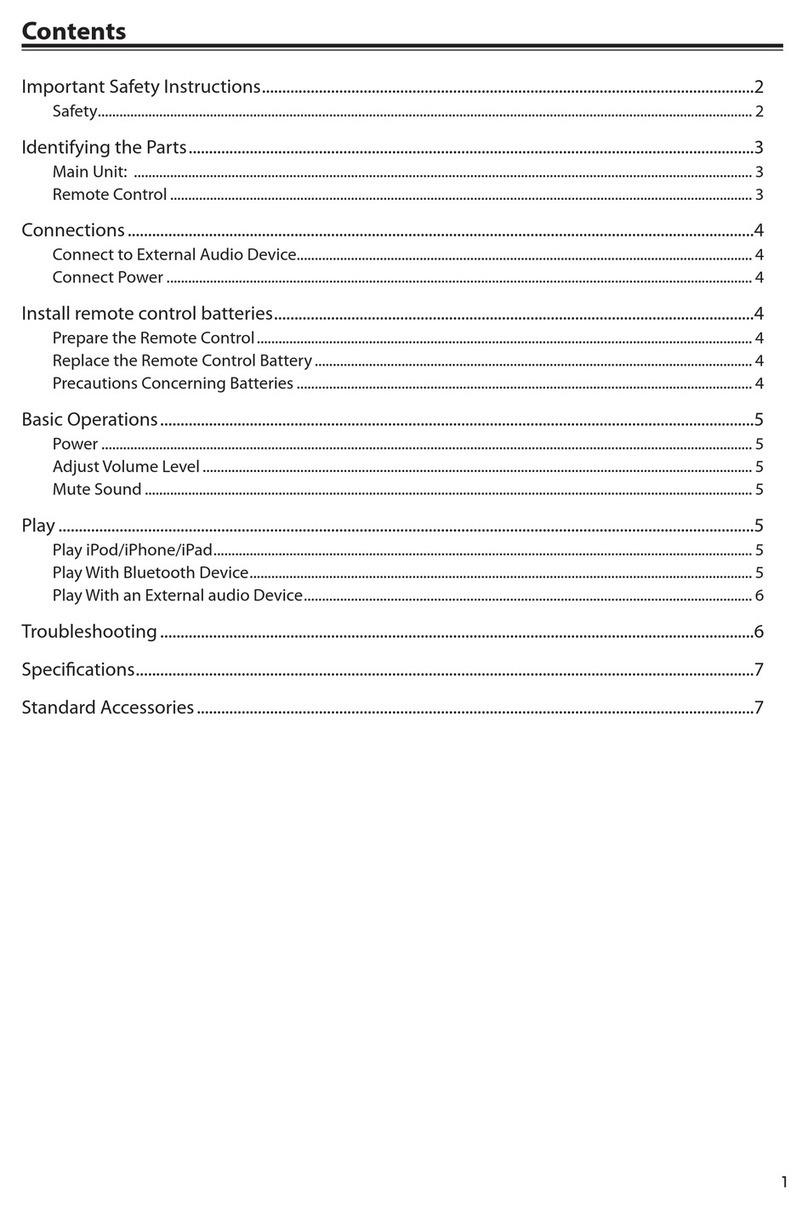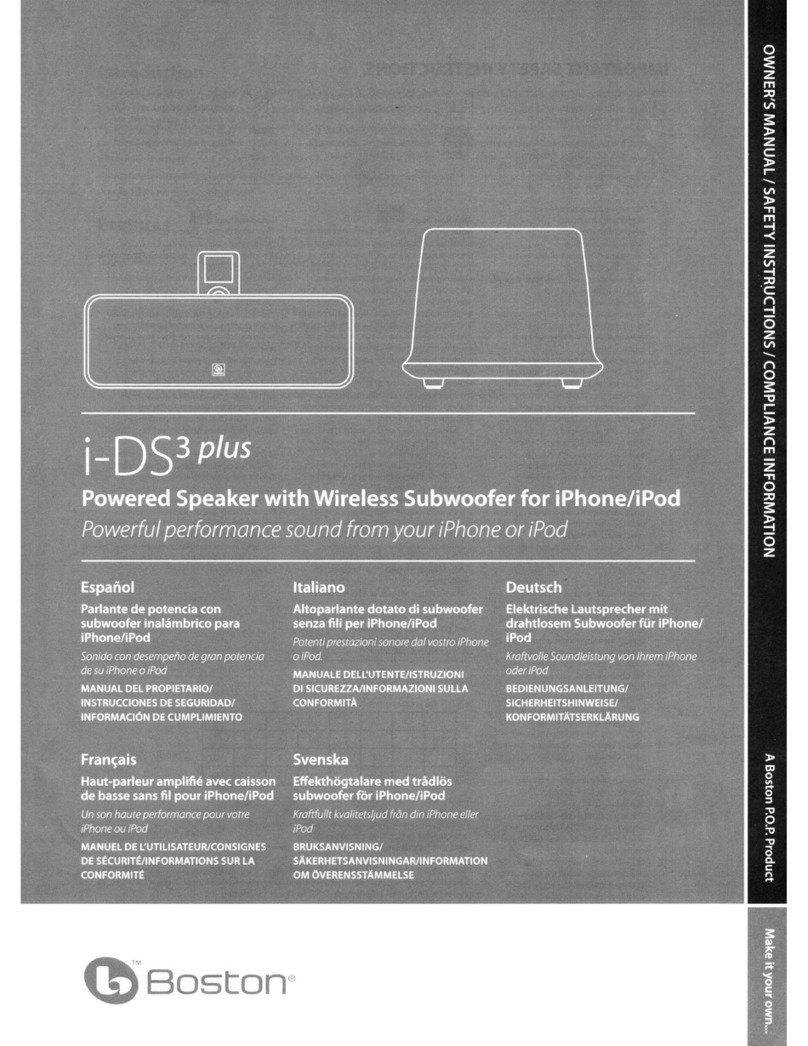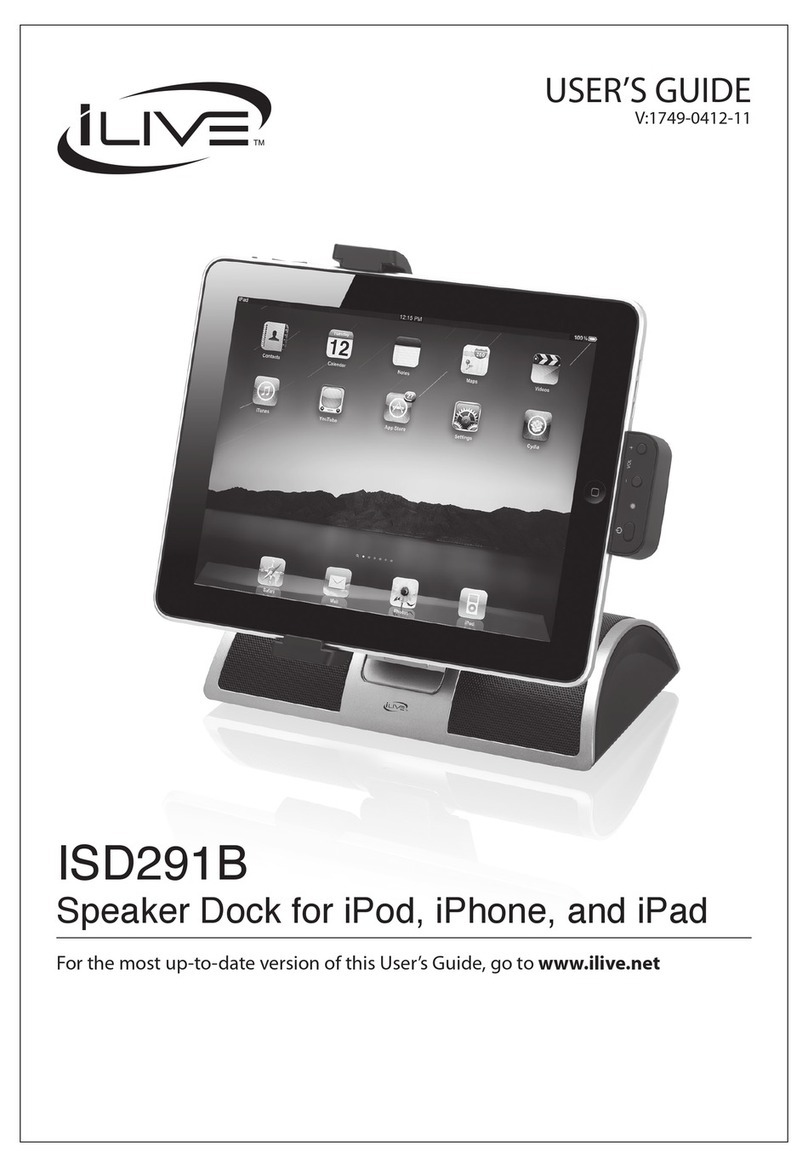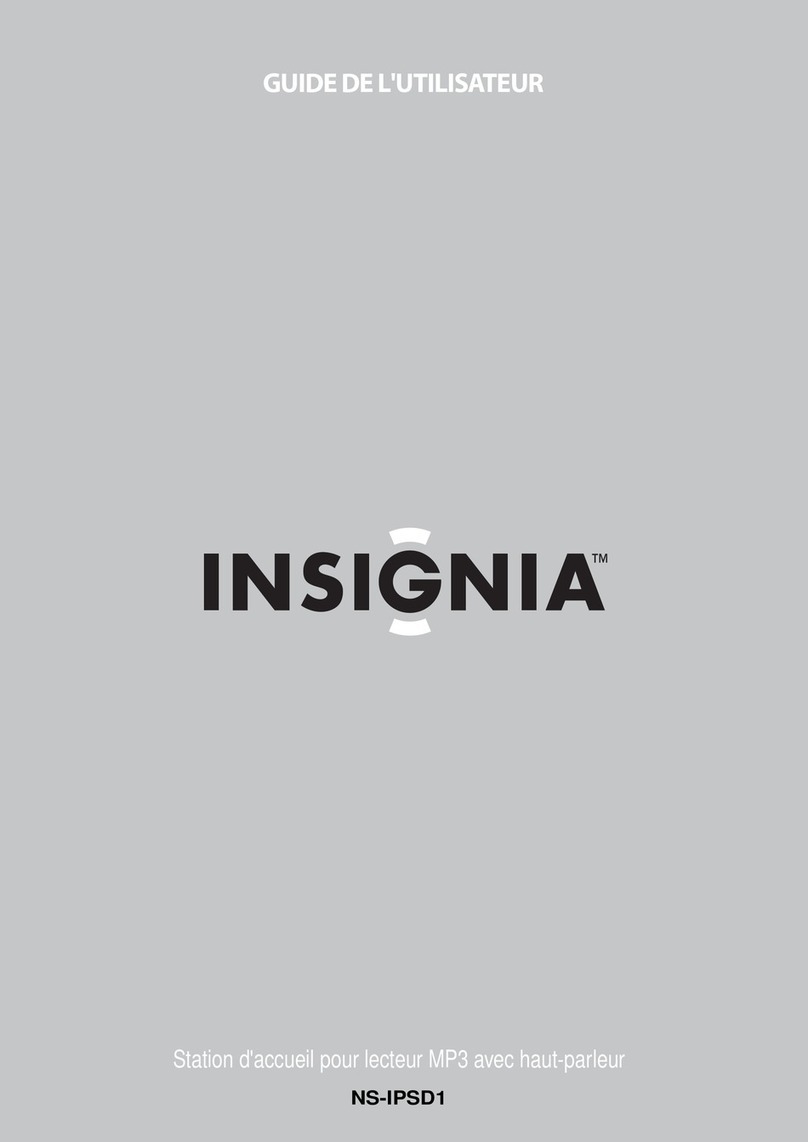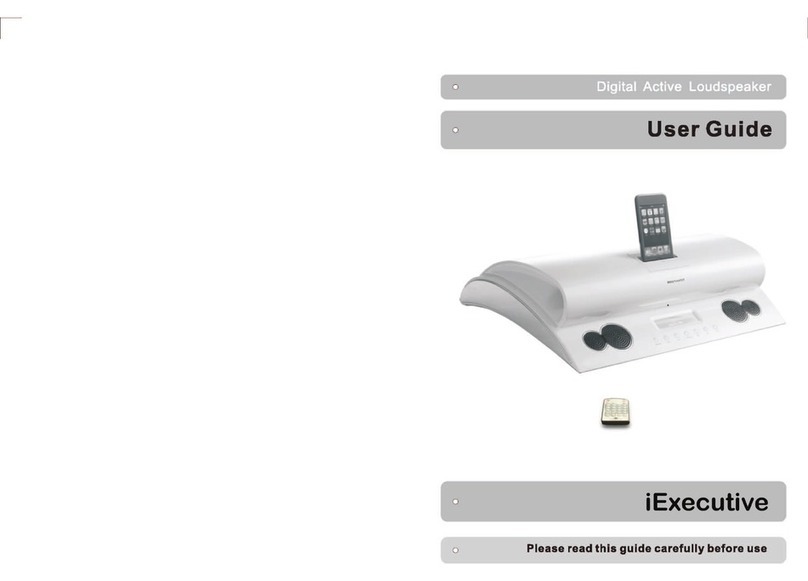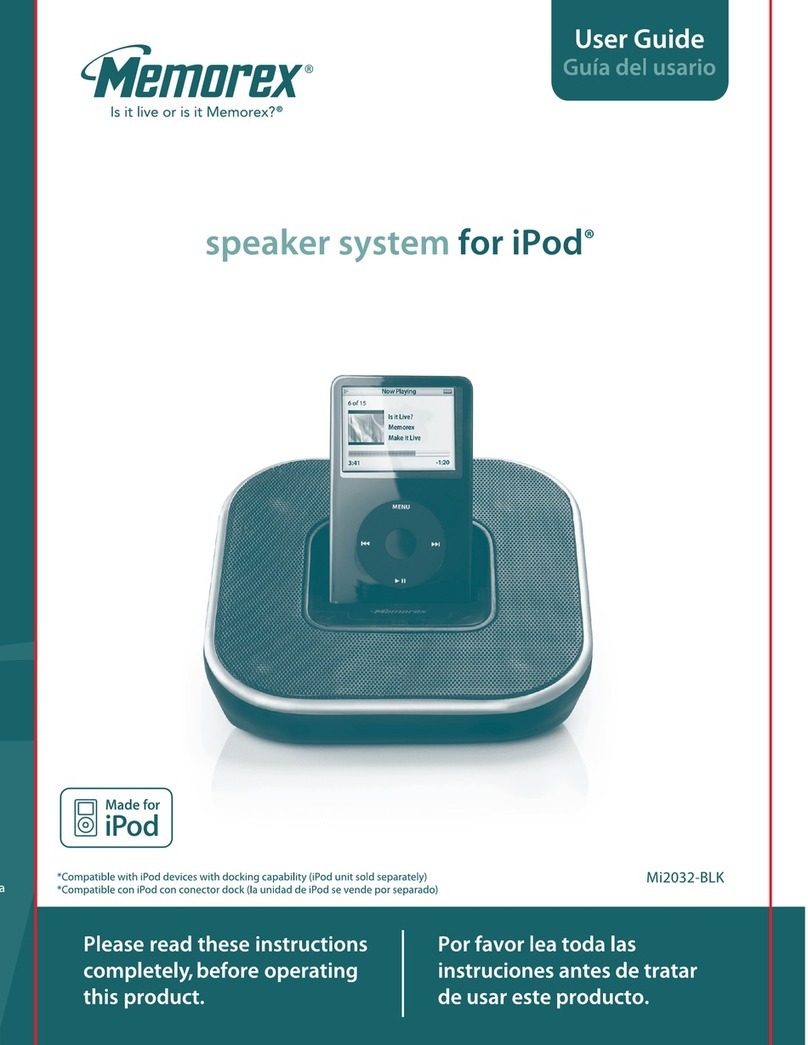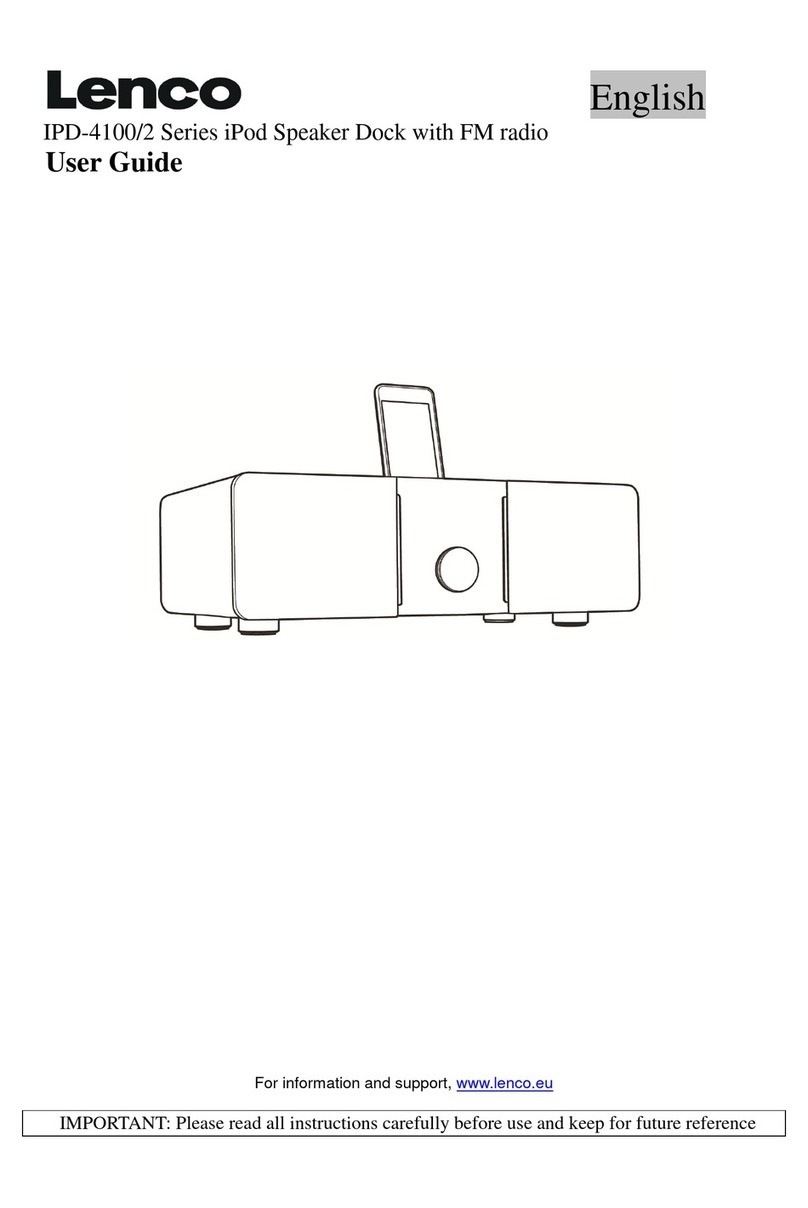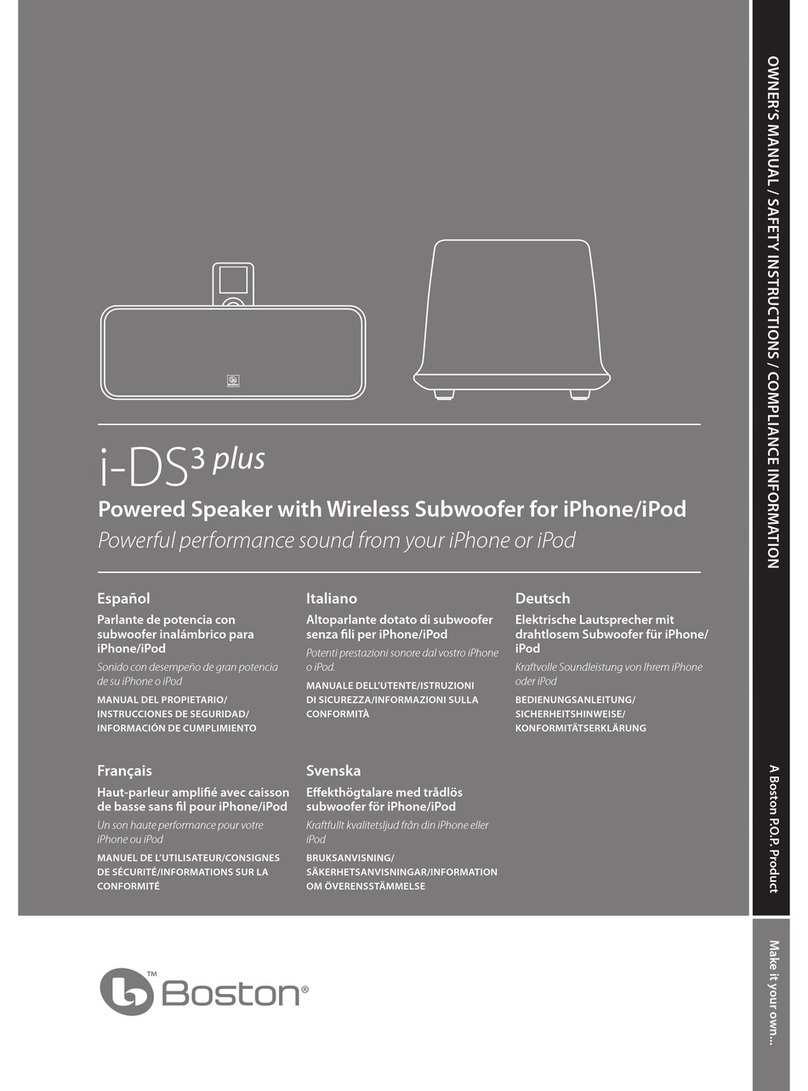BA
Note for product
B
Note for product
C
Note for product
Connect
1
2Connect the power plug to the wall
outlet.
1Connect the power cord to the
AC~MAINS jack on the main unit.
E Tip
See the User Manual for how to connect•
other equipment to this system.
Setup
2
5Press PROG/CLOCK.
»The minute digits are displayed and begin to blink.
6Press J/Kto set the minute.
7Press PROG/CLOCK to conrm.
Play disc
A
1Press CD to select the disc source.
2Insert a disc into the disc compartment
with the printed side facing right.
Play starts automatically.
»
To pause/resume play, press•2;.
To stop play, press•9.
Enjoy
3
Enjoy
3
Tune to a radio station
C
1Press TUNER to select the tuner source.
2Press and hold /for more than 2
seconds.
[SEARCH] (search) is displayed.
»
The radio tunes to a station with strong
»
reception automatically.
3Repeat step 2 to tune to more stations.
Play iPhone/iPod
D
1Load the iPhone/iPod in the dock.
2Press iPhone/iPod to select iPhone/iPod
source.
The connected iPhone/iPod plays auto-
»
matically.
To pause/resume play, press•2; .
To skip to a track, press•J/K.
To search during play: press and hold•
/ , then release to resume normal play.
To navigate the menu: press•MENU,
press / / / to select, then press
OK to conrm.
E Tip
Detailed features and additional functions•
are described in the user manual.
Setup
2
Set the clock
A
1In standby mode, press PROG/CLOCK
on the remote control to activate the clock
setting mode.
The 12 hour or 24 hour format is displayed.
»
2Press J/Kto select 12 hour or 24 hour format.
3Press PROG/CLOCK.
»The hour digits are displayed and begin
to blink.
4Press J/Kto set the hour.
Play from USB
B
D Note
Ensure that the USB device contains•
playable audio content.
1Connect the USB device into the socket.
2Press USB to select the USB source.
The total number of tracks is displayed.
»
Play starts automatically.
»
3Press to select a folder.
4Press J/K to select a le.