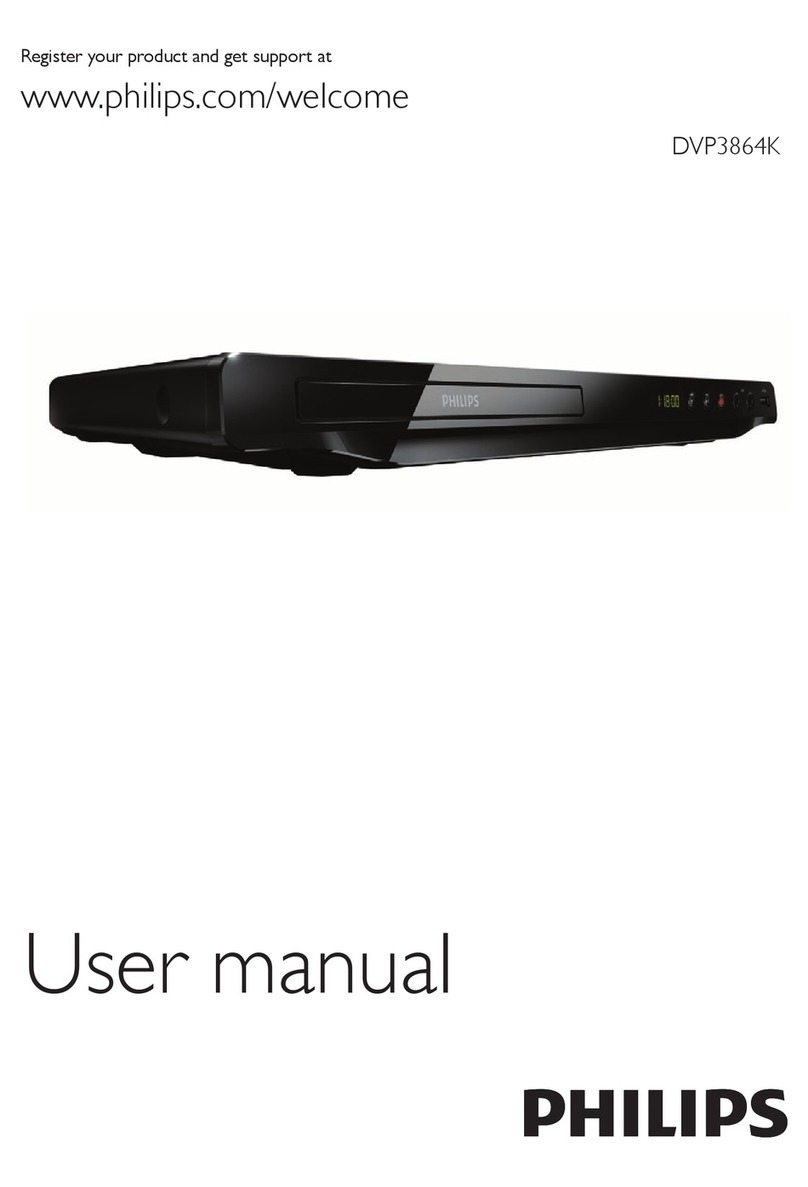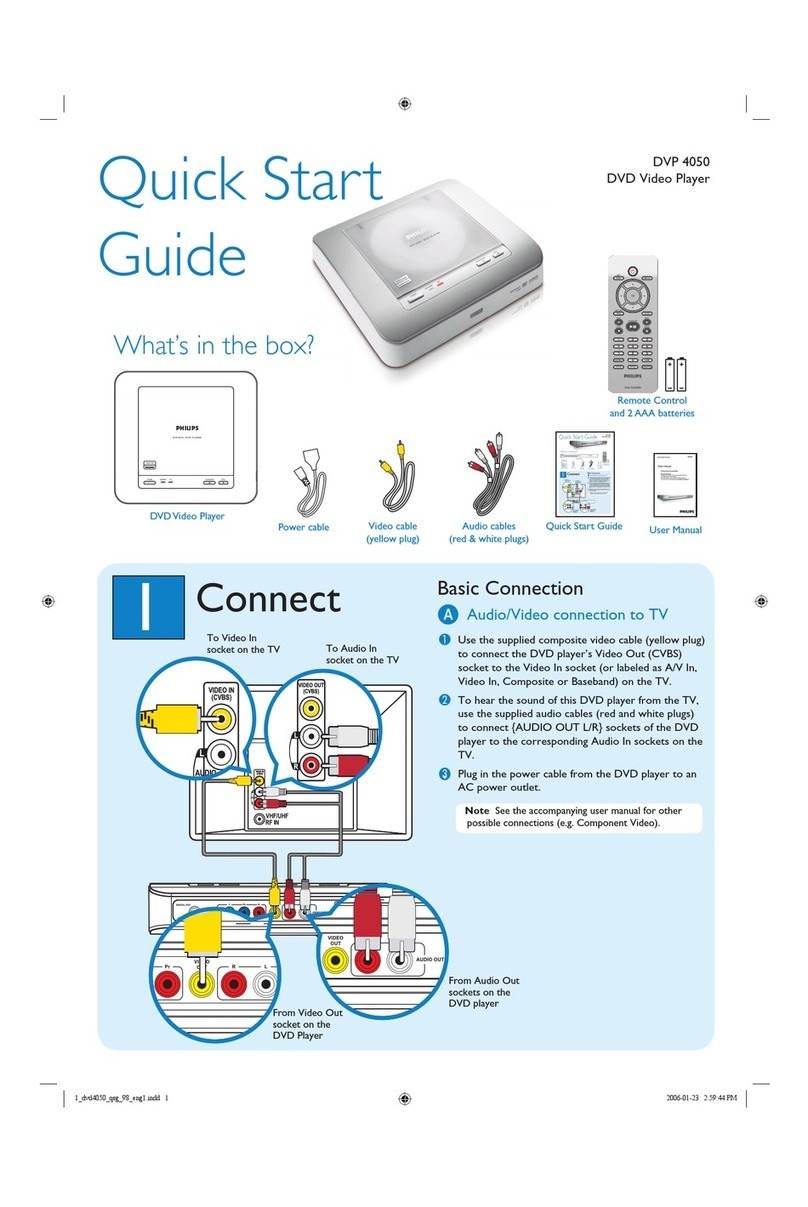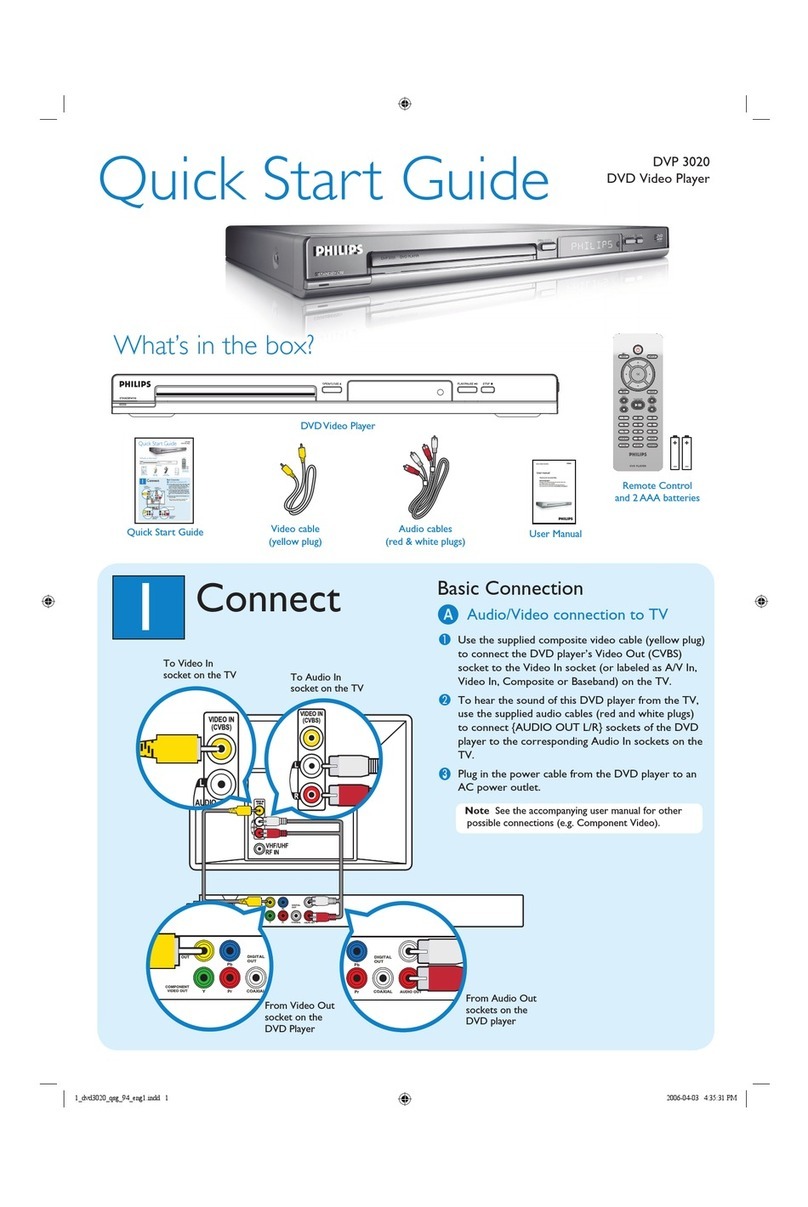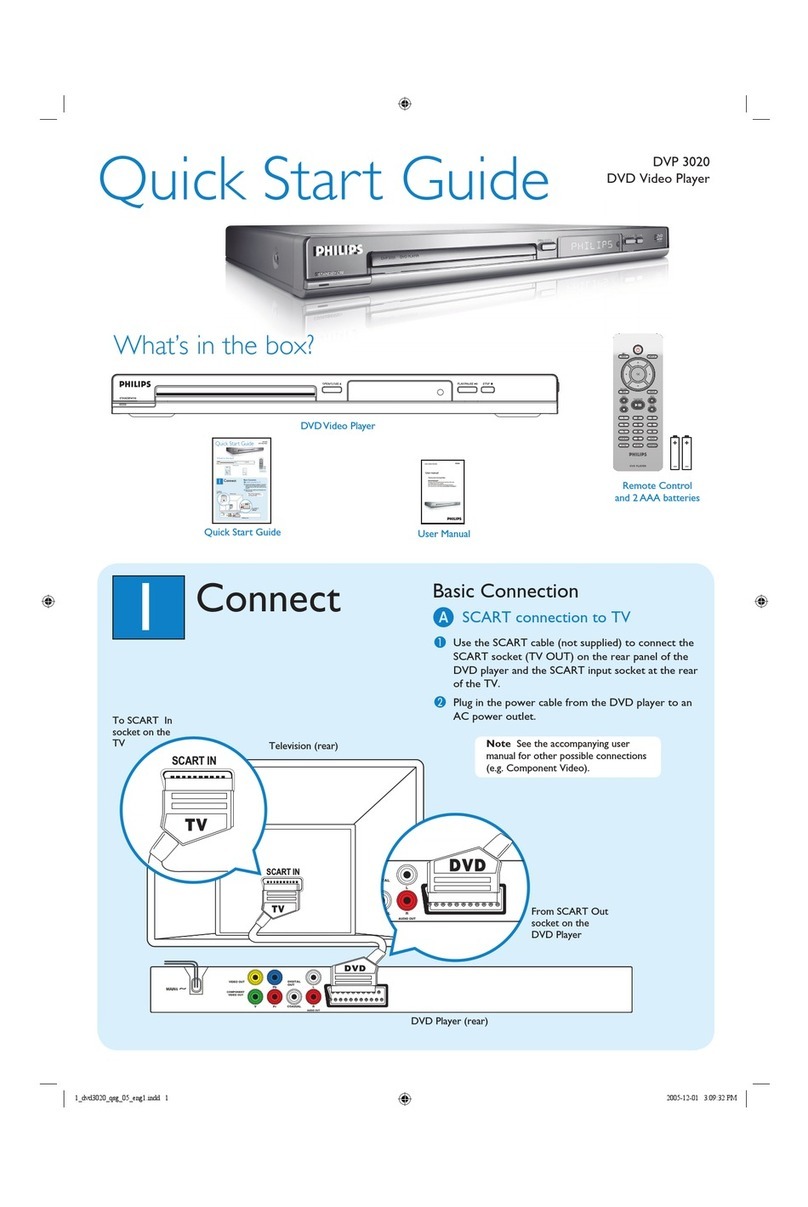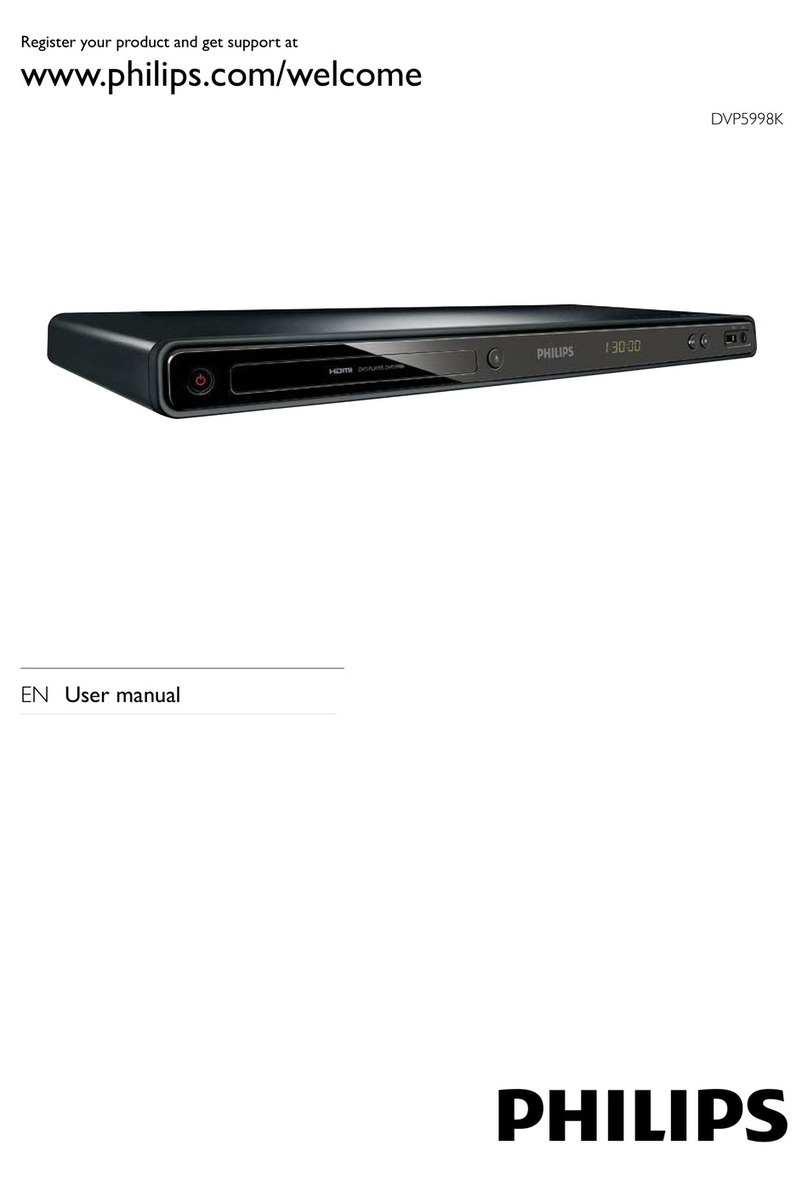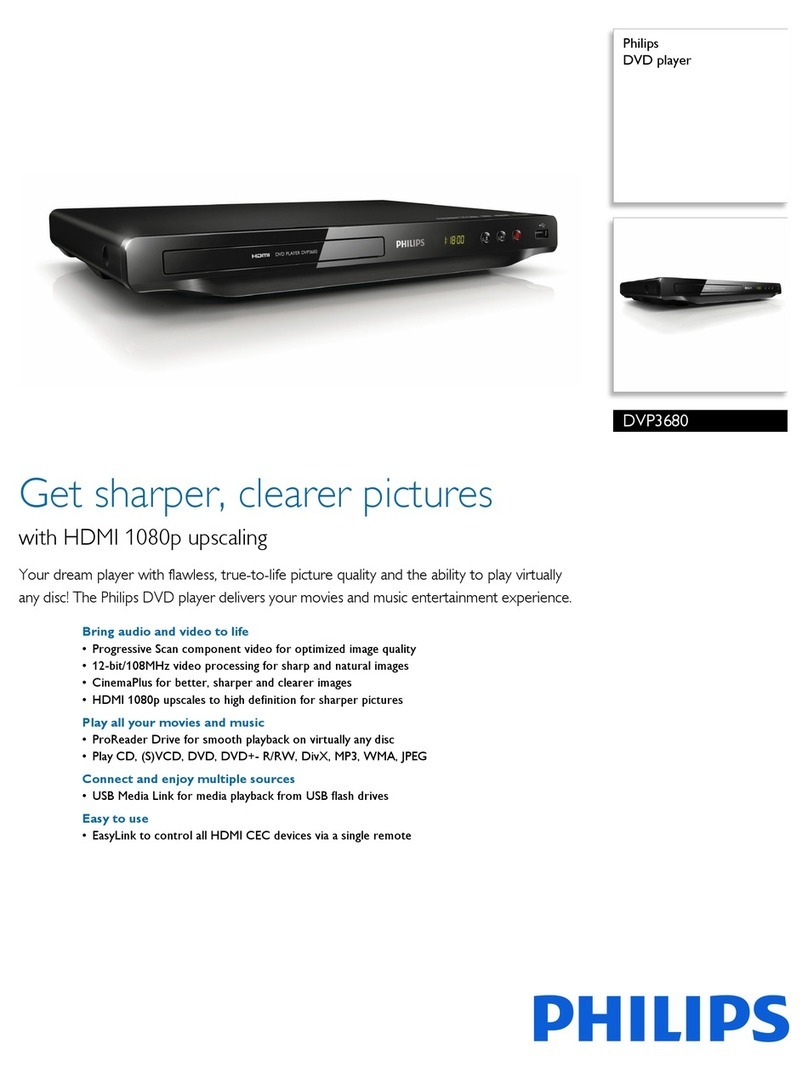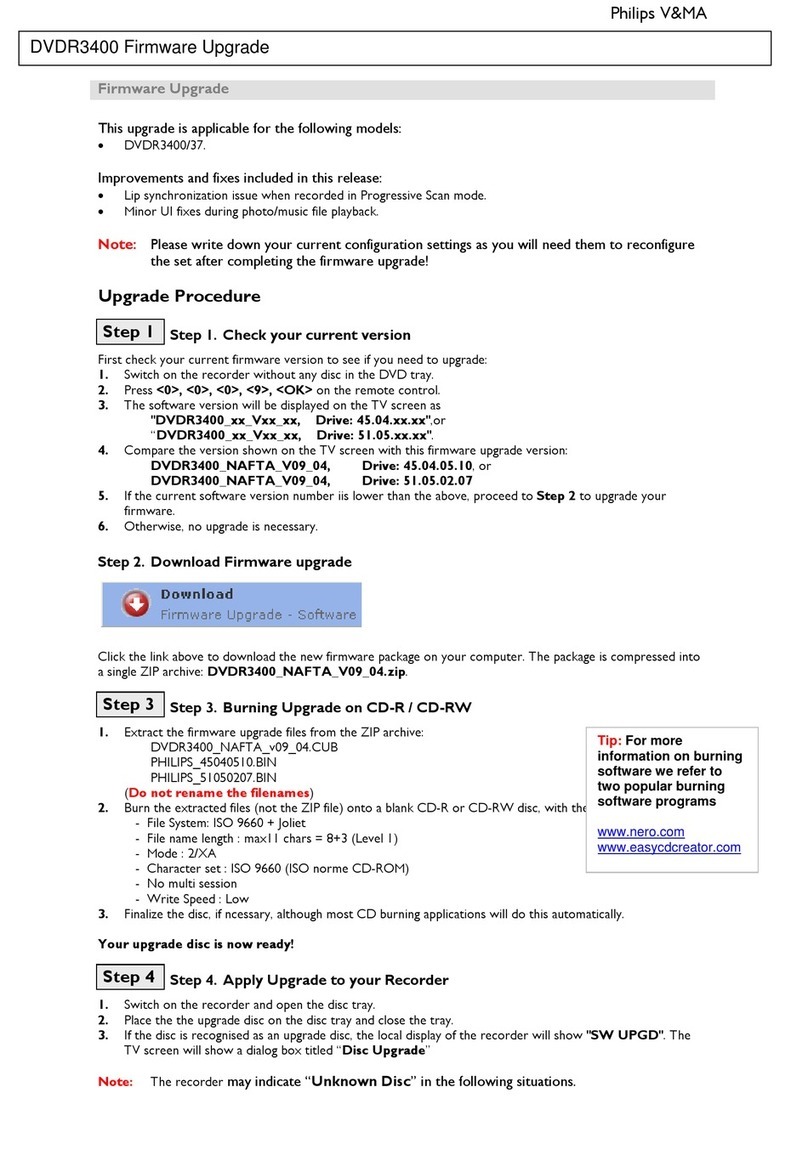8239 210 98131
Detailed playback features and additional functions are described in the
accompanying owner’s manual.
MUTE
DISPLAY
REPEAT REPEAT
SUBTITLE ANGLE ZOOM AUDIO
SEARCH
RETURN/TITLE
SYSTEM MENU
DISC MENU
EJECT
NEXTPREVIOUS
123
456
7890
A-B
OK
3
CR2025
C
R
2
0
2
5
3V
3
CR2025
C
R
2
0
2
5
3V
3
CR2025
C
R
2
0
2
5
3V
Press
Pull
Push
Pull
Make sure your DVD Player and
TV are connected and turned on!
continue...
Playing a disc
1Turn on theTV, then press 22
22
2to turn on the DVD Player.
You should see the blue Philips DVD background screen on the TV (if no disc in the DVD
Player).
2Gently insert a disc into the disc slot. From that point, the Player
will take the disc and load it automatically.
Make sure the disc label is facing left. For double-sided discs, load the side you want to
play facing left. For 8cm discs, load it in the middle of the disc slot.
3Playback will start automatically.
If a disc menu appears, use 3412buttons on the remote to make the necessary
selection, then press OK to confirm. Or, use the numeric keypad on the remote to select
features. Follow the instructions given in the disc menu.
4To stop playback, press STOP 9.
Region Codes
DVDs must be labeled for ALL regions or for
Region 1 in order to play on this DVD system.
ALL
1
No picture?No picture?
No picture?No picture?
No picture?
Check the AV (Audio/Video) mode on yourTV.
* Usually this channel is between the lowest and highest channels and
may be called FRONT, A/V IN, or VIDEO.
* Or, you may go to channel 1 on yourTV, then press the Channel down
button repeatedly until you see the Video In channel.
* Or, your TV remote control may have a button or switch that chooses
different video modes.
* Do not use channel 3 or 4 on the TV unless you are using an RF
modulator.
* See your TV manual for more details.
01-DVD590-17 QUG-Eng1 16/09/2003, 10:17 AM2