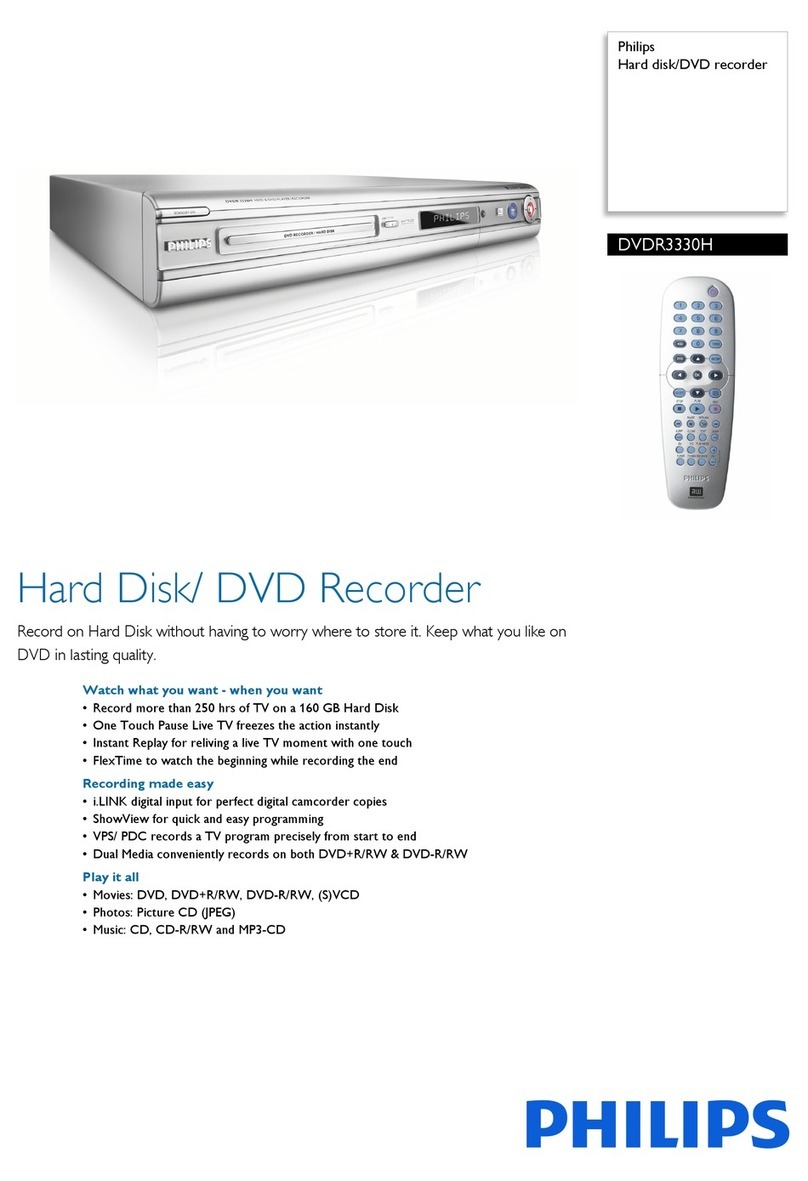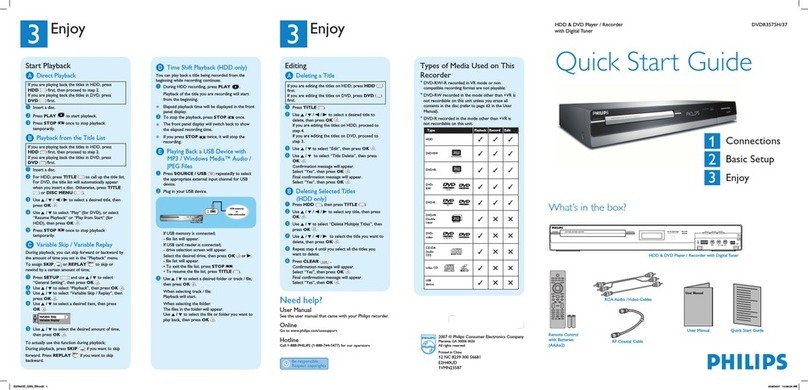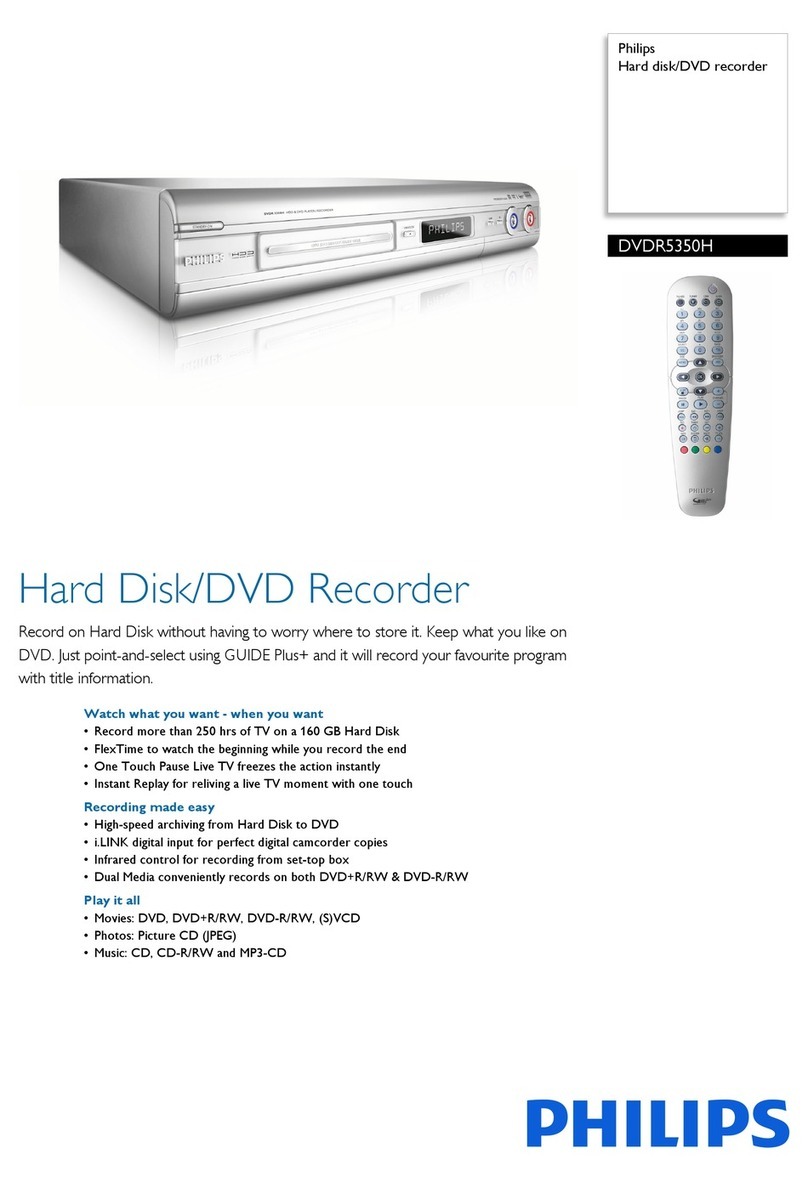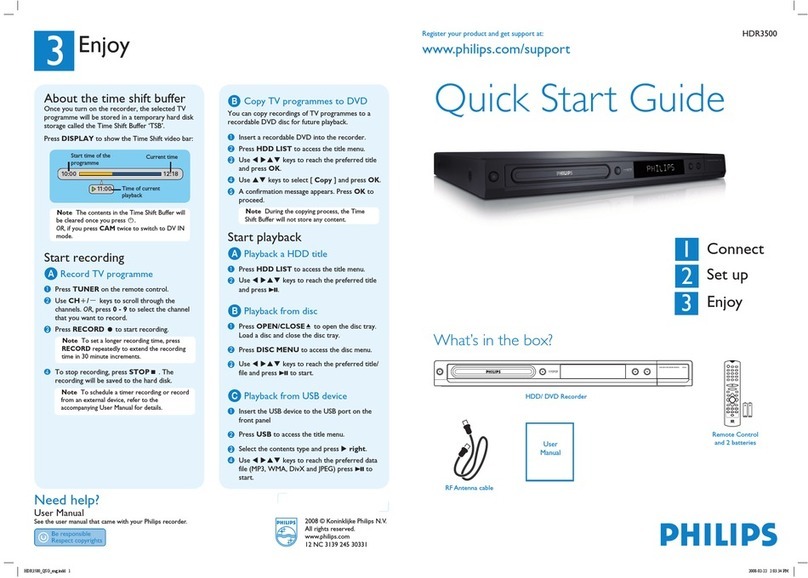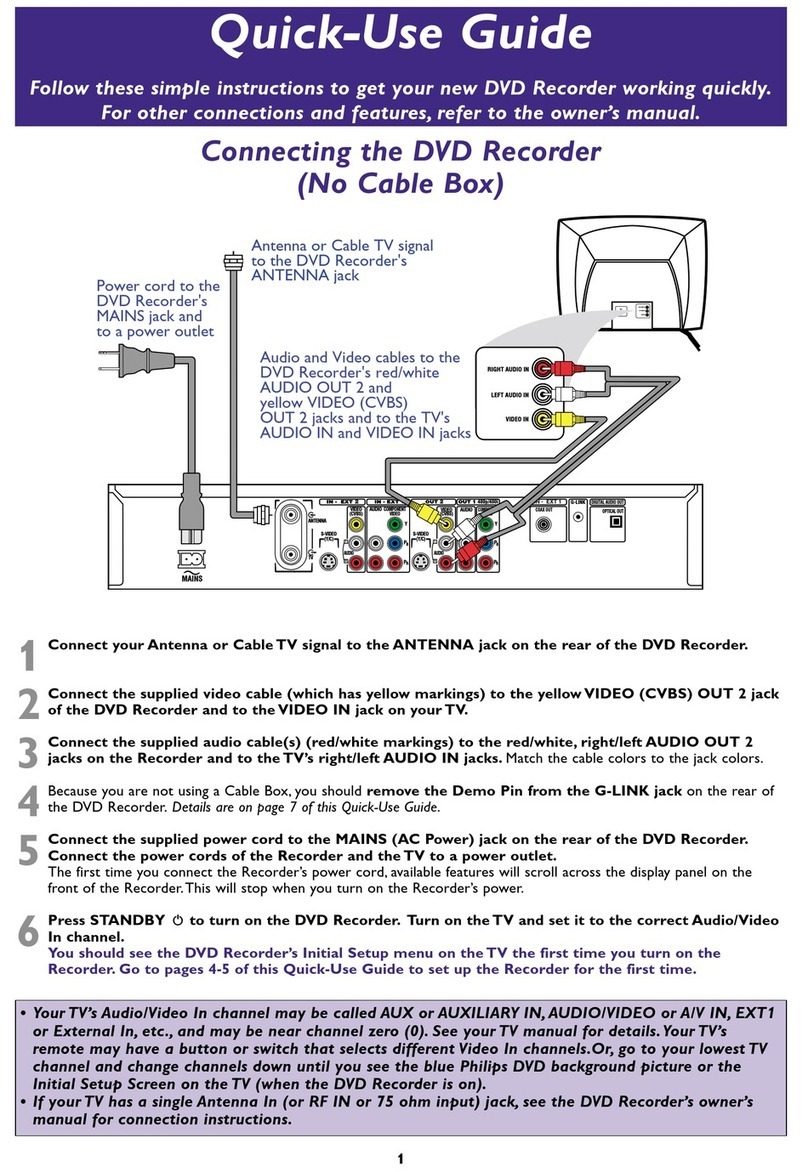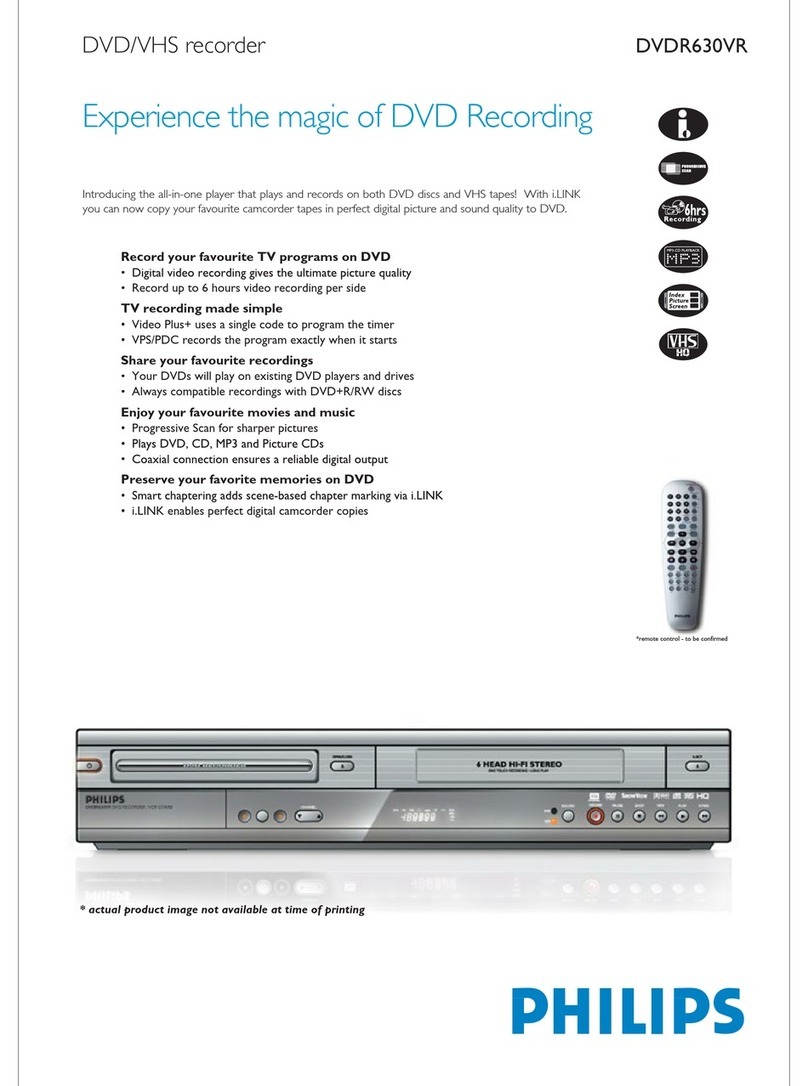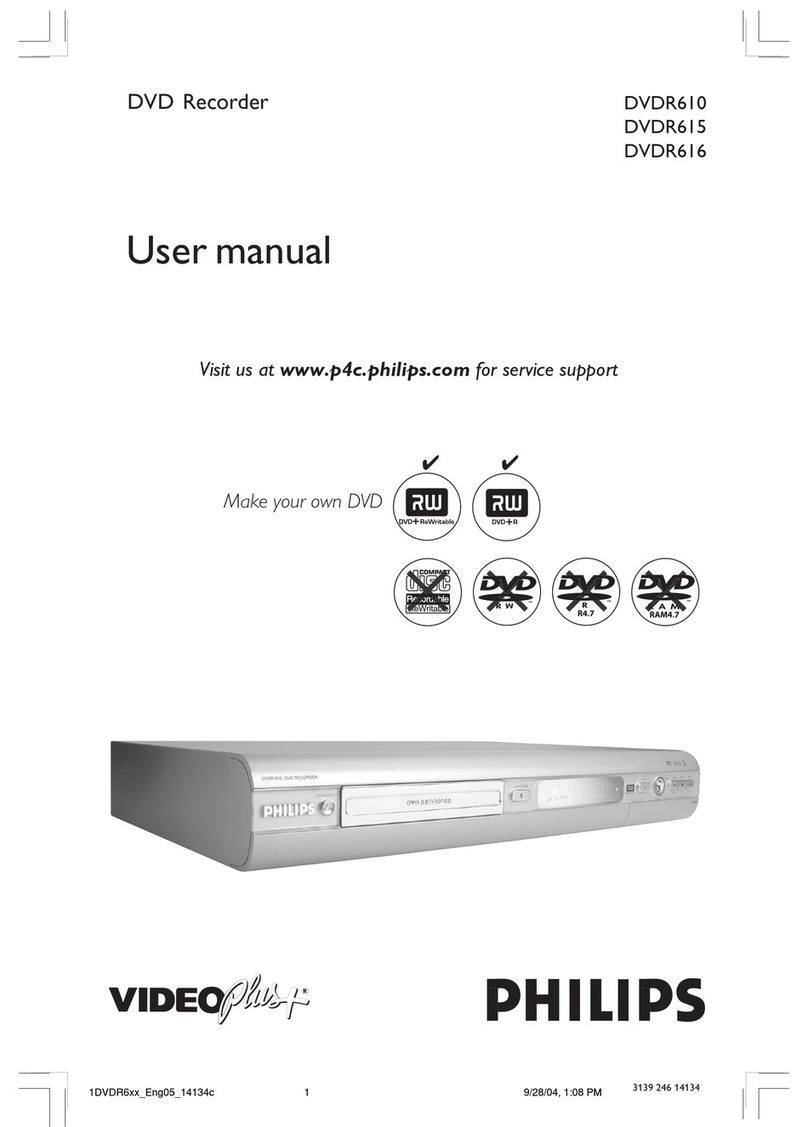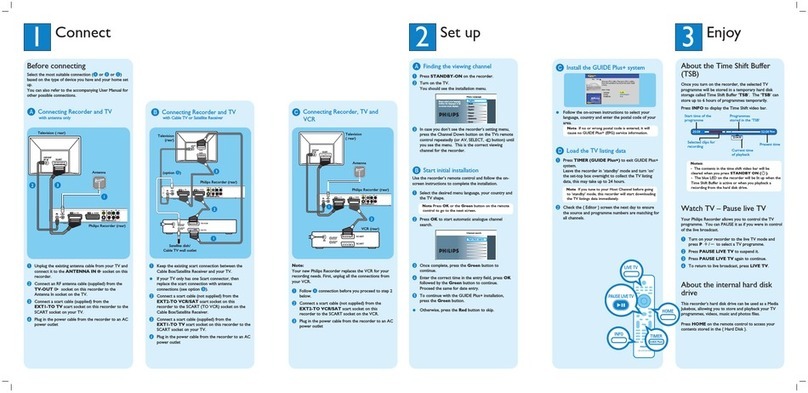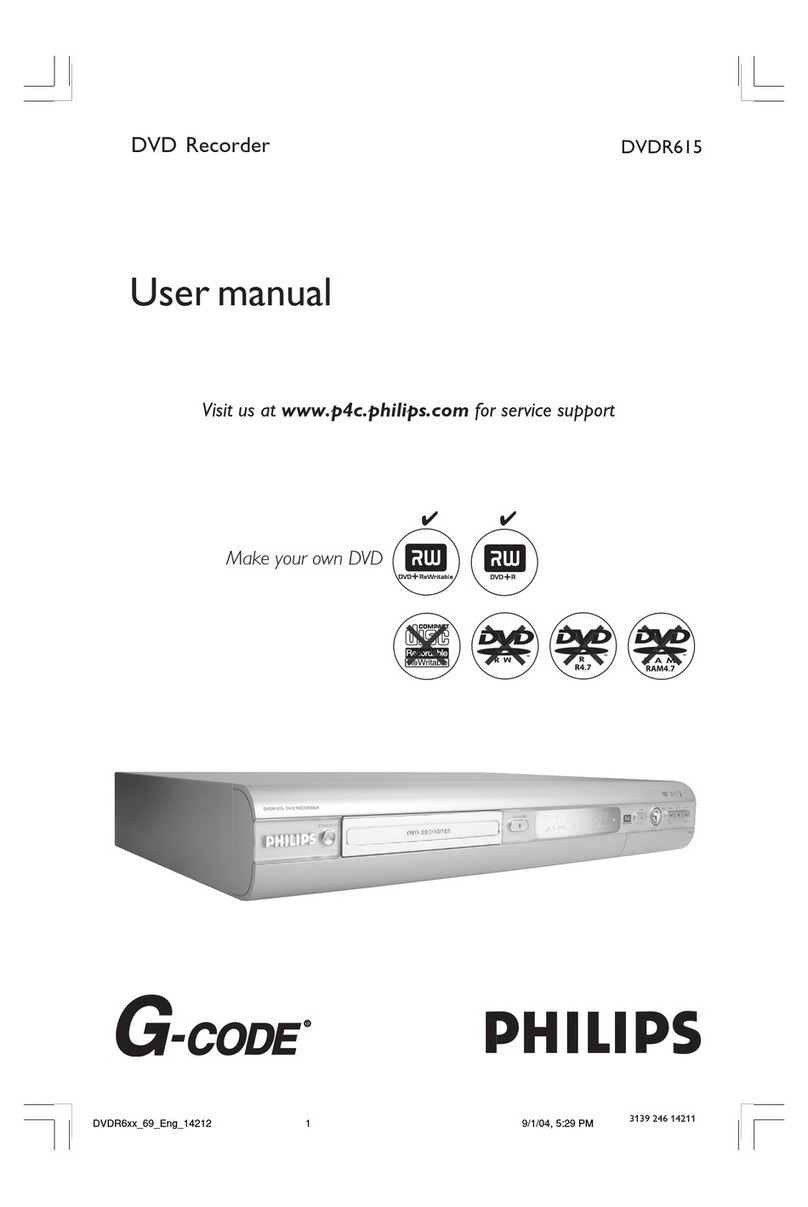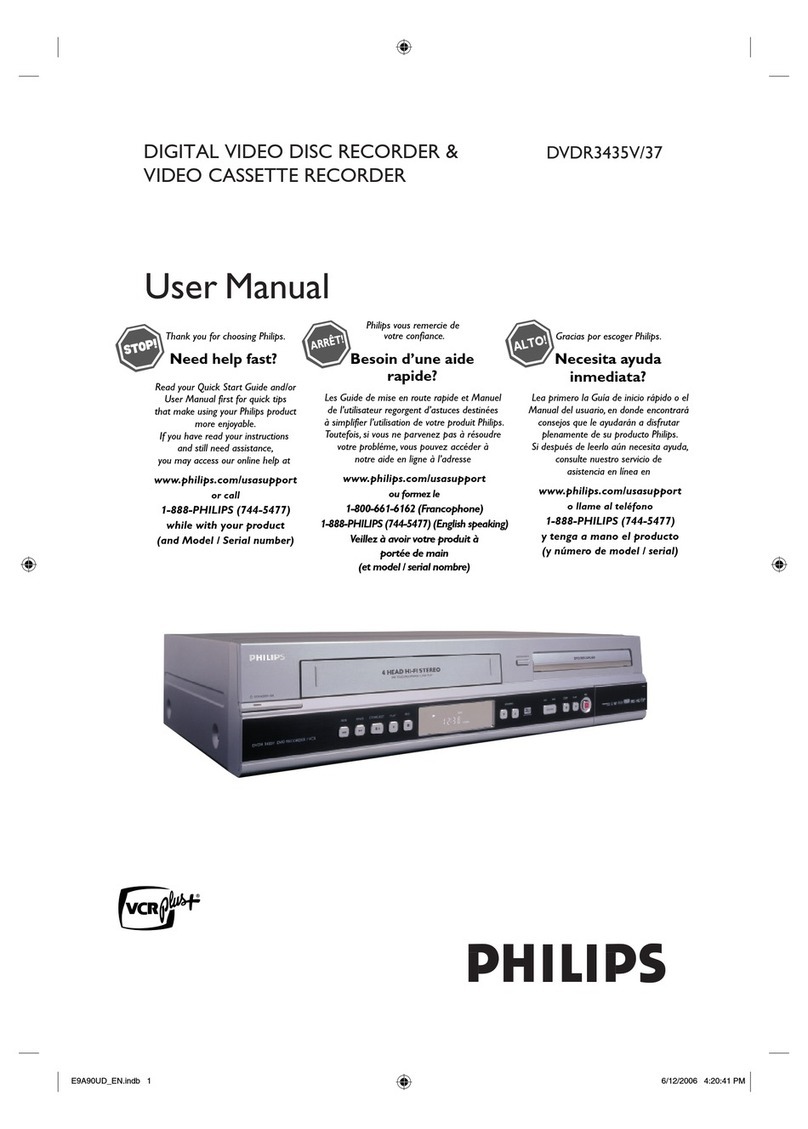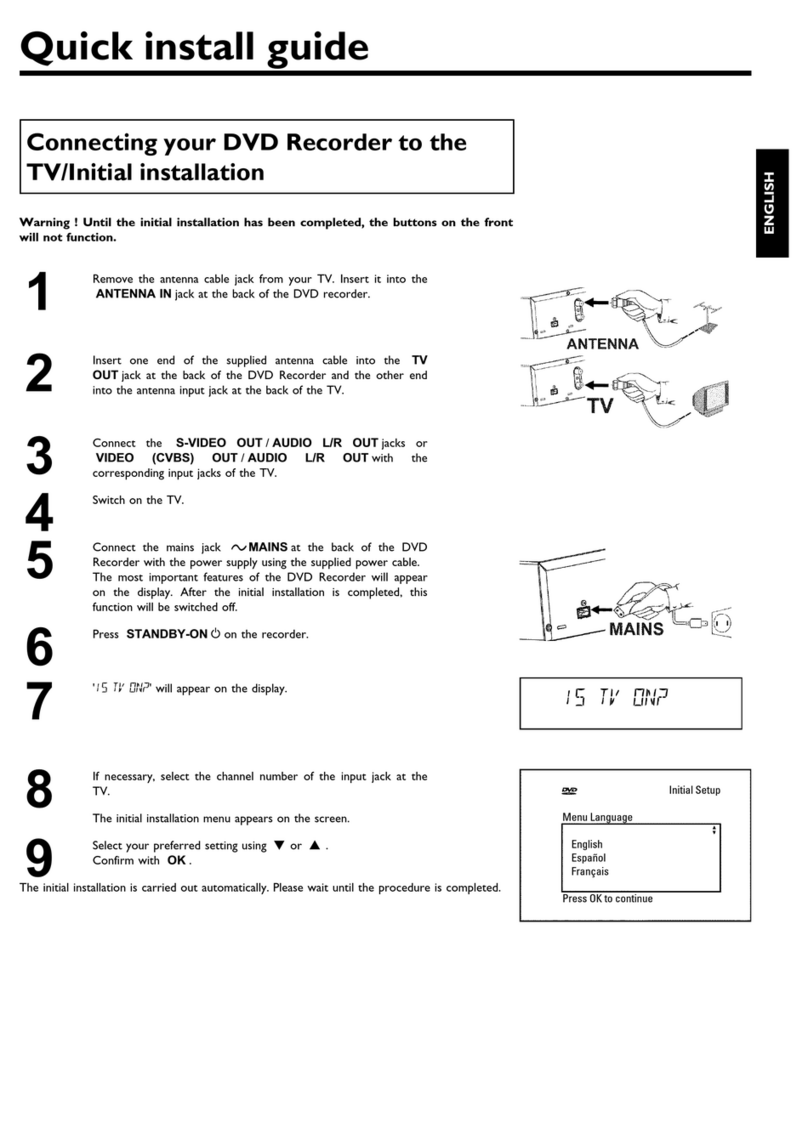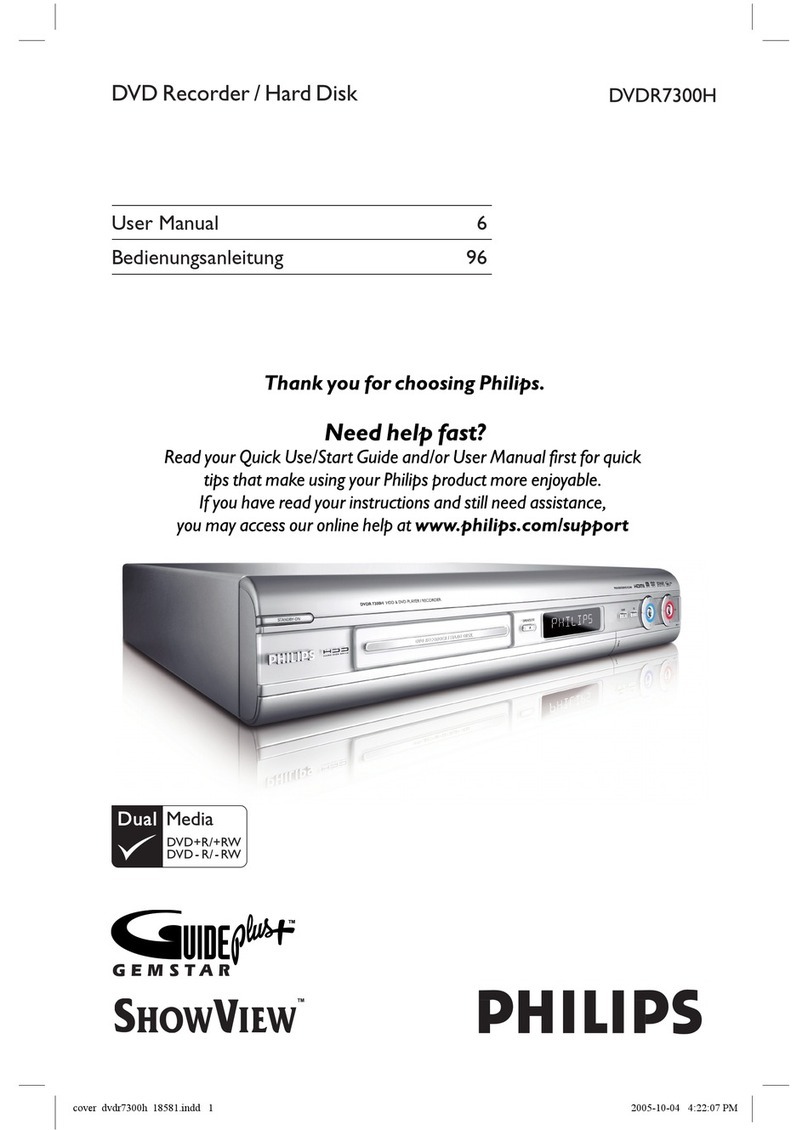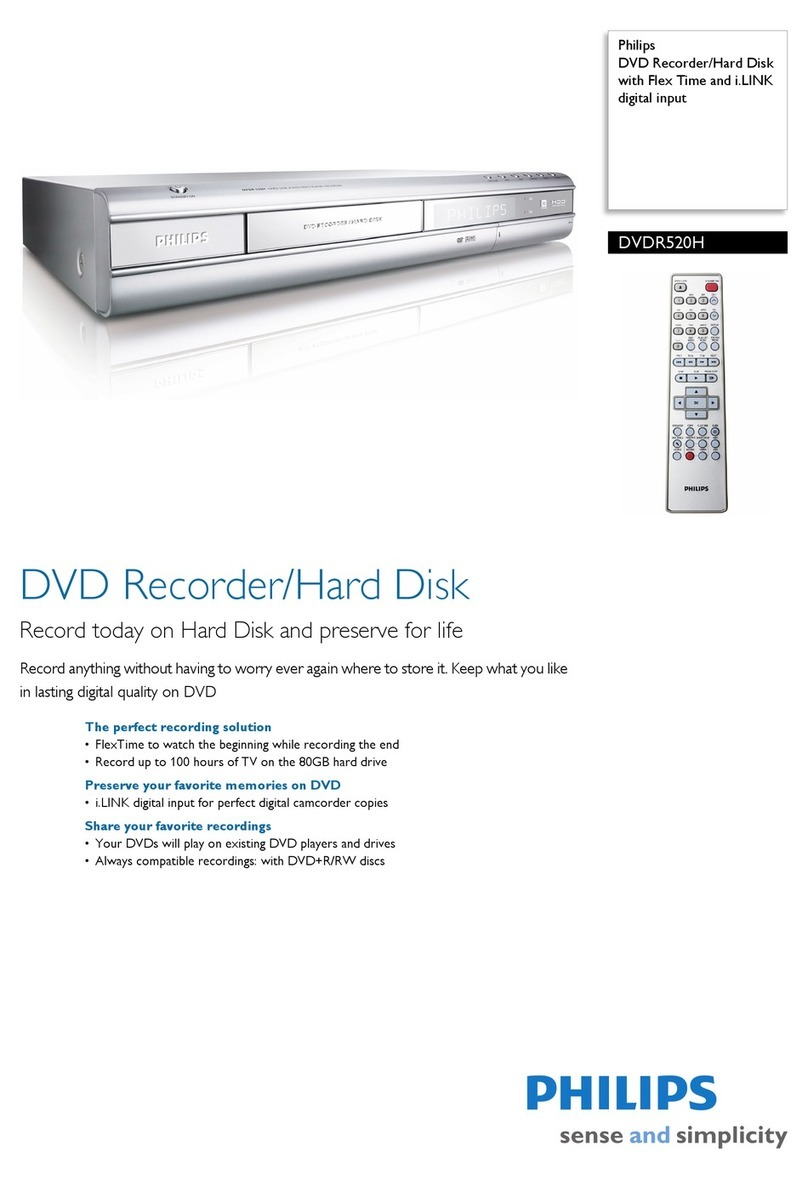2008 © Philips Consumer Lifestyle
All rights reserved.
Printed in EU
jpkm_0838/05-1
E2N41BN
1VMN25833 ★★★★★
HDR3700
Need help?
User Manual
See the user manual that came with your Philips Recorder.
Online
Go to www.philips.com/welcome.
About the Time Shift Buffer
Once you turn on the recorder, the selected TV
programme will be stored in a temporary hard disk
storage called Time Shift Buffer. Time Shift Buffer
can store up to 6 hours of programmes temporarily.
Press DISPLAY to display the Time Shift Buffer
information.
Watch TV – Pause live TV
Your Philips Recorder allows you to control the TV
programme. You can PAUSE it as if you were in
control of the broadcast.
AWhen watching TV programme through this unit’s
tuner, press F(PAUSE).
BPress P(PLAY) again to resume the TV
programme you were watching from where you
have paused.
CTo return to live broadcast, press LIVE TV.
Record to Hard Disk or DVD
If you are recording to the Hard Disk, press
HDD
first.
If you are recording to a disc, press
DVD
first, then
insert a recordable disc.
ASelect a recording mode using REC MODE.
BPress SOURCE to select digital, analogue or
external input mode, then select the desired
channel to record using PROGRAM + / – or
Alphanumeric keypad.
CPress I(RECORD) to start recording.
DPress C(STOP) to stop the recording.
Using the EPG (On-screen TV guide)
Make sure the digital TV tuning (installation) is
completed.
AIn stop mode, press GUIDE.
It shows the list of TV programmes that are
currently broadcast and the next 7 days of TV
programmes.
BSelect the TV programme using U\D\L\P,
To watch - press GUIDE to exit.
To set the timer recording - press OK or BLUE to
go to “Timer Programming” menu.
1EPG menu mode
2Current date / time
3Date of selected programme
4Channel number / name
5Channel programme
6Currently Highlighted Programme on EPG
7Programmes set for the timer recording
: Programmes set for the series link timer recording.
: Once only timer recording.
Start Playback
If you are playing back the titles in Hard Disk, press
HDD first.
If you are playing back the titles in DVD, press DVD
first, then insert a disc.
AFor Hard Disk, press TITLE to call up the title list.
For DVD, the title list will automatically appear
when you insert a disc. Otherwise, press TITLE or
DISC MENU.
BUse U\D\L\Pto select a desired title, then
press P(PLAY).
CPress C(STOP) to stop playback.
Note
- The Time Shift Buffer will be cleared when you access the functions
listed below (and a warning message will appear when you press
HOME
,
TITLE
or
DISC MENU
): Turn off the power / Start recording /
Edit titles or enter editing menu / Start dubbing / Access Digital Video
input (AV4) / Using any functions in “Disc Editing” or “HDD Settings” /
Perform actions under “Channel” setting (e.g. tuning, sort channels)
- In Time Shift Buffer, when you display the digital programme
information, the on-screen display will be recorded as the part of the
picture.
Note To set the recording time length, press I(RECORD)
repeatedly to extend the recording time in 30-minute
increments, up to 6 hours.
10:10
7:10 10:42
Start time of the
Time Shift Buffer
Status of the Time Shift Buffer Time of current Time Shift Buffer playback
Current time of the Live TV
programme broadcast
The progress of the
Time Shift Buffer Current point of the playback of
Time Shift Buffer
To pause playback :Press F(PAUSE).
To resume playback :Press P(PLAY).
1
2
4
3
5
6
10:25-11:10 news
12:00-13:00 show
13:00-13:30 musical
13:30-14:35 variety show
19:30-20:00 news
20:00-21:00 drama
Date 18/01/2008
Time 10:30:56
18/01/2008 (Friday)
10:25-11:10 The Montel
1
2
3
4
5 E4
6
7
Daily mode
1 ITV1
2 ITV2
3 ITV3
4 Channel
5 E4
6 More 4
D/W Series Extended Timer
LIVETVSOURCE
.@/:
ABC DEF
GHI JKL MNO
PQRS TUV WXYZ AUD IO
PROGRAM
DISCMENU GUIDE
BACK DISPLAY
REPLAY
TEXT
SAT.REC
TIMER HOME
SHOWVIEW
HDMI
RECMODE
INFO
CLEAR
SUBTITLE
OK
TITLE
DVDHDD
SKIP
Enjoy
What’s in the box?
Quick Start Guide
RF cable User Manual Quick Start Guide
Remote control with two R6
(AA) batteries
Hard Disk/DVD Recorder
Scart cable
Hard Disk/DVD Recorder
Connect
Set up
Enjoy
E2N41BN-PHILIPS.fm Page 1 Tuesday, June 24, 2008 7:52 PM