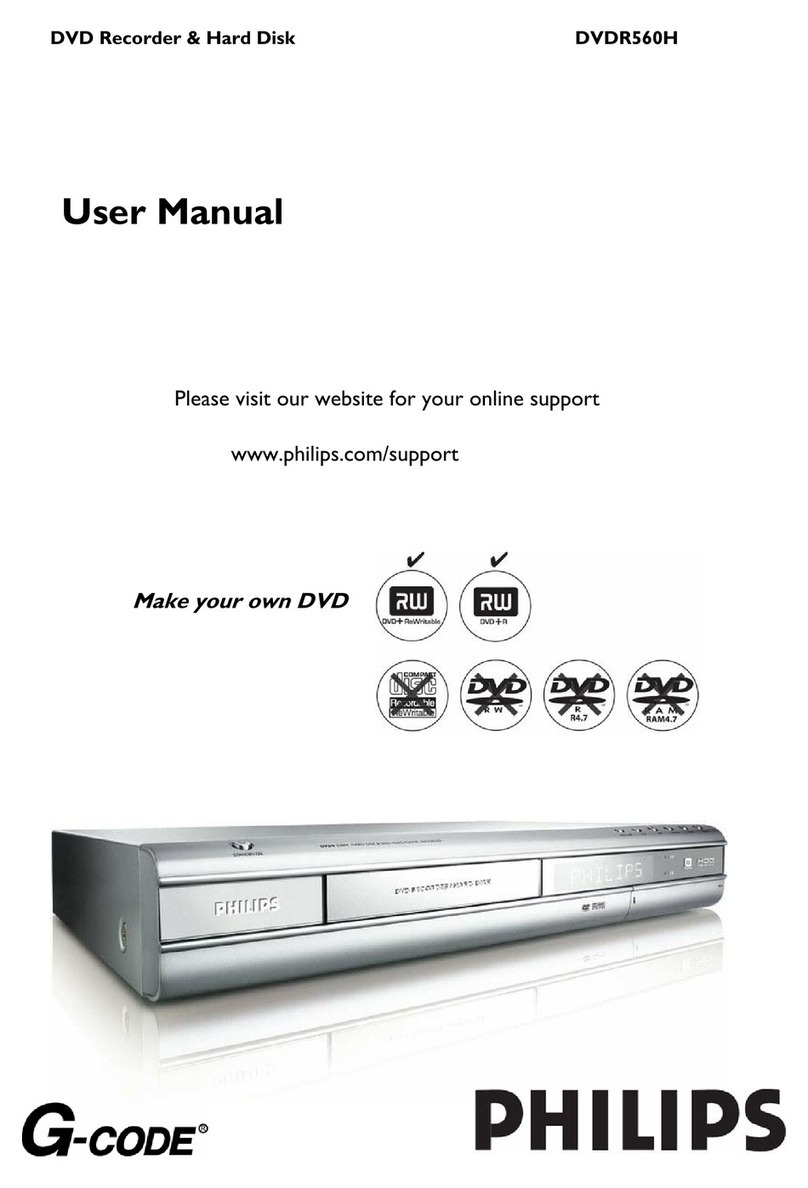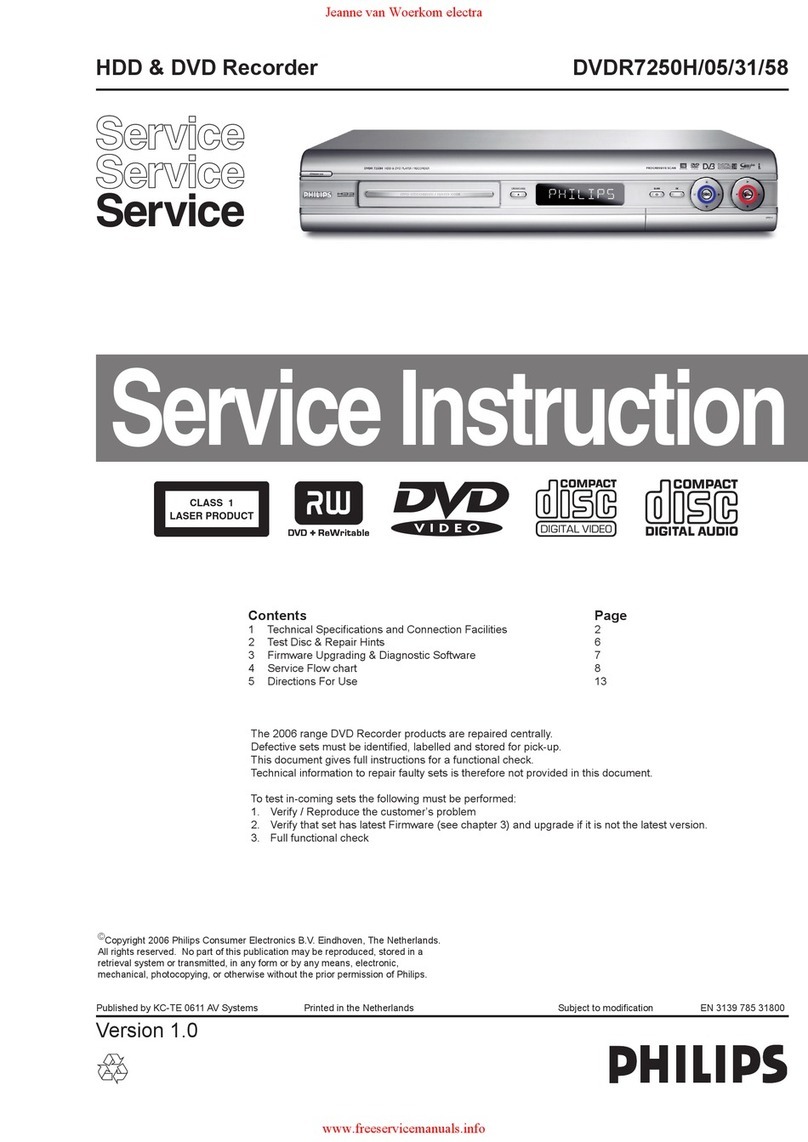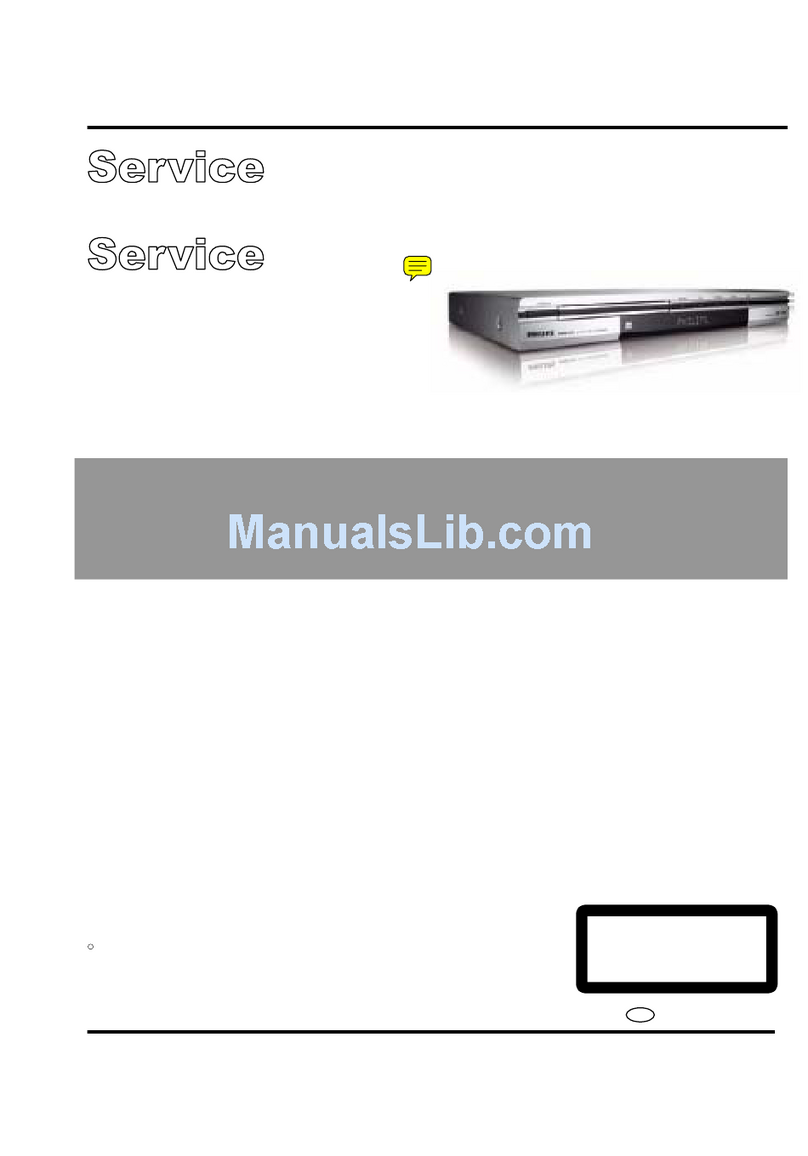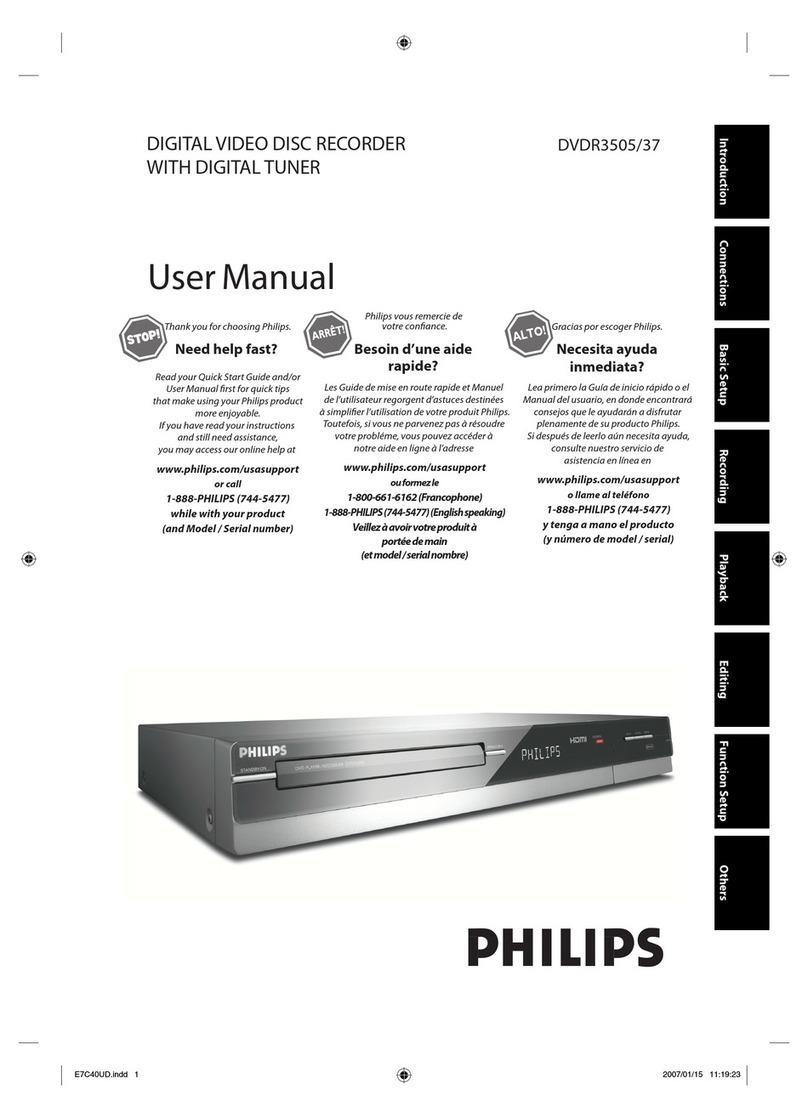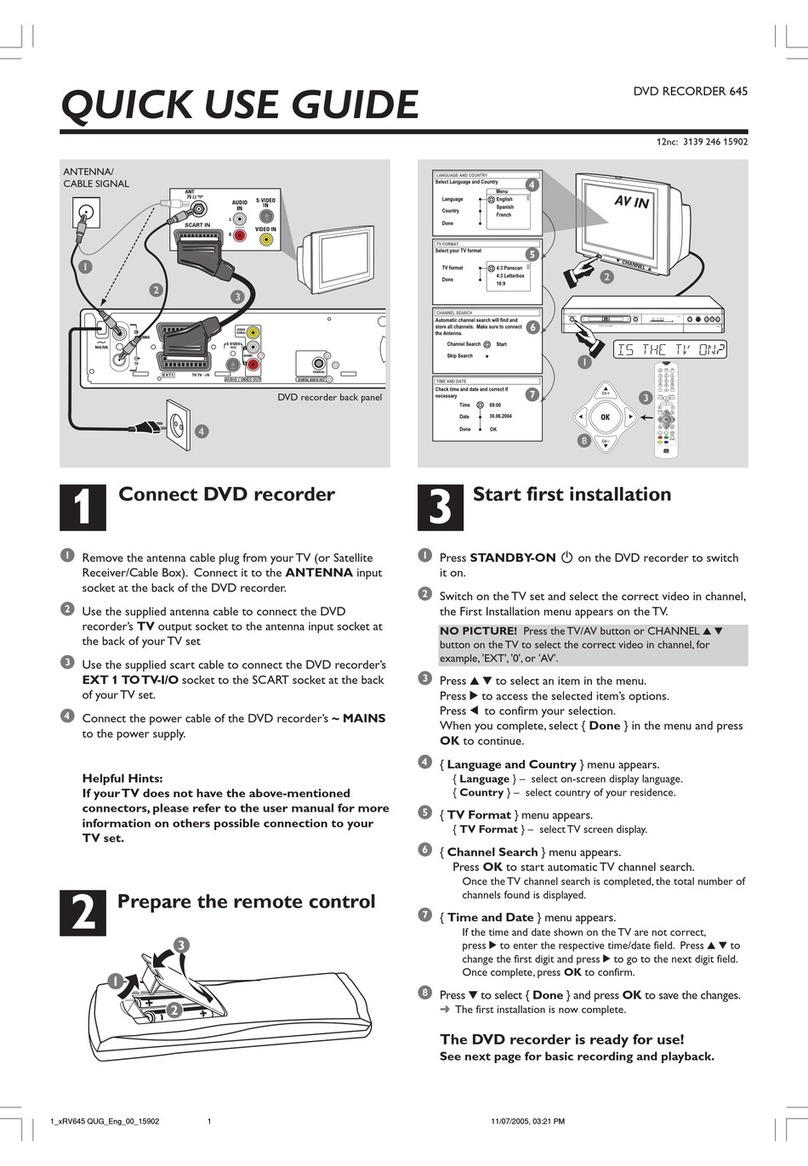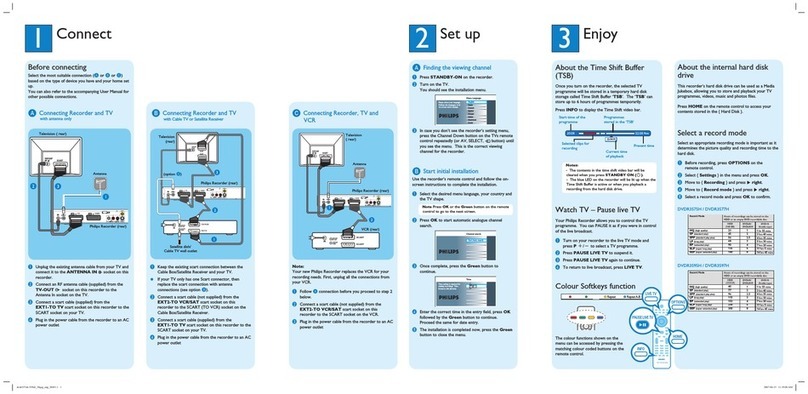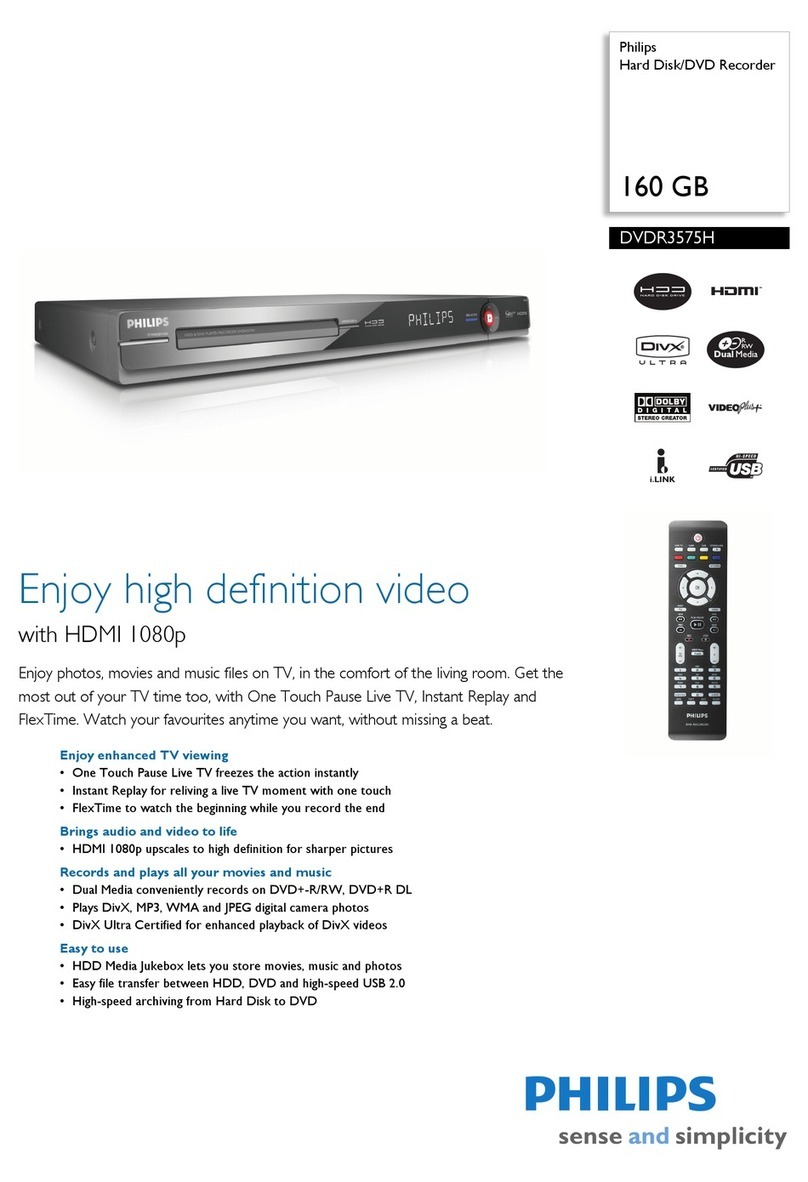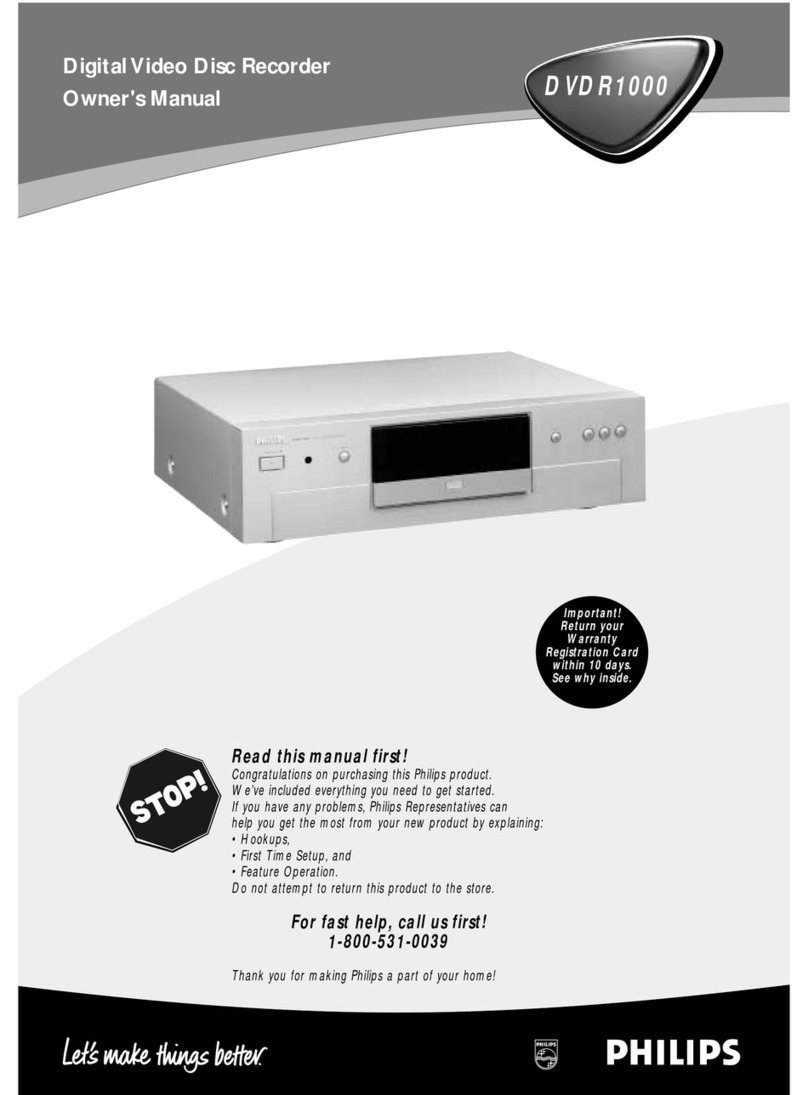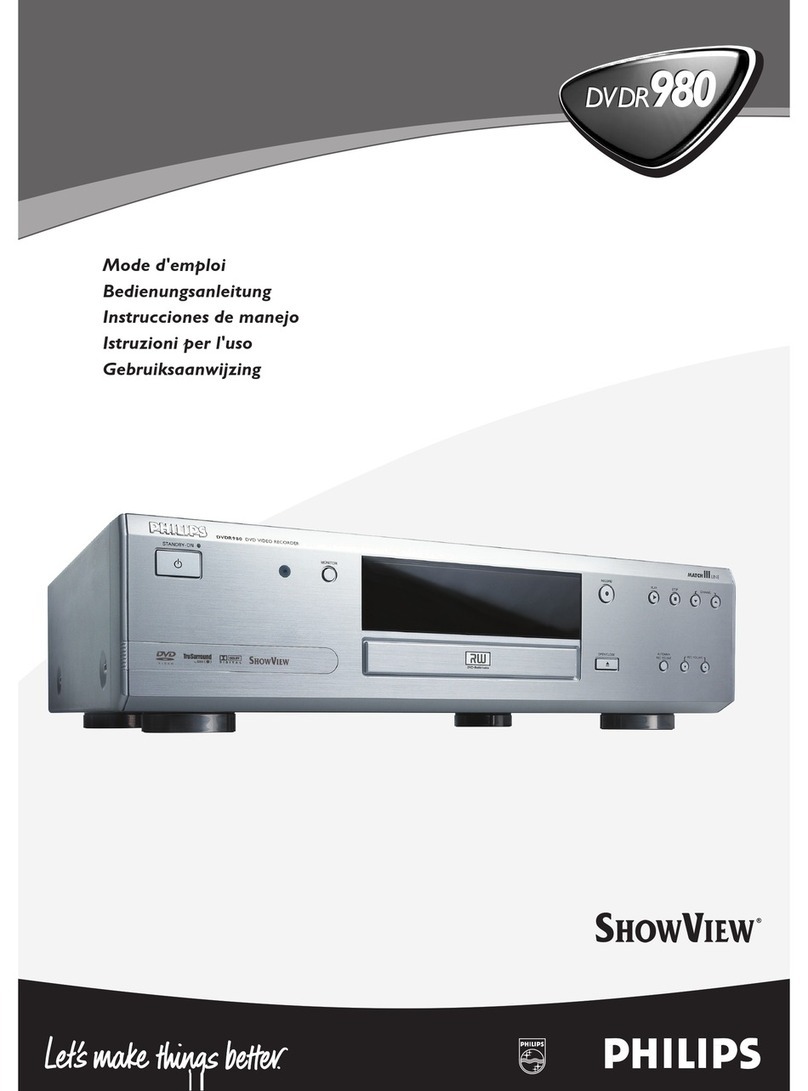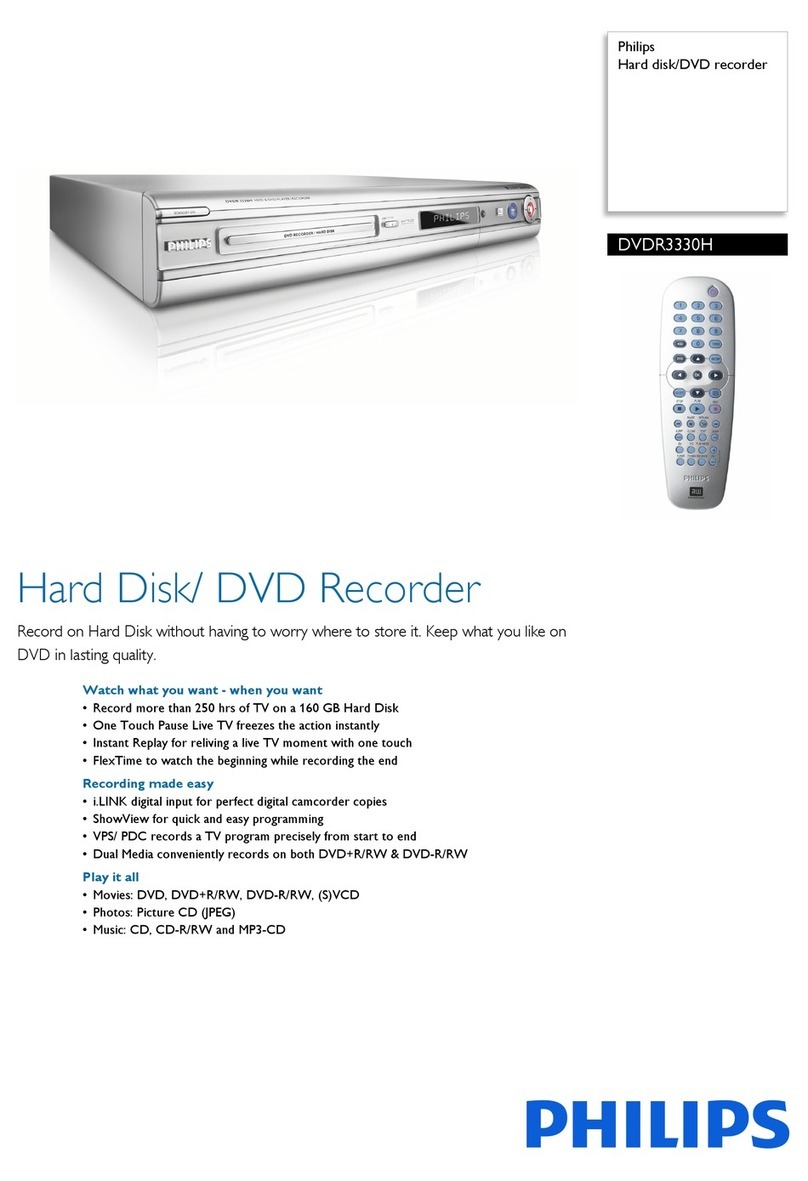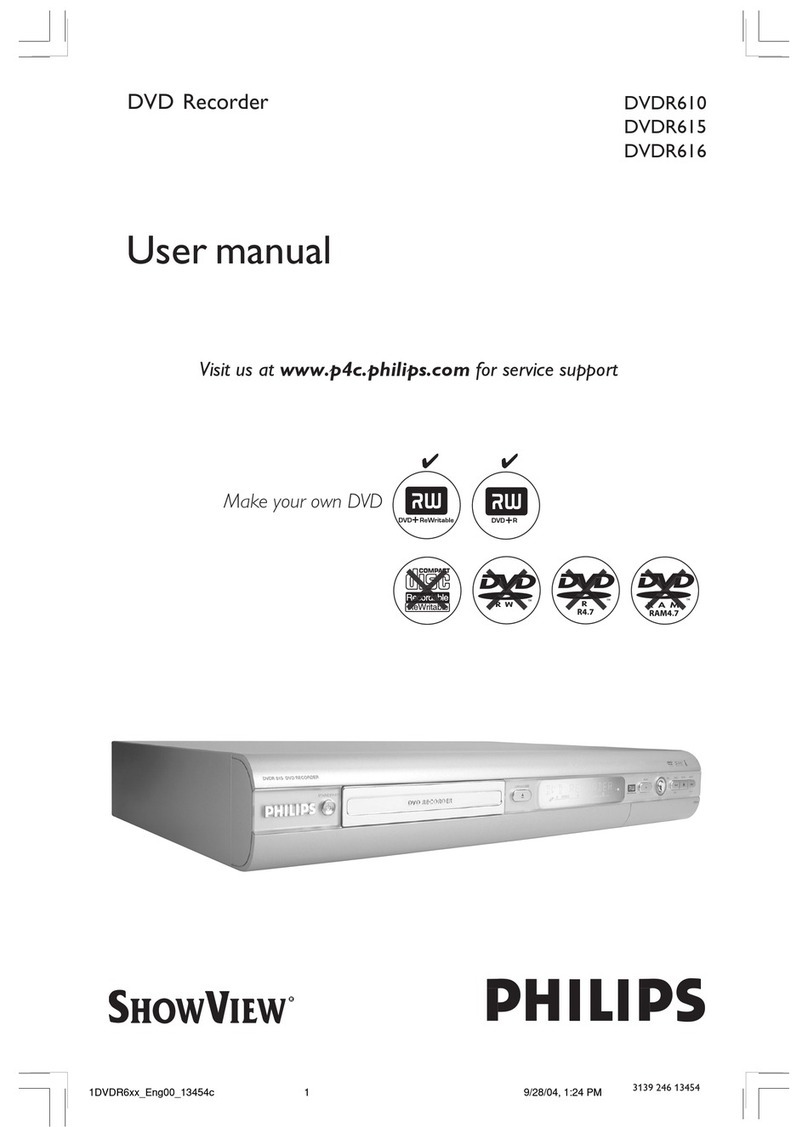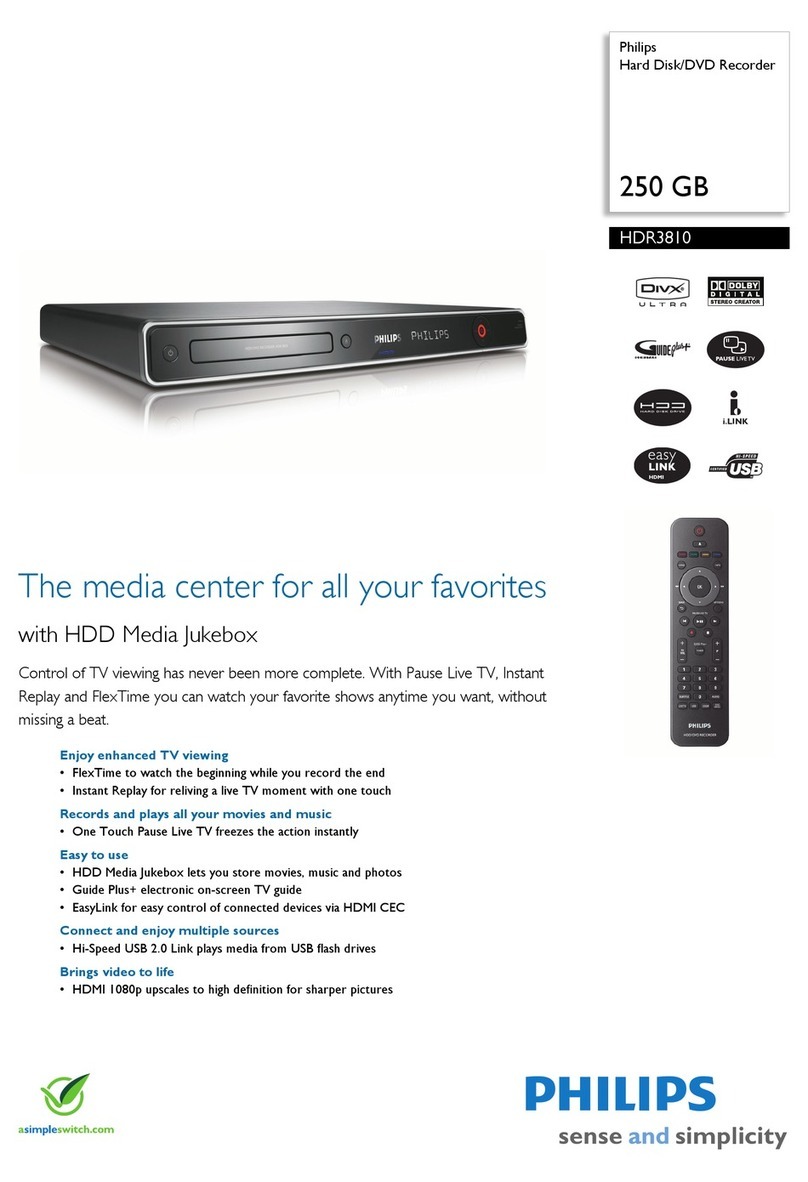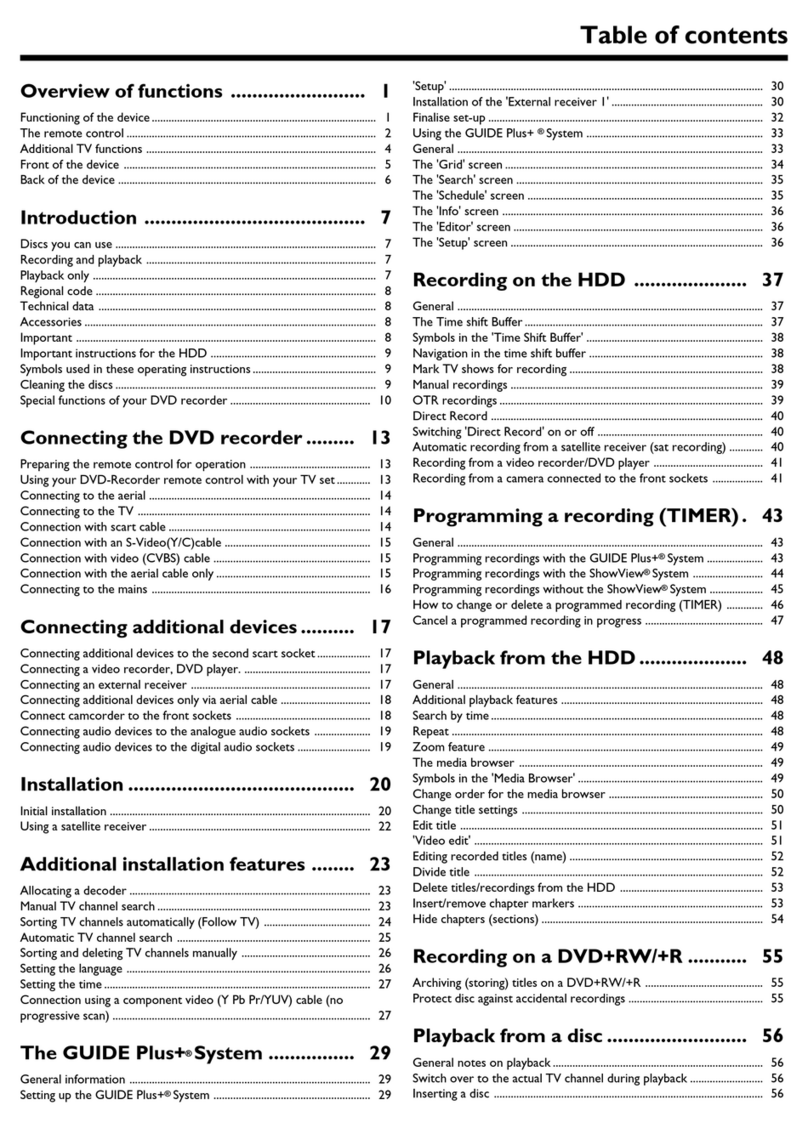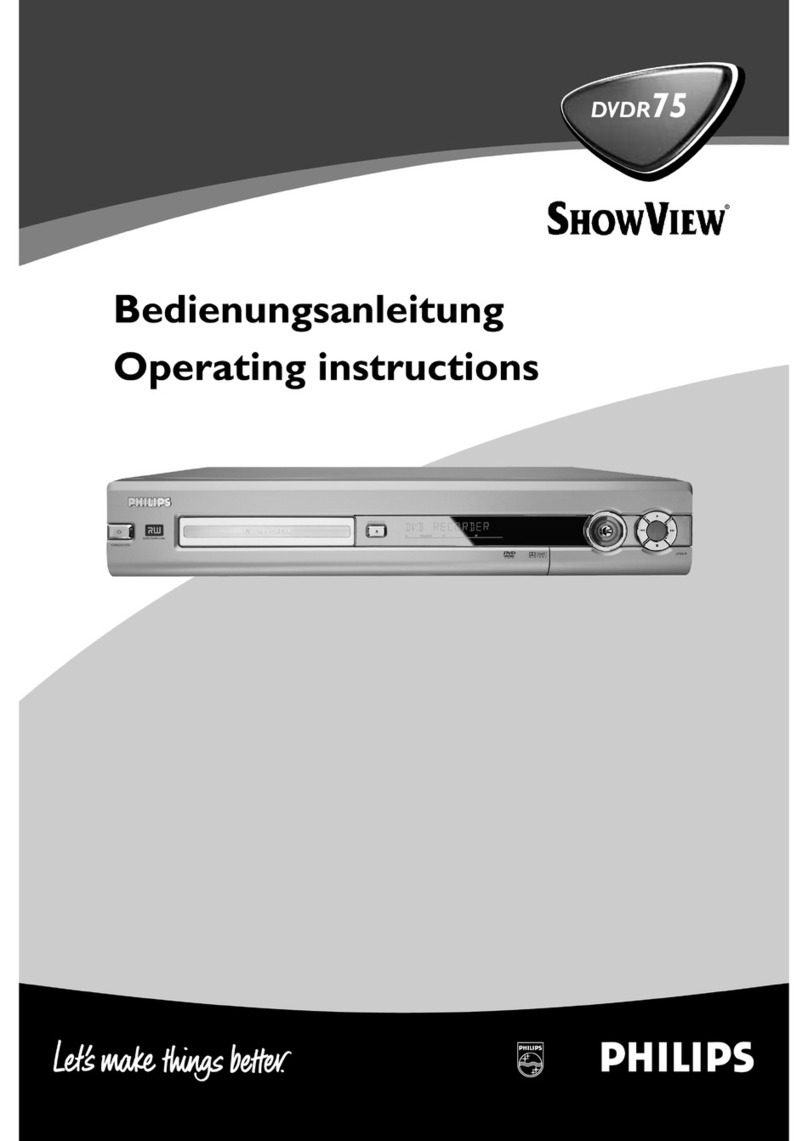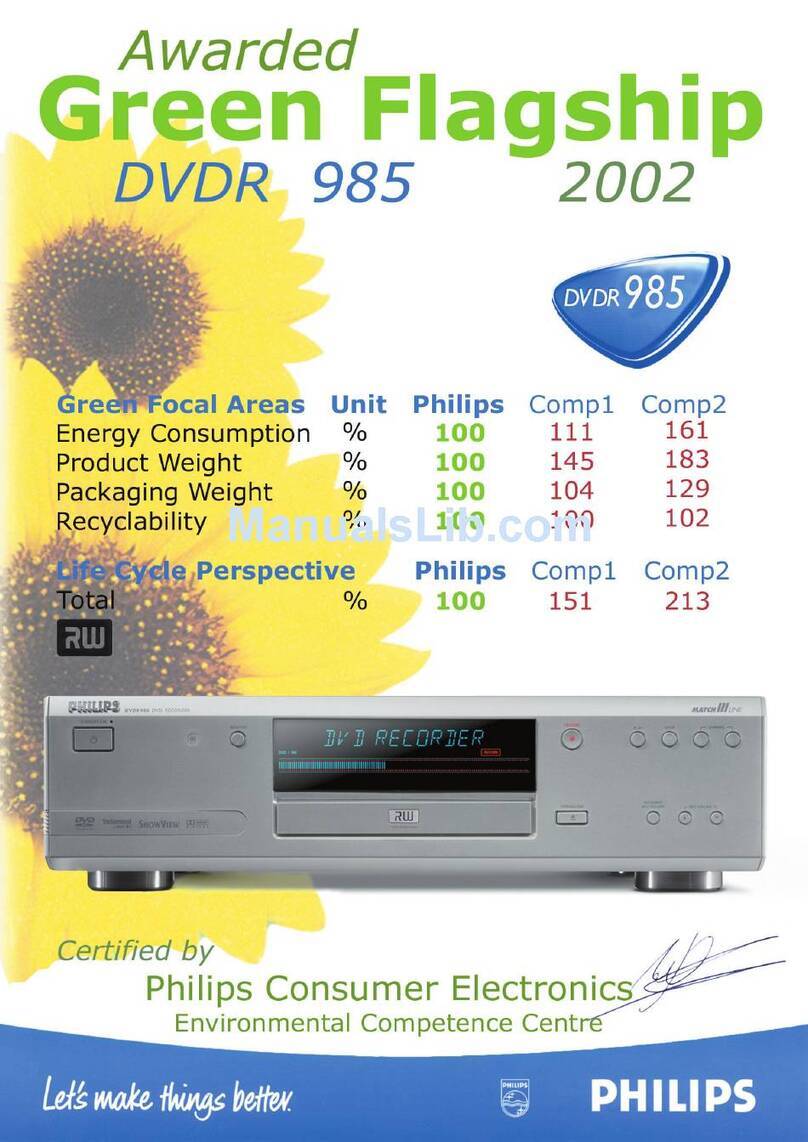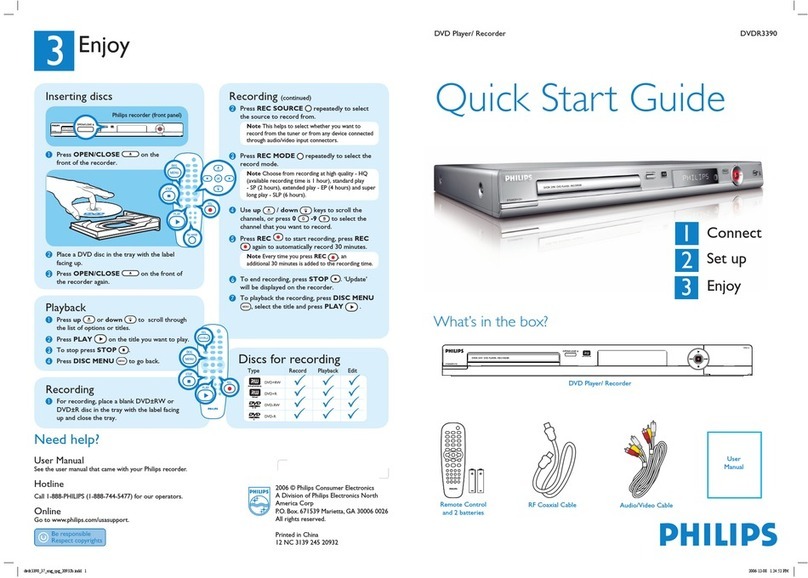English
Operation
Important notes for operation________________________________21
Loading discs______________________________________________21
Disc types _______________________________________________21
The following disc types can be sed for recording and playback __21
The following disc types can be sed for playback only __________21
The following disc types cannot be sed at all, neither for
recording nor for playback _________________________________22
On-screen display information ________________________________22
System men bar_________________________________________22
User preference men operation ____________________________23
Stat s box ______________________________________________23
T ner info box __________________________________________24
Timer info box __________________________________________24
Warning box ____________________________________________24
Index Pict re Screen________________________________________25
User preferences __________________________________________26
Setting ser preferences __________________________________26
Pict re settings __________________________________________26
So nd settings ___________________________________________26
Lang age settings_________________________________________27
Feat re settings __________________________________________27
Remote control settings ___________________________________28
Record settings __________________________________________28
Installation ______________________________________________29
Recording
Before yo start recording___________________________________31
Switching on ______________________________________________31
Man al recording __________________________________________32
Checking inp t___________________________________________32
Recording_______________________________________________32
Man al a dio control _____________________________________32
Recording with a tomatic switch-off (OTR One-To ch Recording) _33
Timer programming ________________________________________33
Timer programming with ’VIDEO Pl s+’ ______________________33
Timer programming witho t ‘VIDEO Pl s+’ ___________________34
Programming with ’NEXTVIEW Link’ __________________________35
If a timer setting is incorrect _________________________________35
How to check or alter a timer block _________________________36
How to clear a timer block ________________________________36
Play ack
Playing a pre-recorded DVD-Video disc ________________________37
Playing a (S per) Video CD disc ______________________________37
Playing a DVD+RW disc_____________________________________38
General feat res ___________________________________________38
Moving to another title/track _______________________________38
Moving to another chapter/index ____________________________38
Slow Motion ____________________________________________39
Still Pict re and Step Frame ________________________________39
Search _________________________________________________39
Repeat _________________________________________________39
Repeat A-B _____________________________________________40
Scan ___________________________________________________40
Time search_____________________________________________40
Zoom__________________________________________________40
4CONTENTS