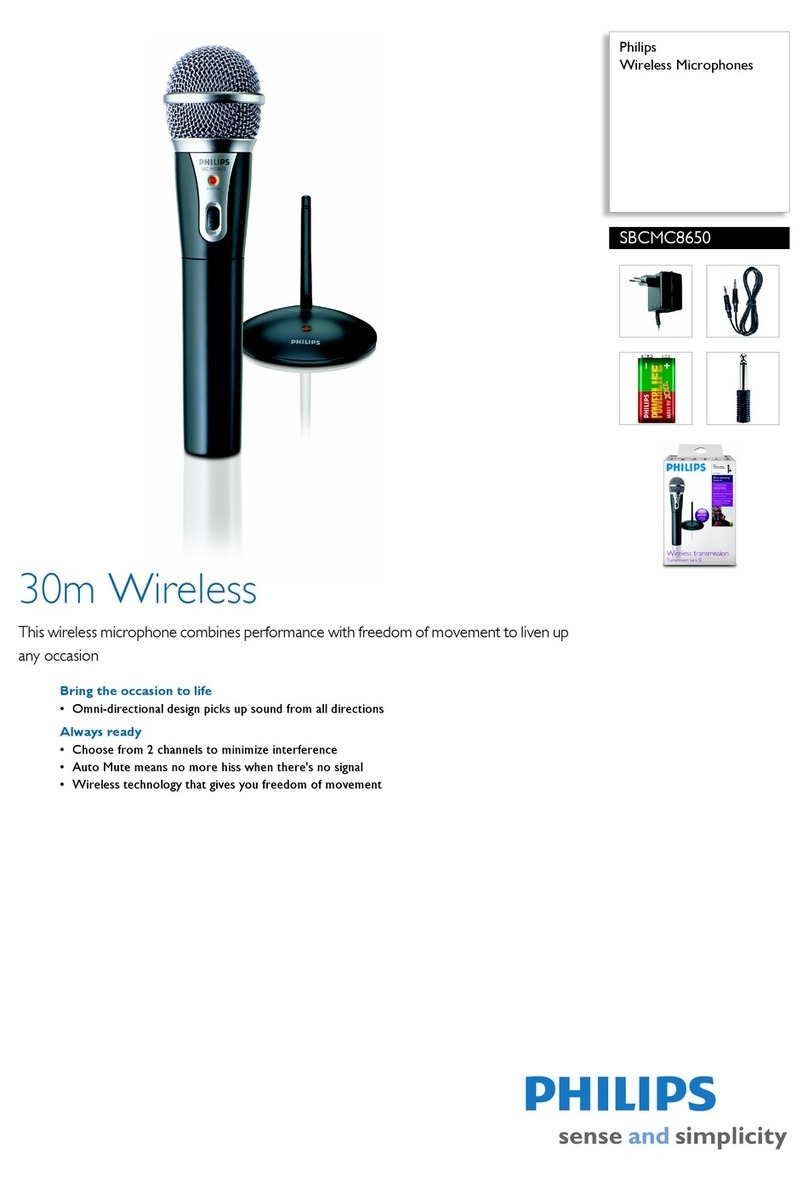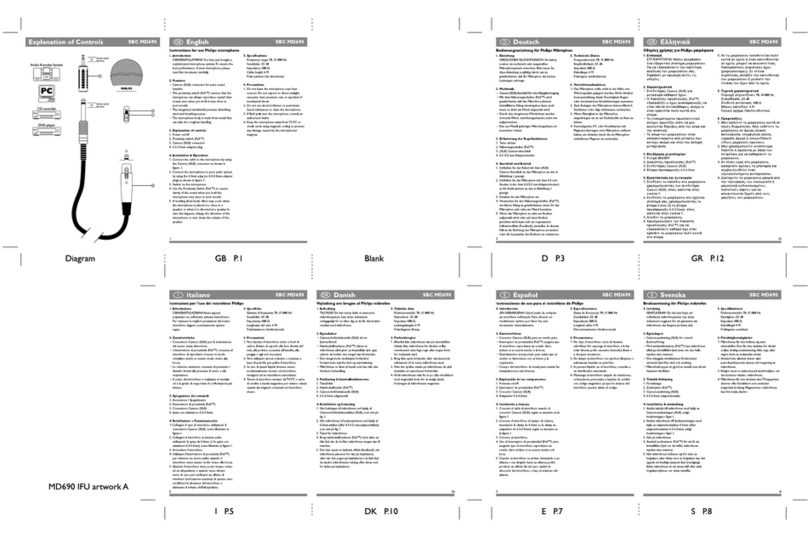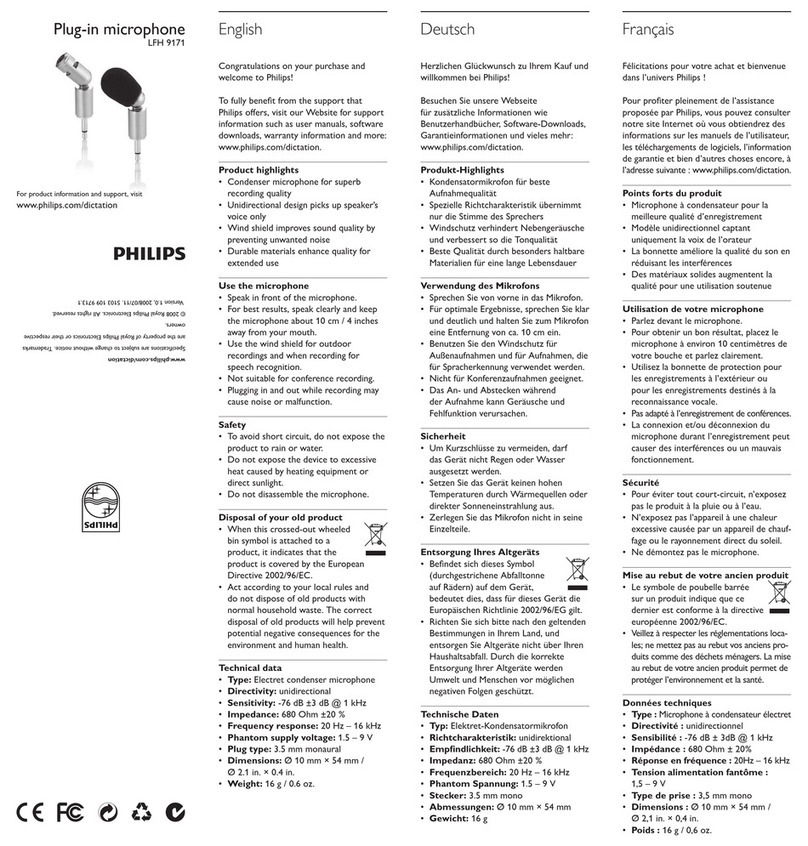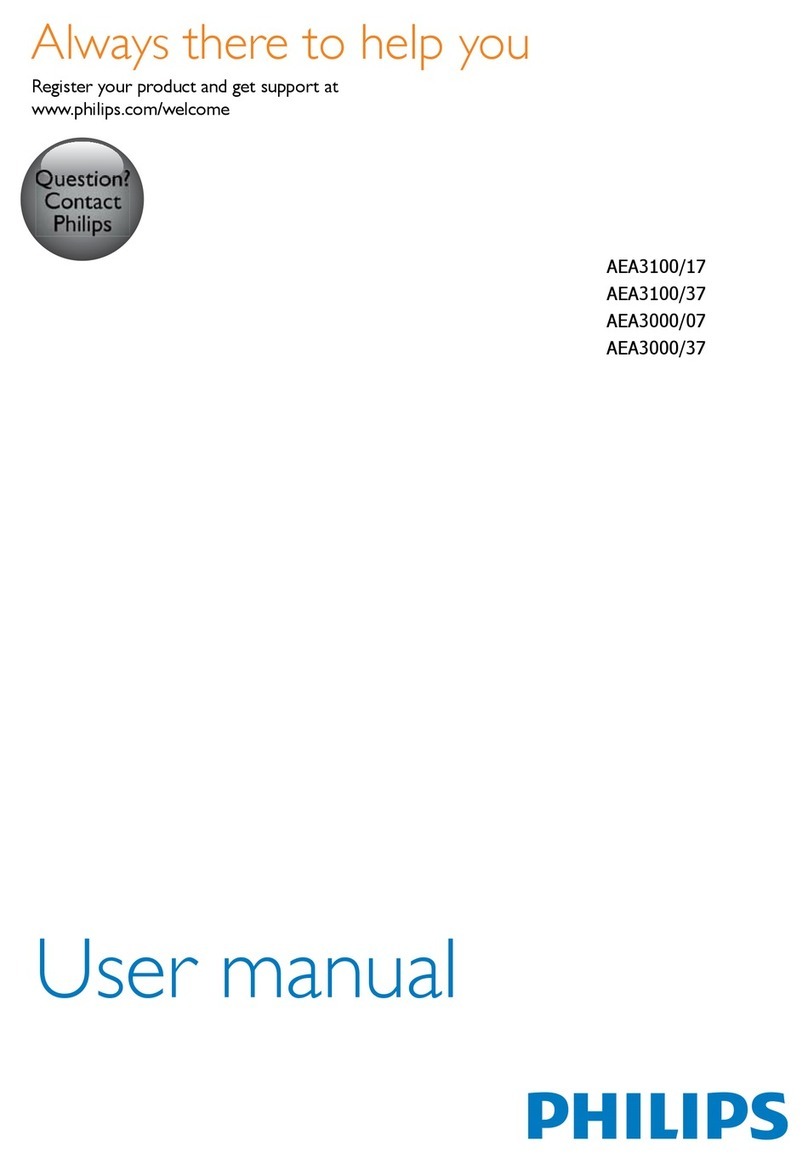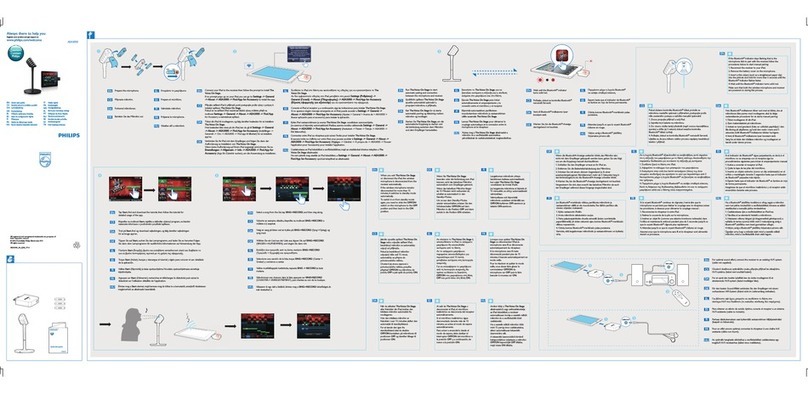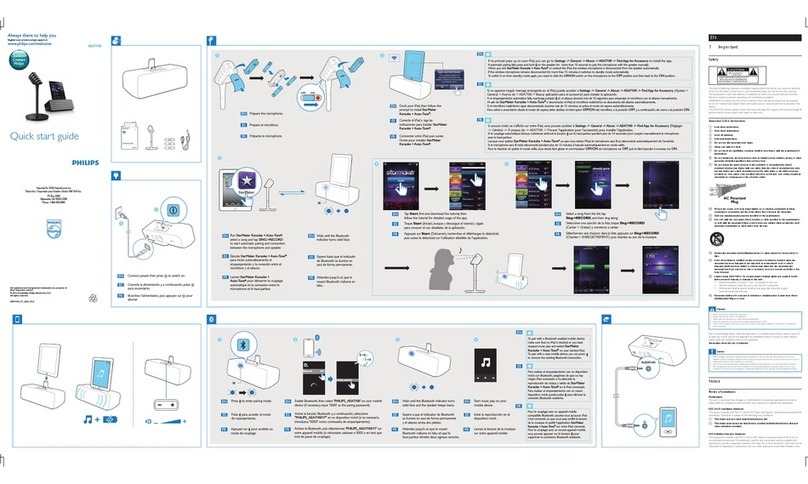Get started3
System requirements3.1
Pentium III, 500MHz and 512 MB RAM;•
Recommended: Pentium IV or similar, 1 GHz
and 1 GB RAM
100 MB hard disk space for SpeechExec, 250•
MB for Microsoft .NET Framework
One free USB port•
Recommended minimum transfer rate for•
LAN: 100 Mbit/s
Windows Vista, Windows XP (with Service•
Pack 2), Windows 2000 (with Service Pack 4)
D Note
For all operating systems, it is recommended
that the latest service pack available be installed
before installing SpeechExec.
Installation3.2
CImportant
Administrator rights are required to install•
the software. For more help, contact your
administrator.
For installation of• SpeechExec Dictate, a license
key is required. The license key can be found
on the CD envelope.
The USB Smart Key contains the license for•
SpeechExec Pro Dictate. During installation of
the SpeechExec, the license on the USB Smart
Key can be transferred to one computer or
kept on the USB Smart Key. A three-color
LED indicates the status of the USB Smart
Key.
If the license is not downloaded to a•
computer, the USB Smart Key must remain
connected to the computer while working
with the application. The LED of the USB
Smart Key is green.
If the license is downloaded to a computer,•
SpeechExec can only be installed and used
on the computer where the license resides.
The LED of the USB Smart Key changes
from green to yellow when the license is
downloaded to the computer.
To install SpeechExec on a second computer,•
the license must be transferred from the first
computer back to the USB Smart Key by
clicking Help > License information… on the
SpeechExec menu bar, then installed on the
second computer.
If the license has been transferred from the•
USB Smart Key to a computer and the USB
Smart Key (with yellow LED) is used during
installation, a 30-day trial license becomes
active. The LED of the USB Smart Key changes
to red. In this case, a license on the computer
cannot be transferred back to the USB Smart
Key and must be replaced by your dealer.
Turn on the PC.1
Connect the USB plug of the SpeechMike or2
the Digital Pocket Memo to a free USB port.
The3 New Hardware Found message is
displayed and installation will proceed
automatically.
D Note
If the message does not appear, verify if