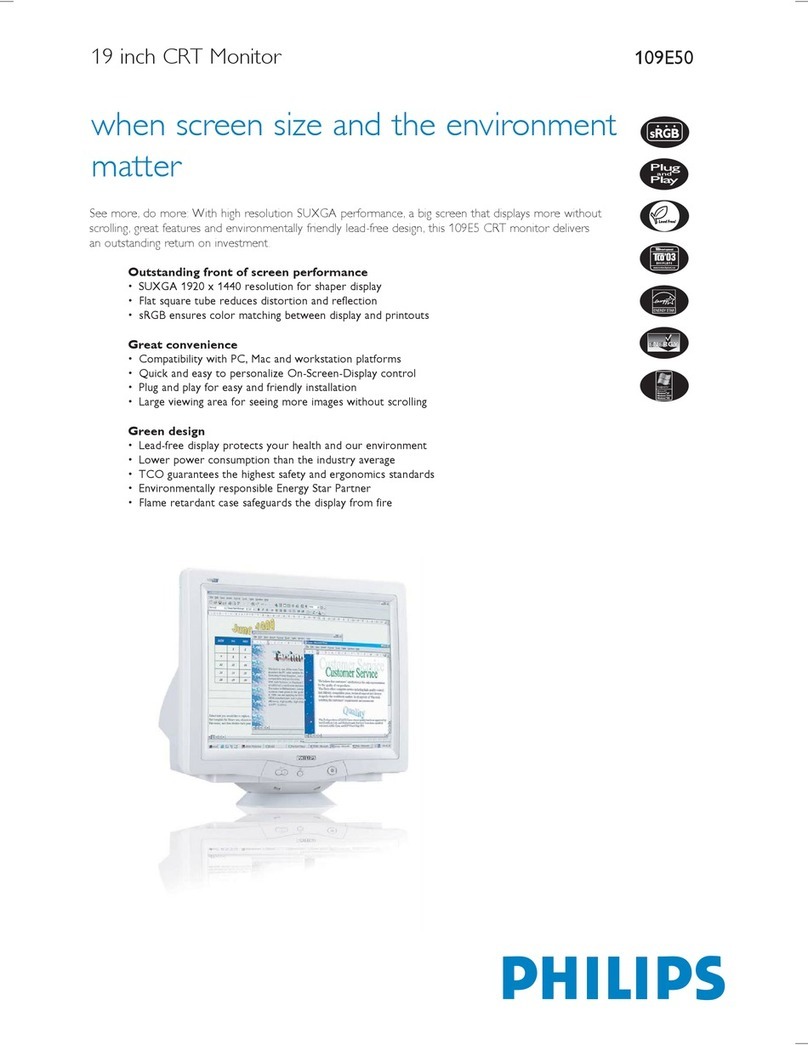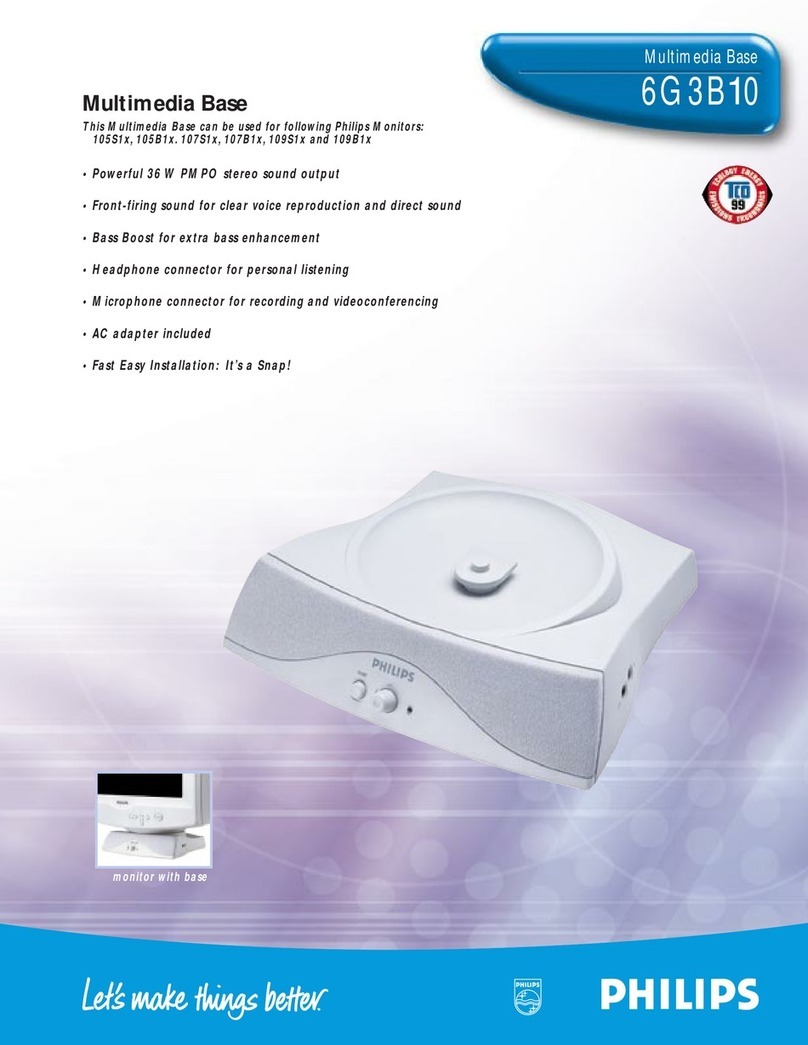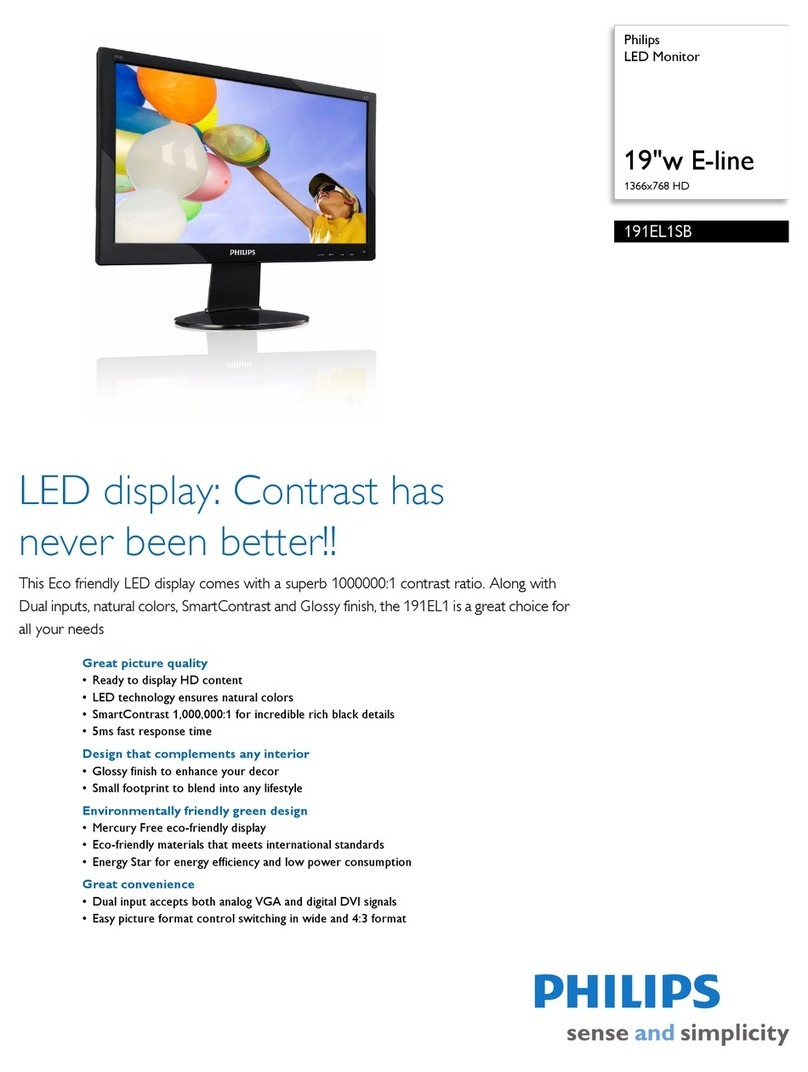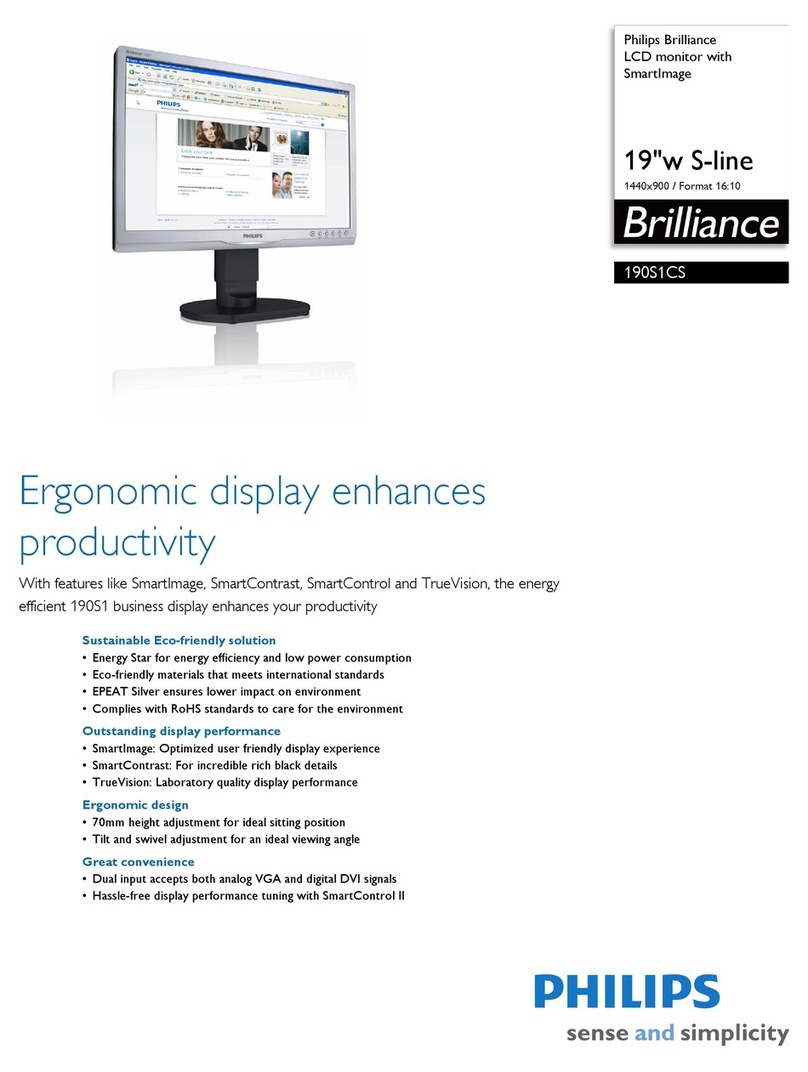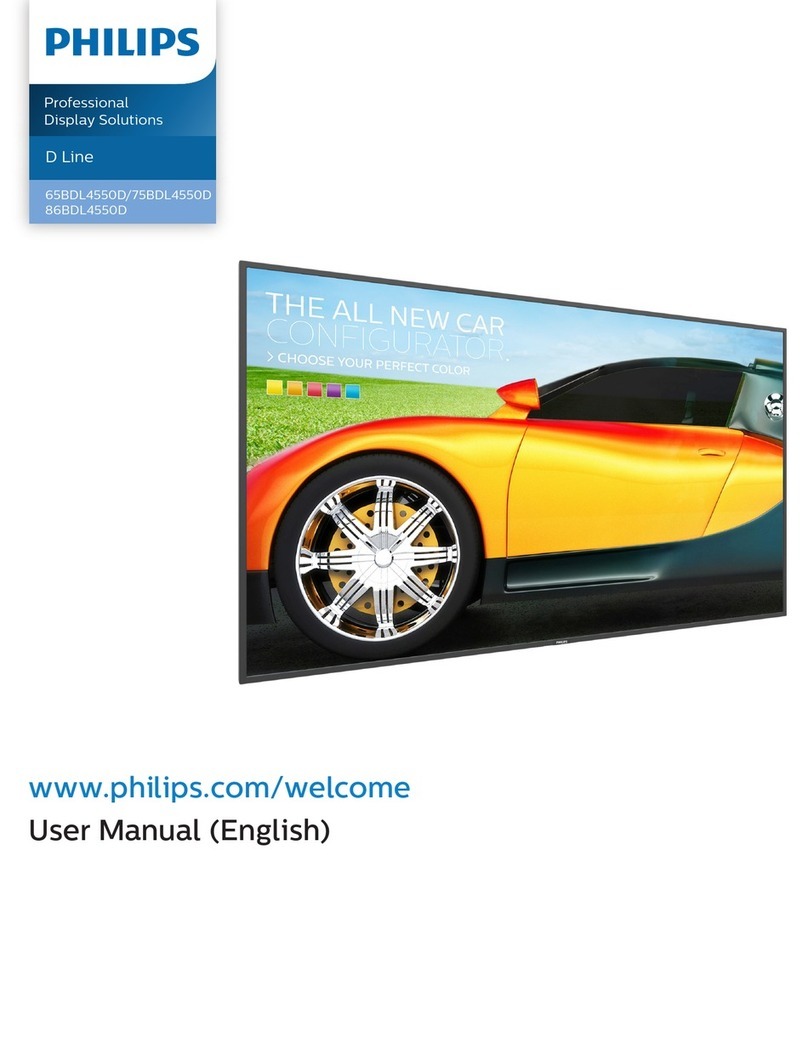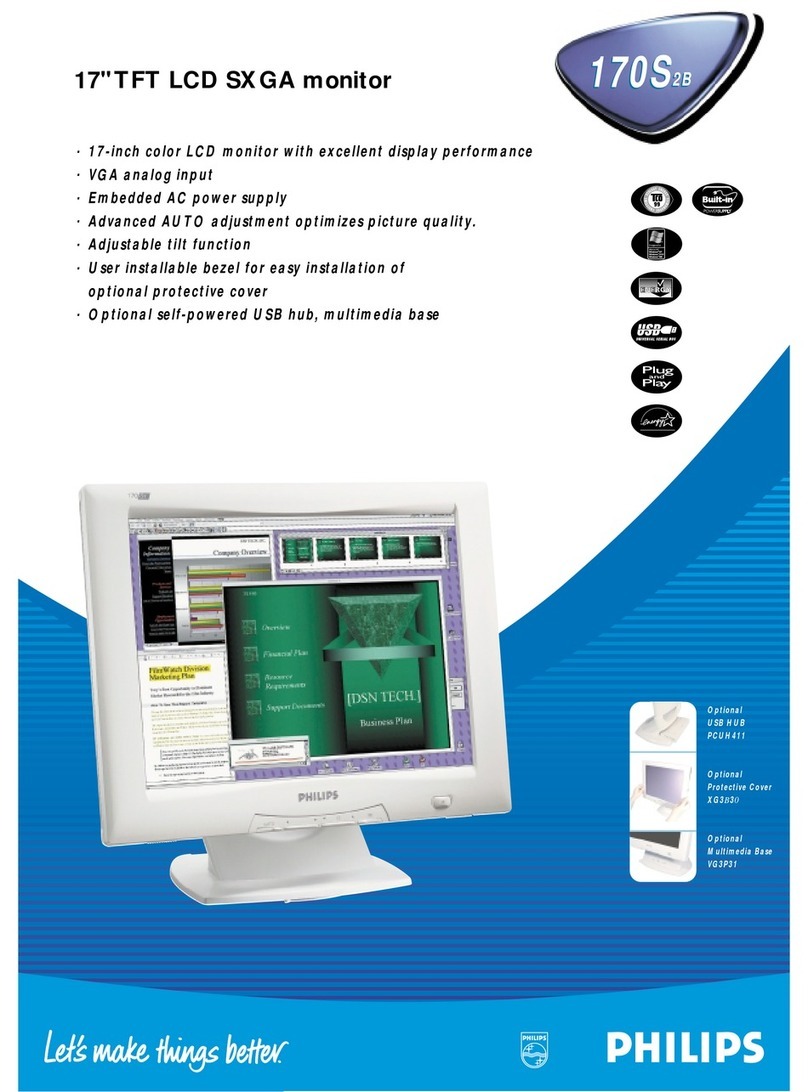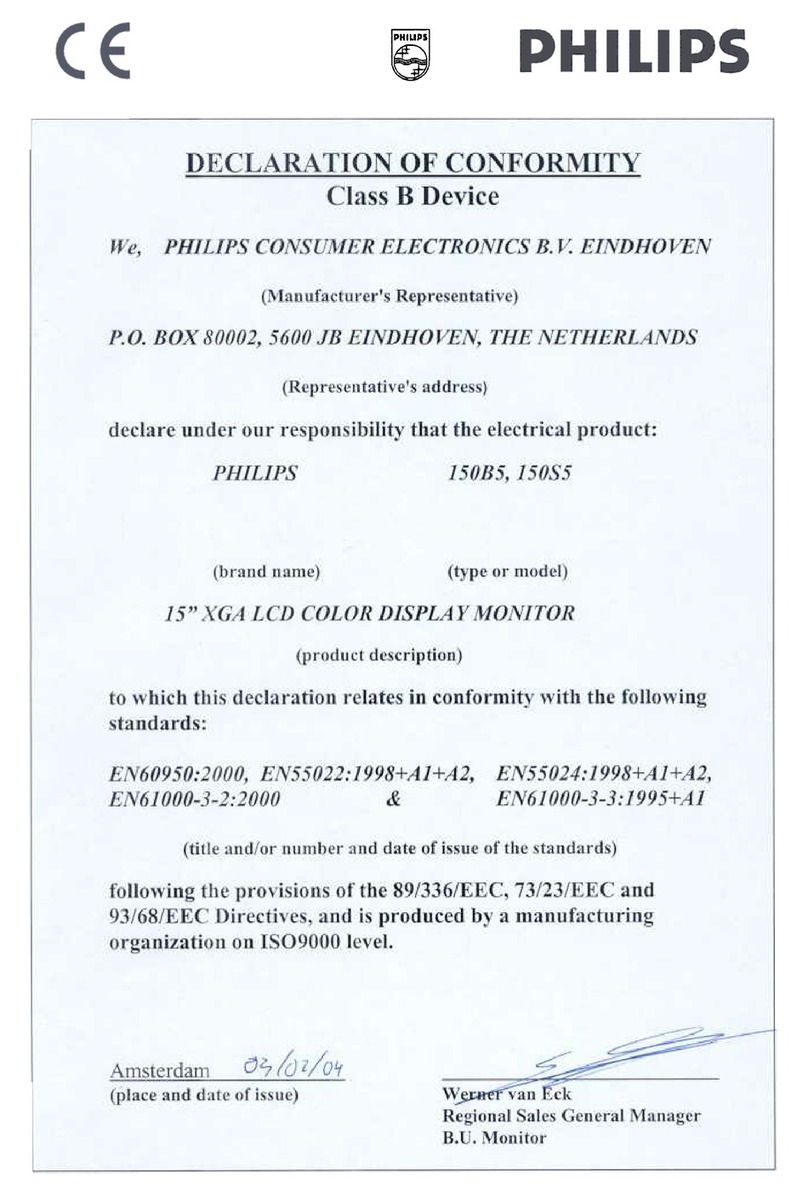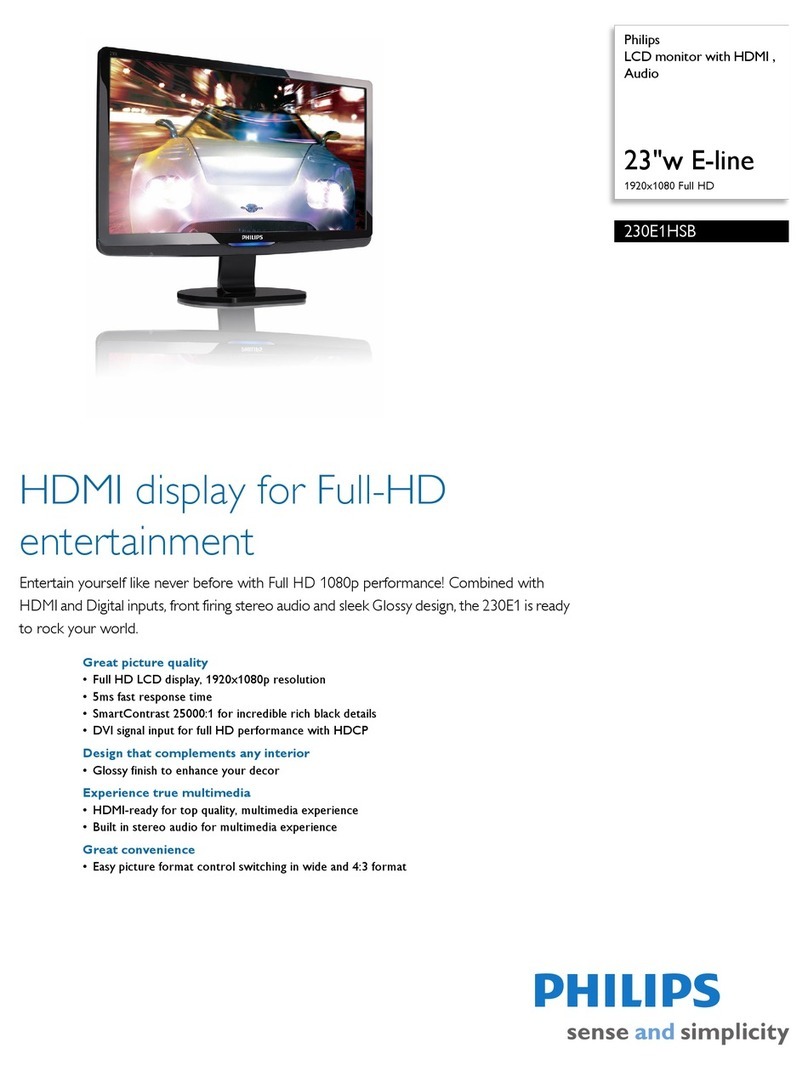LightFrameTM 3 offers everything that LightFrameTM 2 has but now with the possibility to enhance
multiple pictures at the same time. So in a web page LightFrameTM will find all the pictures and enhance
them simultaneously or in a photo viewing application you can enhance multiple photos at once.
Furthermore LightFrameTM 3 comes with an easy to activate full screen function. This is especially handy
for games and movies. Just one click on the full screen button and LightFrameTM enhances your total
monitor.
Q: Can I upgrade my current Philips monitor to LightFrameTM 3?
A: No. For LightFrameTM 3 Philips developed special hardware which is build into the monitor. Therefore
upgrading from LightFrameTM 1 or 2 to 3 is not possible. It is however possible to upgrade your
LightFrameTM 1 monitor to LightFrameTM 2 by installing the LightFrameTM 2 software.
Q: Can I install LightFrameTM 3 over an older version?
A: When you install LightFrameTM 3 the setup wizard will scan your system to check if you have an older
version installed. If so, the setup wizard will remove that version before continuing with the installation of
the new version. Please be aware that for LightFrameTM 3 you also need a monitor which is capable of
running the LightFrameTM 3 feature.
Q: How many windows can I enhance at the same time?
A: In LightFrameTM 3 it is possible to enhance up to 7 windows at the same time. It is however important
to understand that when other windows, toolbars or menus overlap the enhanced windows, the maximum
number of enhanced windows can be less.
Q: How many pictures can LightFrameTM enhance in Internet Explorer?
A: In Internet Explorer LightFrameTM 3 can enhance up to 14 pictures at the same time. LightFrameTM 3
filters the pictures it finds based on the minimum size of the picture therefore it may happen that some
pictures are not enhanced when you open a web page.
Q: Can I enhance two or more areas at the same time?
A: Yes. With LightFrameTM 3 you have the possibility to select several windows with pictures and videos
and enhance them at the same time.
Q: Some times my mouse changes to a light bulb with a plus sign and sometimes with a minus
sign. What is the difference?
A: The mouse pointer in the shape of a light bulb indicates that LightFrameTM is ready to accept a
selection from you for which window should be enhanced.
If there is a minus sign it means that you are moving over a window where LightFrameTM is already
active and clicking this window will switch the enhancement off. A plus sign appears when moving over a
window which is not enhanced and clicking that one will enable LightFrameTM on that window.
Q: What is wrong when my mouse changes into a light bulb with a red cross?
A: Nothing. It just means that your mouse moves outside the application where you already have one or
more windows enhanced. You can only select windows with in the same application. The cross indicates
that you move into an area where you cannot make a selection.
Q: Can I use LightFrameTM with Netscape?
A: You can use LightFrameTM with Netscape, but its functions are limited to manually highlighting the
entire Netscape client window. Since LightFrameTM is specifically designed for bright, high contrast photo