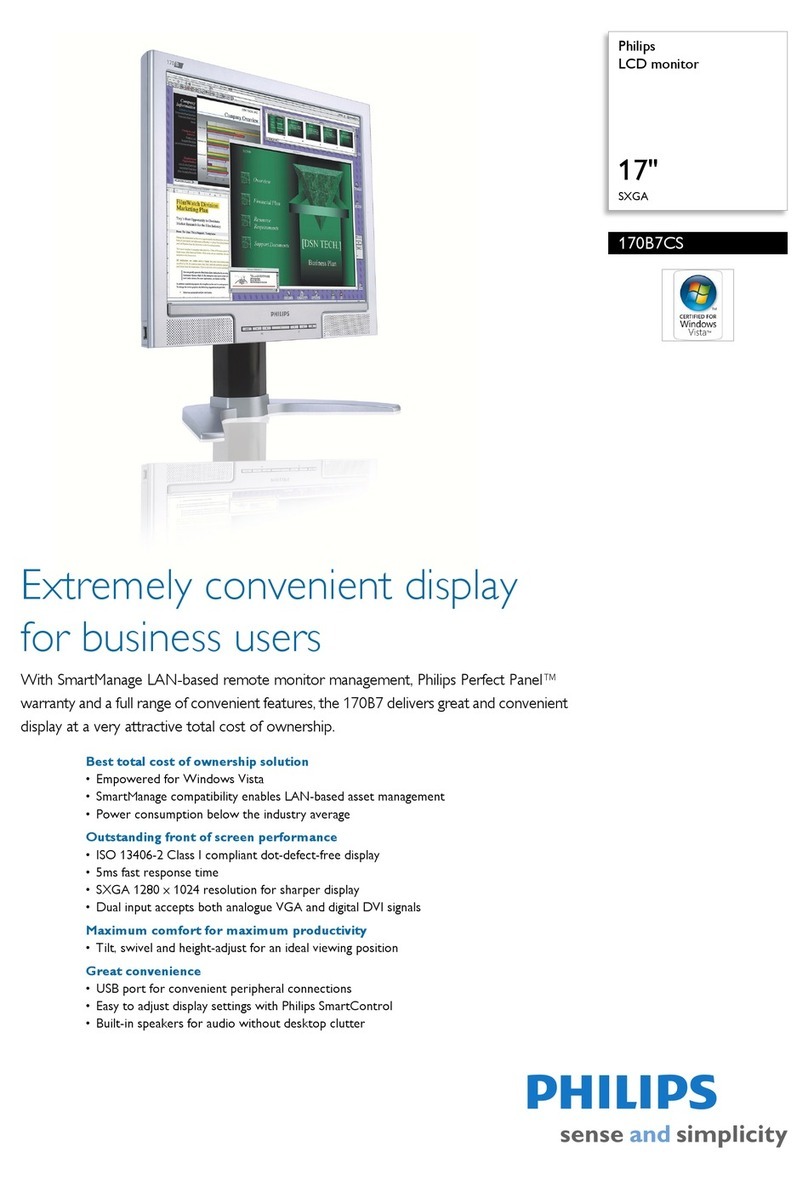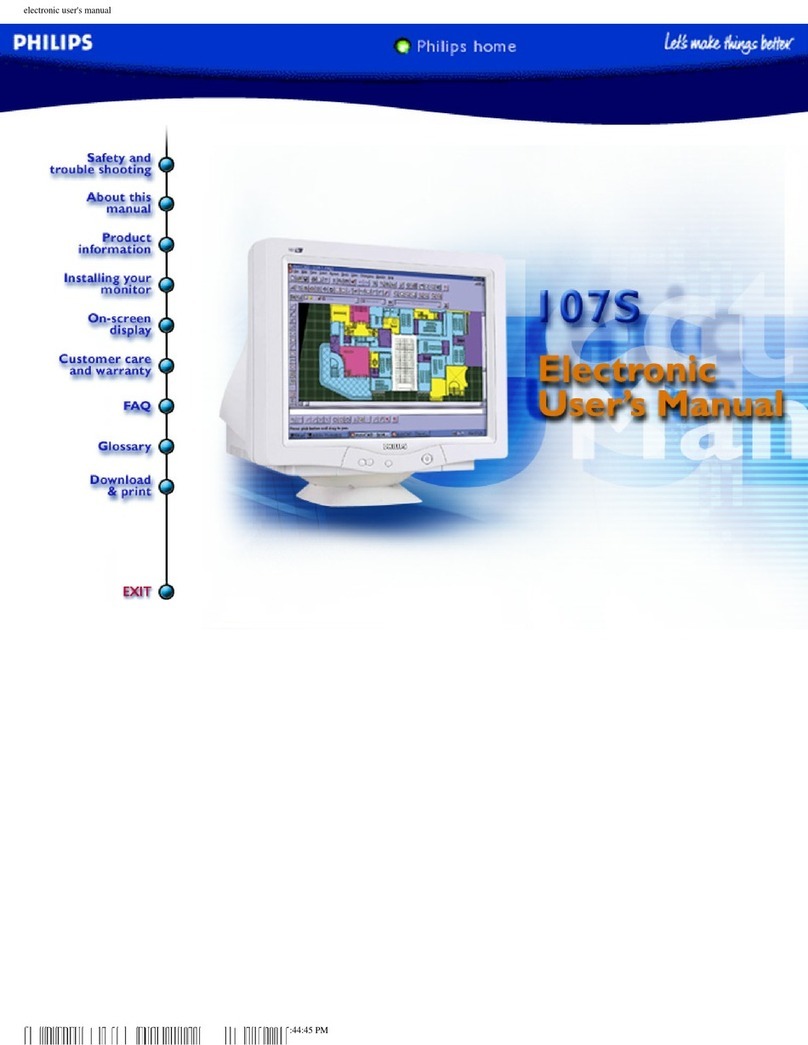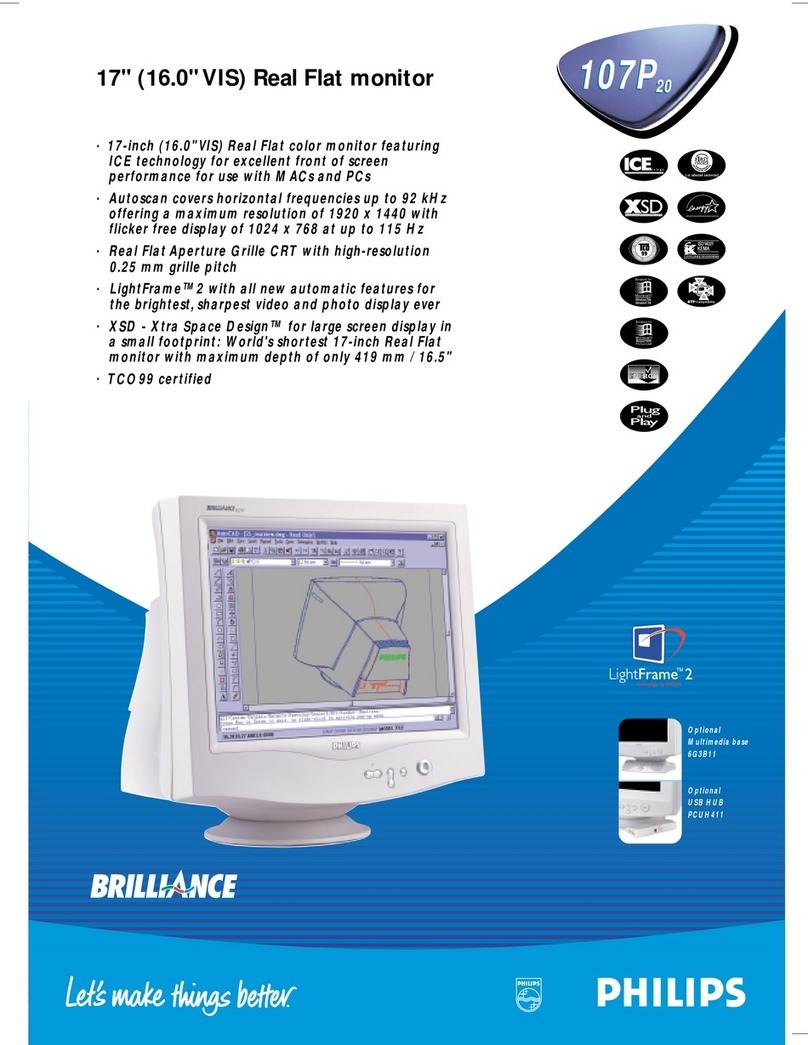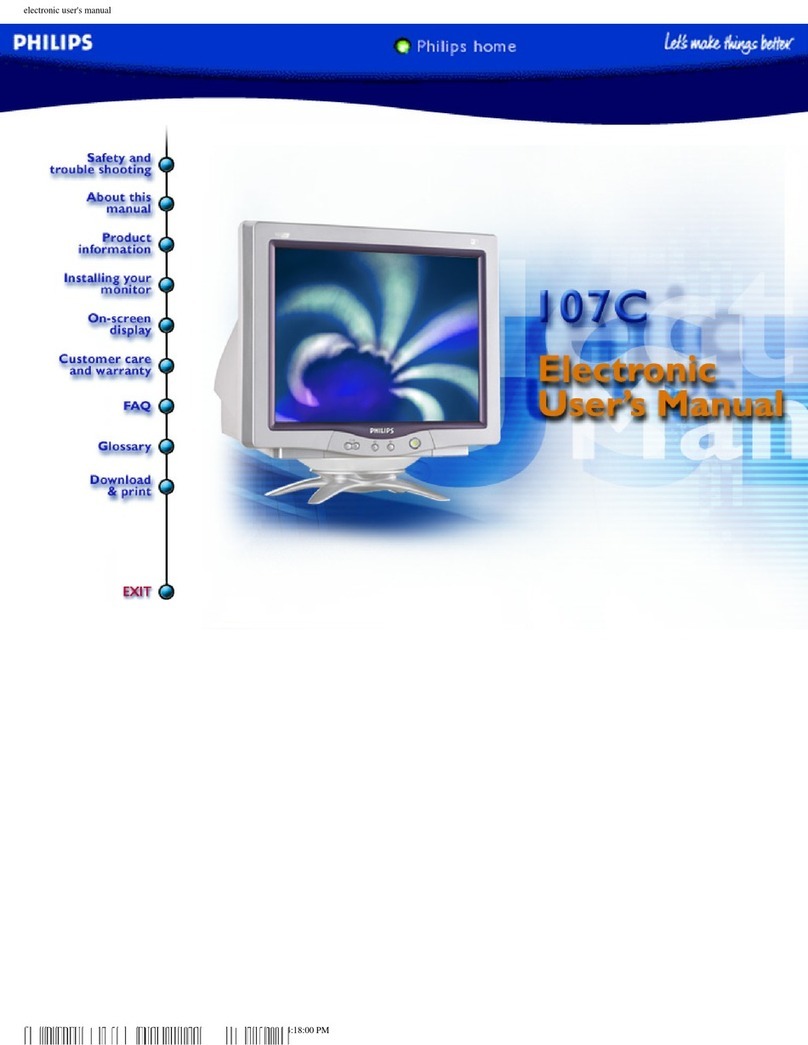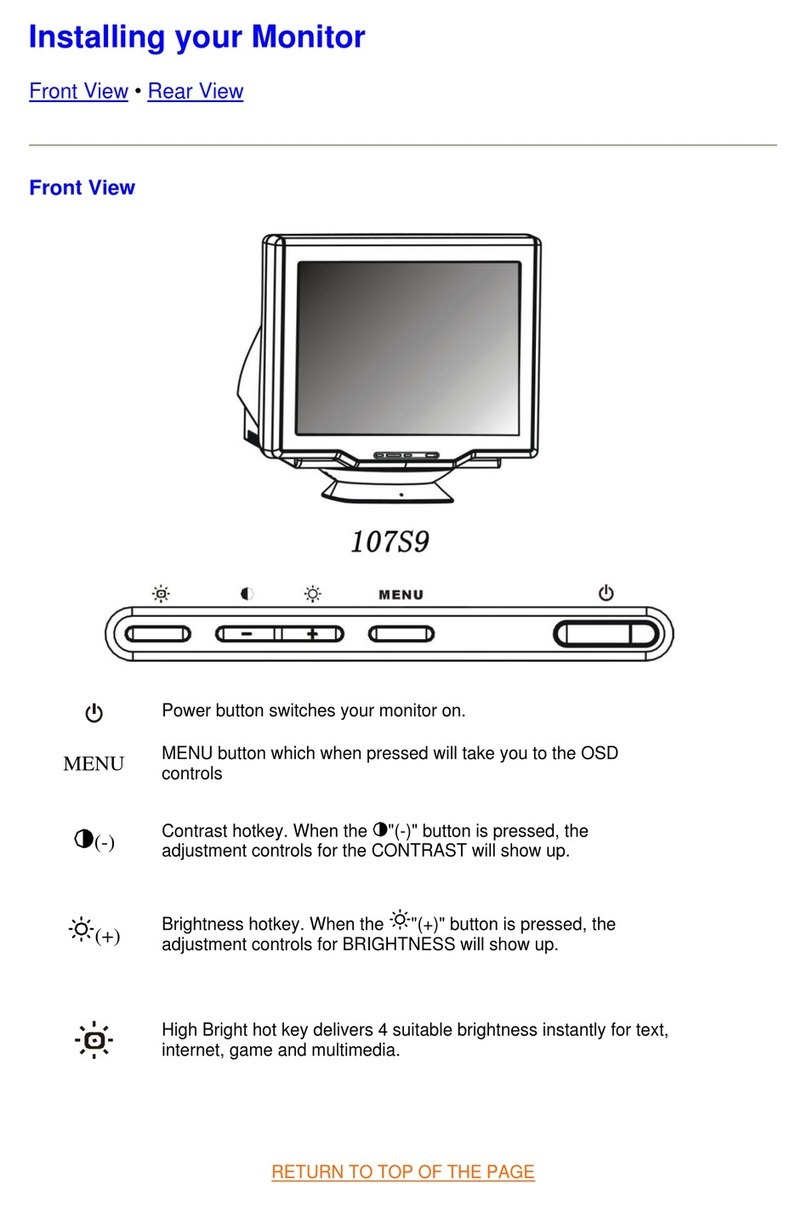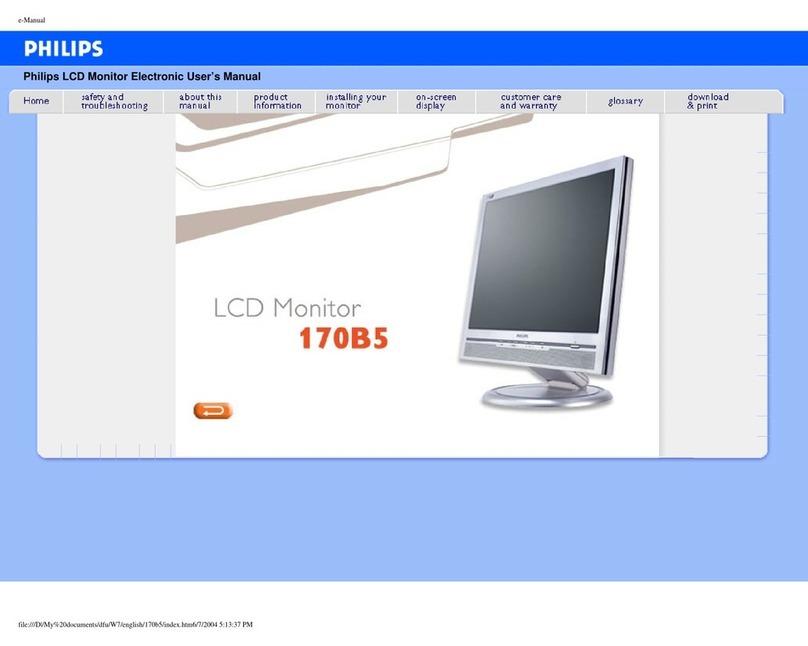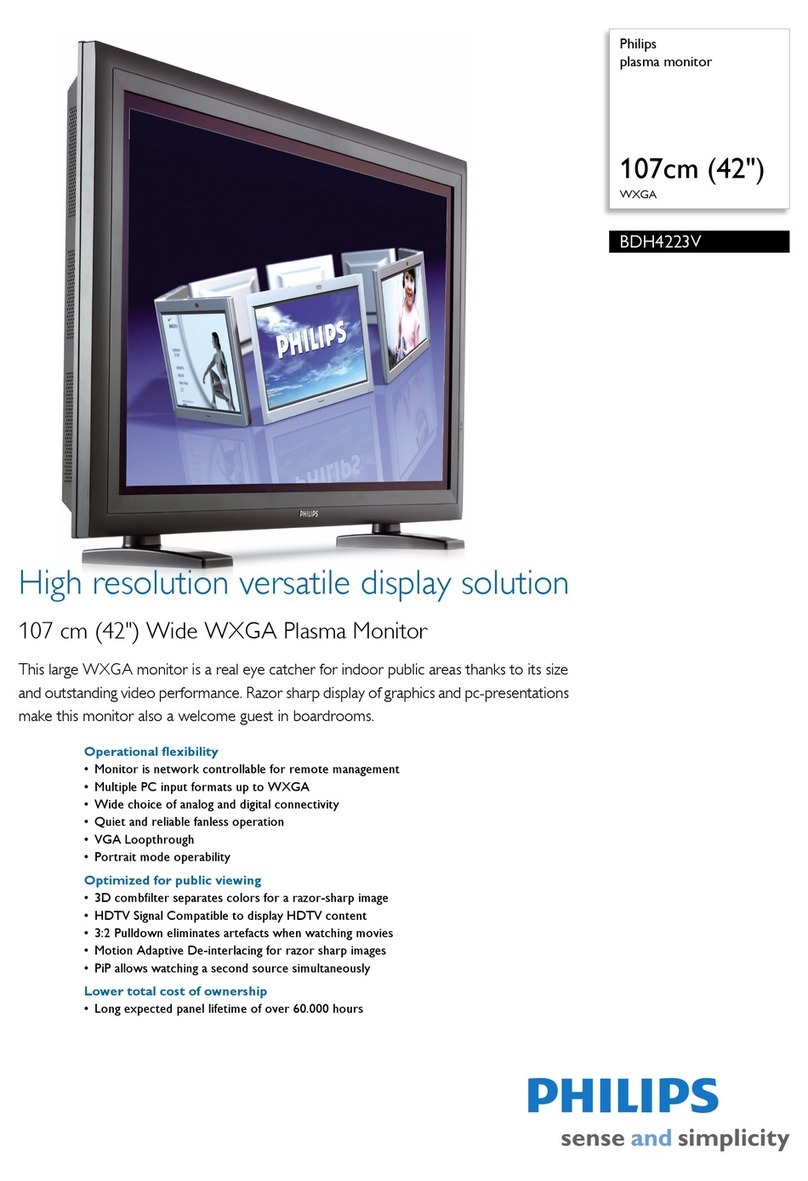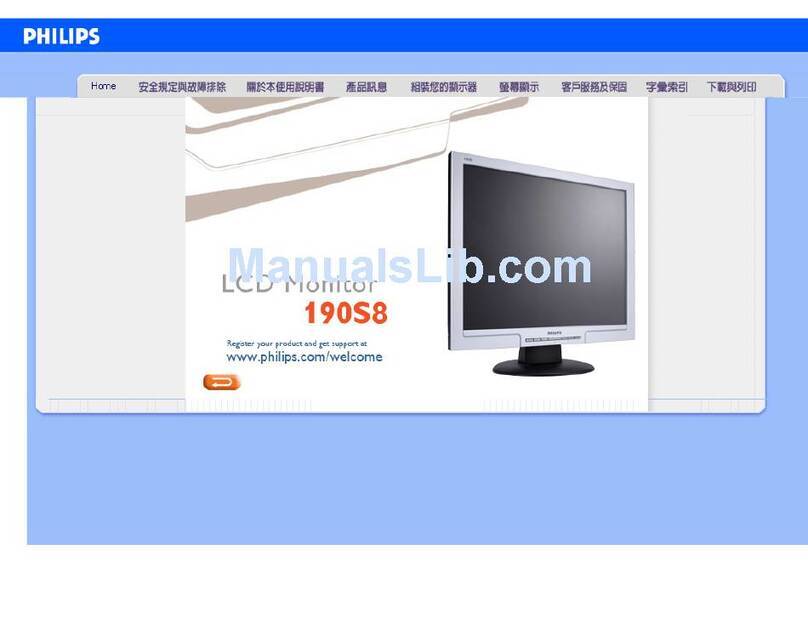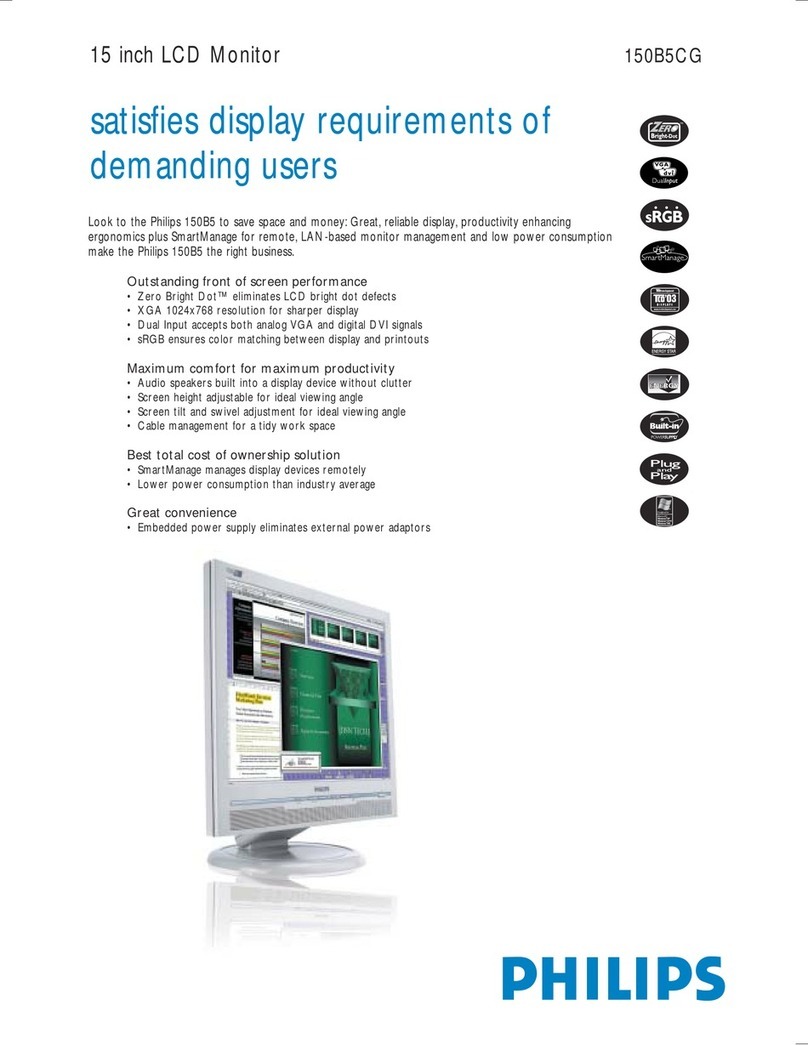SET-UP AND QUICK USE GUIDE
TABLE OF CONTENTS
Getting Started
Warning/Precautions..................................1
Hooking Up Your TV ................................1
Basic TV and Remote Control Operations.............2-3
How to Use the First Time Set-Up Control ..............4
• For details on product registration, warranty,
and service refer to the other literature included
with your TV information packet.
Please retain all these materials and keep them
handy for future reference.
For homes with Cable
TV Converter
Descrambler Boxes (with
Premium/Movie Channels
scrambled), follow the
steps to the right for an
alternative ANT A and
ANT B PIP feature
hookup. Note the Cable TV
signal will be split before
connection to the
Converter box (an option-
al two-way 75 ohm Signal
Splitter will be required).
CABLE BOX
CABLE CONVERTER BOXES
Round Cable
75ΩOhm Cable TV Company
Cable TV Signal
Your TV has two sepa-
rate ANT(enna)/Cable
inputs on the rear of the
set. These two signal
inputs offer convenient
hook-up options for both
normal TV program view-
ing and Picture-In-Picture
(PIP) features.
The ANT(enna) A input is
intended for use and view-
ing on the TV’s main
screen. Your home’s pri-
mary Antenna, or Cable
TV signal, should be con-
nected to this input for
normal TV setup, use and
feature operation.
The ANT(enna) B input is
a second, or auxiliary sig-
nal source, designed to
supply your TV’s Picture-
In-Picture (PIP) feature.
For many homes the use of
a single existing Antenna
(or Cable TV) source, for
both ANT A and B, will be
the preferred method of
connection. This type of
connection (optional
Signal Splitter required)
will work properly for the
TV’s Main on-screen fea-
tures, as well as retain all
the features designed for
PIP. For more details refer
to the Picture-In-Picture
section in your other
owner’s manual.
ANTENNA OR
CABLE TV
ANT(ENNA) A & B INPUTS Note: Your
HD Widescreen
model TV is also
capable for connec-
tion and use with
digital signal Set
Top Box providers.
These optional
Advanced
Television Systems
Committee (ATSC)
equipment convert-
ers can be used to
display digital
broadcast system
programming on
your High
Definition ready
Widescreen TV.
Be sure to set the
TV for the type sig-
nal you've connect-
ed (see "SETUP" on
page 2 of this
Guide.)
Your TV can set itself
to select only the
channel numbers on
your Cable system
(see “Setup" page 2).
If you use a Cable
Converter box, set
the TV to the same
channel as the con-
verter's CH 3/4
switch (on the rear of
the converter.)
To order any option-
al accessory contact
your dealer or call
the toll-free accesso-
ry ordering number
(1-800-851-8885):
• Two Way Splitter
(M61000)
• 300-75 ohm
Adapter
(M61020)
• UHF/VHF
Antenna
Combiner
(SBV111133A01)
SMART
HELP
300 to 75ΩAdapter
(483521827003)
Twin Lead
Wire
Back of TV
WARNING: TO PREVENT FIRE OR SHOCK
HAZARD DO NOT EXPOSE THIS UNIT TO
RAIN OR EXCESSIVE MOISTURE.
Round Cable
75ΩOhm
- Outdoor or Indoor Antenna -
receives normal broadcast channels
2-13 (VHF) and 14-69 (UHF).
Note: Proper operation of your TV is not dependent upon
connection of the ANT B input. Its main purpose is to provide
an easily connected, dedicated picture source for PIP feature
use. Other signal source options (such as a satellite dish sys-
tem, additional external antenna, VCR, or Video Game) could
also be connected and displayed on the TV screen through the
use of the ANT B input.
Note: Although theANT B input can be used and swapped
as the source for the TV’s Main picture, certain setup fea-
tures (such as Smart Clock) are only based on a signal being
detected at the ANTA input. To ensure that all features are
operating properly, you may not want to rely solely on the ANT
B input as your TV’s Main screen signal source.
OPTIONAL TWO-WAY
SIGNAL SPLITTER
Combination VHF/UHFAntenna
(single 75ohm Input to twin
75 ohm Outputs - optional
RF Coaxial connecting
cables also required)
ANT(enna) A
Input ANT(enna) B
Input
• The signal routed to the TV’s ANT B input will allow for
the selection and viewing of Cable channels at the TV
(except for the scrambled Premium/Movie channels).
OPTIONAL TWO-WAY
SIGNAL SPLITTER
Cable TV Converter
Box Connection
Cable TV Company
• The signal routed to the TV’s ANT A input will allow for
Premium/Movie channels to be viewable on the TV.
• Channel selection will be at the Converter.
• The ANT A input channel on the TV should be set to the same
output channel as the Converter box (usually CH3 or 4).
Connect to ANT A Input Connect to ANT B Input
1
NOTE: This owner's manual is used with several different
television models. Not all features (and drawings) dis-
cussed in this manual will necessarily match those found
with your television set. This is normal and does not
require you contacting your dealer or requesting service.
Widescreen HDTV Monitor
A typical ANT(enna)
A and B connection (using a
common signal source and an
optional Signal Splitter):
If your Antenna or Cable TV
signal has a round cable con-
nector (75 ohm) on the end,
then you're ready to connect it
to the 75ohm Signal Splitter.
If your antenna has flat twin-
lead wire (300 ohm), you first
need to attach the antenna wires
to the screws on a 300 to 75
ohm adapter before connecting
to the 75ohm Signal Splitter.
Connect your Antenna or
Cable TV signal to the single
75 ohm input plug on the two-
way Signal Splitter (optional).
Then connect two lengths of RF
Coaxial Cable to the two Output
plugs on the two-way Signal
Splitter (F-type connector on
both ends).
Connect the twin Output
plugs on the Signal Splitter to
the ANT A and ANT B inputs
on the rear of the TV. Push the
round connector end of the RF
Coaxial Cable onto the
ANT(enna) plug and screw it
down tight (if using threaded
cables).
Connect your Cable
TV signal to the single 75 ohm
INPUT plug on a two-way
Signal Splitter (optional).
Connect one end of RF
Coaxial Cable to each of the
OUTPUT plugs on the 75 ohm
Signal Splitter. The two lengths
of RF Coaxial Cable need F-
type connectors (screw-on or
push type) for both ends.
Connect one of the Signal
Splitter OUTPUTs to the
INput terminal on the Cable
TV Converter Box. Then route
another connection from the
Cable Converter OUTput ter-
minal to the ANT A Input on
the rear of the TV.
Connect the remaining
Signal Splitter OUTPUT
from the Splitter to the ANT
B Input on the rear of the TV.