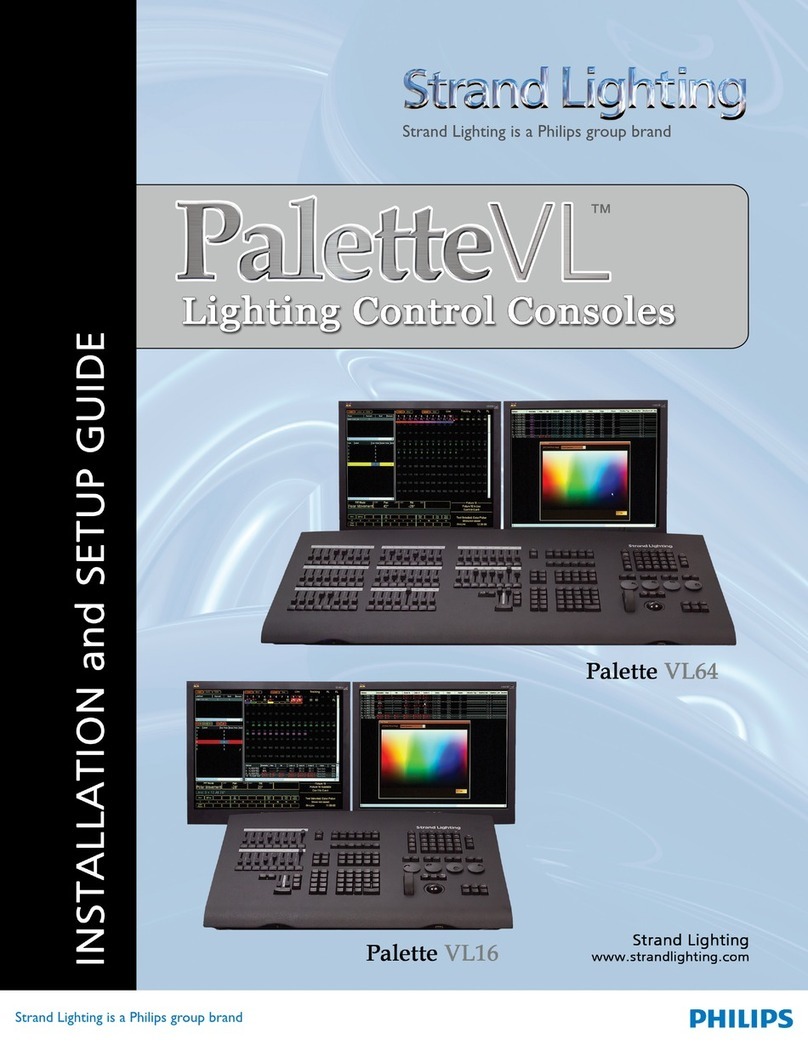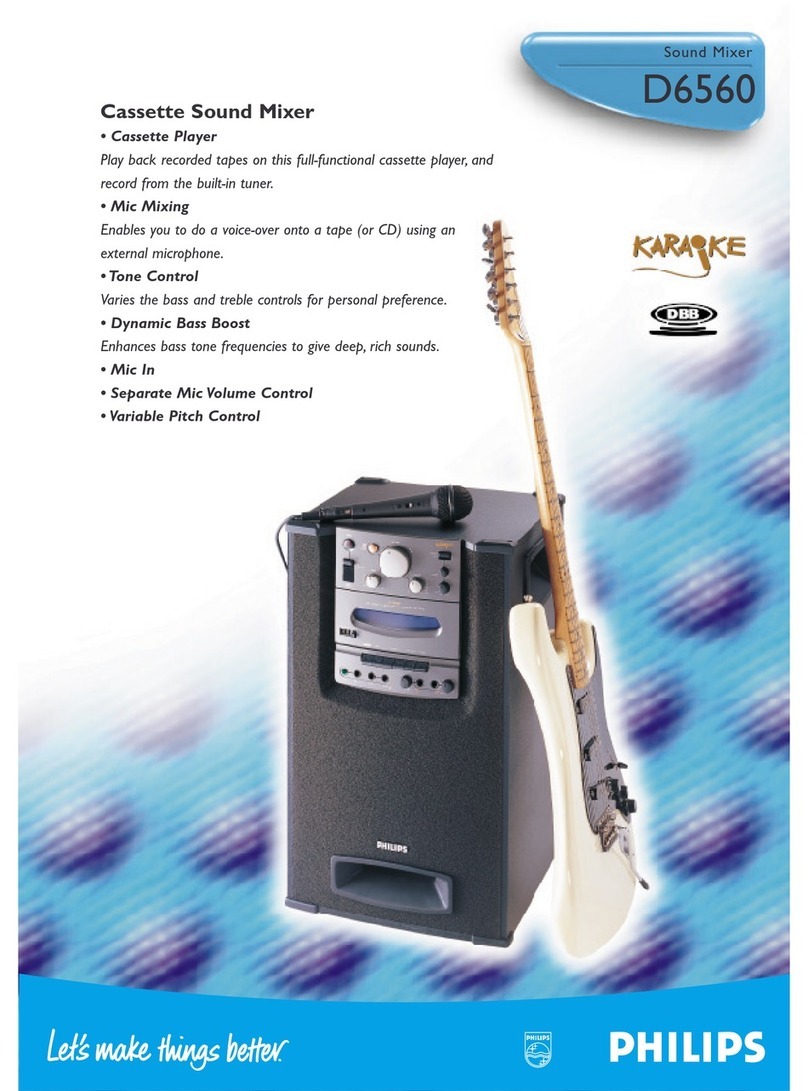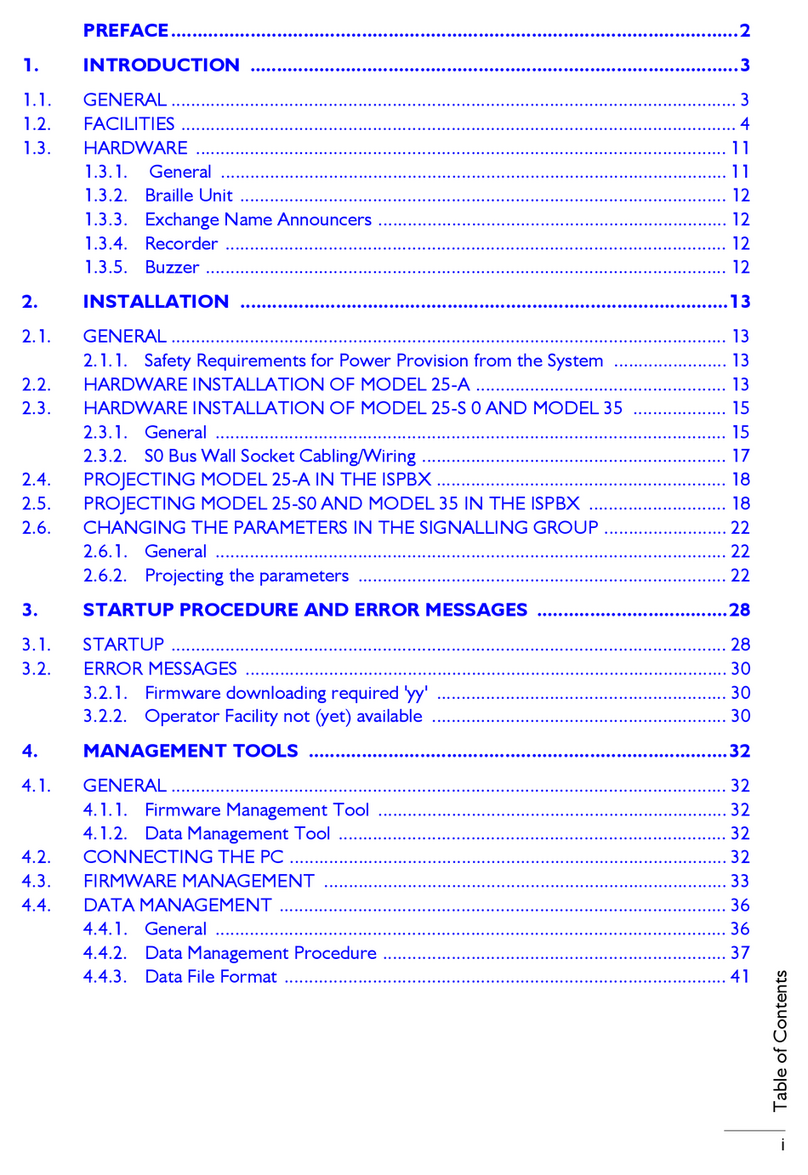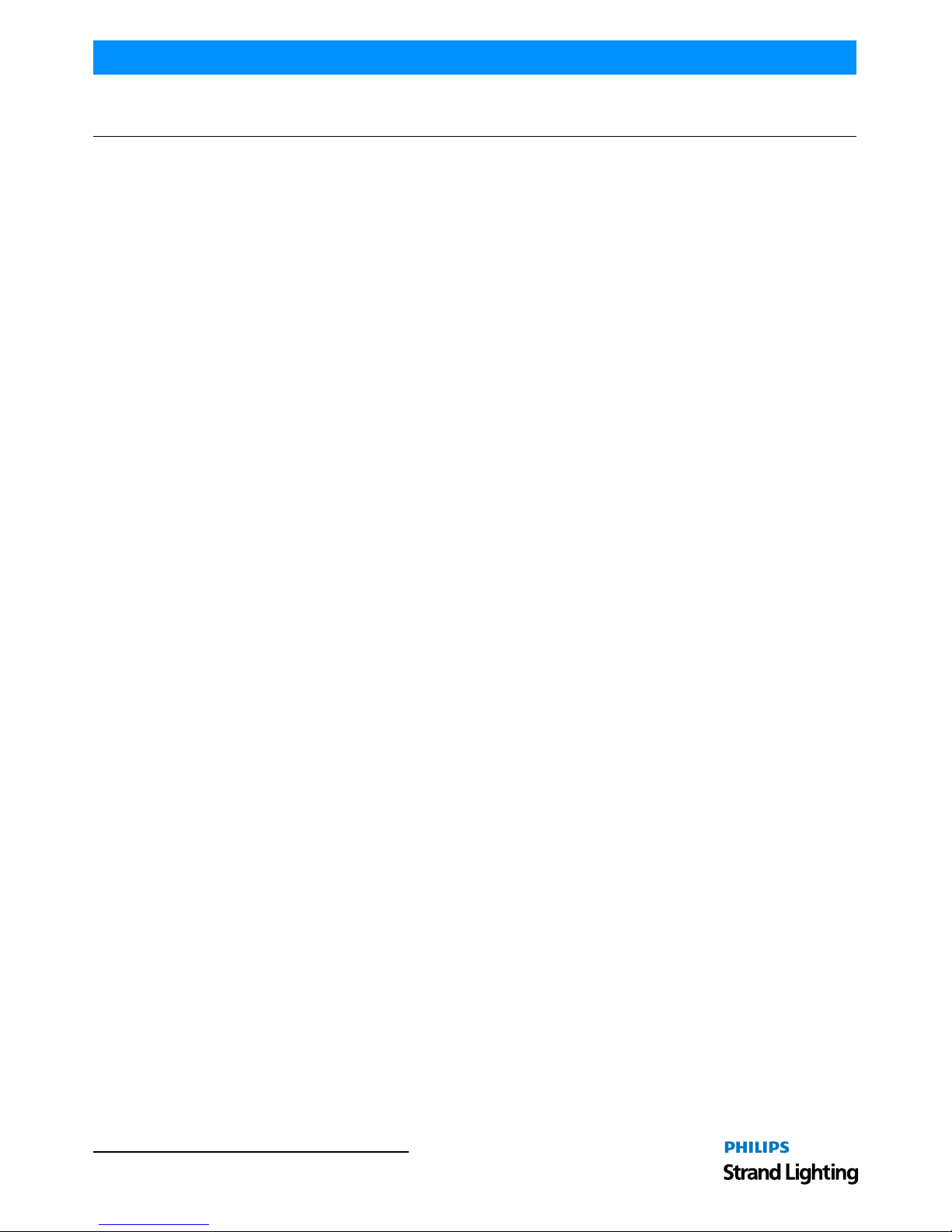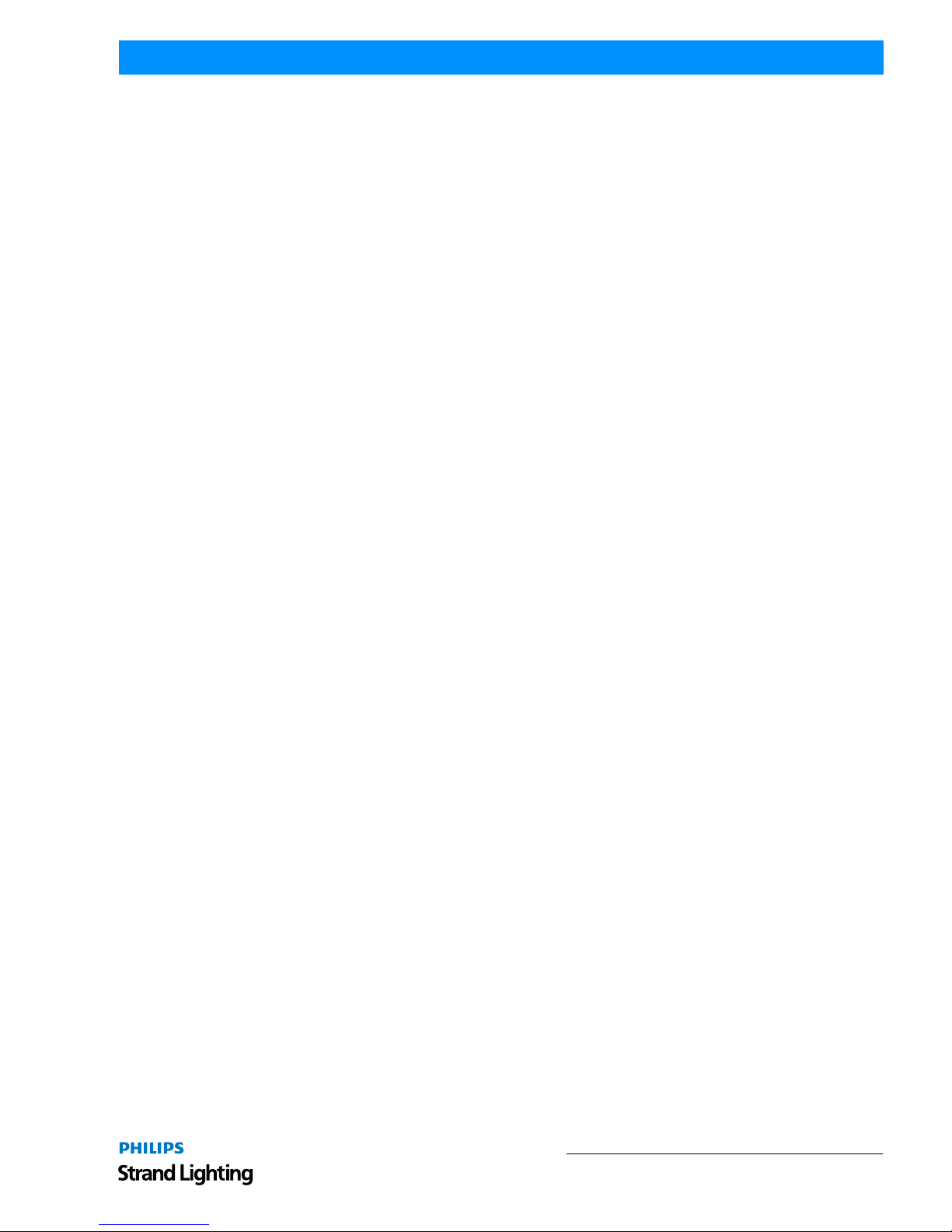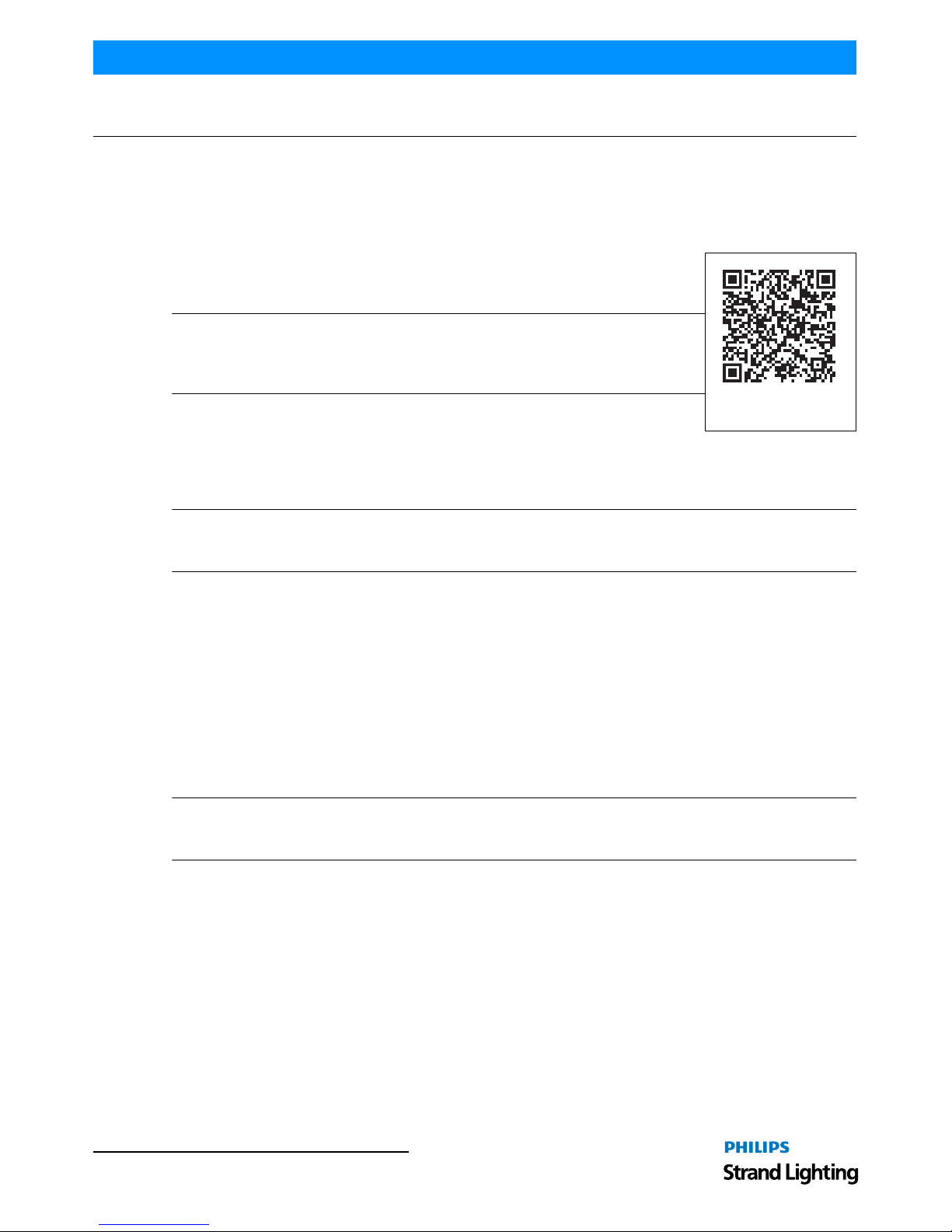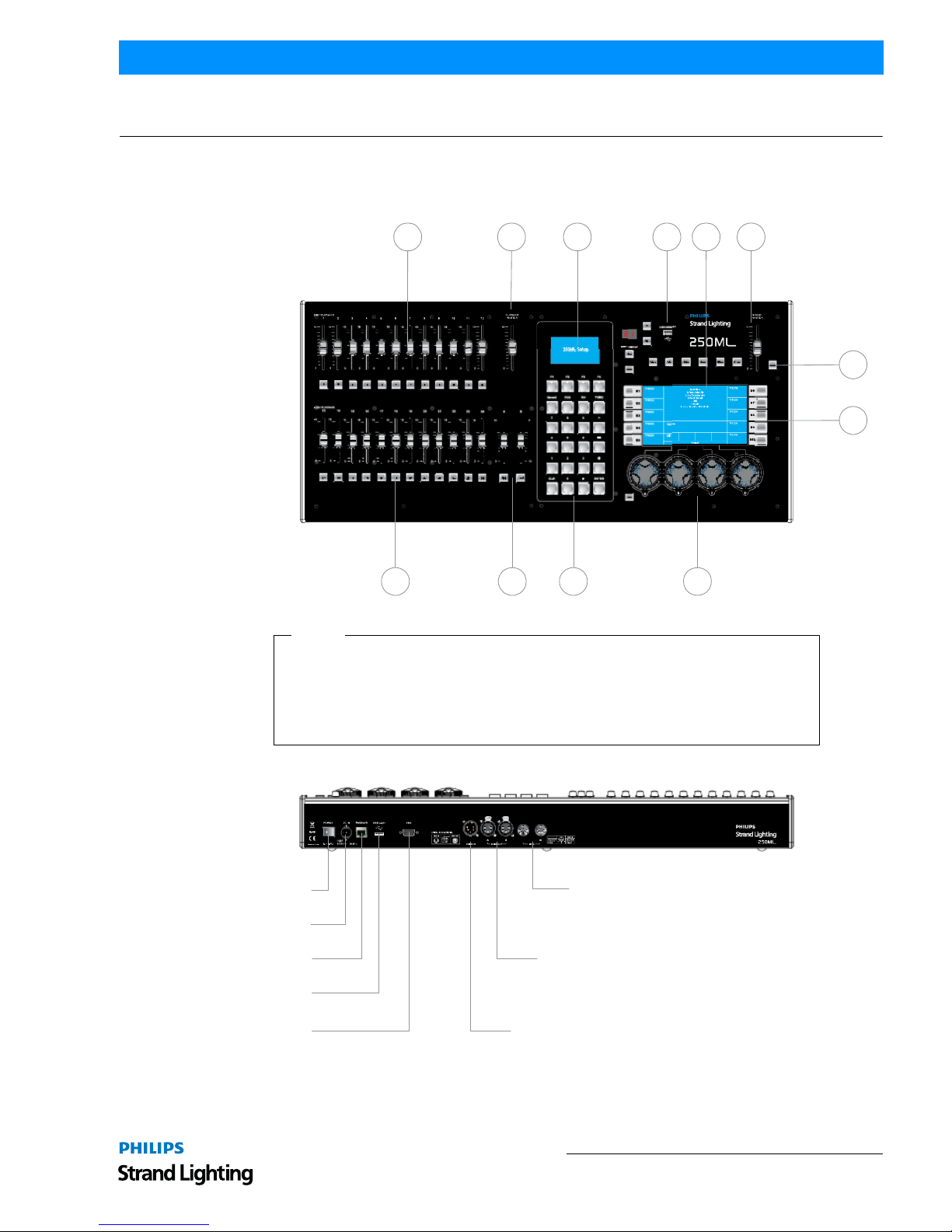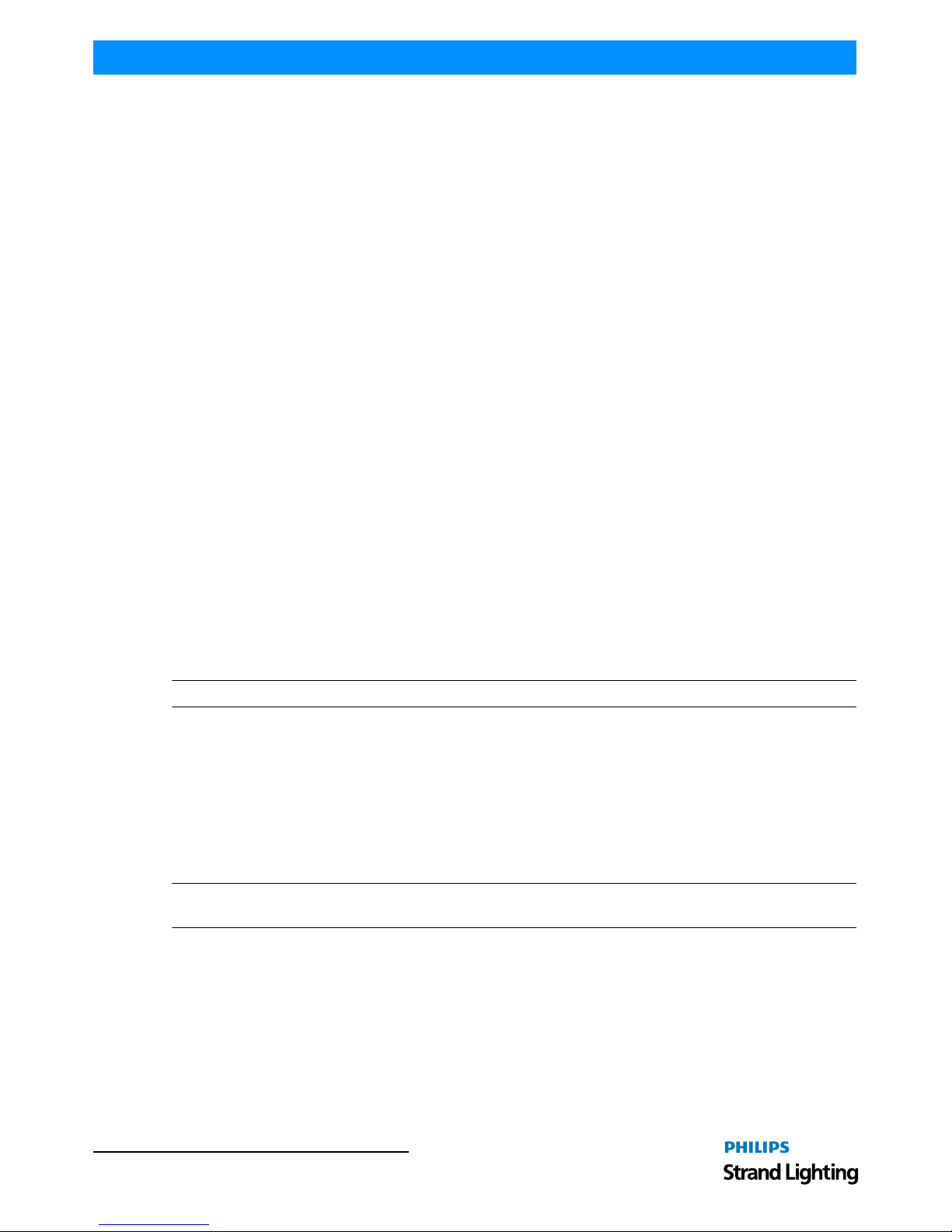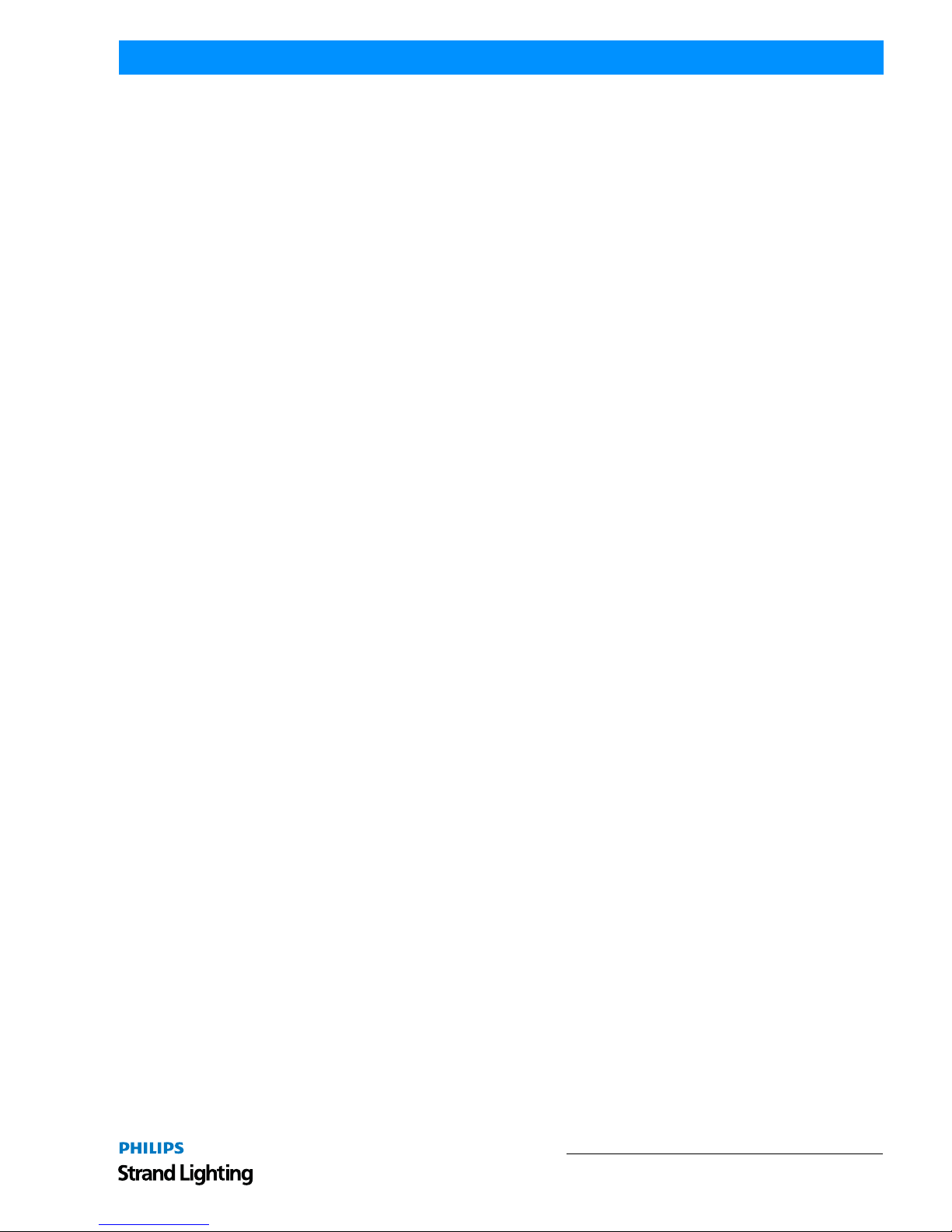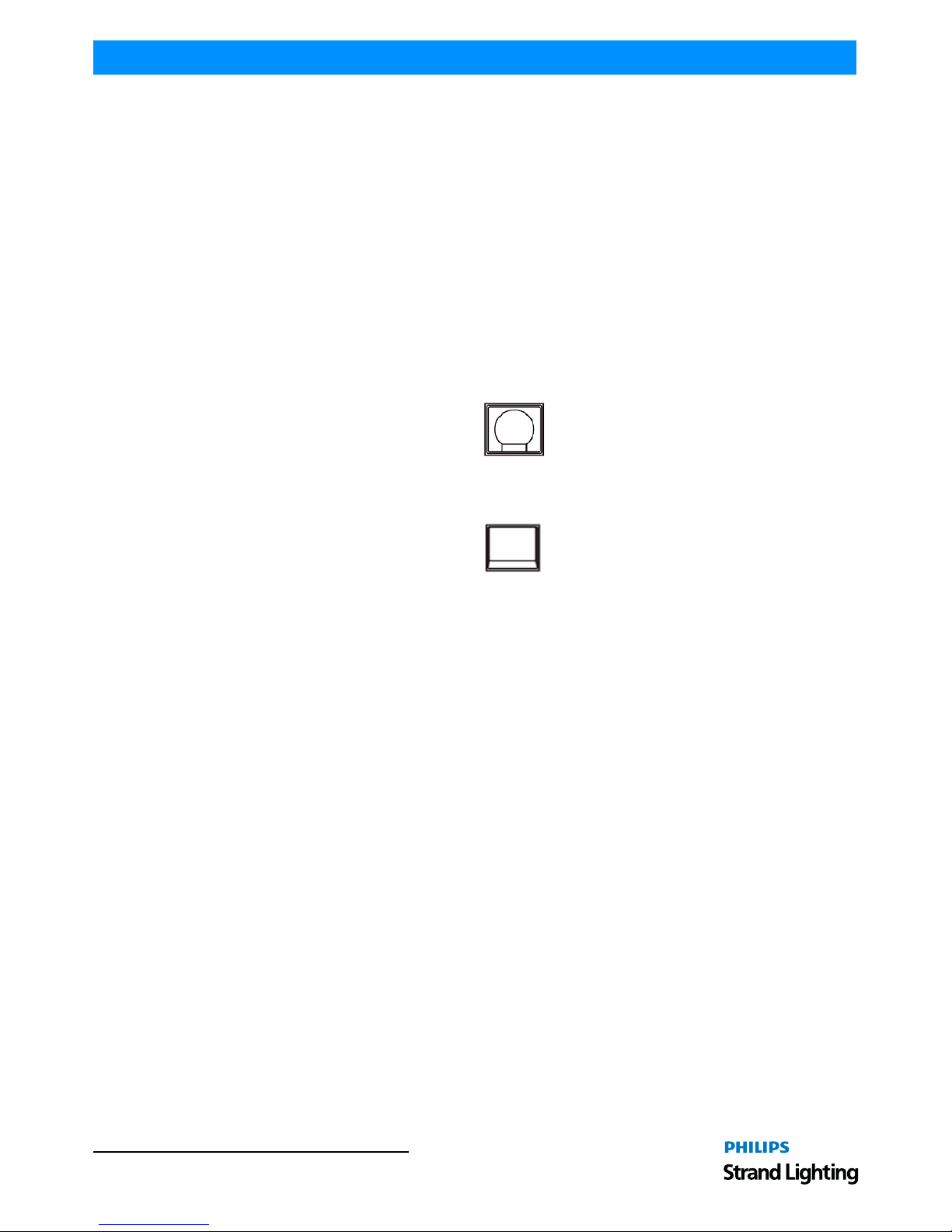Operation Guide 250ML Lighting Control Consoles
3TABLE OF CONTENTS
TABLE OF CONTENTS
Philips Strand Lighting Offices .......................................................................................................................................... 1
IMPORTANT INFORMATION
Warnings and Notices......................................................................................................................................................... 2
Additional Resources for DMX512.................................................................................................................................... 2
Philips Strand Lighting Limited Two-Year Warranty........................................................................................................ 2
TABLE OF CONTENTS
PREFACE
About this Guide......................................................................................................................................................................... 5
Included Items............................................................................................................................................................................. 5
OVERVIEW
Basic Console Layout................................................................................................................................................................. 6
Console Features and Connections............................................................................................................................................. 7
Power Switch...................................................................................................................................................................... 7
Power Input......................................................................................................................................................................... 7
Ethernet Port (RJ45) ........................................................................................................................................................... 7
Faceplate USB Port (Library Storage)................................................................................................................................ 7
Rear USB Port .................................................................................................................................................................... 7
VGA Out (Monitor)............................................................................................................................................................ 7
MIDI In/Thru...................................................................................................................................................................... 7
DMX512 In (1 Connection)................................................................................................................................................ 7
DMX512 Out (2 Connections) ........................................................................................................................................... 7
Connecting Power....................................................................................................................................................................... 7
Glossary of Terms....................................................................................................................................................................... 7
Text Conventions........................................................................................................................................................................ 9
CONSOLE SETUP
Main Menu................................................................................................................................................................................ 10
Setup ................................................................................................................................................................................. 10
Record Options ................................................................................................................................................................. 10
Lock/Unlock ..................................................................................................................................................................... 11
MIDI Setup ....................................................................................................................................................................... 11
Playback Setup.................................................................................................................................................................. 12
DMX In Setup................................................................................................................................................................... 13
Display Setup.................................................................................................................................................................... 13
Patch.......................................................................................................................................................................................... 13
Patching Conventions....................................................................................................................................................... 15
Patch Screen...................................................................................................................................................................... 16
Viewing Patch................................................................................................................................................................... 16
Range Patching ................................................................................................................................................................. 17
Removing Patching Assignment....................................................................................................................................... 17
Patching Intelligent Fixtures............................................................................................................................................. 17
Patch/Unpatch Fixture to DMX Address.......................................................................................................................... 18
Fixture Pages..................................................................................................................................................................... 20
Pan/Tilt Options................................................................................................................................................................ 20
OPERATION
Console VGA Monitor Display Attributes............................................................................................................................... 22
Console 7-Inch Display Attributes ........................................................................................................................................... 23
Channels and Channel Levels................................................................................................................................................... 23
Assigning Channel Levels ................................................................................................................................................ 23
Intensity on Encoder......................................................................................................................................................... 24
Releasing Channels........................................................................................................................................................... 24
Recording A Cue ...................................................................................................................................................................... 24
Cue Options ...................................................................................................................................................................... 25
Record (Minus Subs) Cue................................................................................................................................................. 27
Running a Cue .......................................................................................................................................................................... 27
# Pausing A Cue ....................................................................................................................................................................... 27
Playback Operation................................................................................................................................................................... 27
Cue List..................................................................................................................................................................................... 28
Cue List Options............................................................................................................................................................... 29