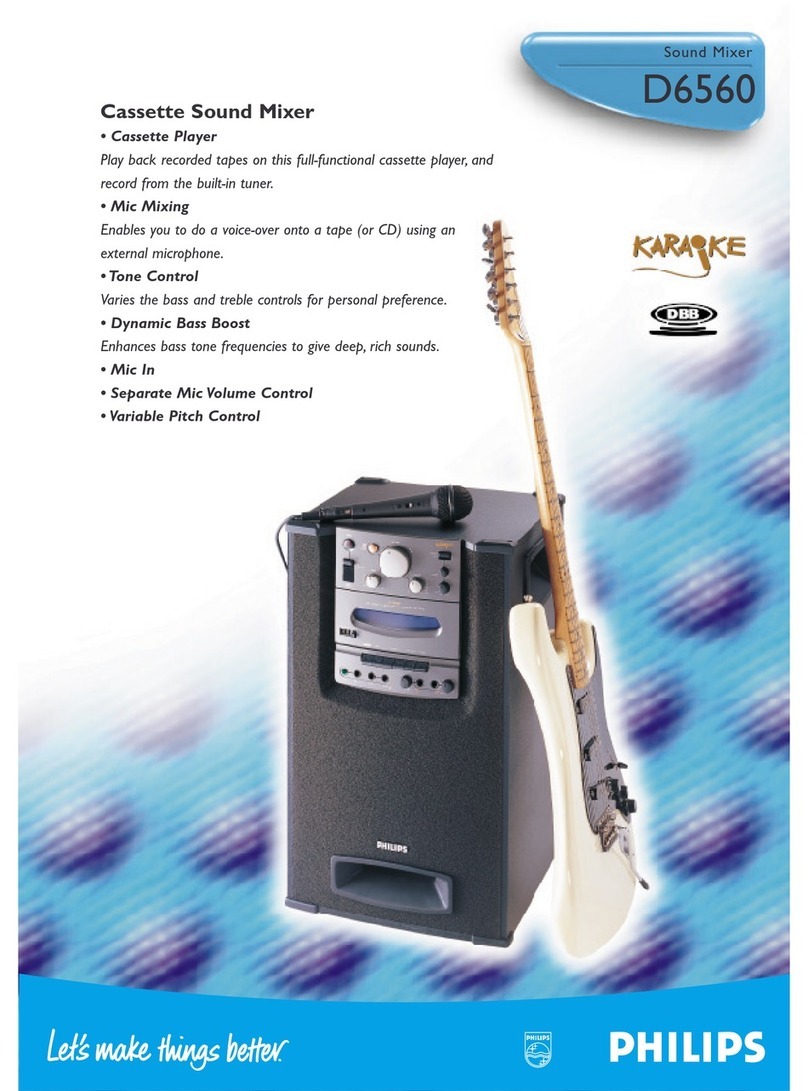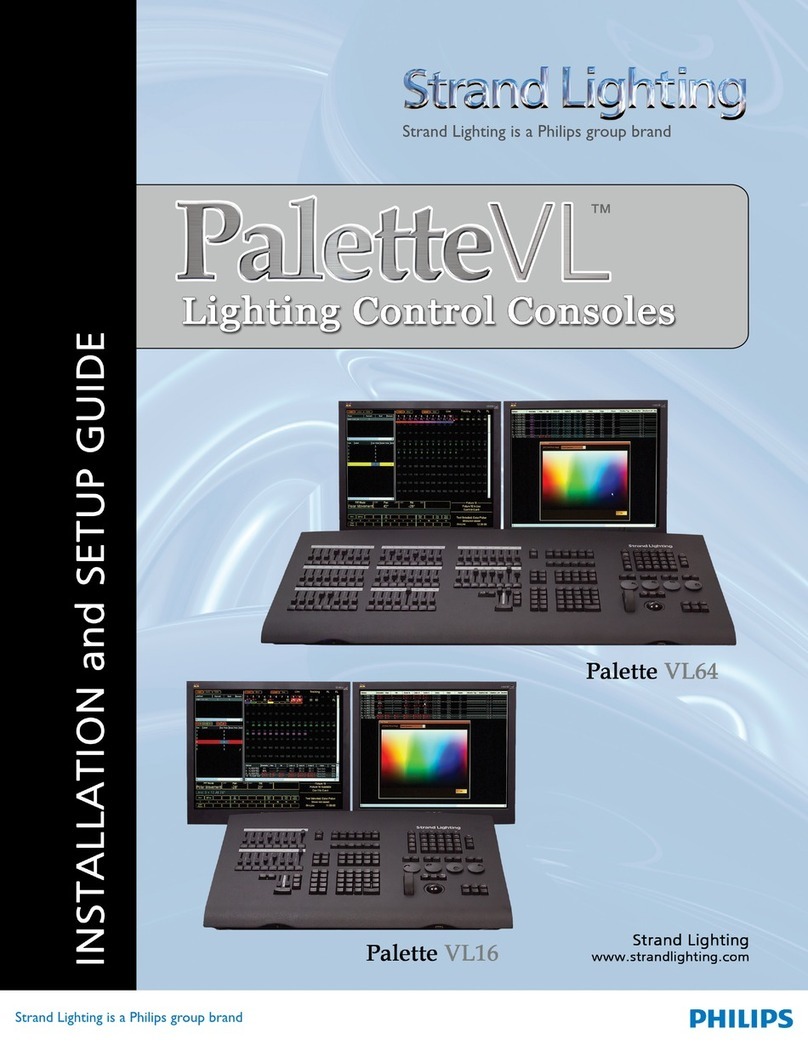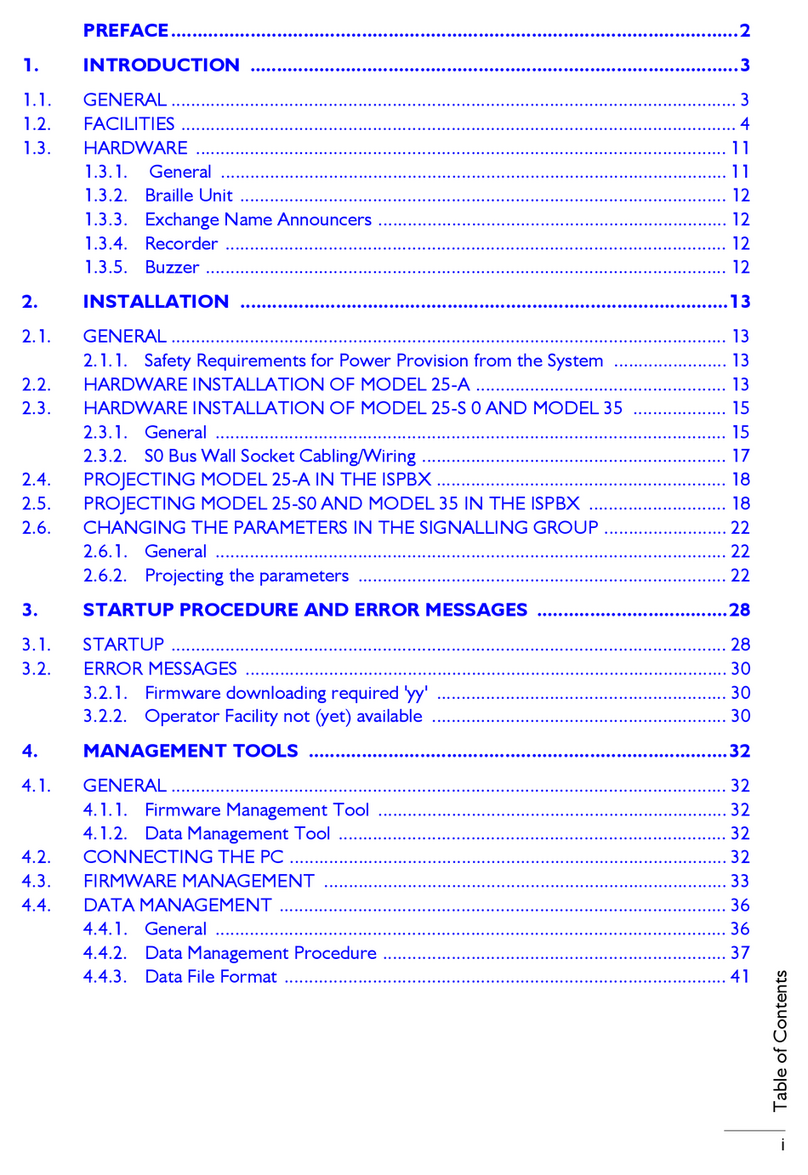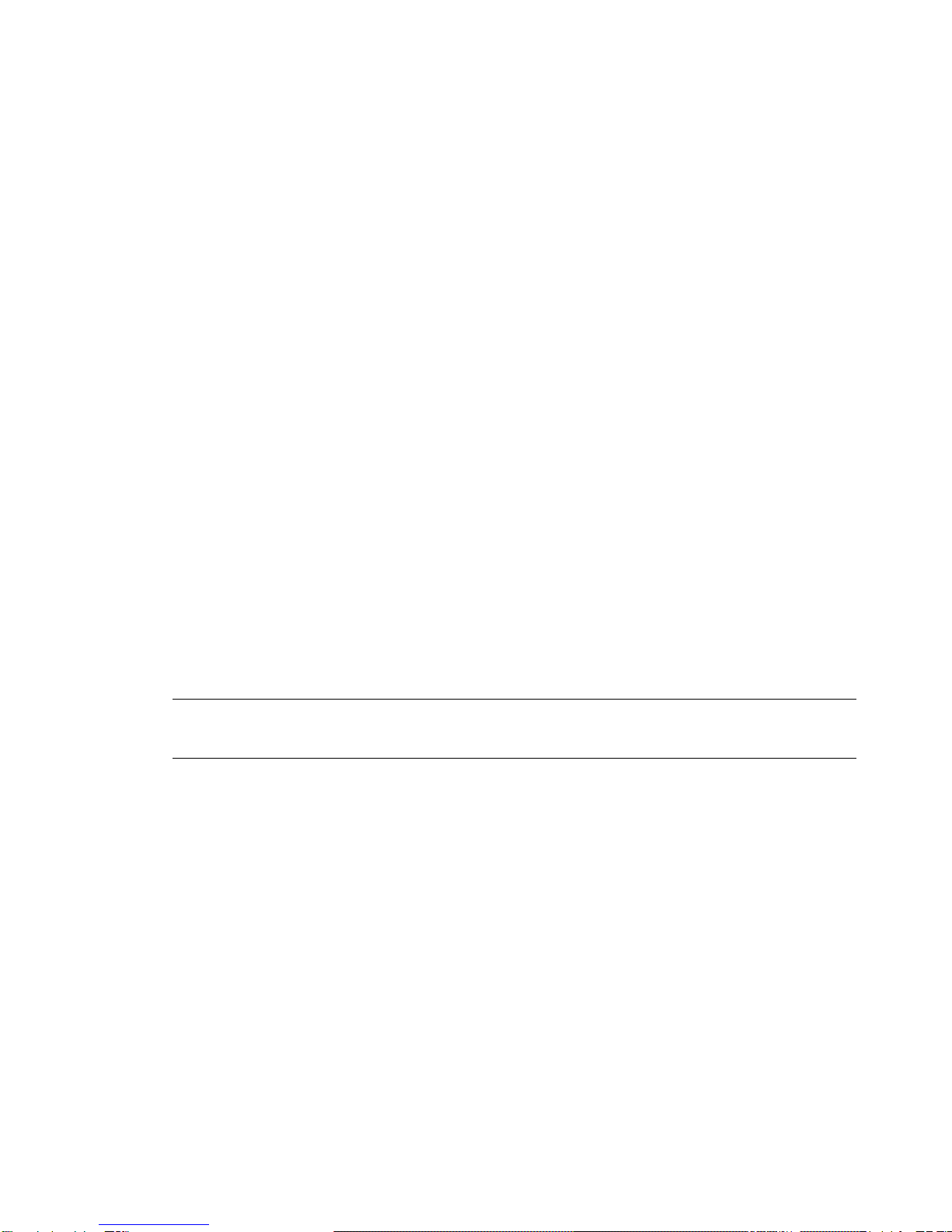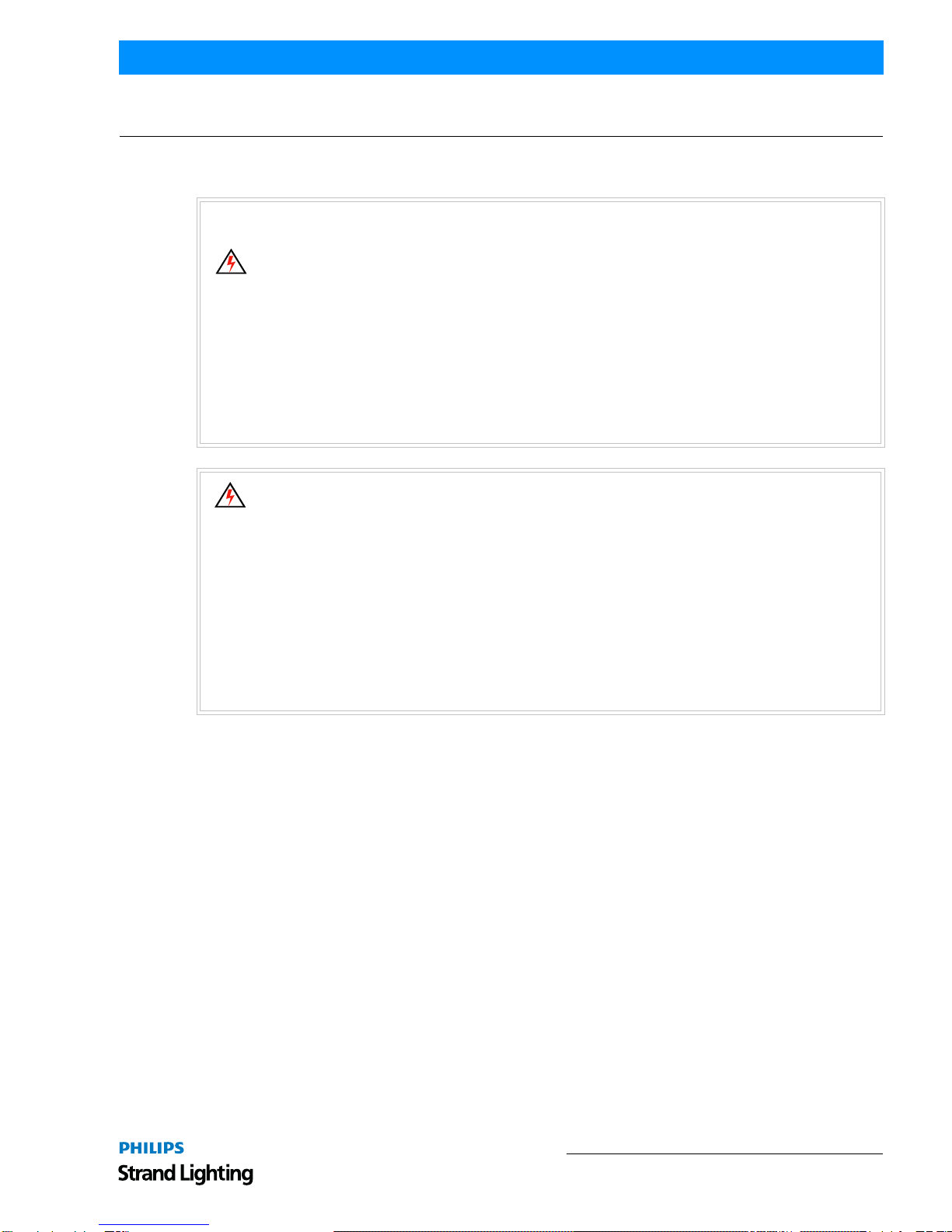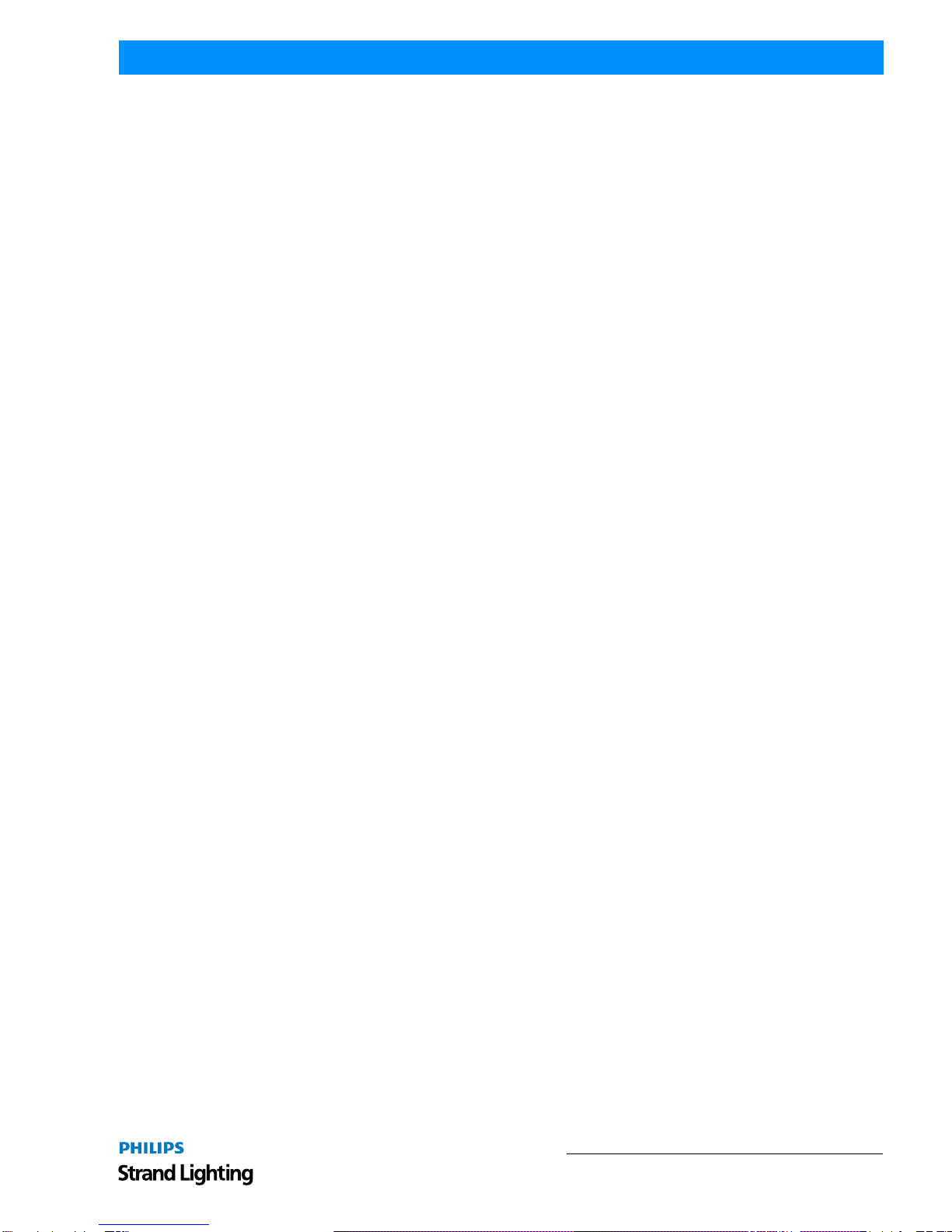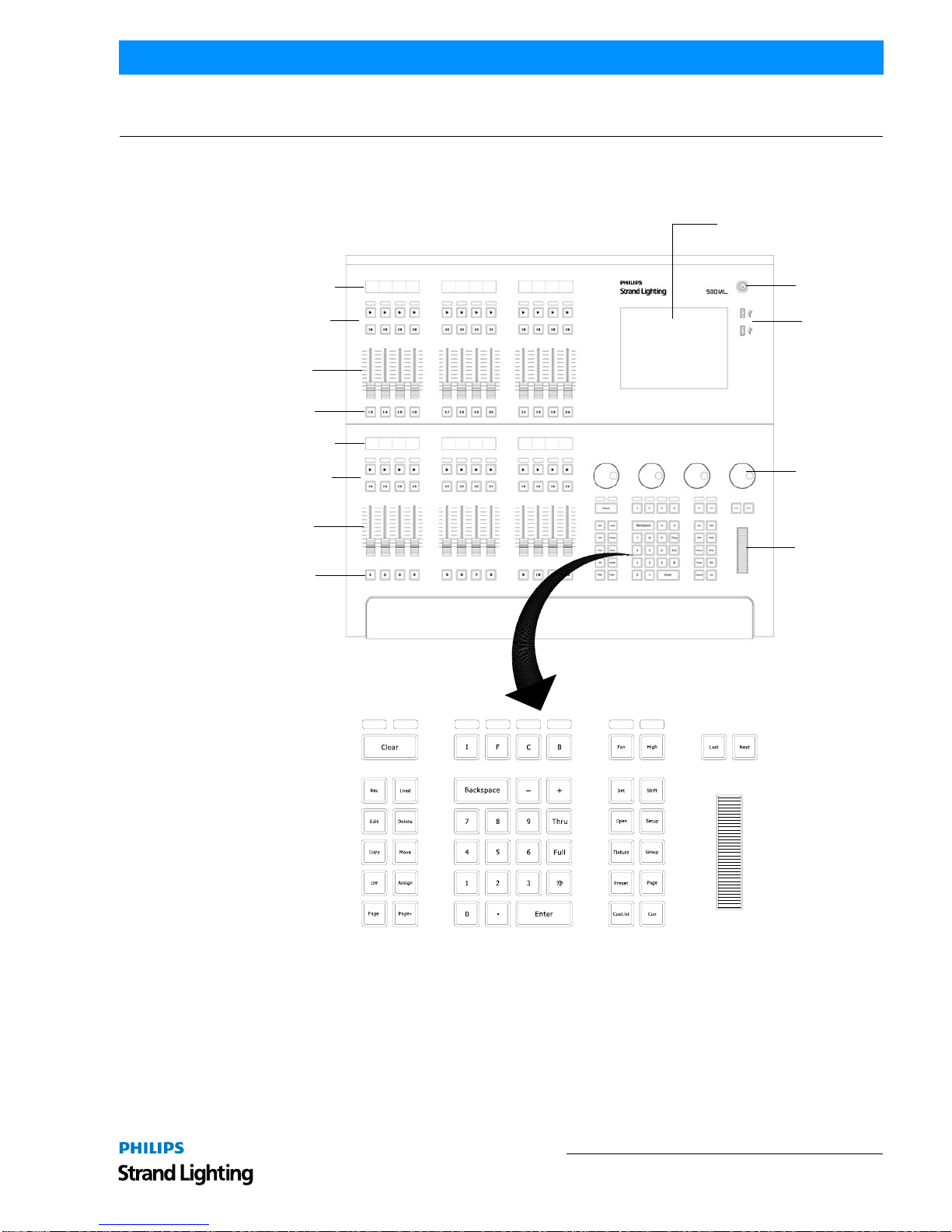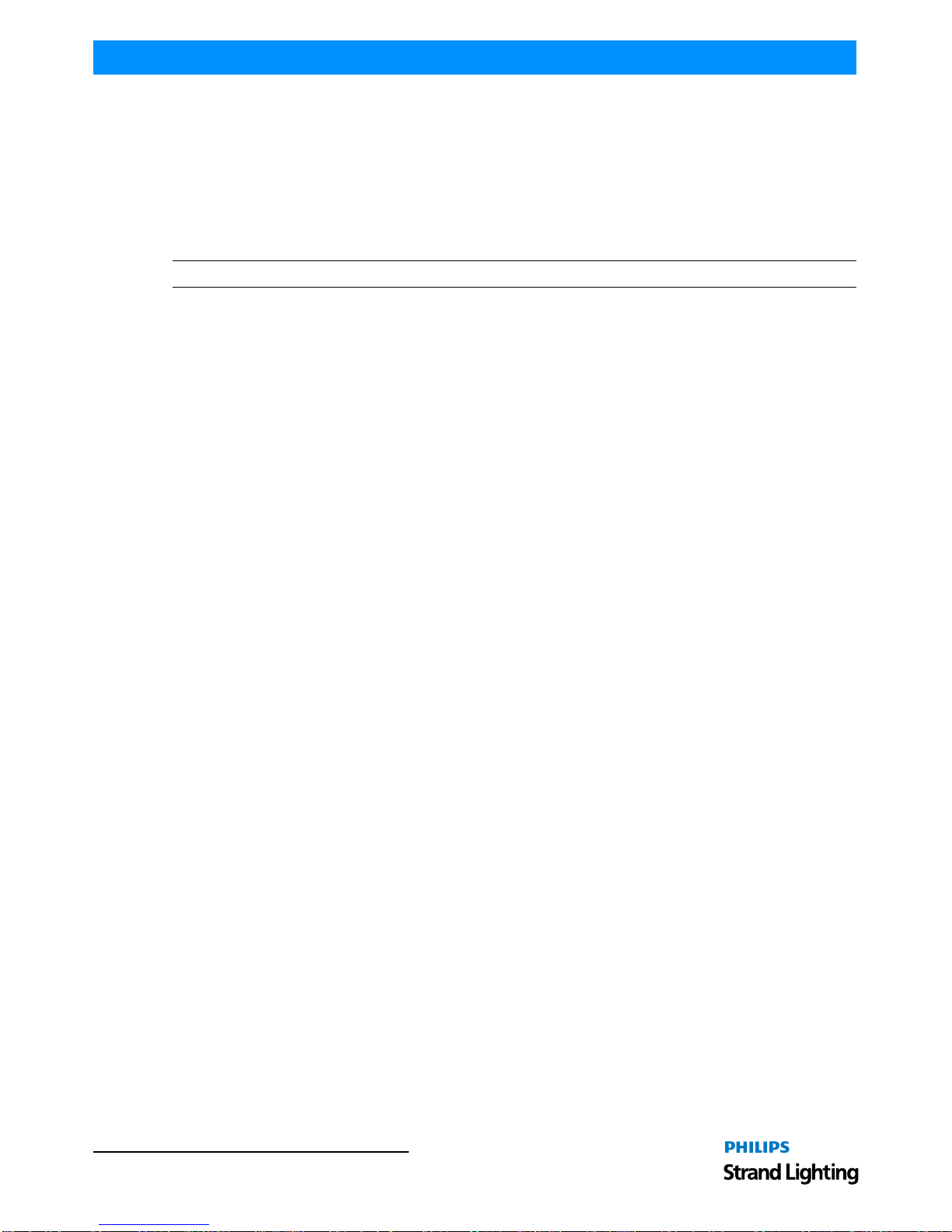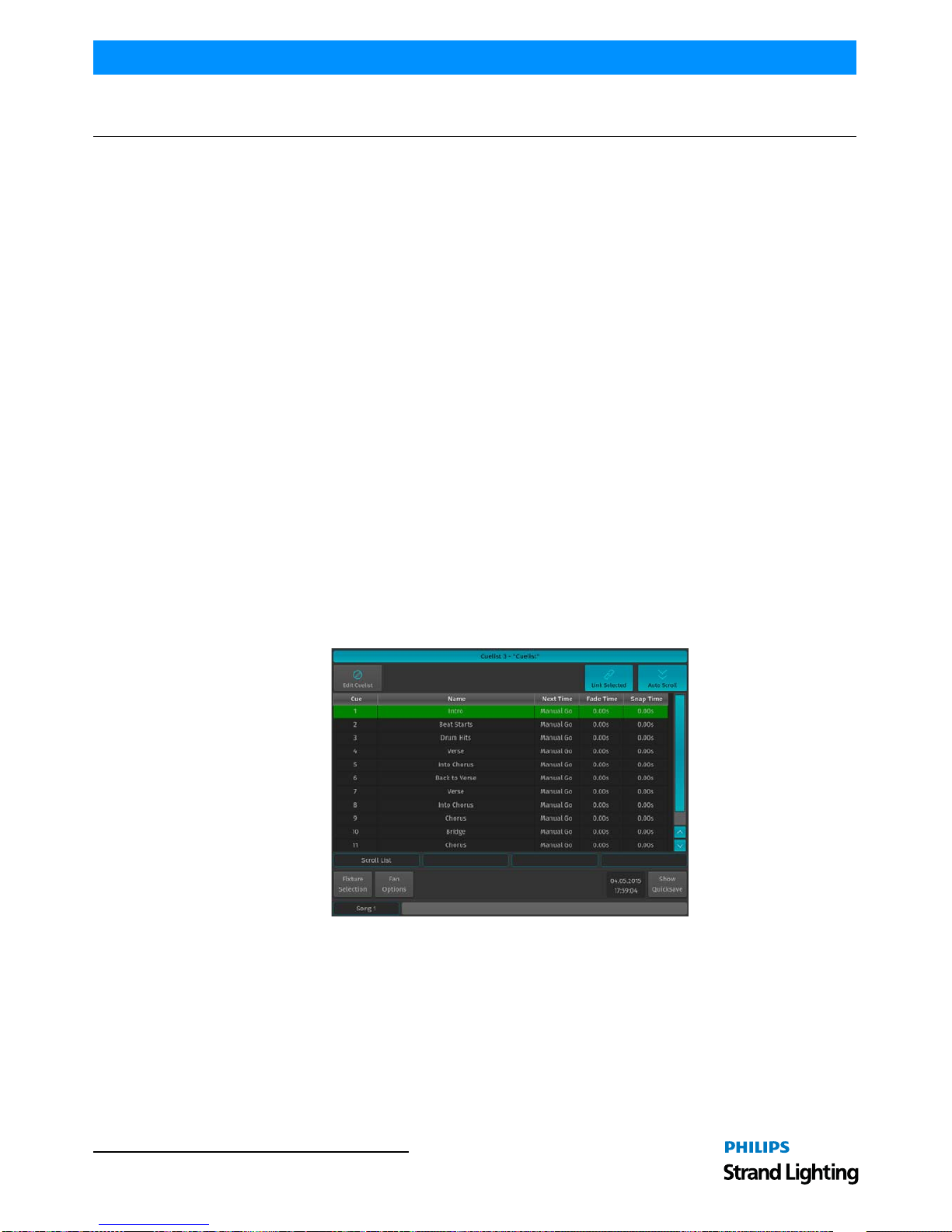3
500ML Lighting Control Console QuickStart Guide
About Groups.................................................................................................................................................................... 24
Creating a Group............................................................................................................................................................... 24
Updating Groups............................................................................................................................................................... 24
Selecting and Deselecting Groups.................................................................................................................................... 25
Working with Values................................................................................................................................................................. 25
What is the Programmer? ................................................................................................................................................. 25
Fixture Attribute Values ................................................................................................................................................... 26
Emptying the Programmers "Content" ............................................................................................................................. 26
Assigning Values to Fixture Attributes ............................................................................................................................ 27
Altering Intensity (Dimmer Values) Using Multifunction Wheel.................................................................................... 27
Altering Intensity (Dimmer Values) Using Keypad......................................................................................................... 27
Altering Parameters Using Encoders................................................................................................................................ 28
Altering Color Values Using Swatch Book...................................................................................................................... 29
Filter Gels by Manufacturer.............................................................................................................................................. 29
Filter Gels by Search Function ......................................................................................................................................... 29
Altering Color Values Using Color Picker....................................................................................................................... 30
Fanning (Spreading) Values Across Fixtures................................................................................................................... 30
Presets....................................................................................................................................................................................... 30
Working with Presets........................................................................................................................................................ 30
Storing a Preset................................................................................................................................................................. 31
Updating Preset Contents.................................................................................................................................................. 31
Recalling a Preset as a Reference..................................................................................................................................... 32
Recalling a Preset as a Hard Value................................................................................................................................... 32
Cuelists...................................................................................................................................................................................... 32
What is a Cuelist? ............................................................................................................................................................. 32
Storing Cues in a Cuelist .................................................................................................................................................. 32
Storing a Cuelist to a Master............................................................................................................................................. 33
Storing Cues in Cuelists Using Cuelist Pool Window...................................................................................................... 34
Cuelist View (Cue Sheet) Window................................................................................................................................... 34
Changing Cue Names and Timings .................................................................................................................................. 35
Edit Cuelist Window......................................................................................................................................................... 35
Working with Masters............................................................................................................................................................... 36
Master Basics.................................................................................................................................................................... 36
Assigning a Grandmaster.................................................................................................................................................. 36
Assigning Fixtures to Masters (Creating an Inhibitive Master) ....................................................................................... 37
Assigning Groups to Masters (Creating an Inhibitive Groupmaster)............................................................................... 37
Assigning Cuelists to Masters........................................................................................................................................... 37
Assigning a Speedmaster.................................................................................................................................................. 38
Assigning a Fademaster.................................................................................................................................................... 38
Configuring Fader and Button Functions ......................................................................................................................... 38
Working with Fader Pages........................................................................................................................................................ 39
Changing Fader Pages ...................................................................................................................................................... 40
Template Page................................................................................................................................................................... 40
ArtNET and Shownet Output Setup ......................................................................................................................................... 40
DMX Output Setup........................................................................................................................................................... 40
ArtNet Setup ..................................................................................................................................................................... 41
ShowNet Setup ................................................................................................................................................................. 41
MAINTENANCE
Importing and Exporting Fixture Libraries............................................................................................................................... 42
Exporting Fixture Libraries .............................................................................................................................................. 42
Importing Fixture Libraries .............................................................................................................................................. 44
Updating Console Software...................................................................................................................................................... 46
Updating Console Software via USB Key........................................................................................................................ 46
Updating Console Software via Internet Connection....................................................................................................... 49
Calibrating Touchscreens.......................................................................................................................................................... 51
Calibrating Internal Console Touchscreen ....................................................................................................................... 51
Calibrating External Console Touchscreen ...................................................................................................................... 52
HOTKEYS
General Hotkeys ....................................................................................................................................................................... 53
Programmer Hotkeys................................................................................................................................................................ 53
Output Screen Hotkeys............................................................................................................................................................. 53
Library Editor Hotkeys............................................................................................................................................................. 53
External Keyboard Hotkeys...................................................................................................................................................... 53