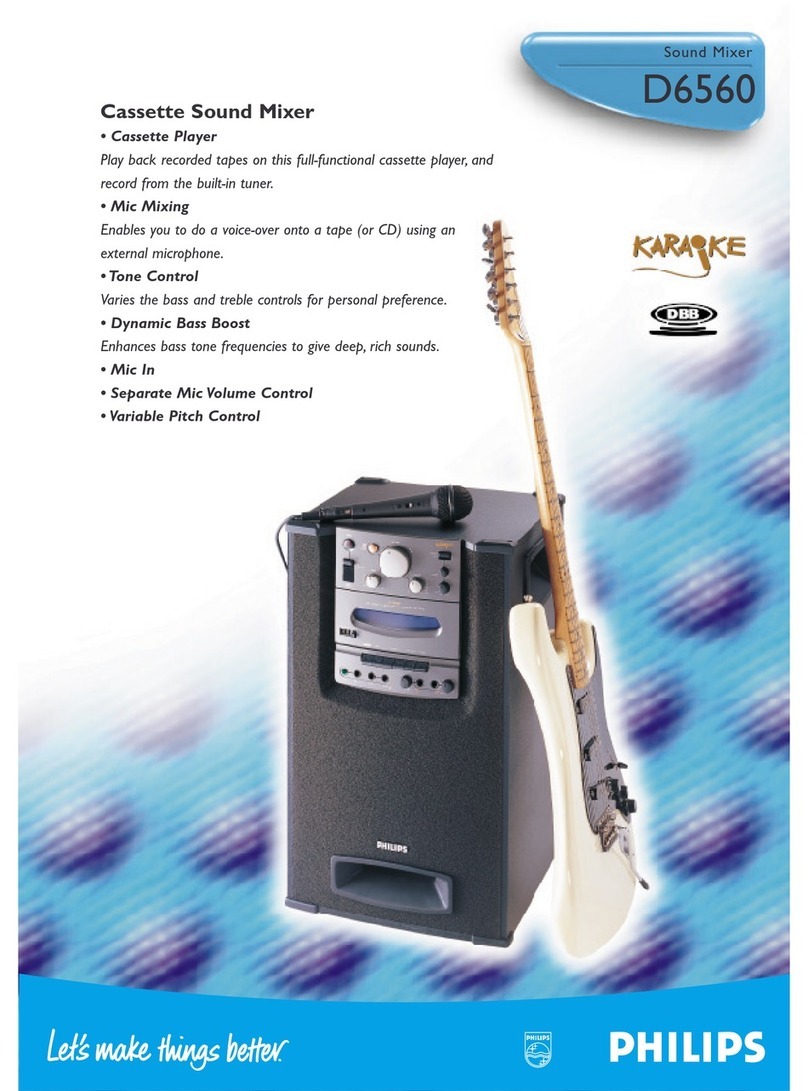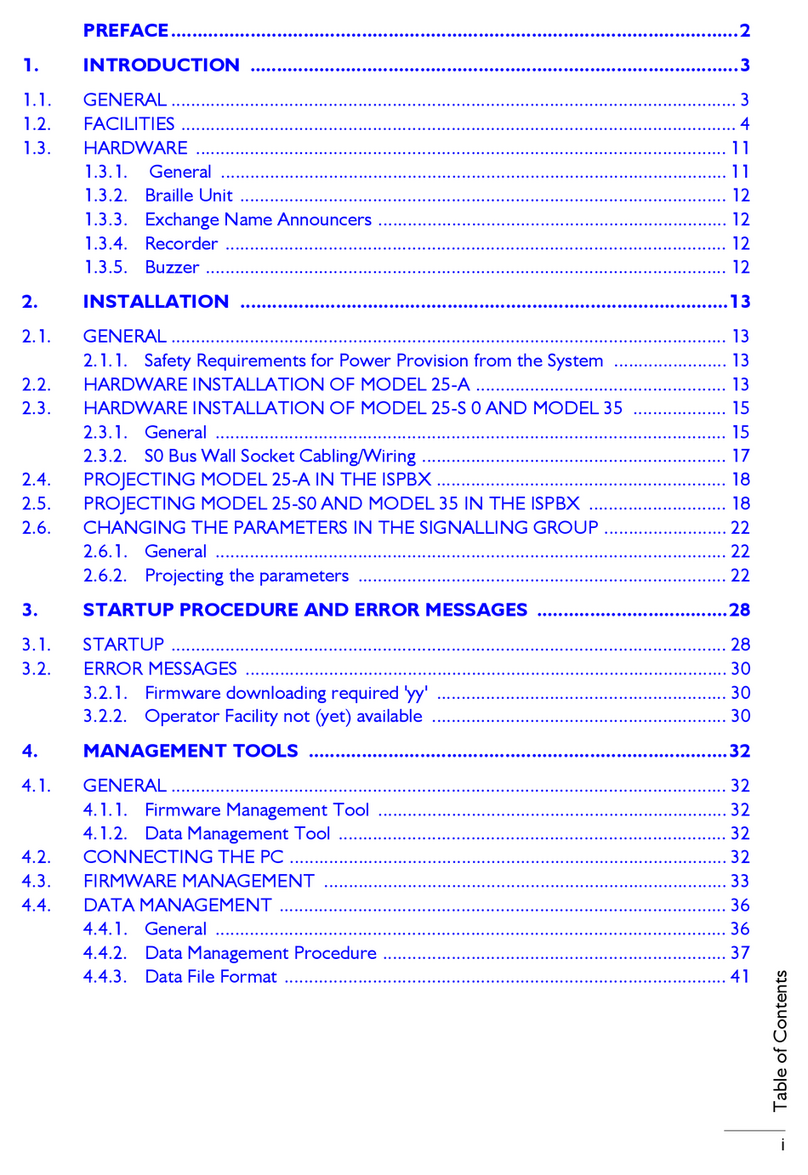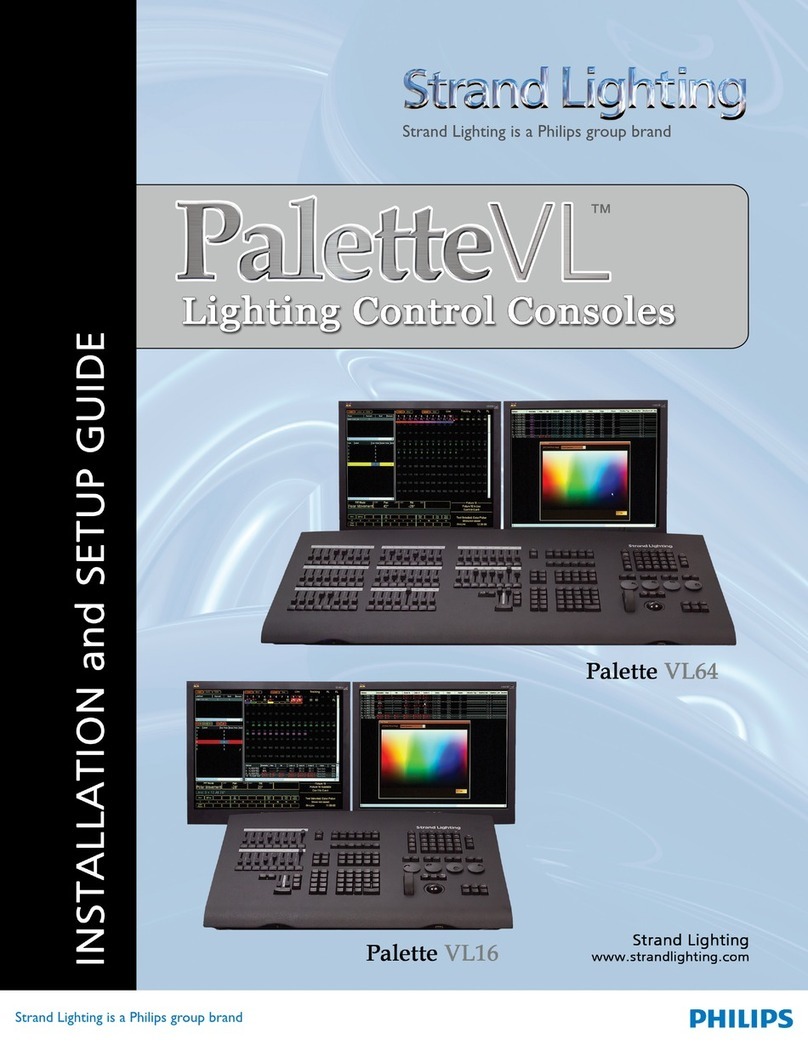3
200 Plus Series Console
Memory Lock................................................................................................................................................ 35
LED Mode............................................................................................................................................................ 36
Setting up LED Lights................................................................................................................................... 36
Programming LEDs....................................................................................................................................... 38
Further ML Functions available in the Menu Setting ................................................................................... 45
List LED........................................................................................................................................................ 45
Auto DMX..................................................................................................................................................... 45
Memory Lock................................................................................................................................................ 46
MEMORY PLAYBACK
Memory Playback Mode ...................................................................................................................................... 47
FX MODE
Recording an FX Stack......................................................................................................................................... 48
Playing Back an FX Stack.................................................................................................................................... 48
Combining MLs, LEDs and Channels.................................................................................................................. 50
FX Programming Tools........................................................................................................................................ 50
Copying a Scene............................................................................................................................................ 51
Inserting a Cue .............................................................................................................................................. 51
Editing a Scene.............................................................................................................................................. 52
Deleting a Scene............................................................................................................................................ 52
Deleting an FX ..................................................................................................................................................... 53
Previewing an FX Stack....................................................................................................................................... 53
SET UP FUNCTIONS
DMX Settings....................................................................................................................................................... 55
Channel Set Up.............................................................................................................................................. 55
DMX Patch.................................................................................................................................................... 55
Channel Patch................................................................................................................................................ 56
DMX Patch (Associate an Address with a Channel) .................................................................................... 57
Default........................................................................................................................................................... 57
LCD Settings........................................................................................................................................................ 57
Updating Console Software.................................................................................................................................. 57
Update VGA......................................................................................................................................................... 58
Update DMX Base ............................................................................................................................................... 58
LED Show..................................................................................................................................................... 58
DMX In Show............................................................................................................................................... 60
VGA Set ............................................................................................................................................................... 64
ArtNet Setup......................................................................................................................................................... 64
Upload Library ..................................................................................................................................................... 65
System Files.......................................................................................................................................................... 66
Change Password.................................................................................................................................................. 67
Master Password................................................................................................................................................... 68
Factory Defaults ................................................................................................................................................... 68
Console Memory Lock / Unlock.......................................................................................................................... 68
Locking the Console...................................................................................................................................... 68
Unlocking the Console.................................................................................................................................. 69
Assign Externals................................................................................................................................................... 69
Software Version .................................................................................................................................................. 69
CREATING MOVING LIGHT (ML) AND LED FIXTURE LIBRARIES
Creating a New Fixture Library ........................................................................................................................... 70
TECHNICAL SPECIFICATIONS
Electrical............................................................................................................................................................... 72
Mechanical ........................................................................................................................................................... 72