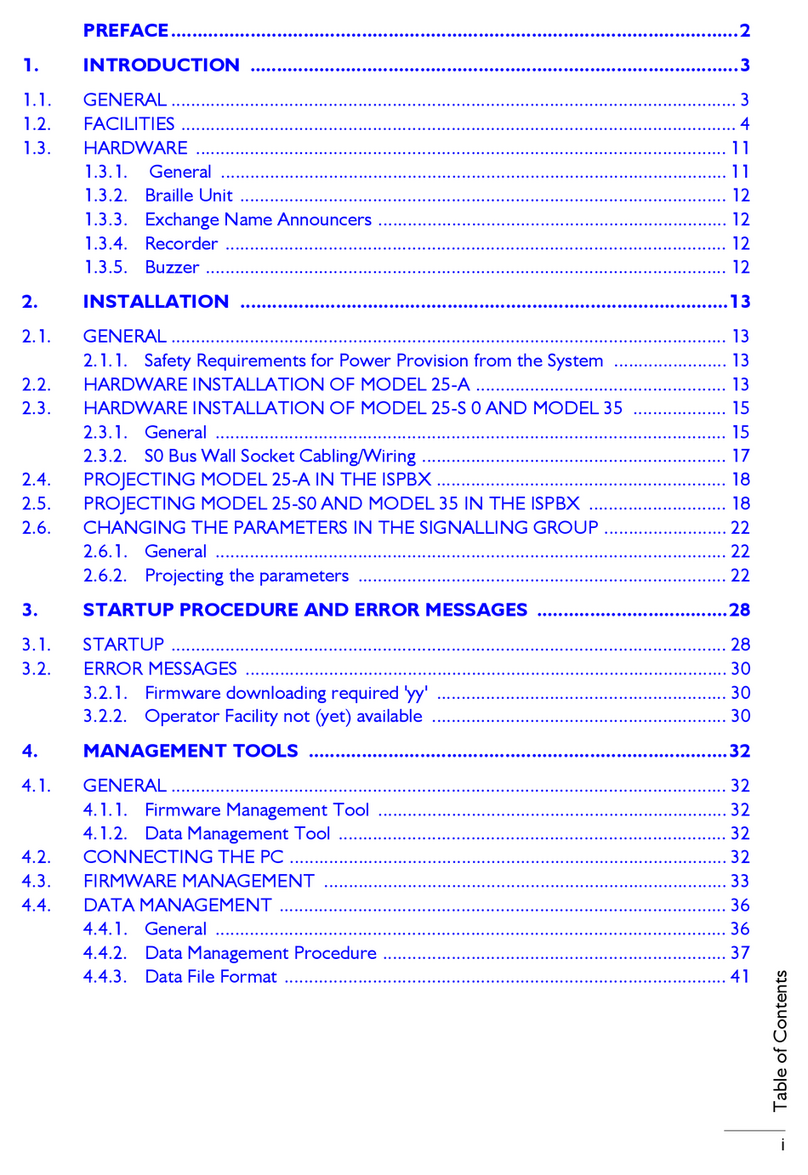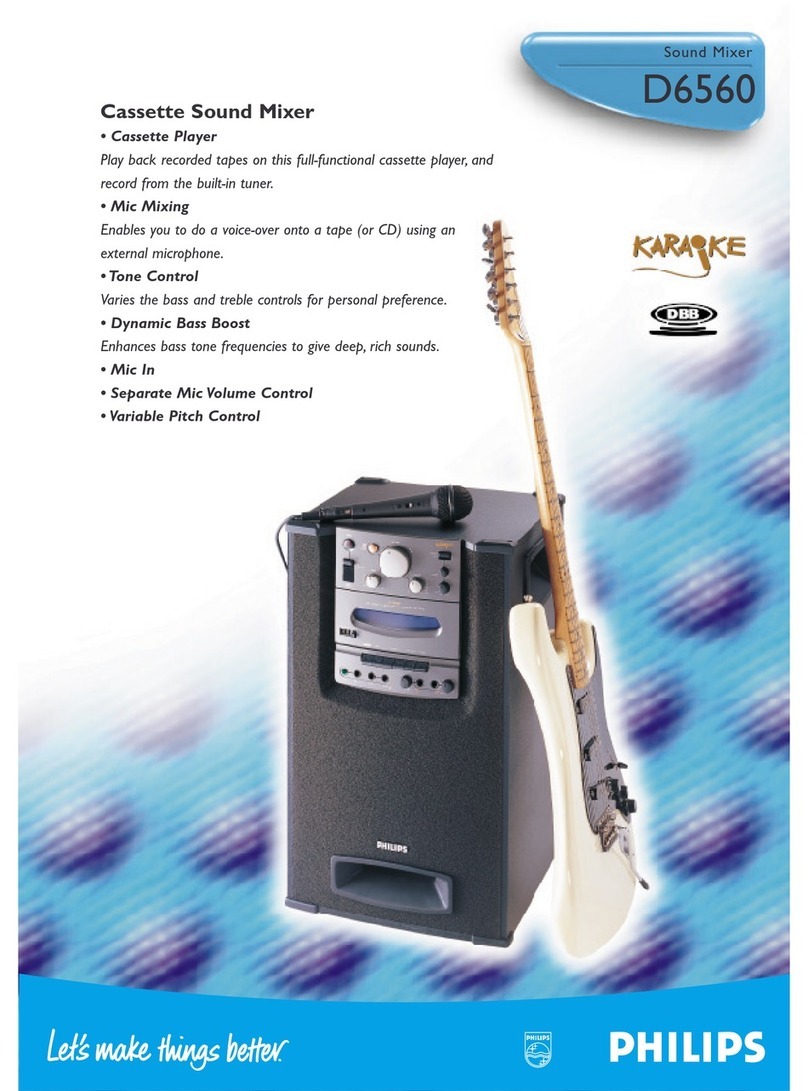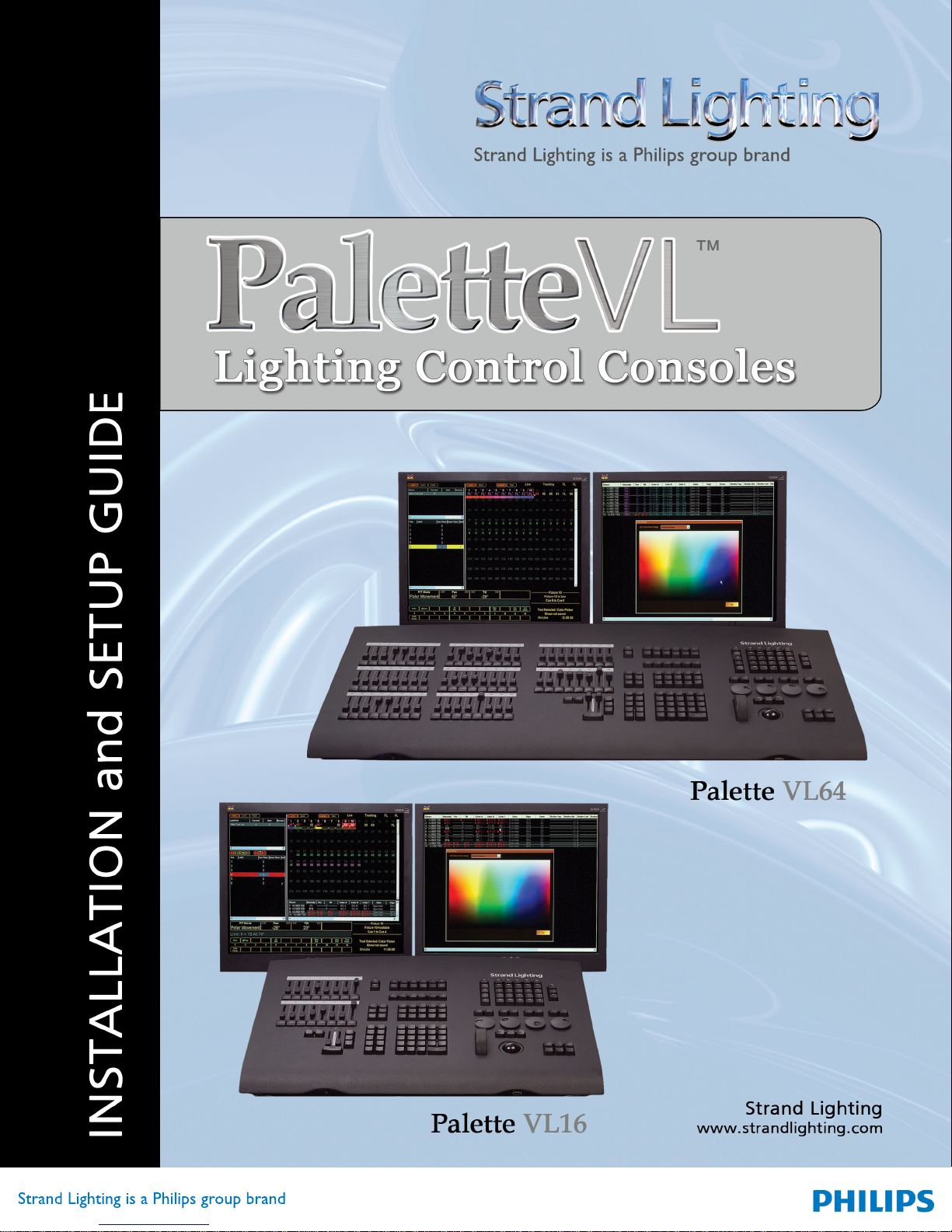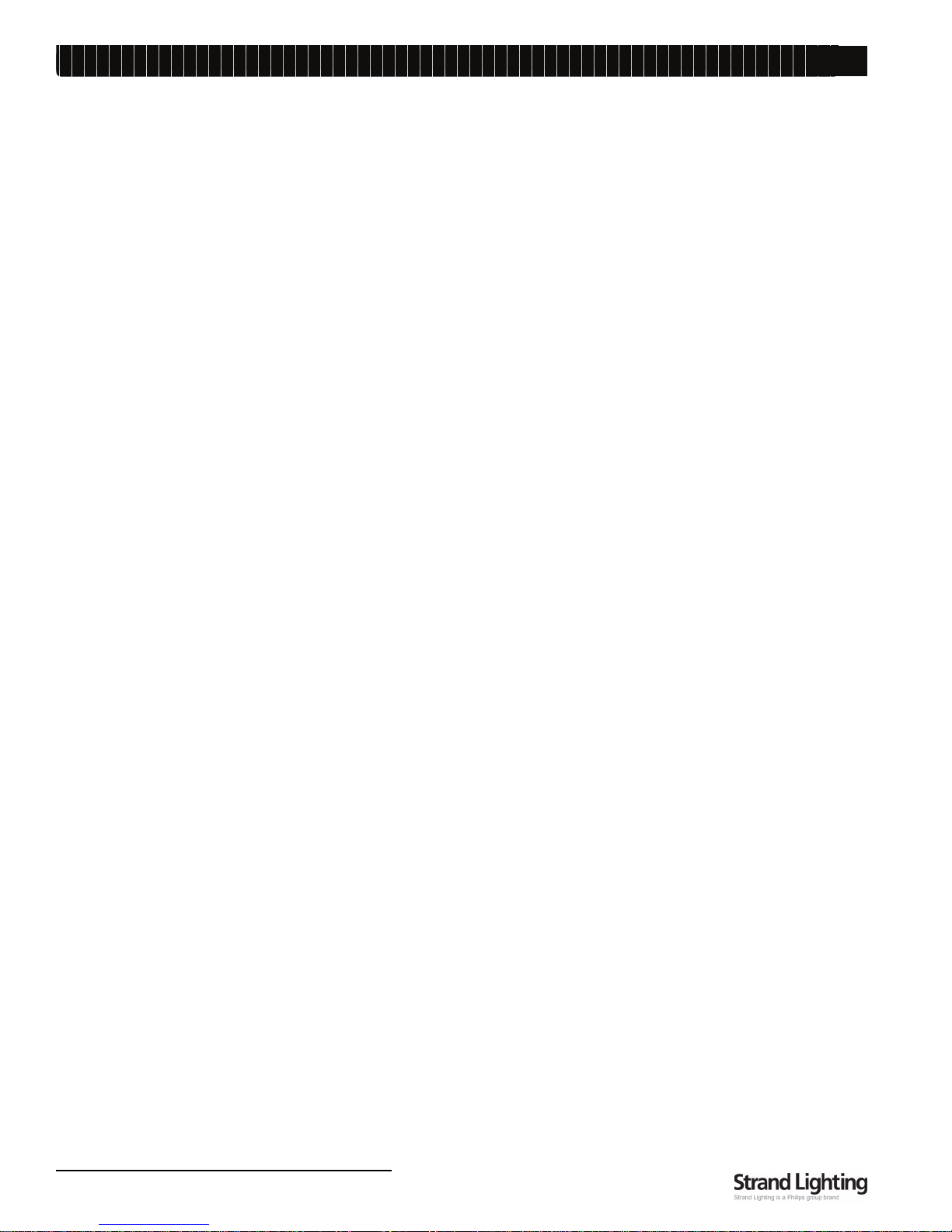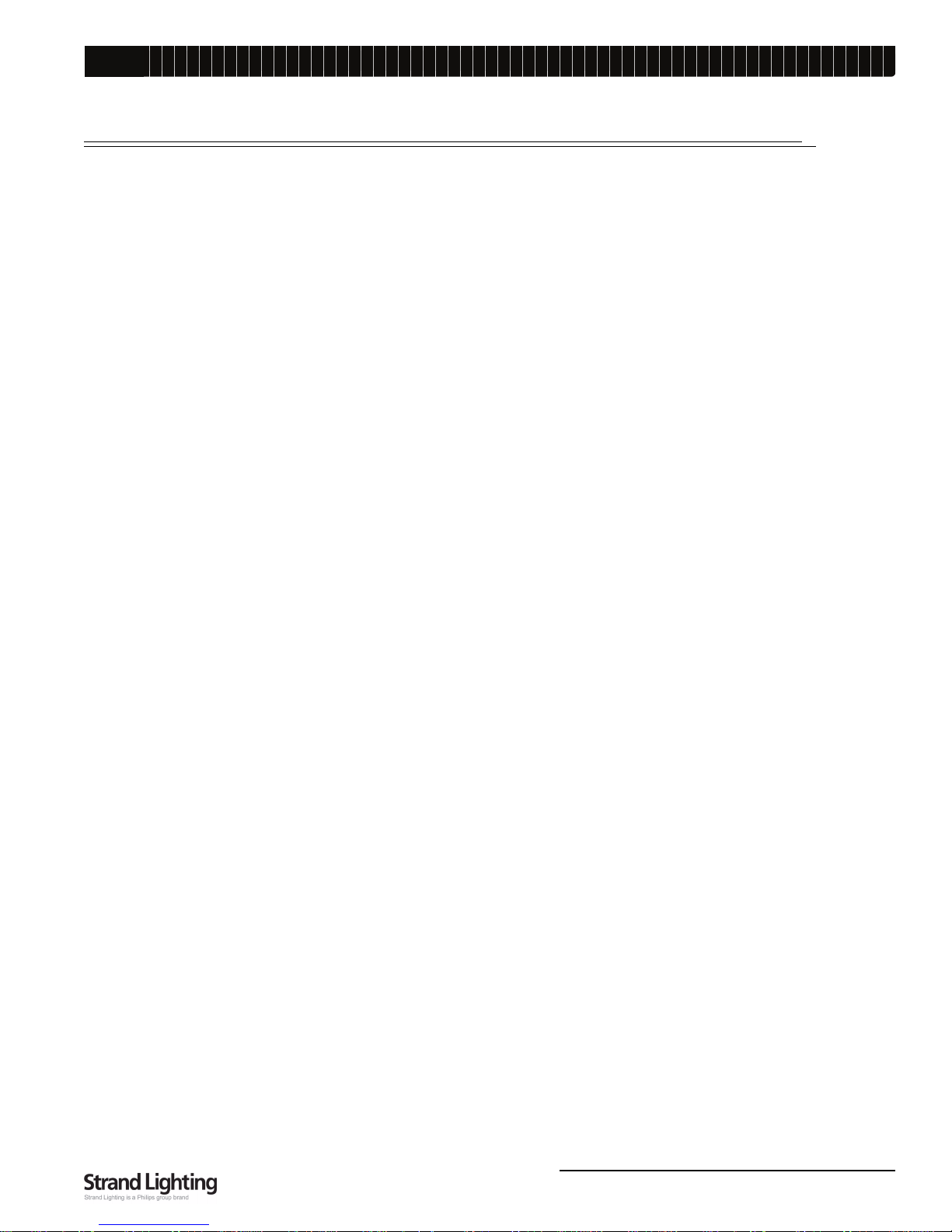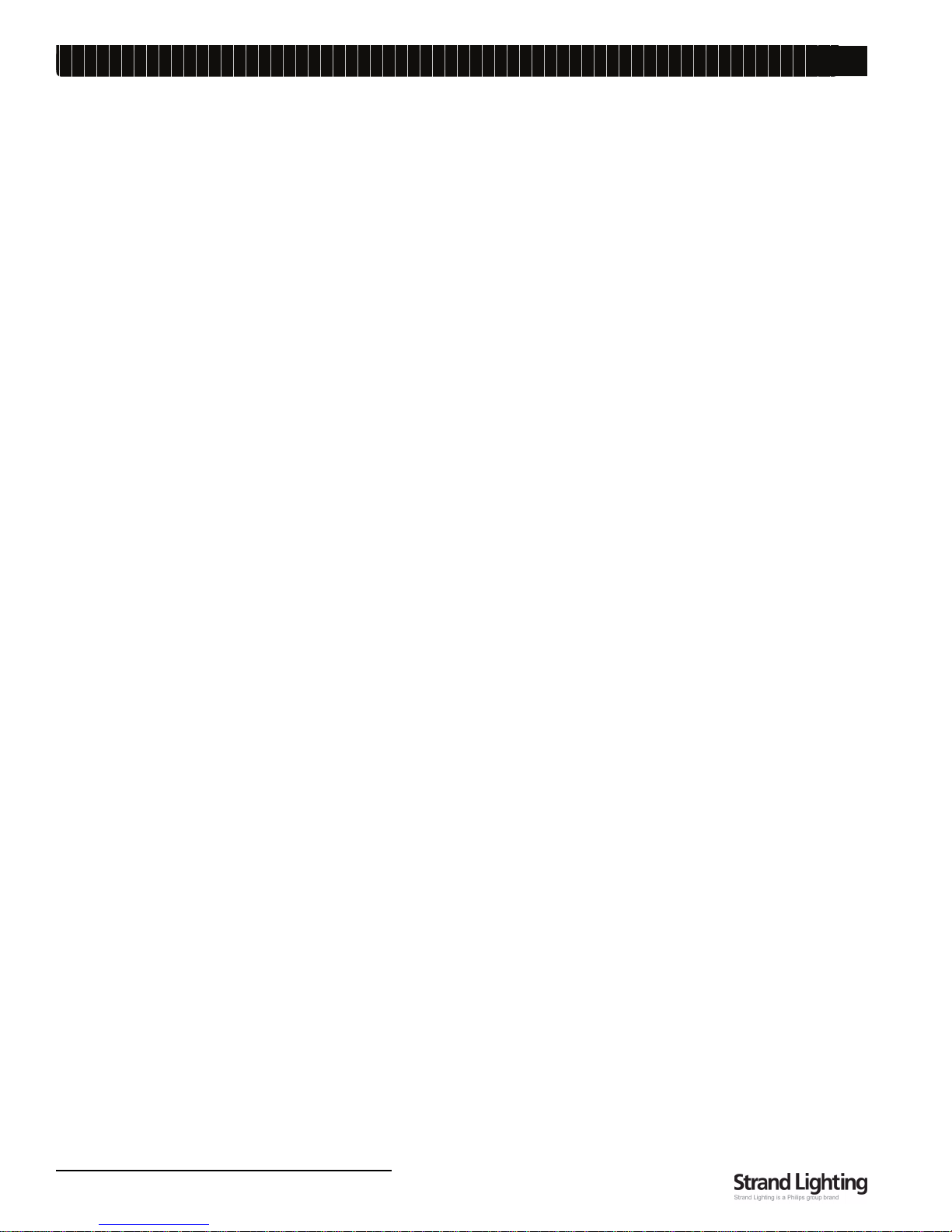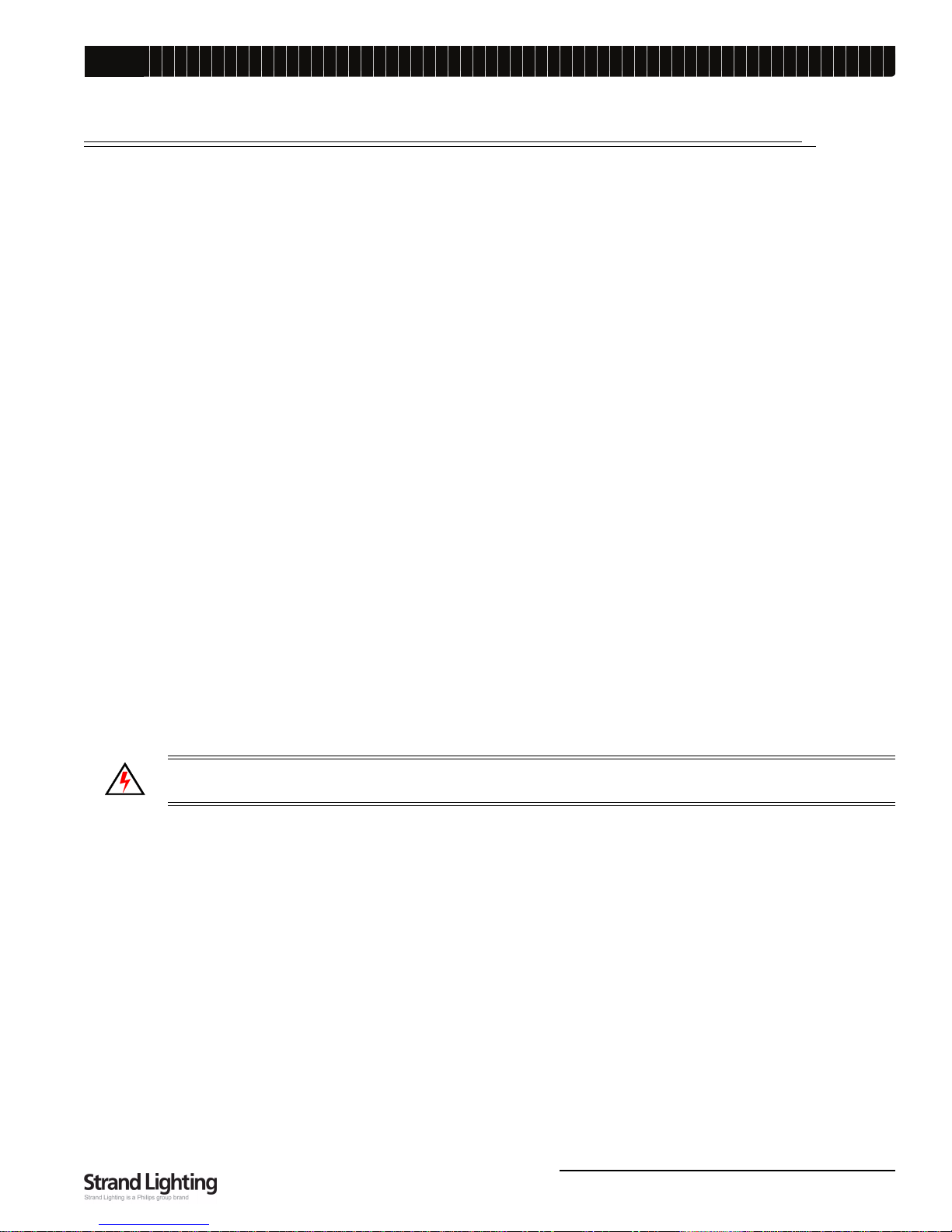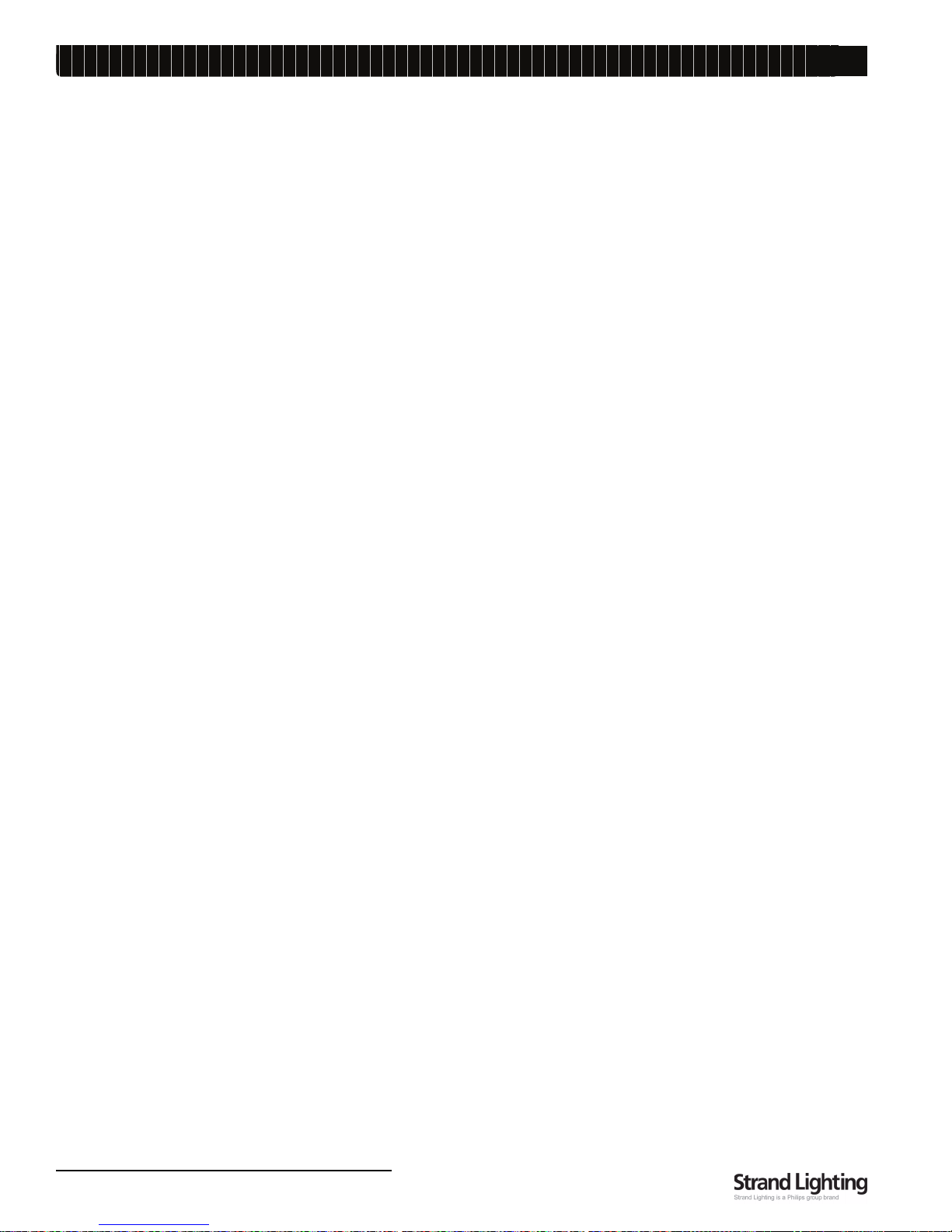Palette VL
PALETTE Software License i
LIGHTING CONTROL CONSOLE INSTALLATION & SETUP GUIDE
FOREWORD
1. PALETTE Software License
SET OUT BELOW ARE THE TERMS AND CONDITIONS UNDER WHICH YOU ARE PERMITTED TO USE THE BUNDLE OF
SOFTWARE COLLECTIVELY CALLED THE PALETTE SOFTWARE ("PALETTE"). PLEASE READ THIS INFORMATION
CAREFULLY. IF YOU USE PALETTE, YOU AGREE TO BE BOUND BY THESE TERMS AND CONDITIONS AND AS SUCH,
THIS DOCUMENT WILL CONSTITUTE A LEGAL AGREEMENT BETWEEN Horizon Control Inc. ("HCI") AND YOU AND SUCH
ENTITY (collectively referred to as "You" or "Your" hereinafter) GOVERNING ALL USE OF PALETTE.
1. Grant. HCI grants you a non-exclusive, royalty-free license to use the PALETTE and all modifications and upgrades thereof.
2. Copyright. HCI holds an exclusive, worldwide license to market and distribute PALETTE. HCI holds and retains all worldwide
rights, title and interests, including without limitation, copyright, in and to PALETTE and all source code, object code, executable
code, libraries and graphical representation (screen layout). You acknowledge that HCI is not selling or otherwise transferring title
or any rights in PALETTE to You. You may not modify, translate, adapt, reproduce, decompile, reverse engineer or disassemble
PALETTE.
3. Use. You agree to follow the instructions contained in PALETTE, and in the Materials provided with PALETTE from time to time,
for the installation and use of PALETTE. HCI may modify PALETTE at any time for any reason.
4. Disclaimer of Warranty. You expressly acknowledge and agree that your use of PALETTE is at your sole risk. HCI warrants that
PALETTE will be free from defect on the day you receive it which constitutes HCI's sole and exclusive warranty.
HCI EXPRESSLY DISCLAIMS AND EXCLUDES ALL OTHER WARRANTIES, EXPRESS AND IMPLIED, INCLUDING BUT NOT
LIMITED TO THE IMPLIED WARRANTIES OF MERCHANTABILITY AND FITNESS FOR A PARTICULAR PURPOSE. HCI
DOES NOT WARRANT THAT PALETTE WILL MEET ALL OF YOUR REQUIREMENTS OR THAT ITS OPERATIONS WILL BE
UNINTERRUPTED OR ERROR FREE, OR THAT ANY DEFECT WITHIN PALETTE WILL BE CORRECTED. FURTHERMORE,
HCI DOES NOT WARRANT NOR MAKE ANY REPRESENTATION REGARDING THE RESULTS OF YOUR USE OF PALETTE
IN TERMS OF CAPABILITY, CORRECTNESS, ACCURACY, RELIABILITY OR OTHERWISE. NO ORAL OR WRITTEN
INFORMATION, REPRESENTATION OR ADVICE GIVEN BY HCI OR AN AUTHORIZED REPRESENTATIVE OF HCI SHALL
CREATE A WARRANTY.
5. Remedies. In the event of a breach of the express warranty provided in Section 4 above, HCI will replace PALETTE with
another copy of PALETTE, if available; provided that you return the defective copy of PALETTE to HCI within thirty (30) days of the
date you receive it. You acknowledge that this Section sets forth Your SOLE AND EXCLUSIVE remedy and HCI's SOLE AND
EXCLUSIVE liability, for breach of warranty or any other duty.
6. Limitation of Liability. YOU ACKNOWLEDGE THAT HCI IS PROVIDING PALETTE AS IS.UNDER NO CIRCUMSTANCES,
INCLUDING BUT NOT LIMITED TO NEGLIGENCE, SHALL HCI BE LIABLE FOR ANY DIRECT, INDIRECT, INCIDENTAL,
SPECIAL, CONSEQUENTIAL OR OTHER DAMAGES IN TORT, CONTRACT, PRODUCT LIABILITY OR UNDER ANY OTHER
THEORY OF LAW RESULTING FROM THE INSTALLATION OR REMOVAL OF PALETTE, OR YOUR USE, OR INABILITY TO
USE, PALETTE, INCLUDING, WITHOUT LIMITATION, DAMAGES RESULTING FROM LOSS OF USE, PROFITS, DATA, OR
BUSINESS, AND DAMAGE TO YOUR INTERNAL COMPUTER SYSTEMS EVEN IF HCI OR AN AUTHORIZED
REPRESENTATIVE OF HCI HAS BEEN ADVISED OF THE POSSIBILITY OF SUCH DAMAGES. THIS EXCLUSION OF
DAMAGES IS EFFECTIVE EVEN IF THE EXCLUSIVE REMEDY STATED IN SECTION 5 ABOVE FAILS OF ITS ESSENTIAL
PURPOSE.
7. Controlling Law and Severability. This License shall be governed by and construed in accordance with the laws of the United
States and the State of Pennsylvania. If for any reason a court of competent jurisdiction finds any provision of this License, or a
portion thereof, to be unenforceable, that provision shall be enforced to the maximum extent permissible so as to affect the intent
of the parties and the remainder of this License shall remain in full force and effect. Any cause of action with respect to PALETTE
must be instituted within one year after the claim or cause of action has arisen or be barred.
8. Confidentiality. PALETTE and all Materials provided by HCI under this License are confidential and proprietary to HCI. You
agree to hold them in confidence, not to use them other than in connection with PALETTE and the performance of this License.
9. Complete License. This License constitutes the entire agreement between You and HCI with respect to PALETTE, and all
Materials provided to You by HCI and supersedes any prior or contemporaneous understandings, representations, statements or
agreements, written or oral, regarding PALETTE. No amendment to or modification of this License will be binding on HCI without
HCI's consent. HCI may modify this License at any time for any reason.
10. Headings. The section headings used herein are for convenience of reference only and do not form a part of these terms and
conditions, and no construction or inference shall be derived therefrom.
If
you
have
questions
about
the
P
ALETTE
Software
License,
please
send
an
email
to
[email protected] prior to using.