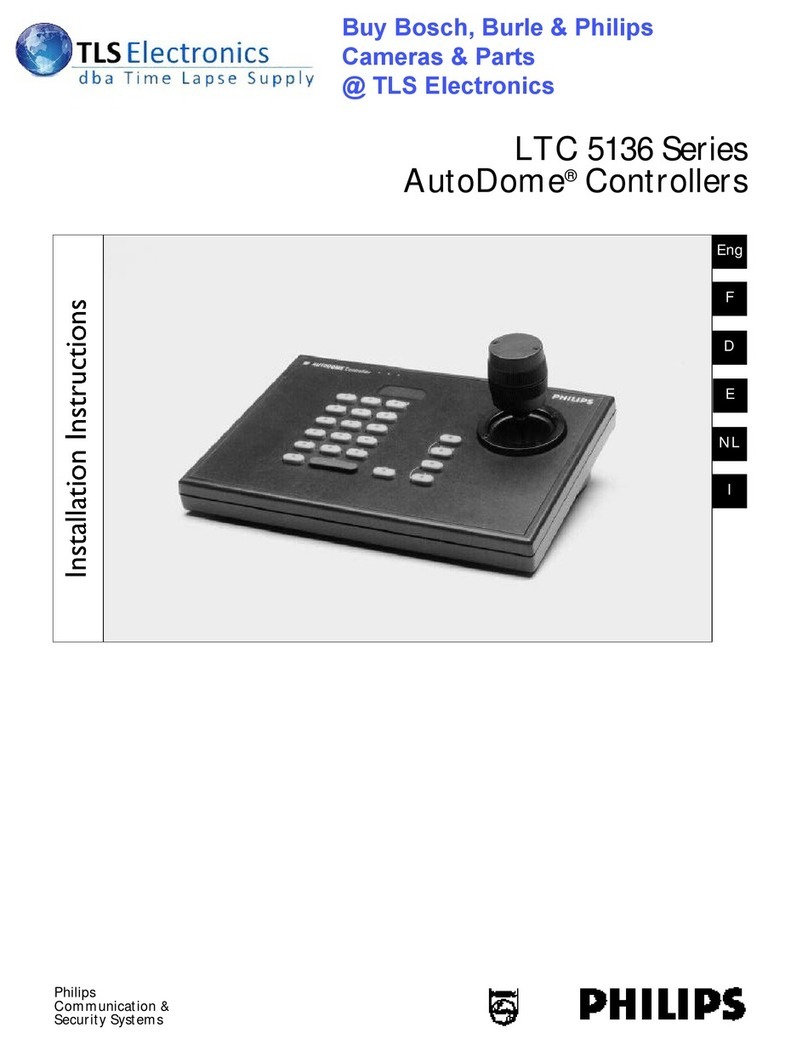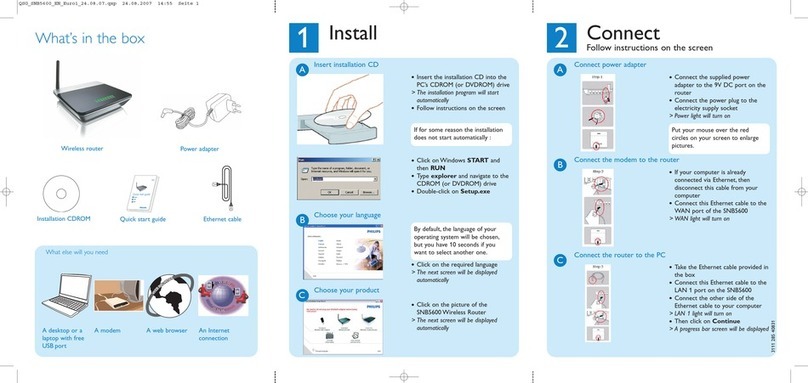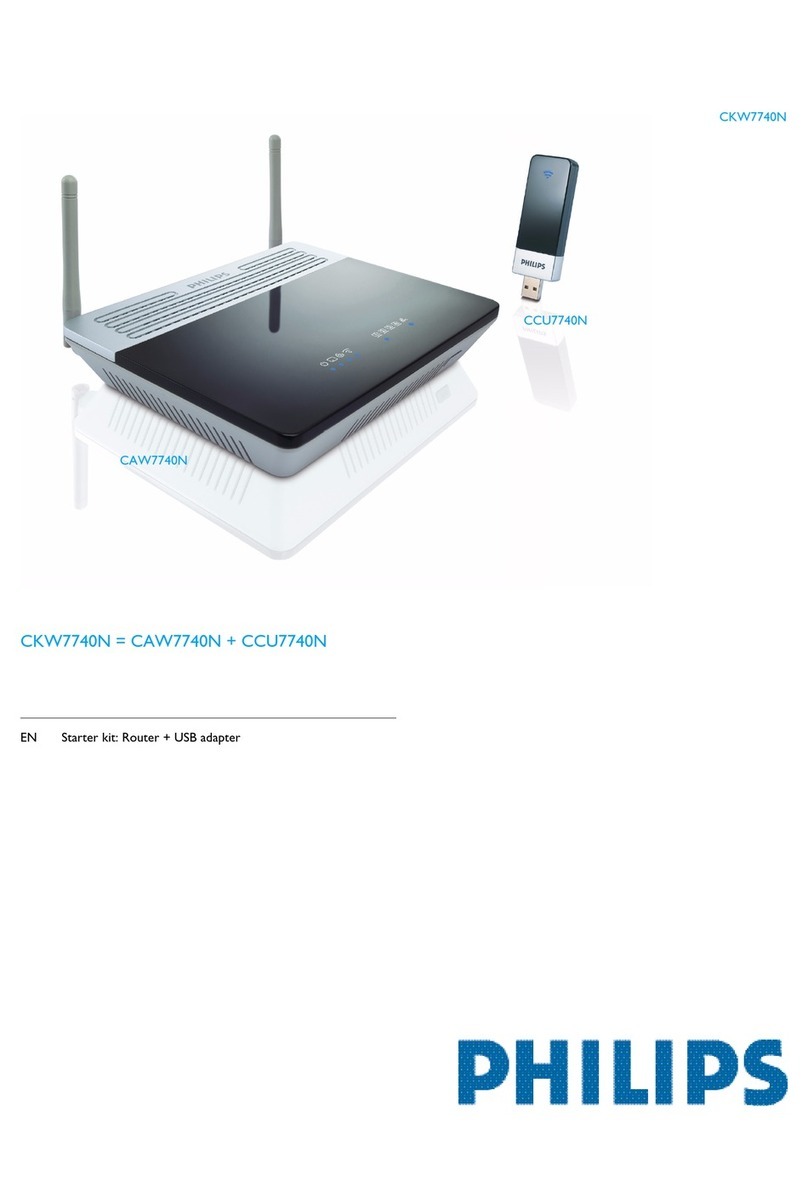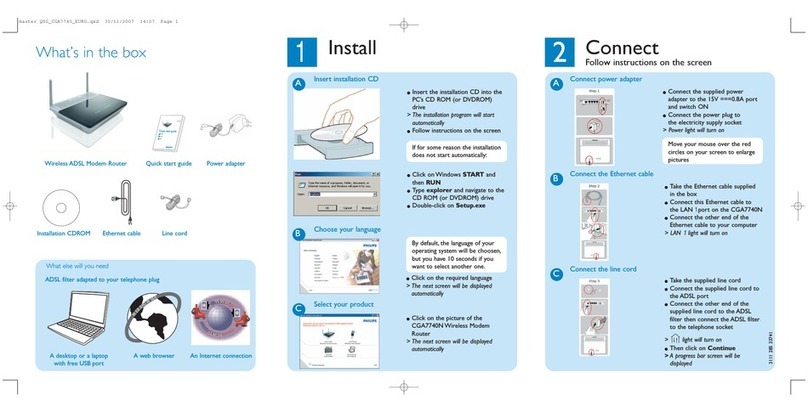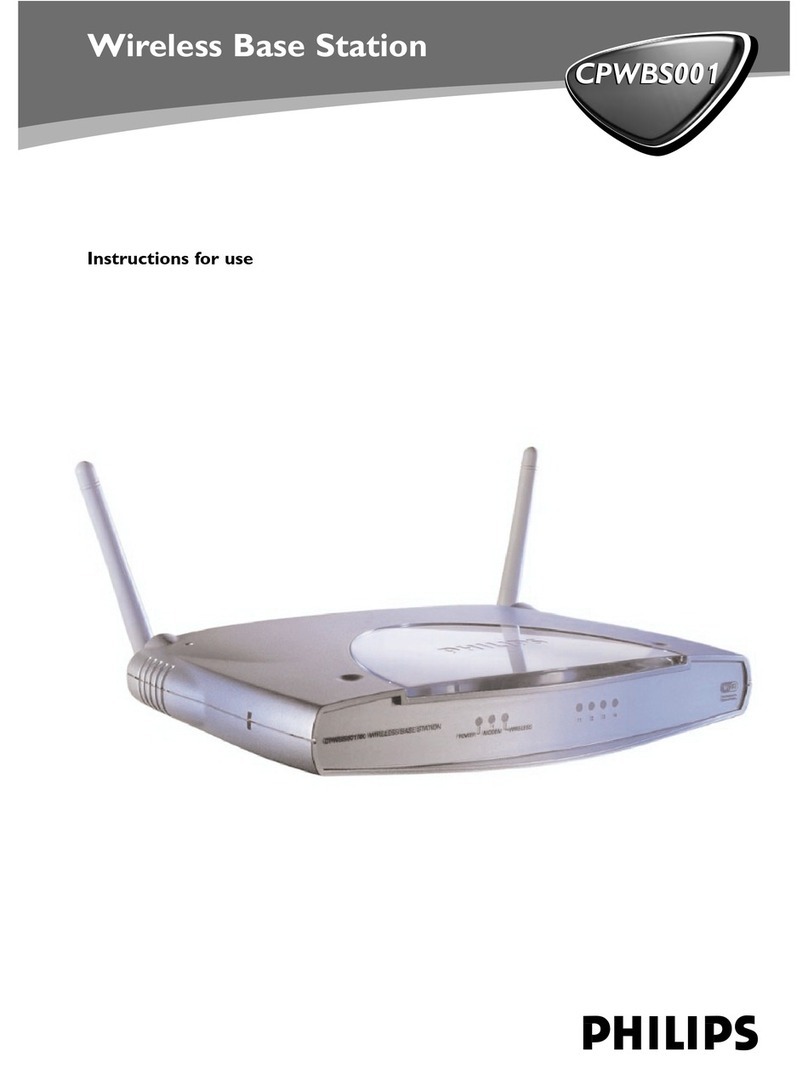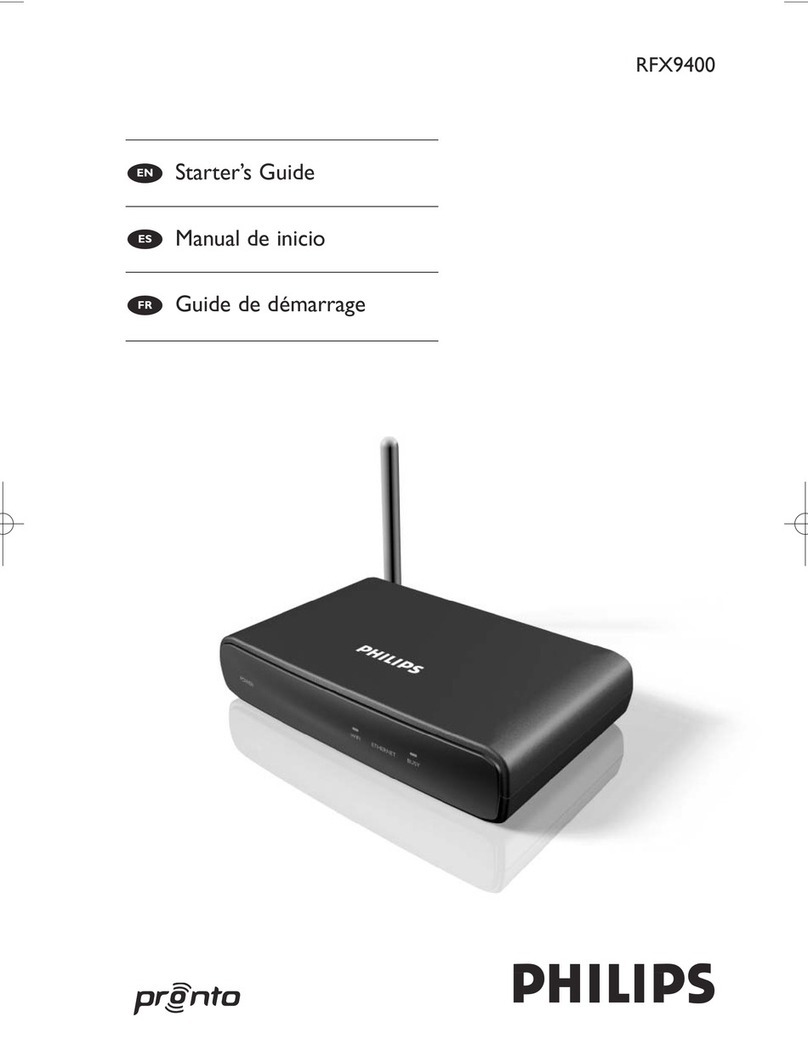2EN
1 Important
Safety
Information for Europe:
Know these safety symbols
The 'exclamation mark' calls attention to
features for which you should carefully read the
supplied literature to prevent operating and
maintenance problems.
The 'lightening bolt' symbol indicates
uninsulated components within the product
that can cause an electric shock.
Toreducetheriskofreorelectricshock,do
not expose the product to rain or moisture and
donotplaceanyobjectslledwithliquids,such
asvases,ontheproduct.
a Read these instructions.
b Keep these instructions.
c Heed all warnings.
d Follow all instructions.
e Do not use this product near water.
f Clean only with dry cloth.
g Do not block any ventilation openings.
Install in accordance with the
manufacturer's instructions.
h Do not remove the casing of this product.
i Do not expose the product to dripping /
splashing water, rain or high humidity.
j Keep this product away from direct
sunlight,nakedamesorheat.
k Do not install near any heat sources
such as radiators, heat registers, stoves,
or other electrical equipment (including
ampliers).
l Do not place any other electrical
equipment on the product.
m Do not place any sources of danger
on the product (e.g. objects containing
liquids,burningcandles).
n Where the mains plug or an appliance
coupler is used as the disconnect device,
the disconnect device shall remain readily
operable.
Warning
•Never remove the casing of this apparatus.
•Never lubricate any part of this apparatus.
•Never place this apparatus on other electrical
equipment.
•Keepthisapparatusawayfromdirectsunlight,naked
amesorheat.
•Ensure that you always have easy access to the power
cord,plugoradaptortodisconnectthisapparatusfrom
the power.
Risk of overheating! Never install this apparatus
inaconnedspace.Alwaysleaveaspaceof
at least four inches around this apparatus for
ventilation. Ensure curtains or other objects
never cover the ventilation slots on this
apparatus.