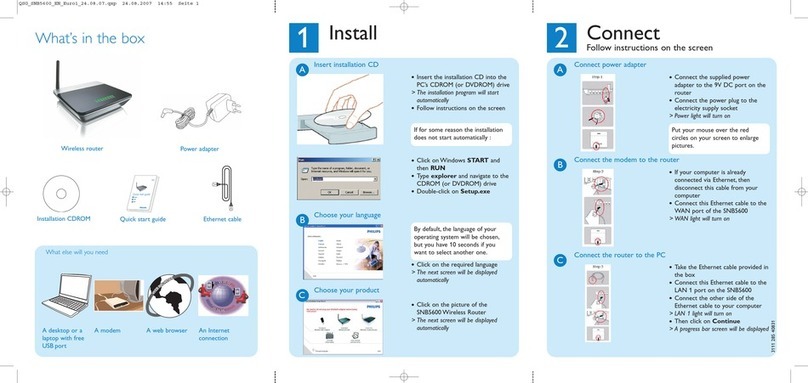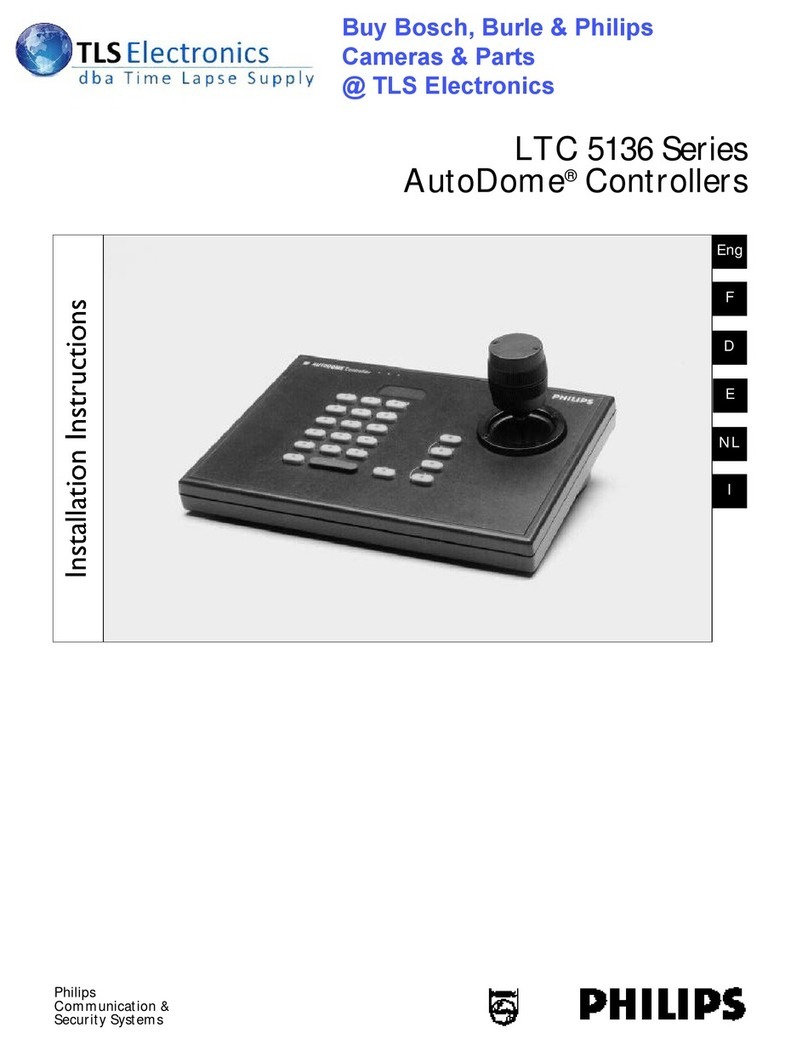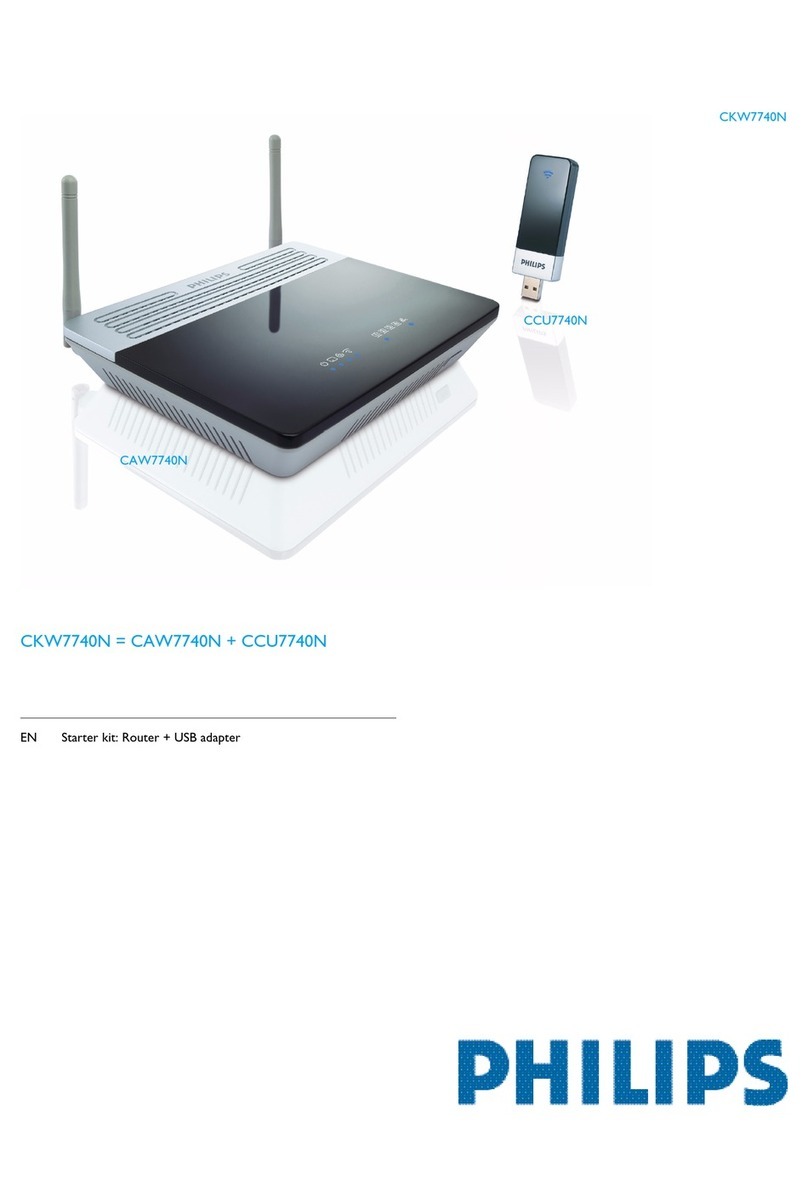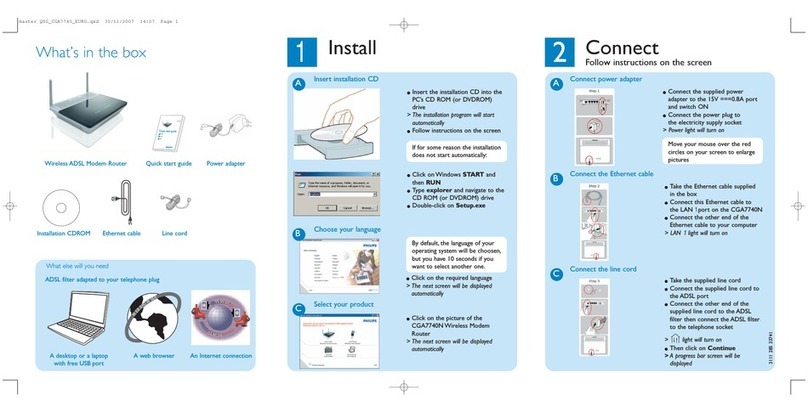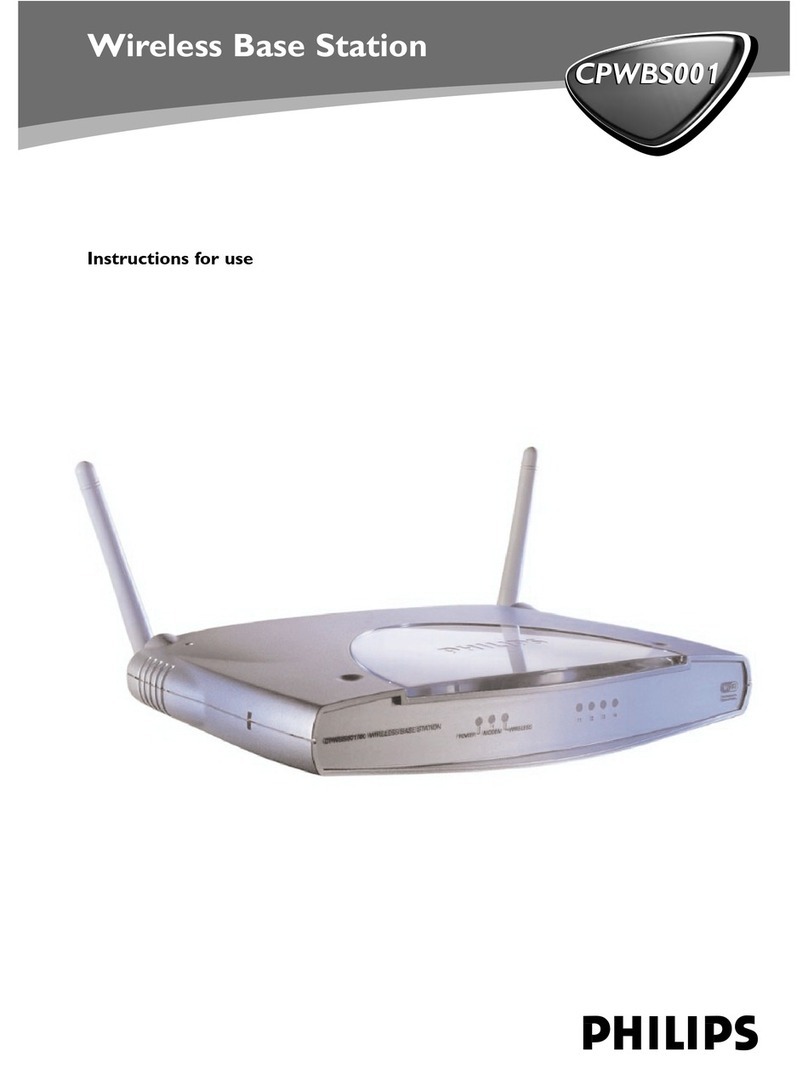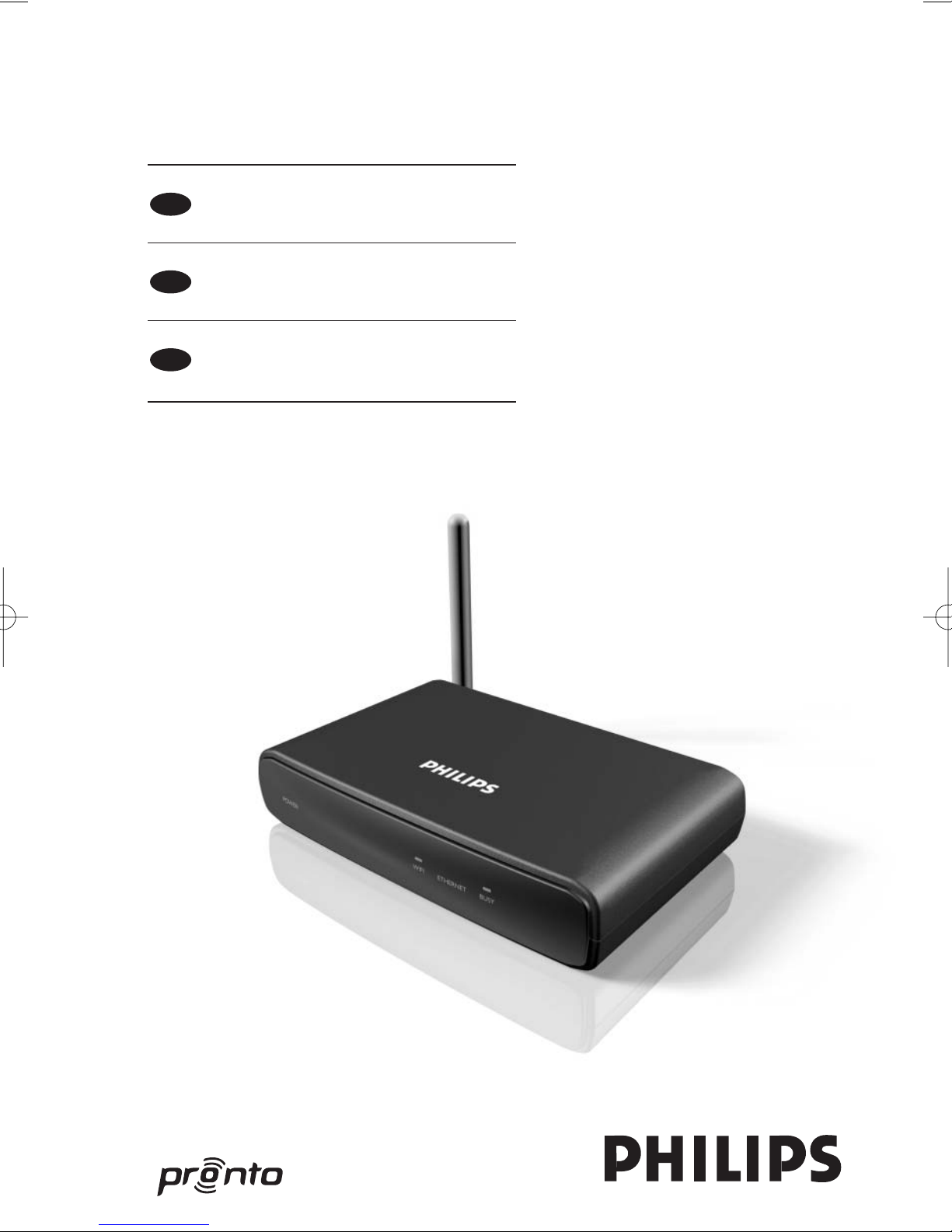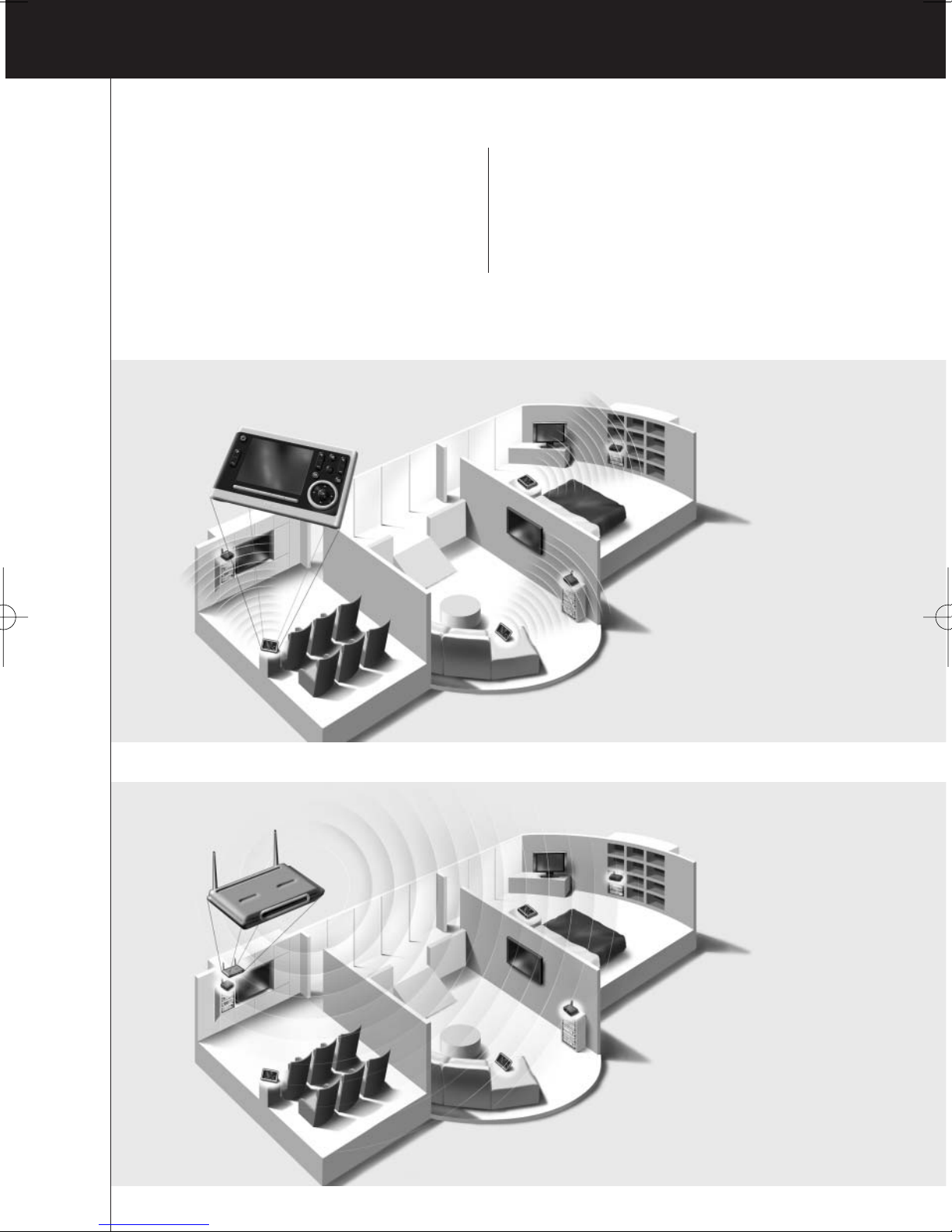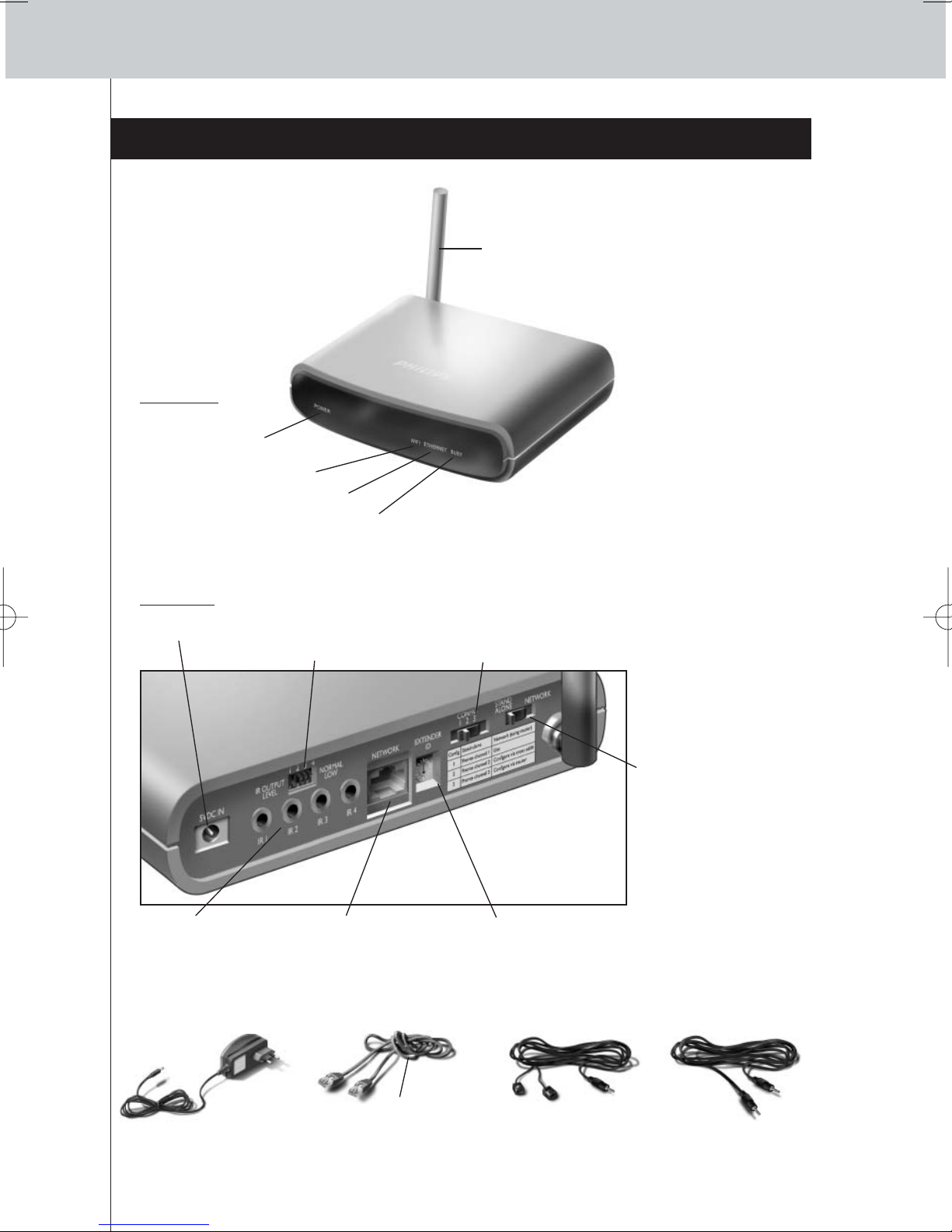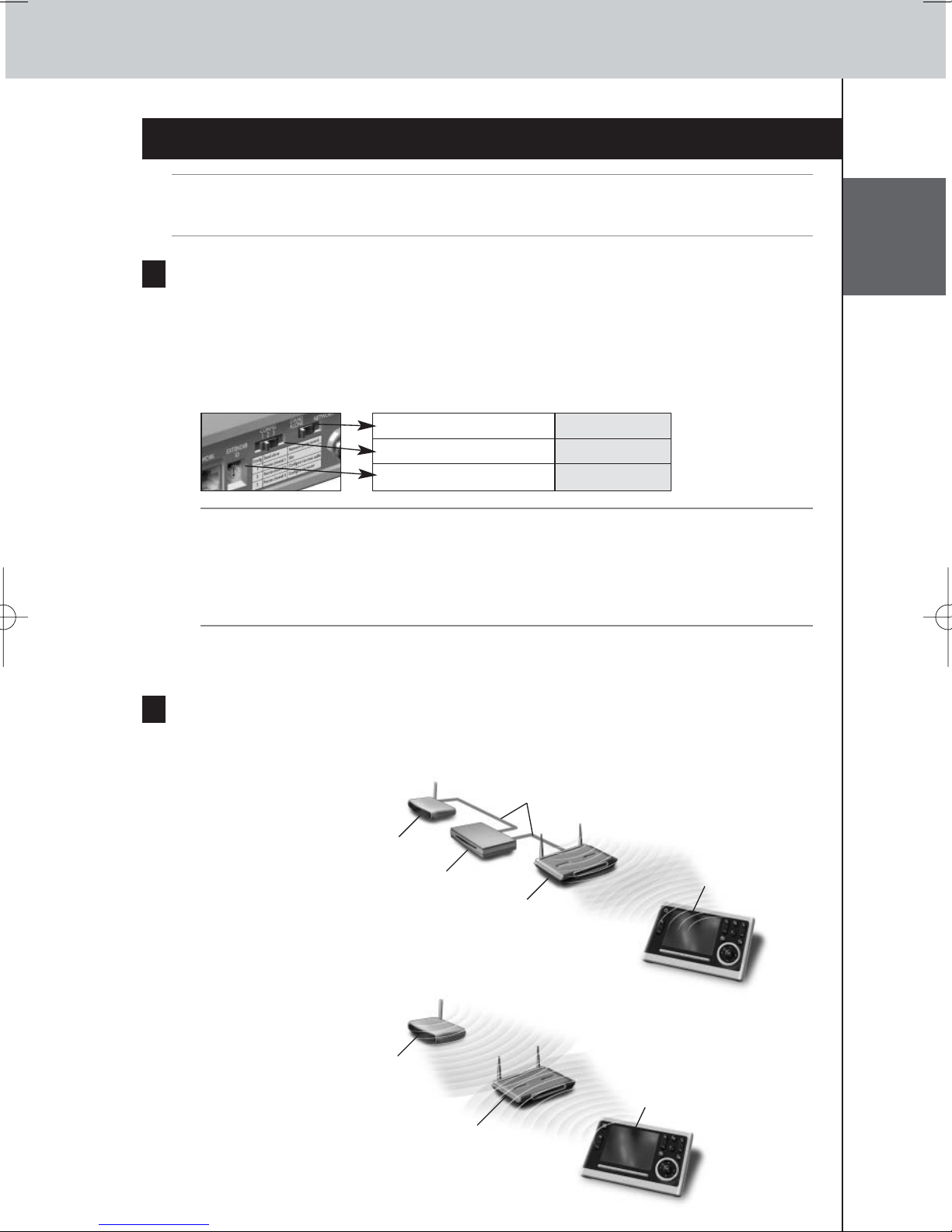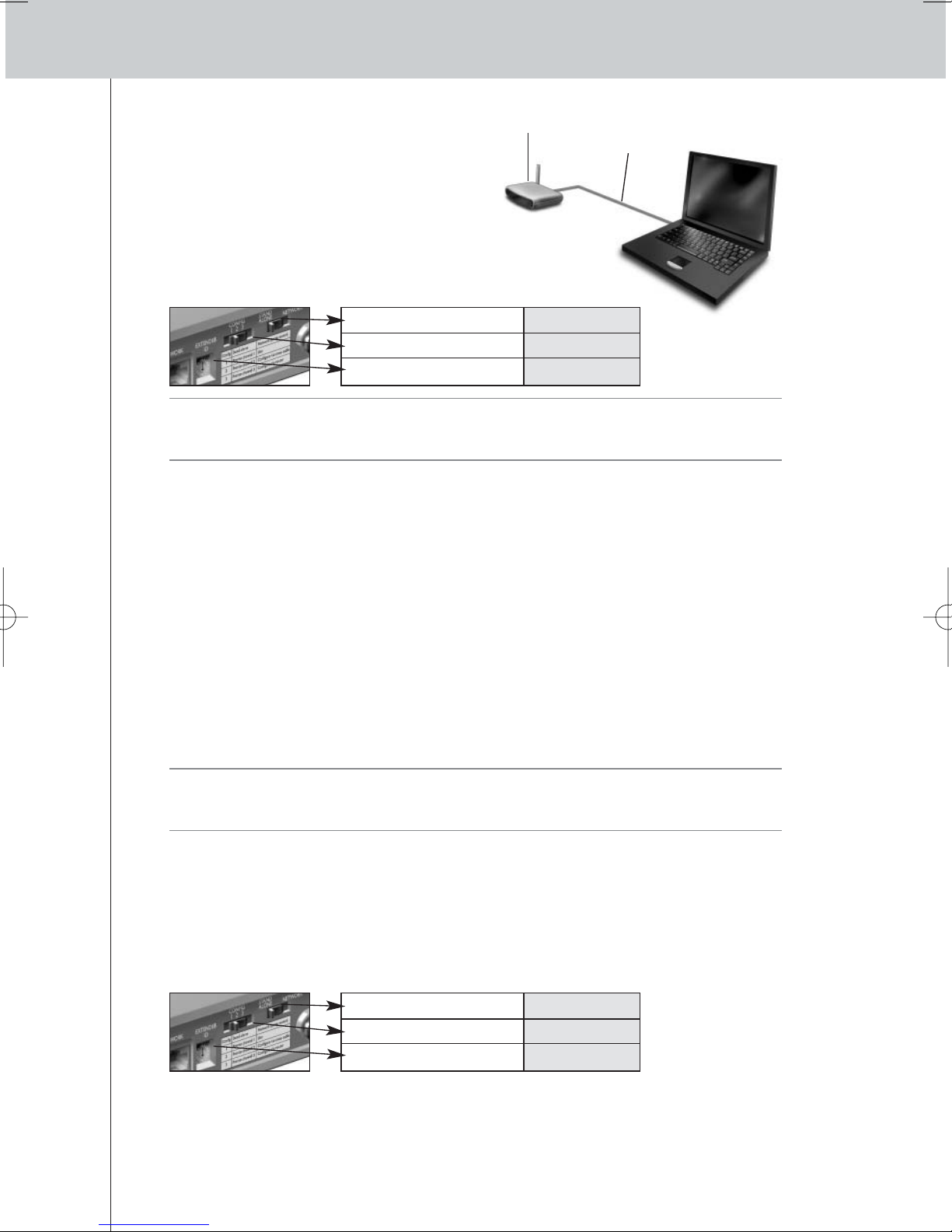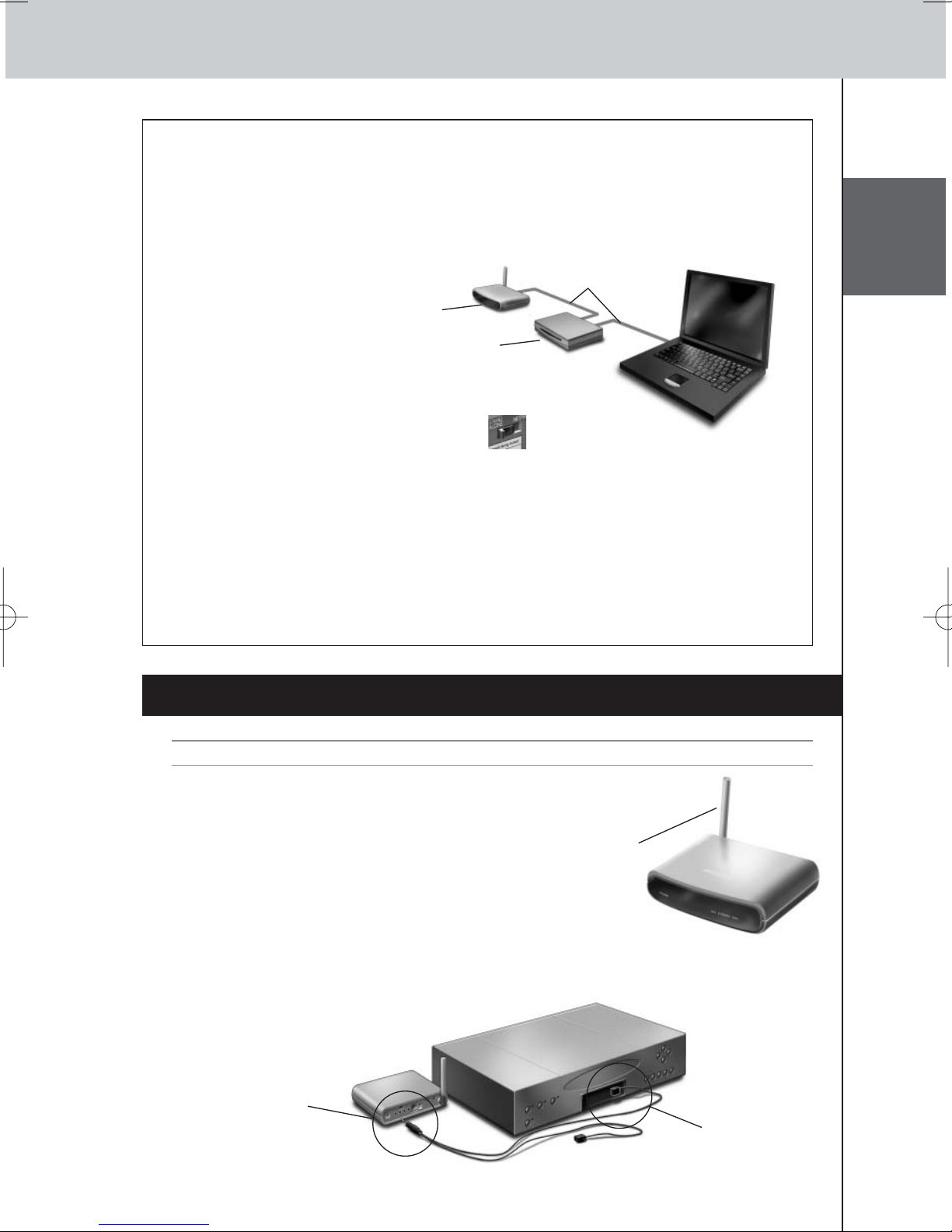5
RFX9400 Starter’s Guide
To configure the Network Extender:
1Connect the Extender to the PC with the
configuration cable (this is the crossed
Ethernet cable enclosed).
2Set the switches correctly:
Note •If there is already an Extender with ID 0, set the Extender ID switch to an ID that is not
used yet.
•Make sure the same Extender ID is used on the Extender and the Pronto Control Panel.
3Plug in the Extender’s power adapter.
The Extender will start up. After startup, the Power and Ethernet LEDs are green and the Busy
LED is red/green blinking.
4Open the browser.
5Type the IP address of the Extender (printed on the bottom of the Extender) in the
address bar of the browser.
The Configuration Tool opens in the browser.
6Follow the onscreen instructions and make sure you have the following information at
hand:
•If the Extender will be connected wirelessly to the Pronto Network: the SSID and
encryption settings.
•If the Extender will be operating with a fixed IP address: the IP address, netmask and
default gateway.
Tip To ensure optimal performance, use a dedicated network for all Pronto communication.
This makes the Pronto Network independent from other network traffic and changes in
network settings.
7Disconnect the Extender from the PC.
8Connect the Extender to the Pronto Network:
•For a wired connection, connect the Extender to the router by means of a straight Ethernet
cable.
•For a wireless connection, you do not need to connect any more cables.
9Set the switches correctly:
The Extender will restart. After startup,
•In a wired network connection, the Power and Ethernet LEDs are green and the Busy LED
blinks green when it’s processing a code or a macro from the Control Panel.
•In a wireless network connection, the Power and WiFi LEDs are green and the Busy LED
blinks green when it’s processing a code or a macro from the Control Panel.
Extender Configuration
cable
Stand-alone/Network Network
Configuration switch 2
Extender ID 0
Stand-alone/Network Network
Configuration switch 1
Extender ID 0