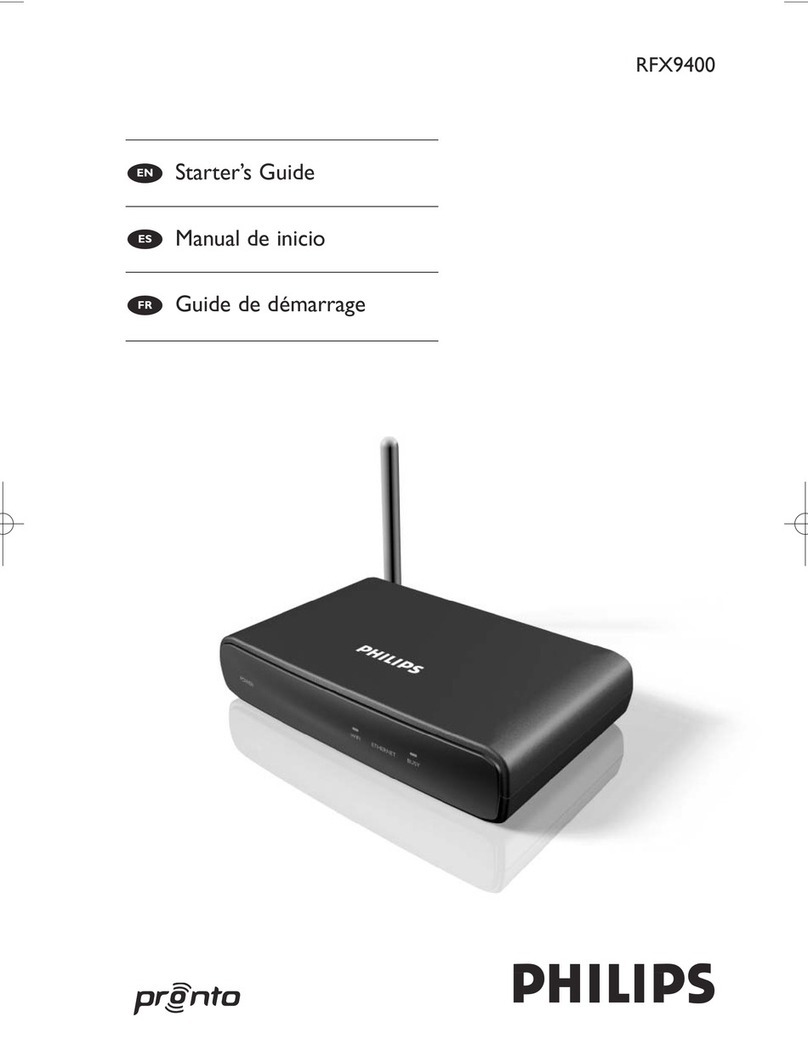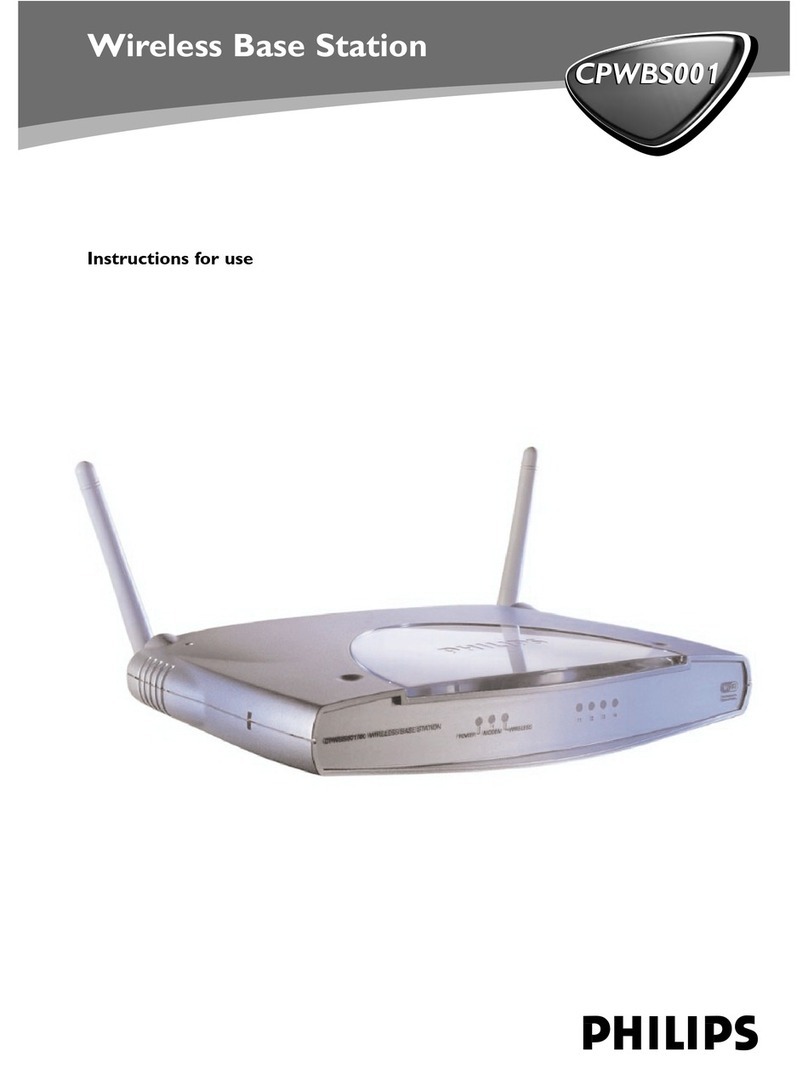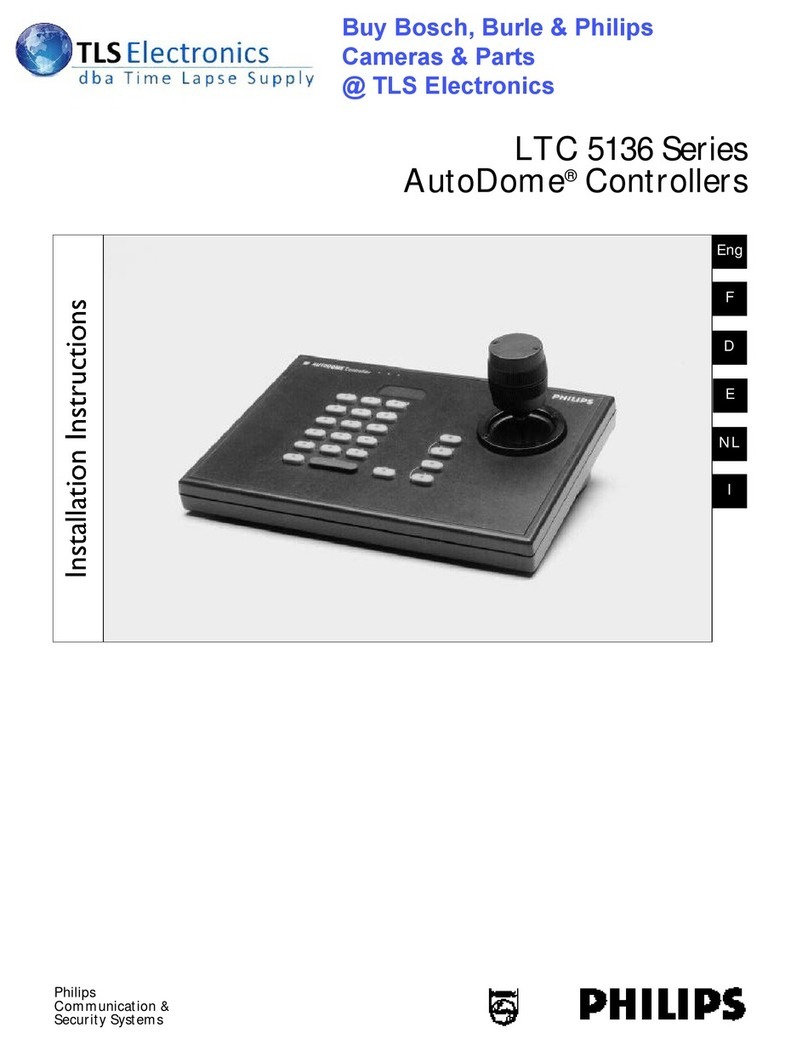Philips CGA7740N/05 User manual
Other Philips Network Router manuals
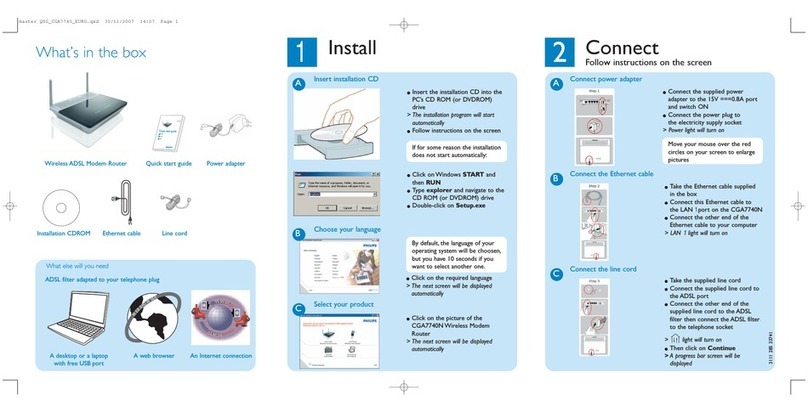
Philips
Philips CGA7740N User manual

Philips
Philips CKW7740N/00 User manual

Philips
Philips Fidelio AW1000 User manual

Philips
Philips ADSL 515 Installation and operation manual
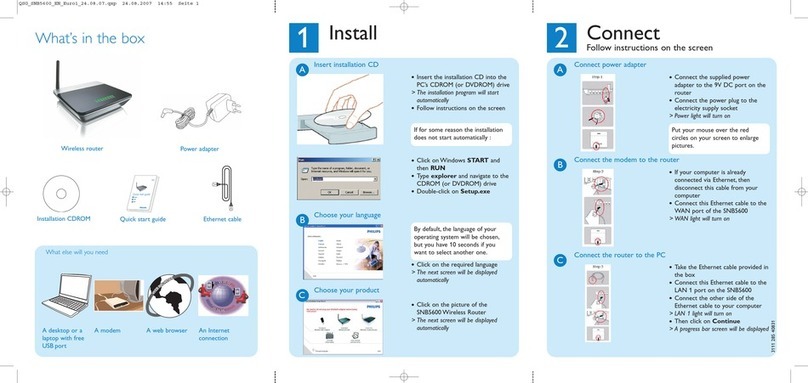
Philips
Philips SNB5600/00 User manual

Philips
Philips SNB6500 User manual
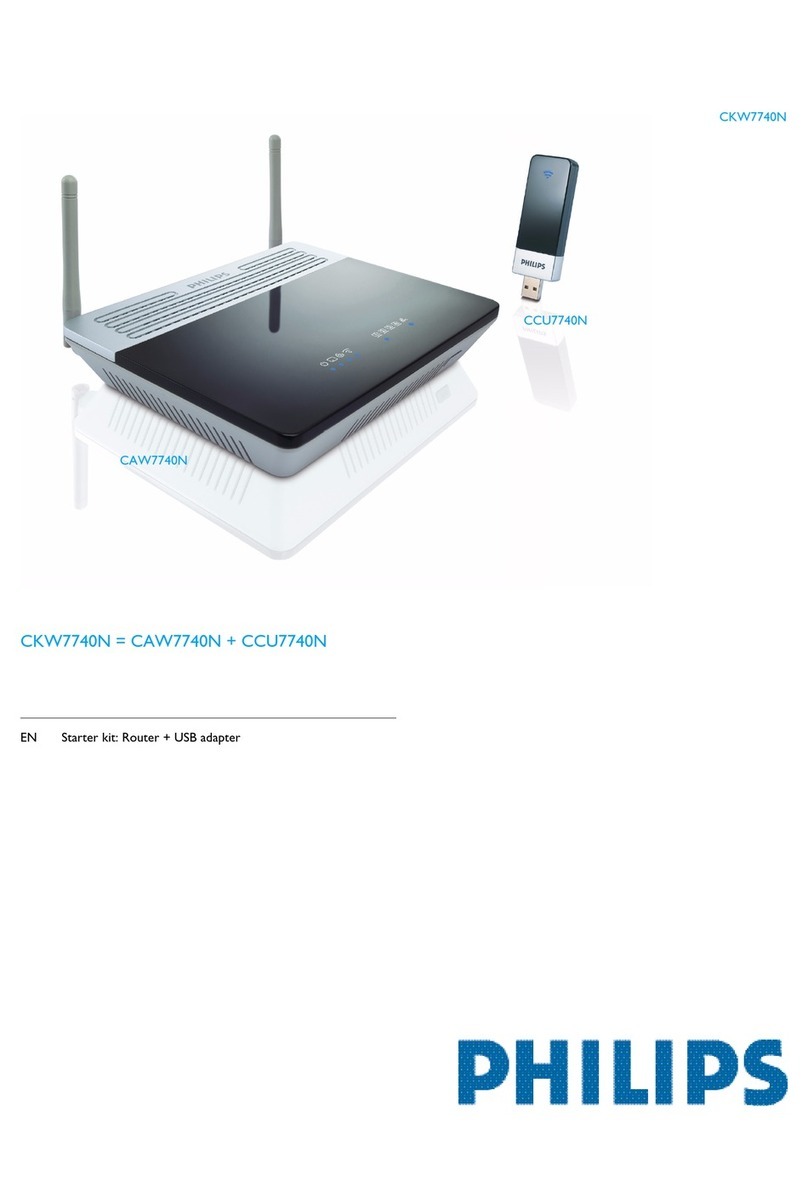
Philips
Philips CKW7740N User manual

Philips
Philips CKA7740N/00 User manual

Philips
Philips SNA6500/05 User manual

Philips
Philips SNA6640 User manual
Popular Network Router manuals by other brands

TRENDnet
TRENDnet TEW-435BRM - 54MBPS 802.11G Adsl Firewall M Quick installation guide

Siemens
Siemens SIMOTICS CONNECT 400 manual

Alfa Network
Alfa Network ADS-R02 Specifications

Barracuda Networks
Barracuda Networks Link Balancer quick start guide

ZyXEL Communications
ZyXEL Communications ES-2024PWR Support notes

HPE
HPE FlexNetwork 5510 HI Series Openflow configuration guide