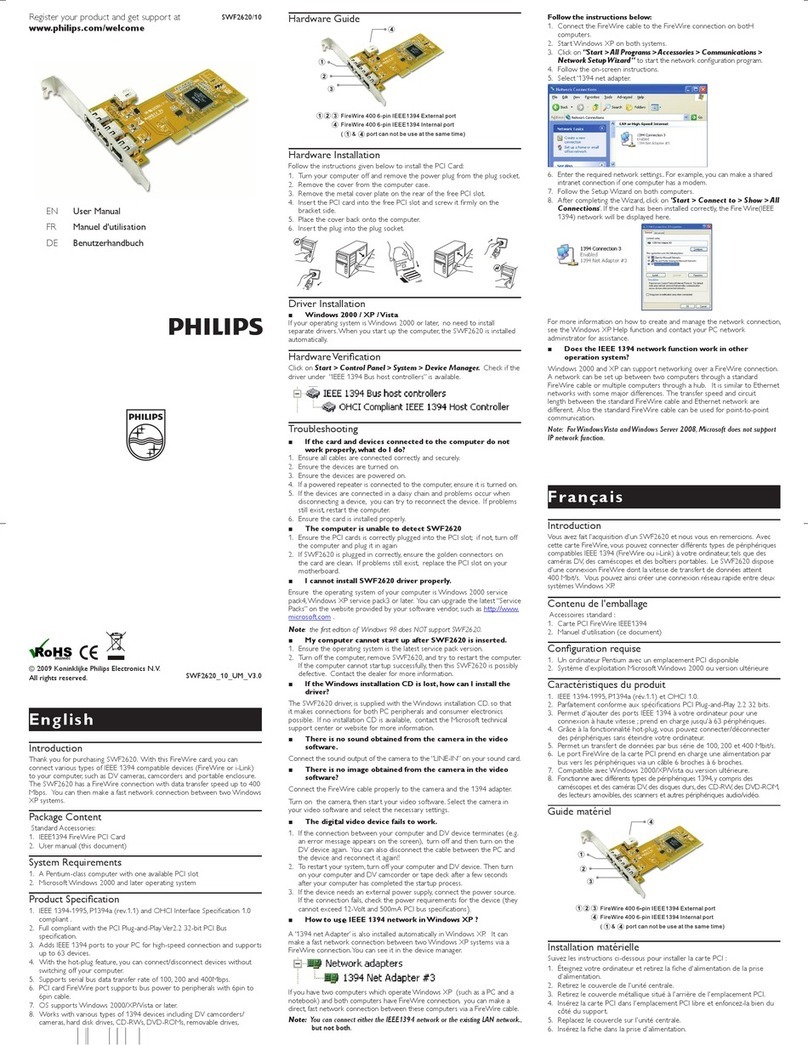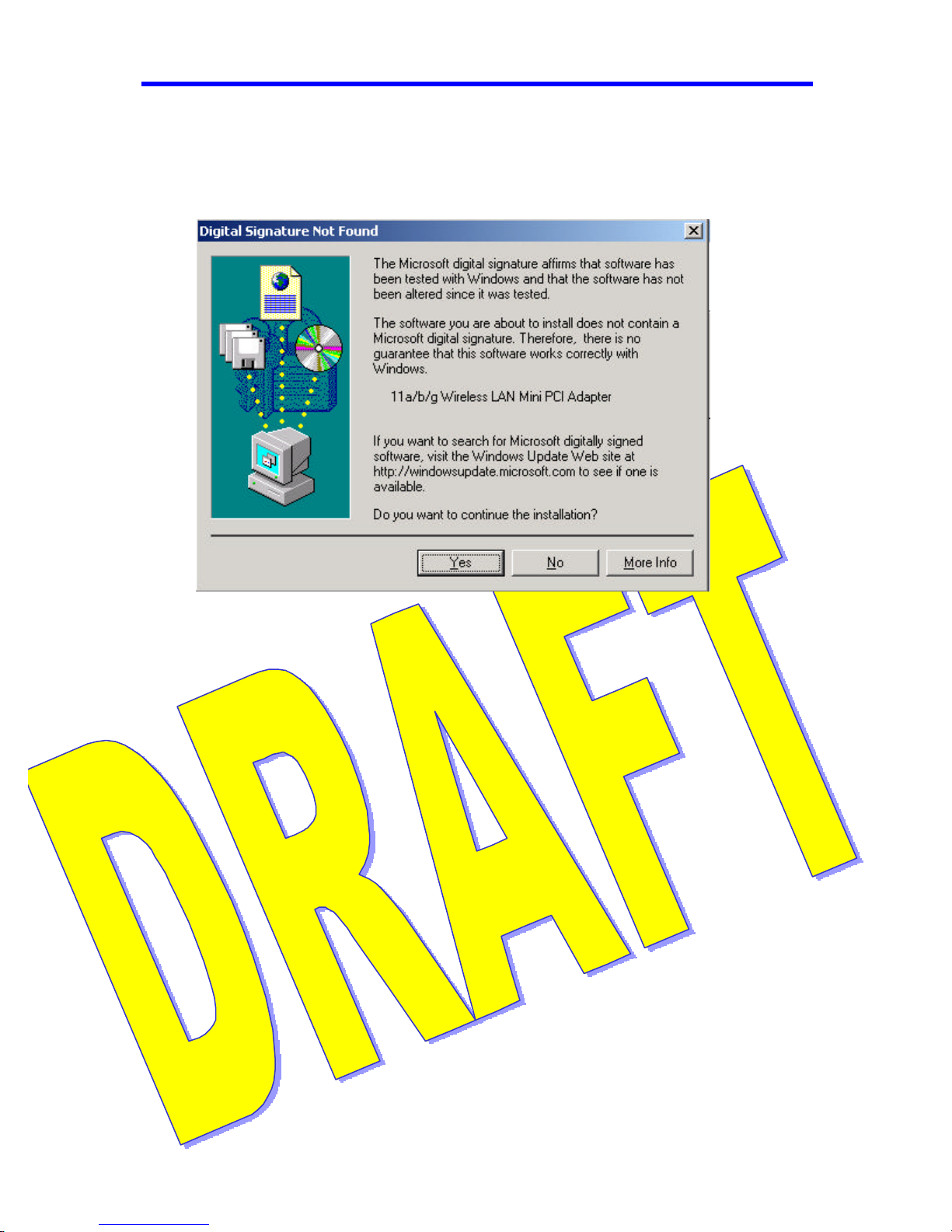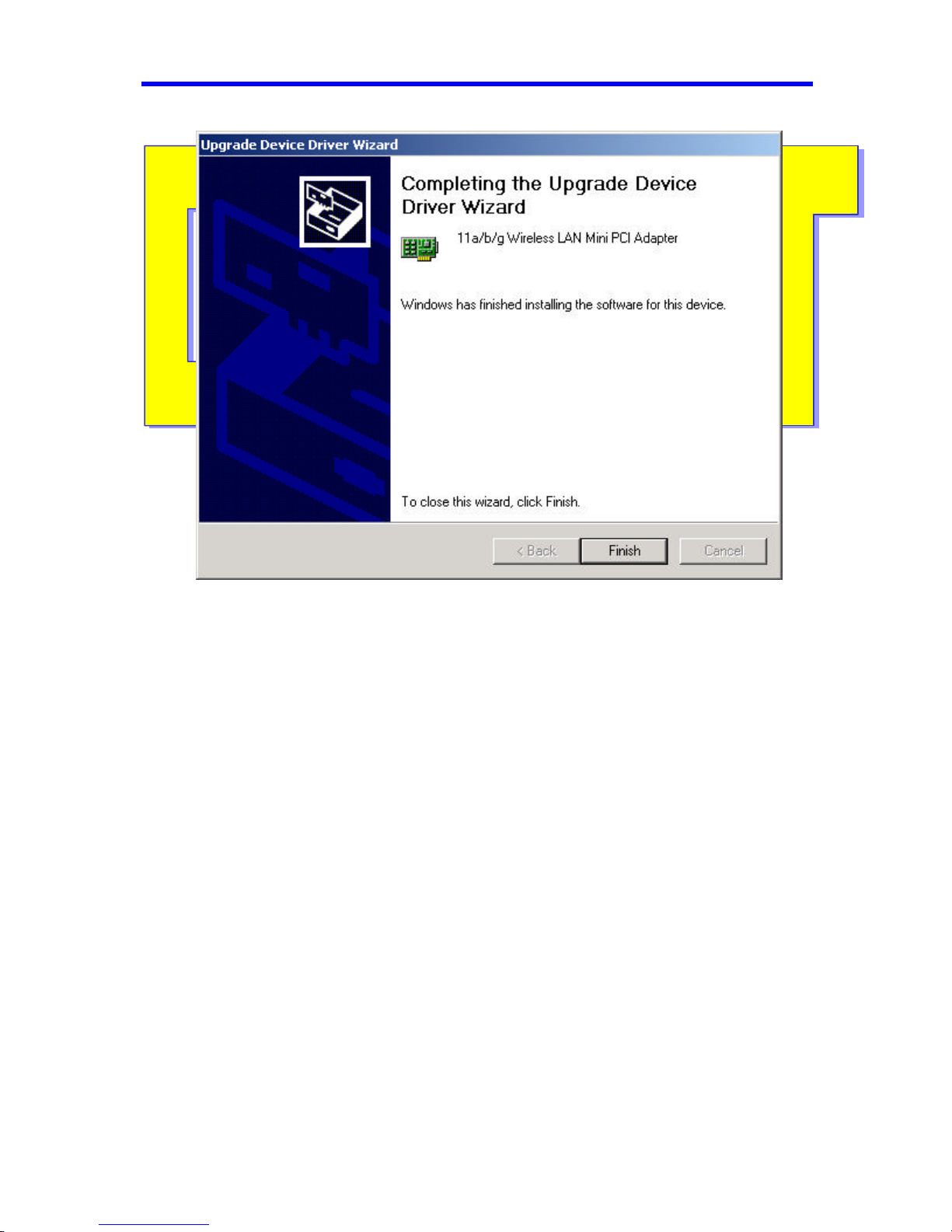Quick Installer Guide for Philips miniPCI 802.11a/b/g card -9-
B. SYSTEM TRAY APPLICATION
1. Screen Layout
(1) Figure 1: System Tray Icon and Menu
The system tray application provides status information to users via an icon displayed in
the Windows system tray.
The system tray app provides visual indication of the radio state and signal strength. It
indicates if the signal strength is weak (< 20%), fair (< 40%) or strong (> 40%) by
displaying a different icon for each state. Also, the system tray app displays a distinct
icon to indicate that the radio is currently turned off.
The system tray icon has an associated context menu, which allows users to turn the radio
on and off, and to launch directly into various screens in our Control Panel application.
The menu items are described below:
2. System Tray Menu Items
•Wireless Radio On: Turns the radio on. If the radio is already on, an
adjacent dot indicator is displayed.
•Wireless Radio Off Turns the radio off. If the radio is already off, an
adjacent dot indicator is displayed
•Configuration: Launches our Control Panel Application with the
“Configuration” screen displayed.
•Power Settings: Launches our Control Panel Application with the “Power”
screen displayed.