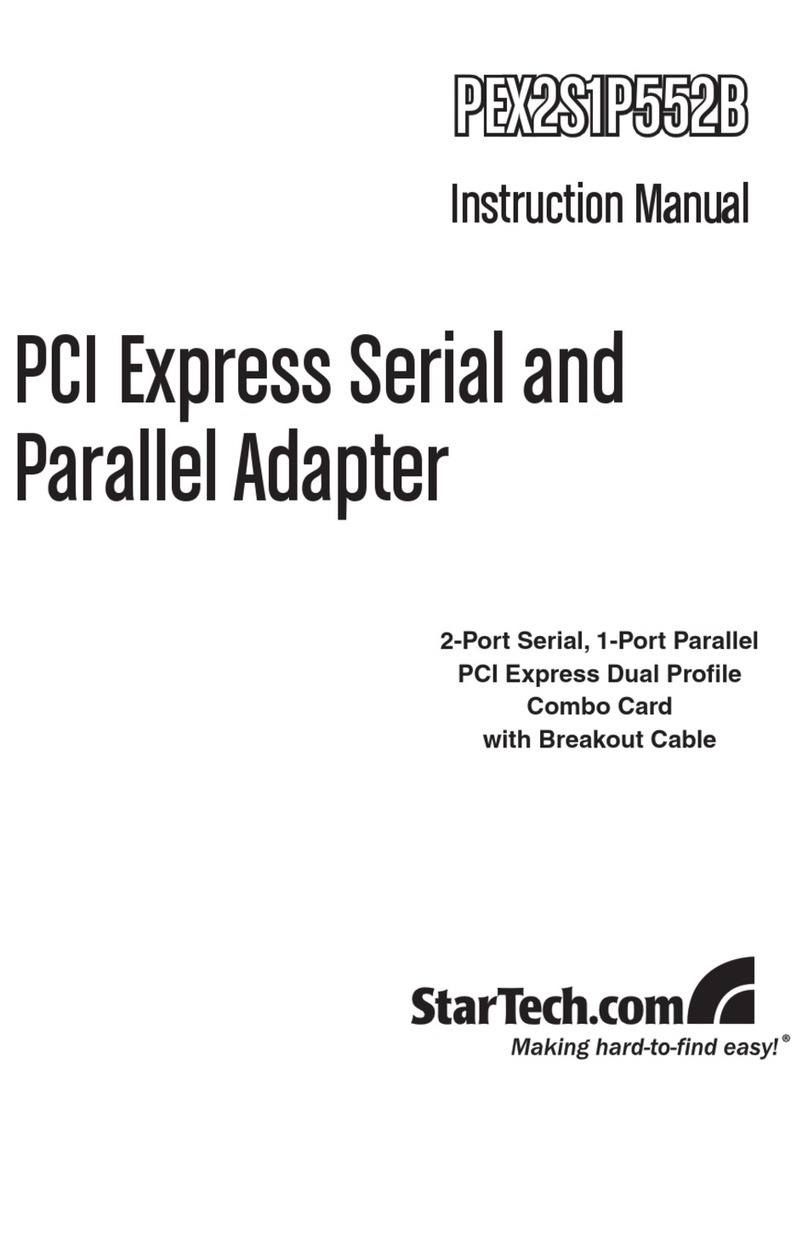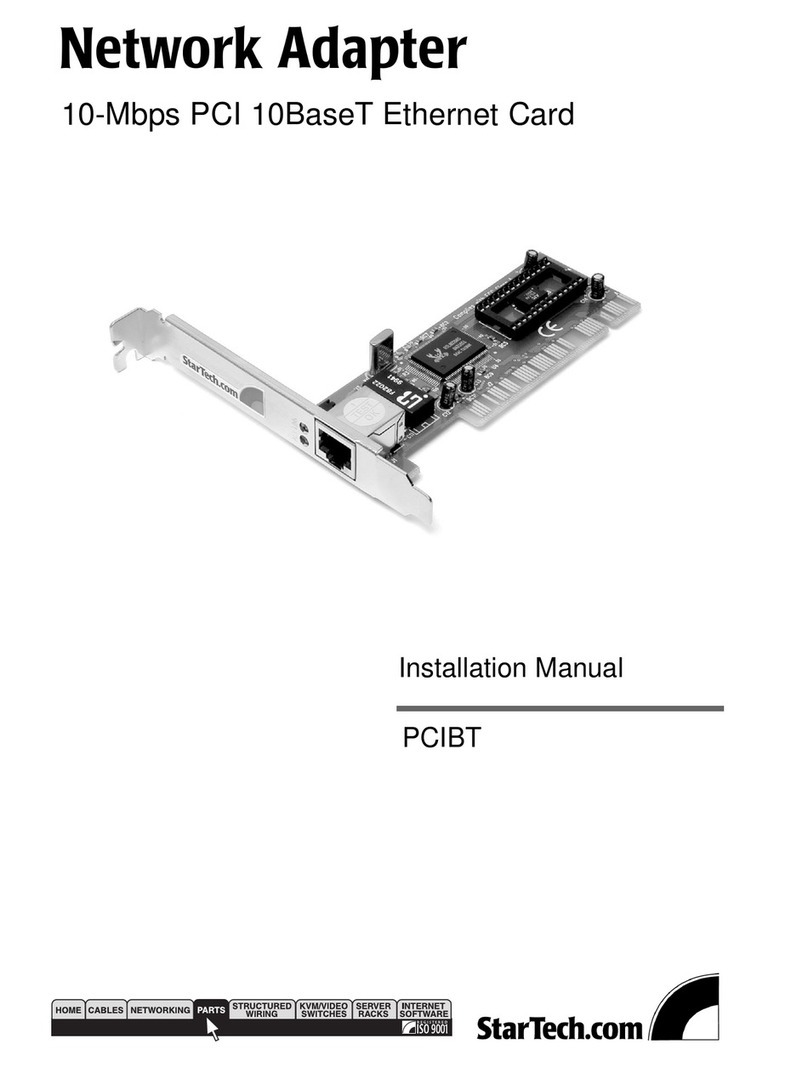StarTech.com PEX4S550 User manual
Other StarTech.com PCI Card manuals
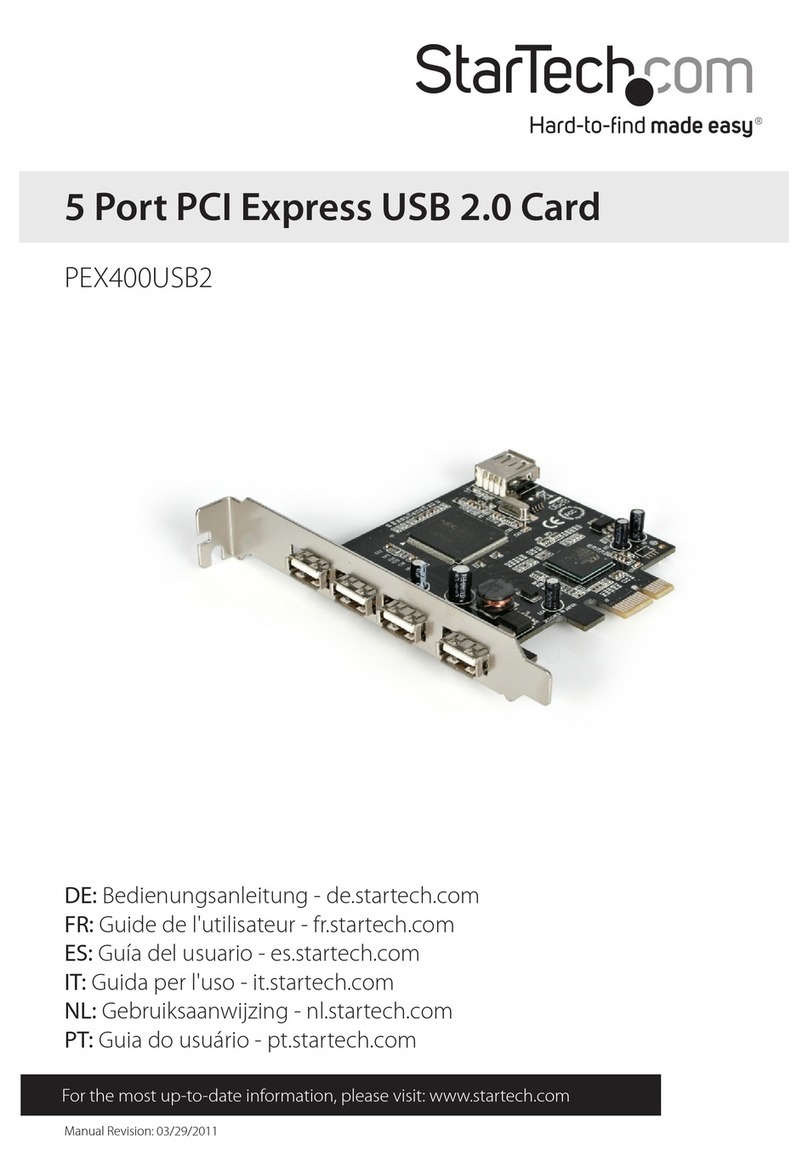
StarTech.com
StarTech.com PEX400USB2 User manual
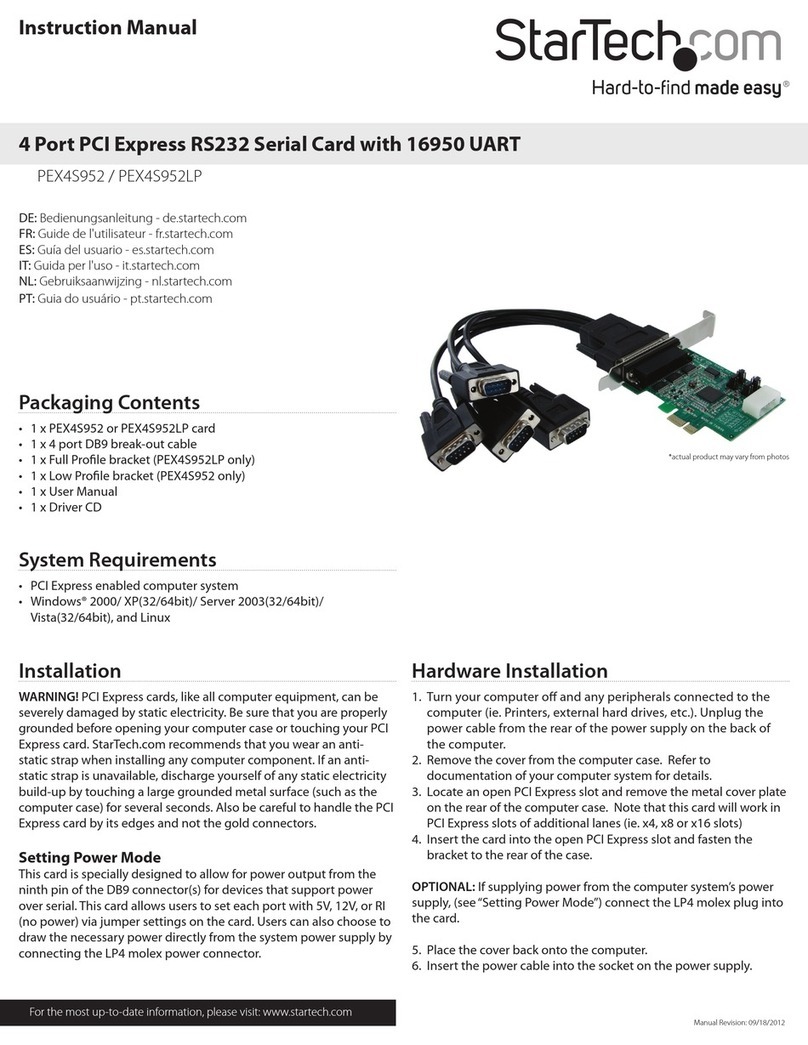
StarTech.com
StarTech.com PEX4S952 User manual

StarTech.com
StarTech.com PEX4S950 User manual
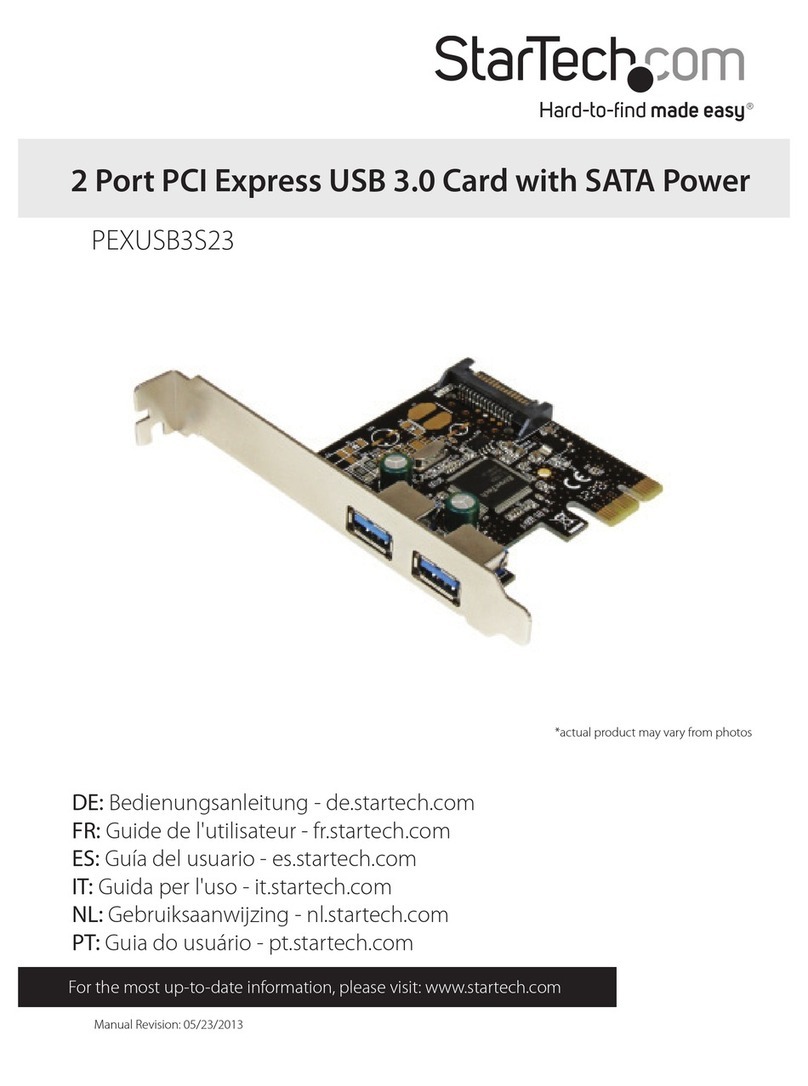
StarTech.com
StarTech.com PEXUSB3S23 User manual

StarTech.com
StarTech.com 8STPEXUSB3S42V User manual

StarTech.com
StarTech.com PEX8S950LP User manual

StarTech.com
StarTech.com PEXUSB400 User manual
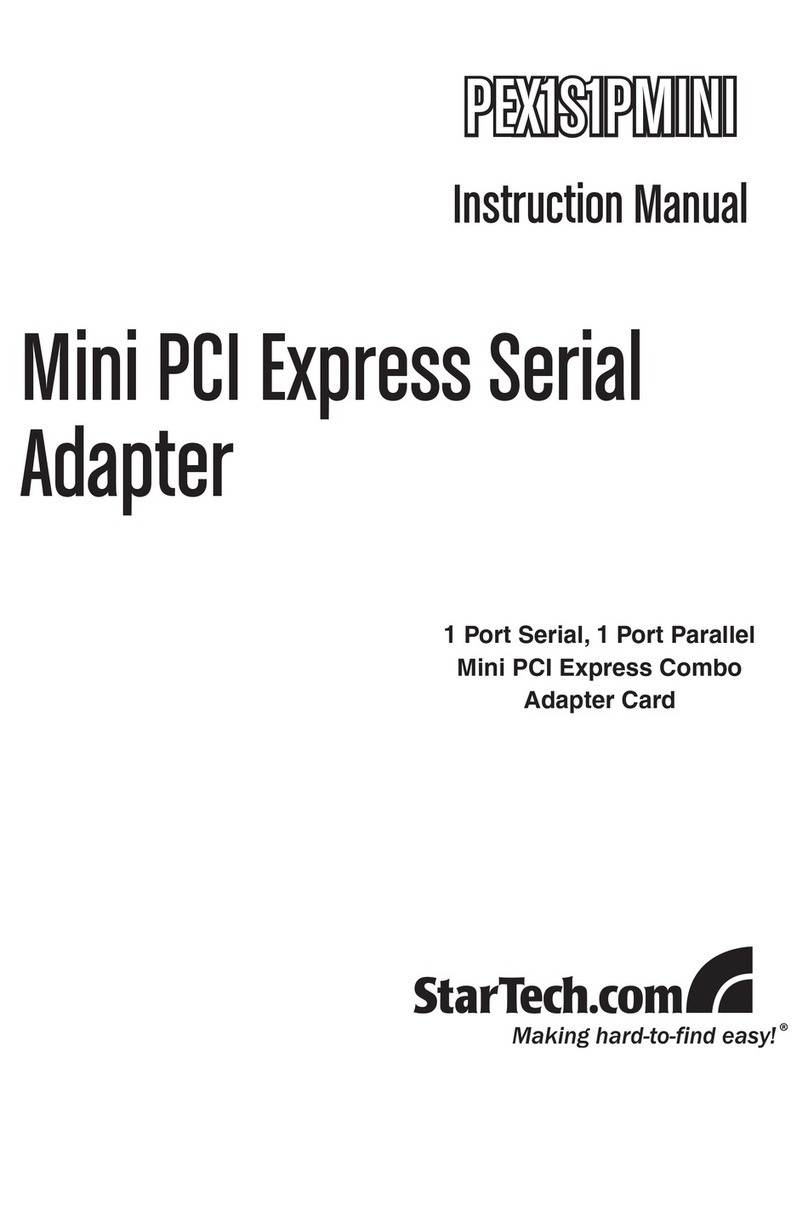
StarTech.com
StarTech.com PEX1S1PMINI User manual
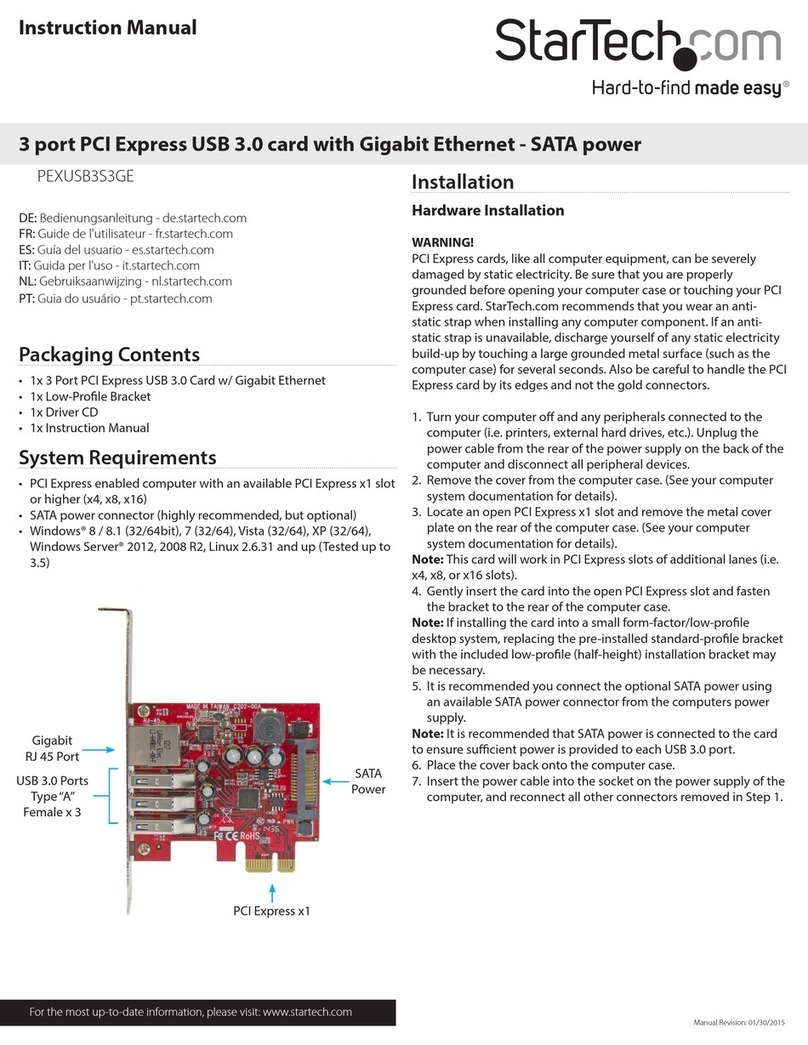
StarTech.com
StarTech.com PEXUSB3S3GE User manual
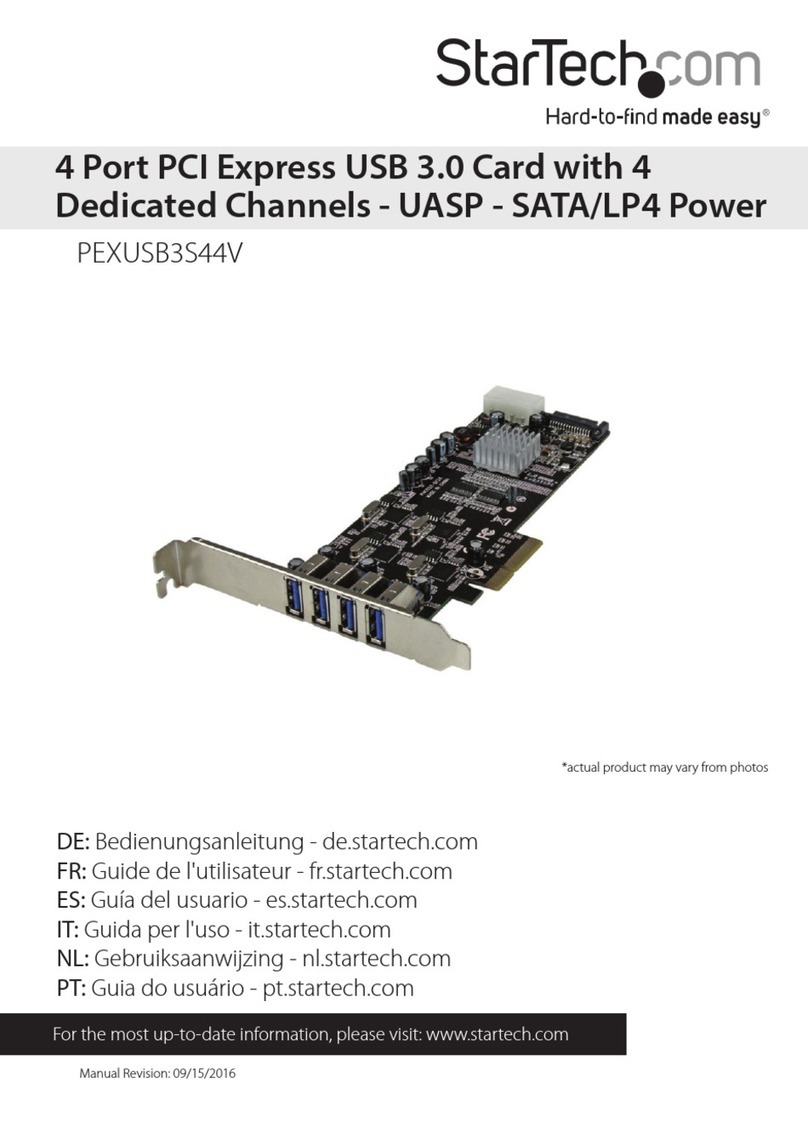
StarTech.com
StarTech.com 8STPEXUSB3S44V User manual
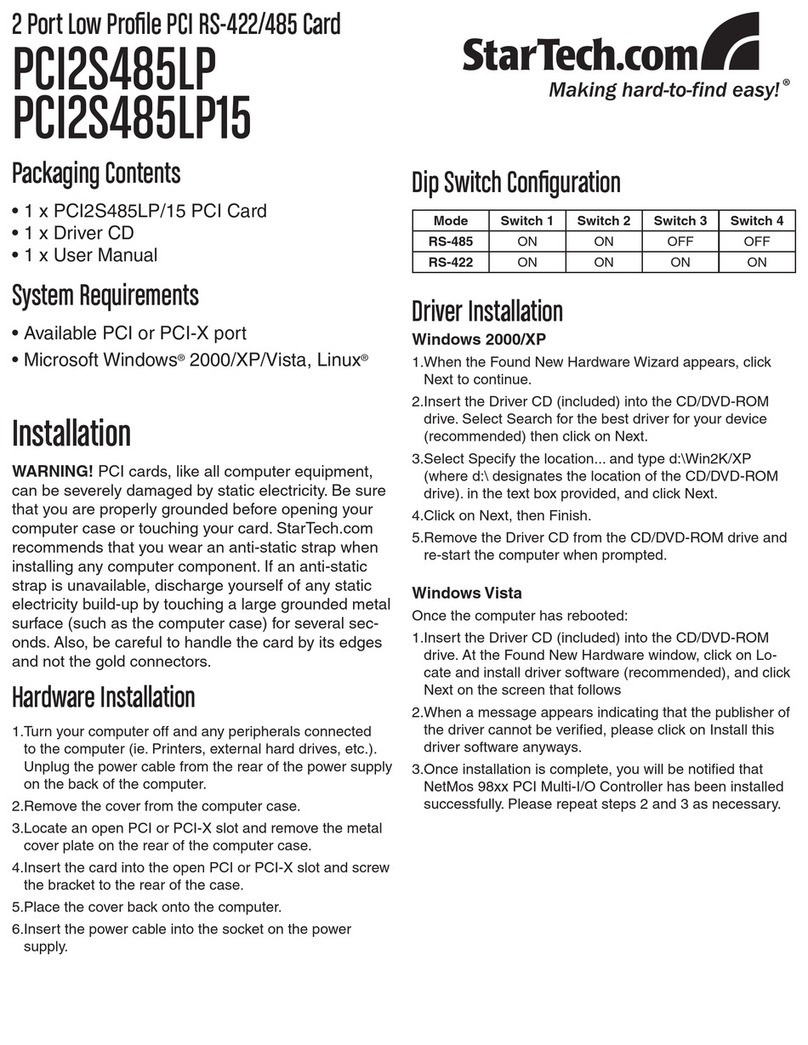
StarTech.com
StarTech.com PCI2S485LP User manual
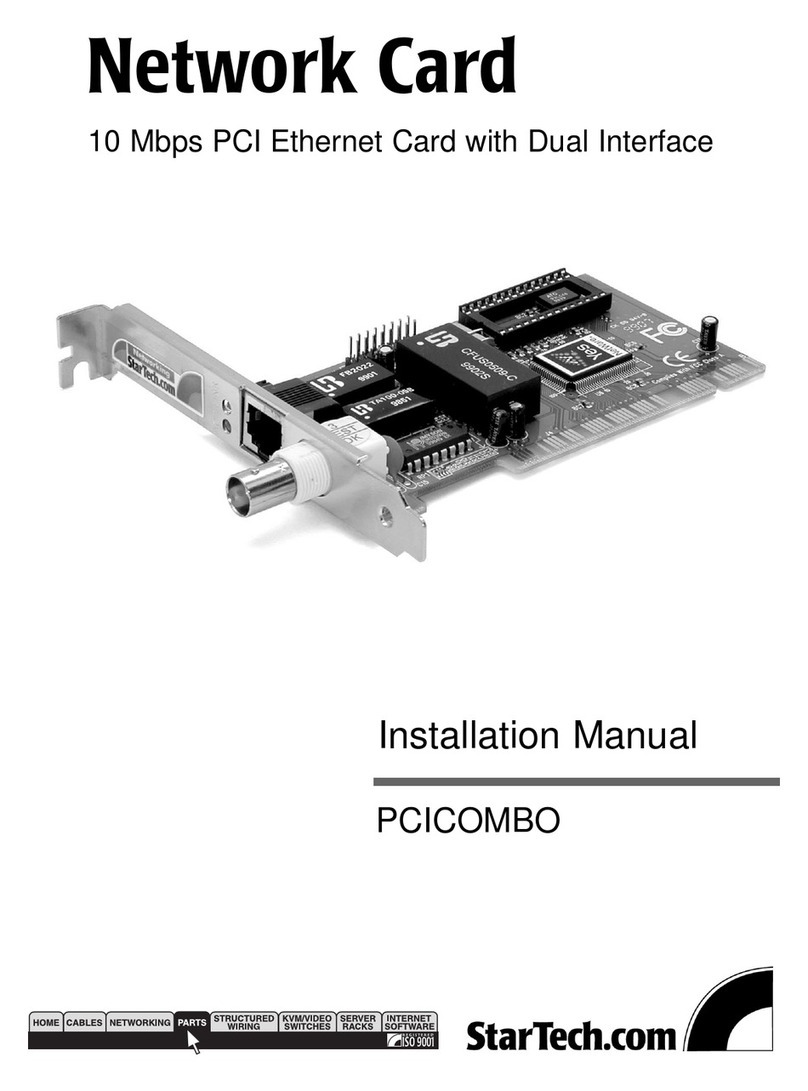
StarTech.com
StarTech.com PCICOMBO User manual

StarTech.com
StarTech.com PEX1S952 User manual

StarTech.com
StarTech.com PEXSATA24E User manual

StarTech.com
StarTech.com PEX4S553S User manual

StarTech.com
StarTech.com PEXUSB311AC3 User manual
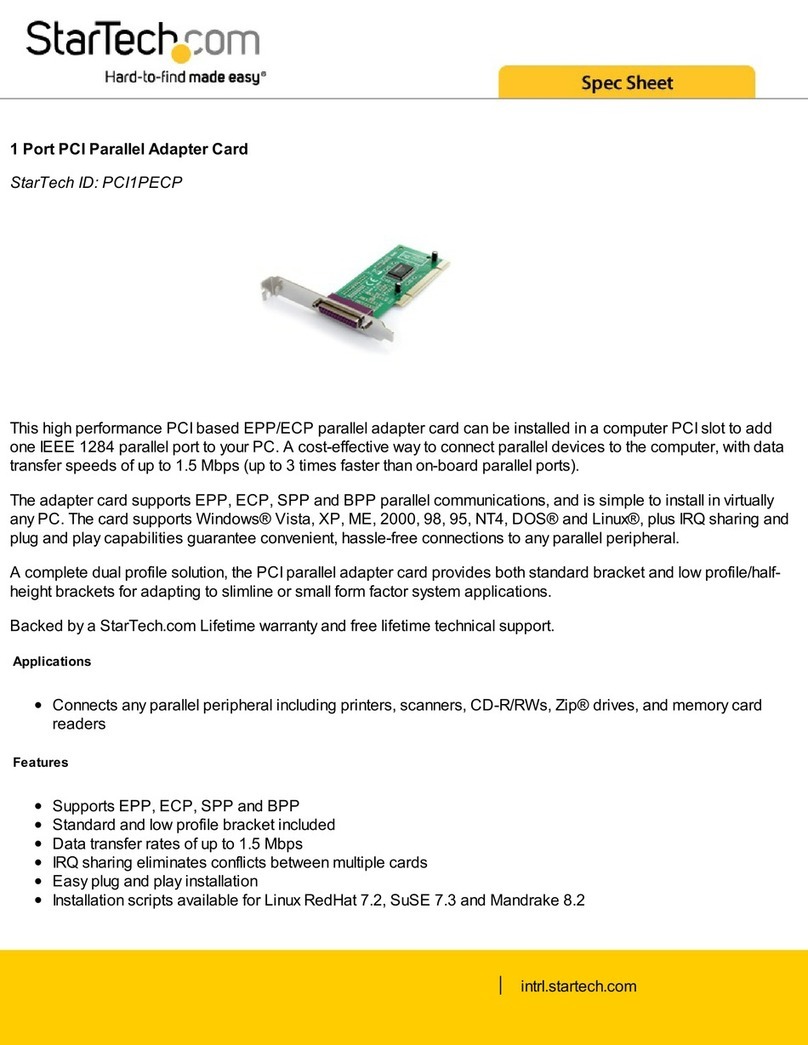
StarTech.com
StarTech.com PCI1PECP System manual
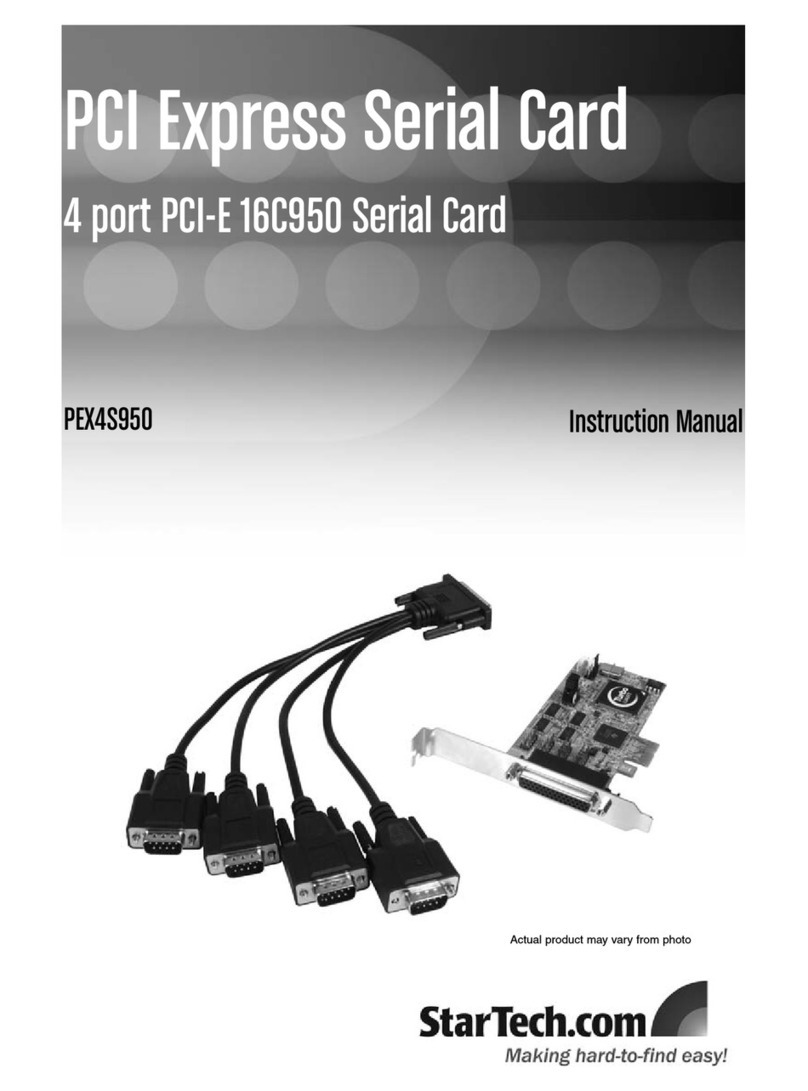
StarTech.com
StarTech.com PEX4S950 User manual
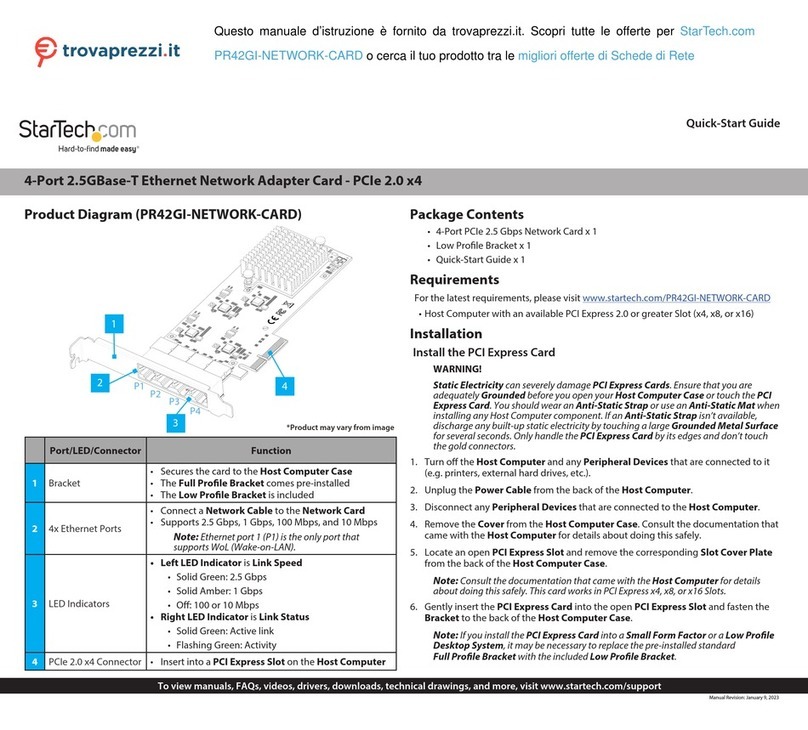
StarTech.com
StarTech.com PR42GI-NETWORK-CARD User manual

StarTech.com
StarTech.com PCI1P2 User manual