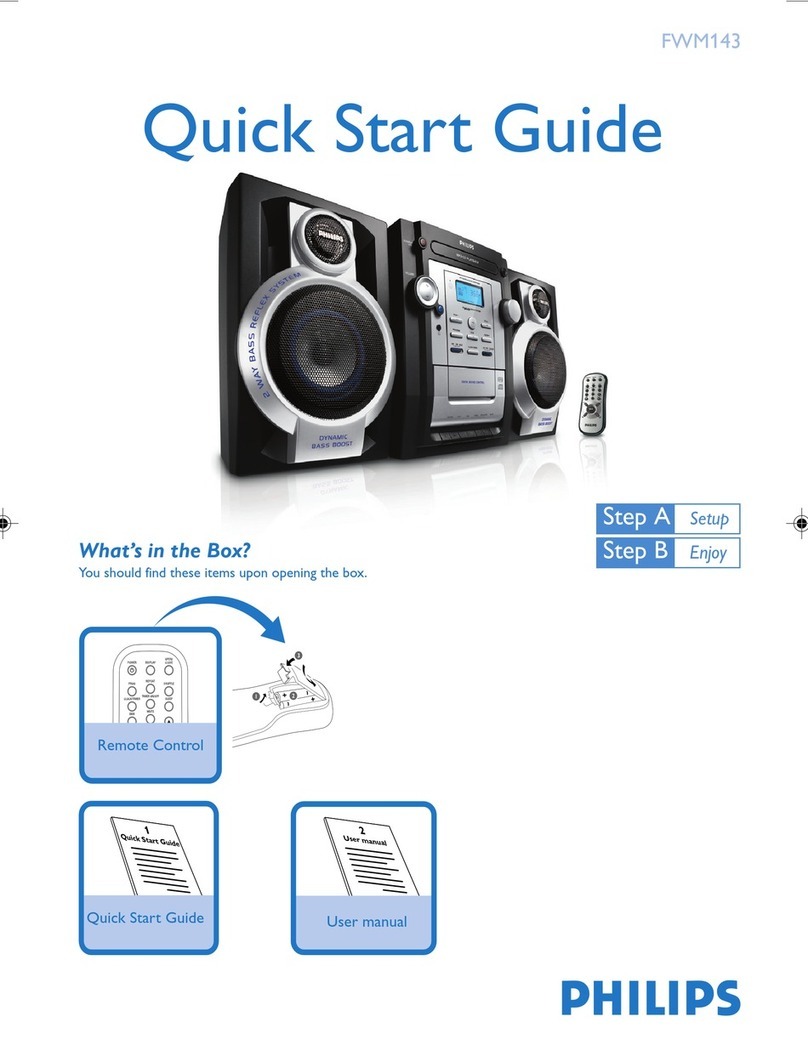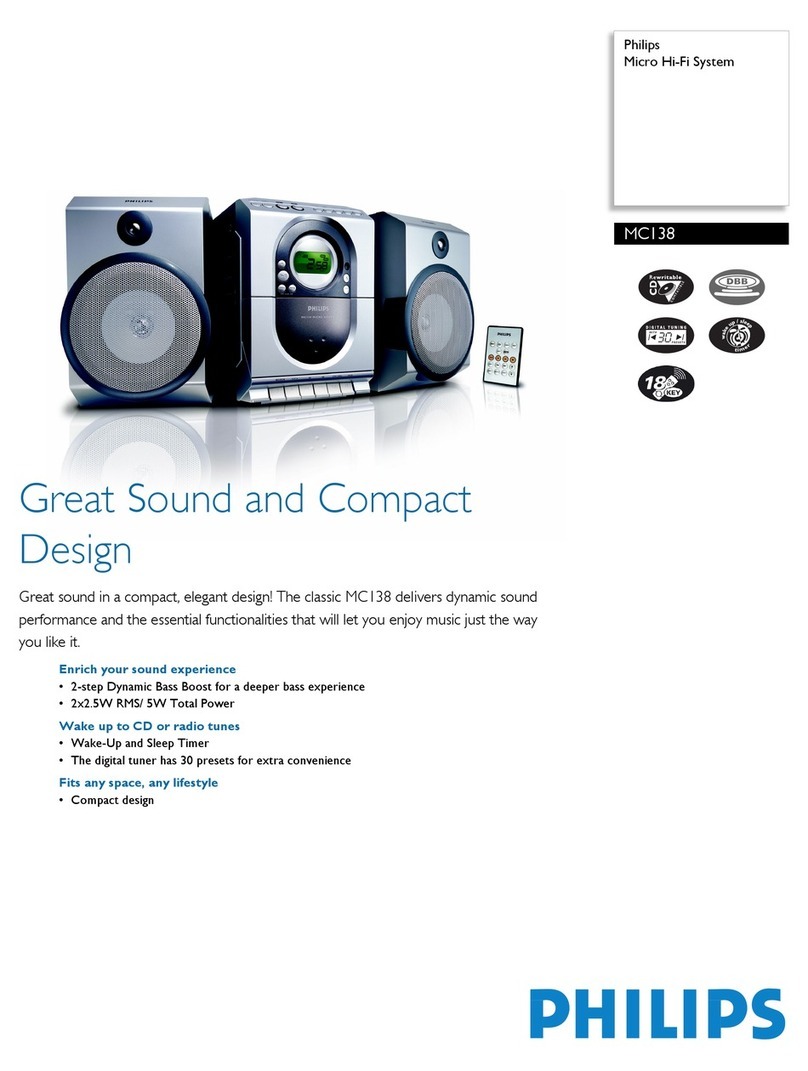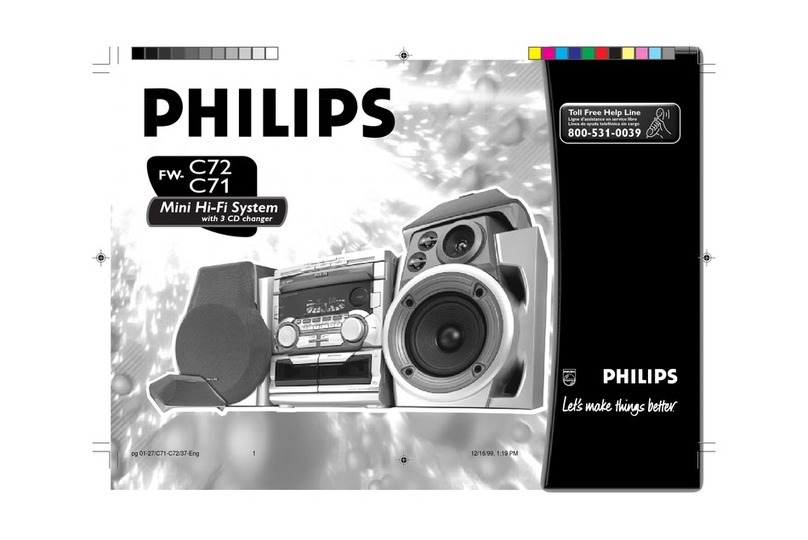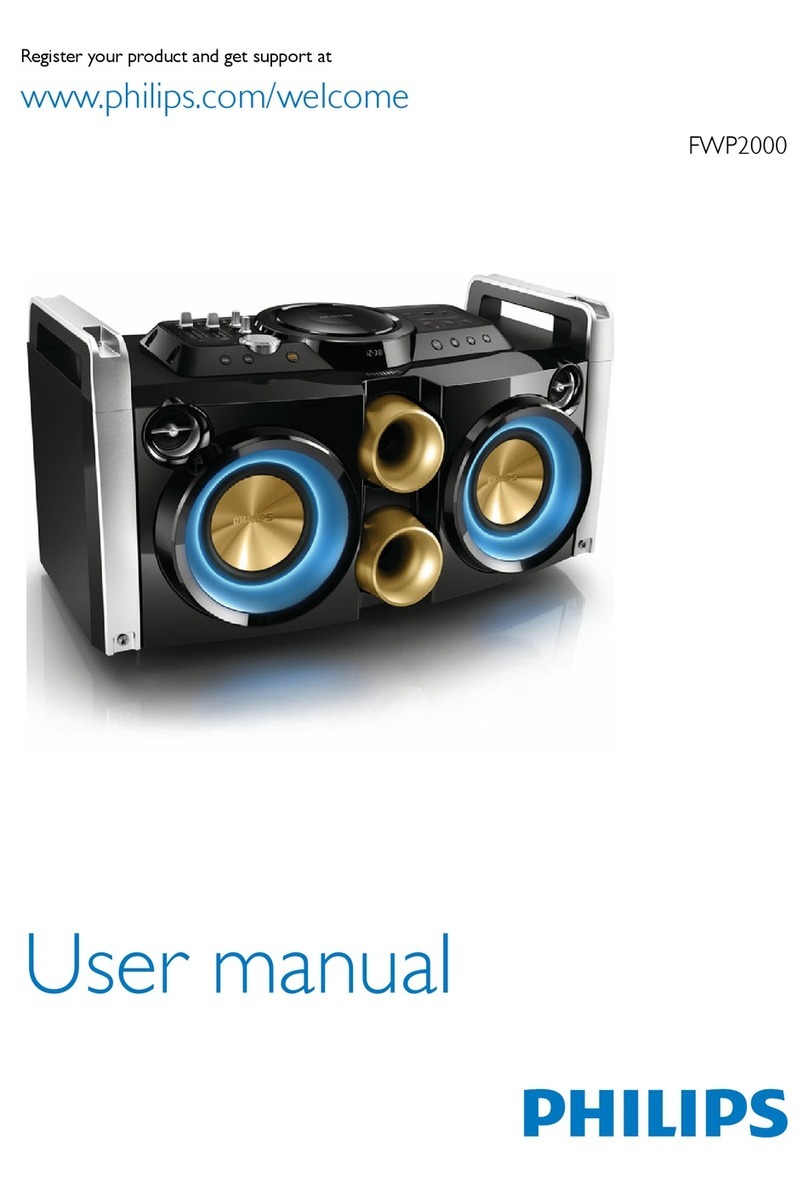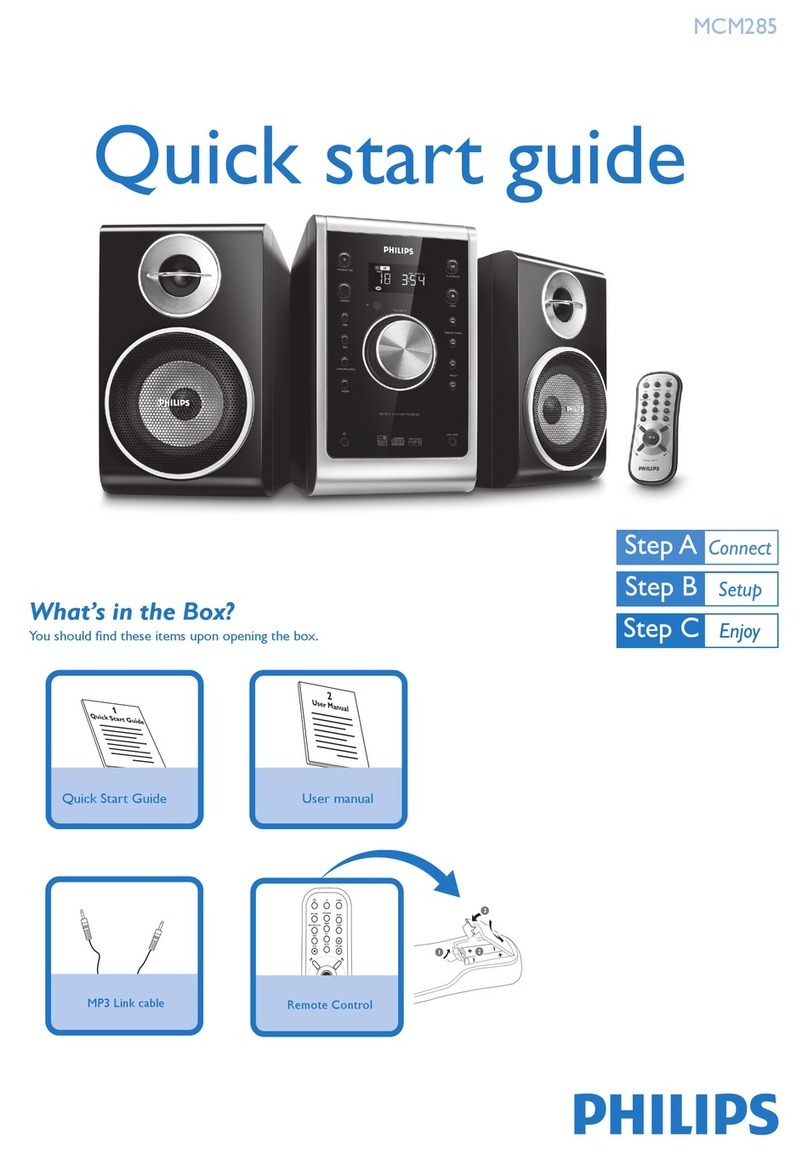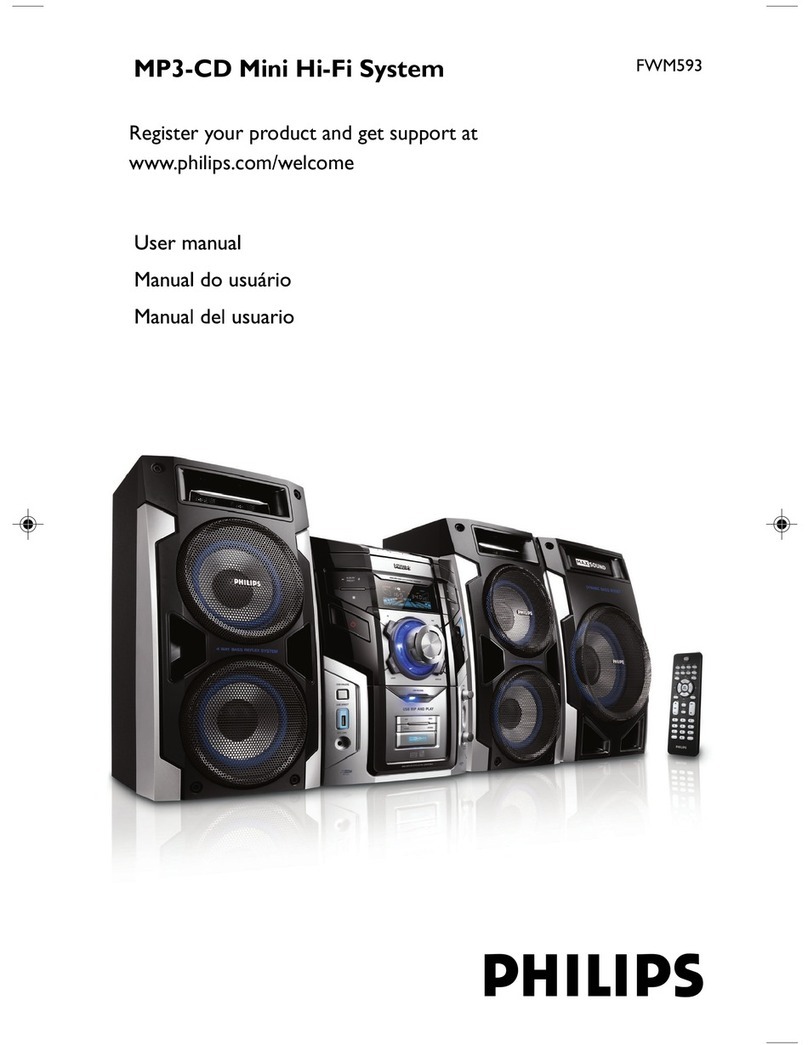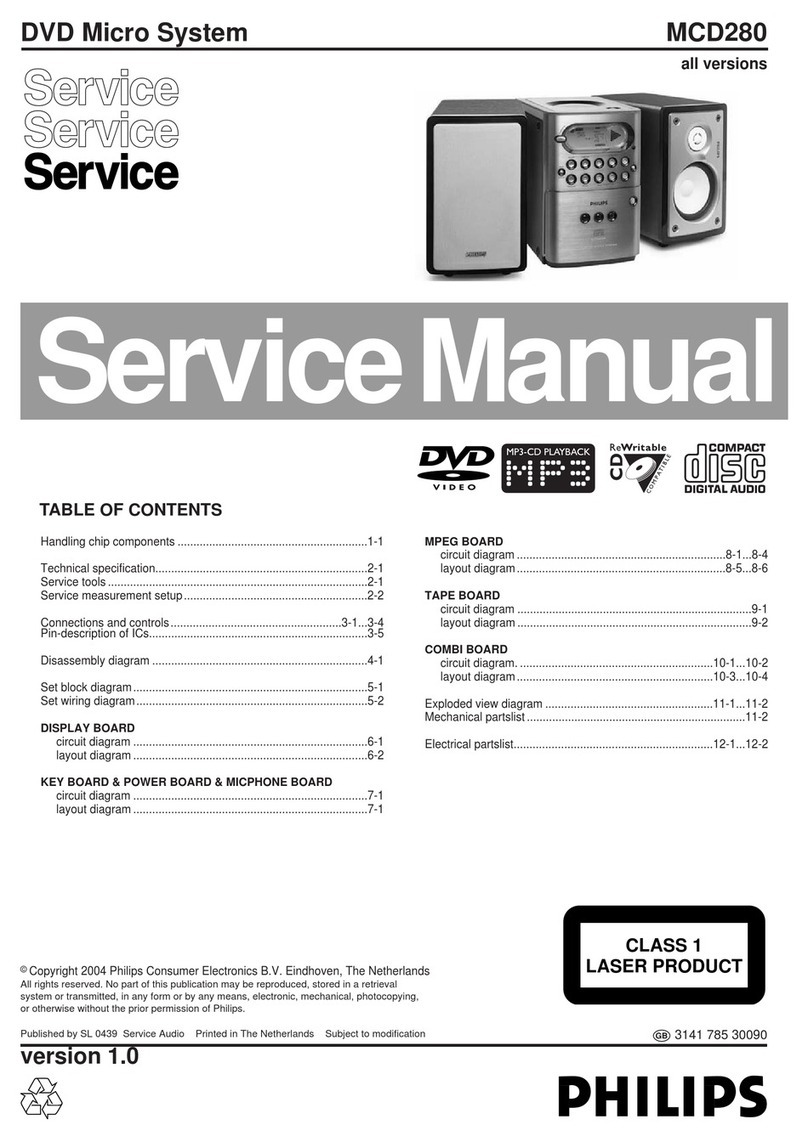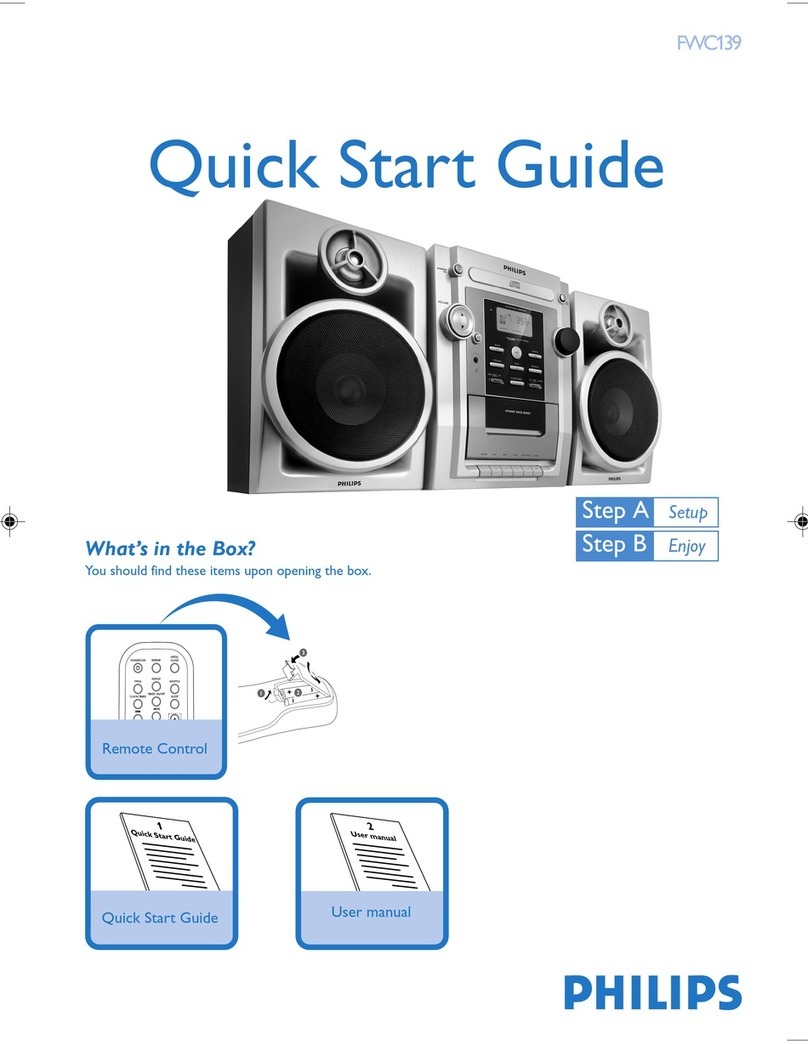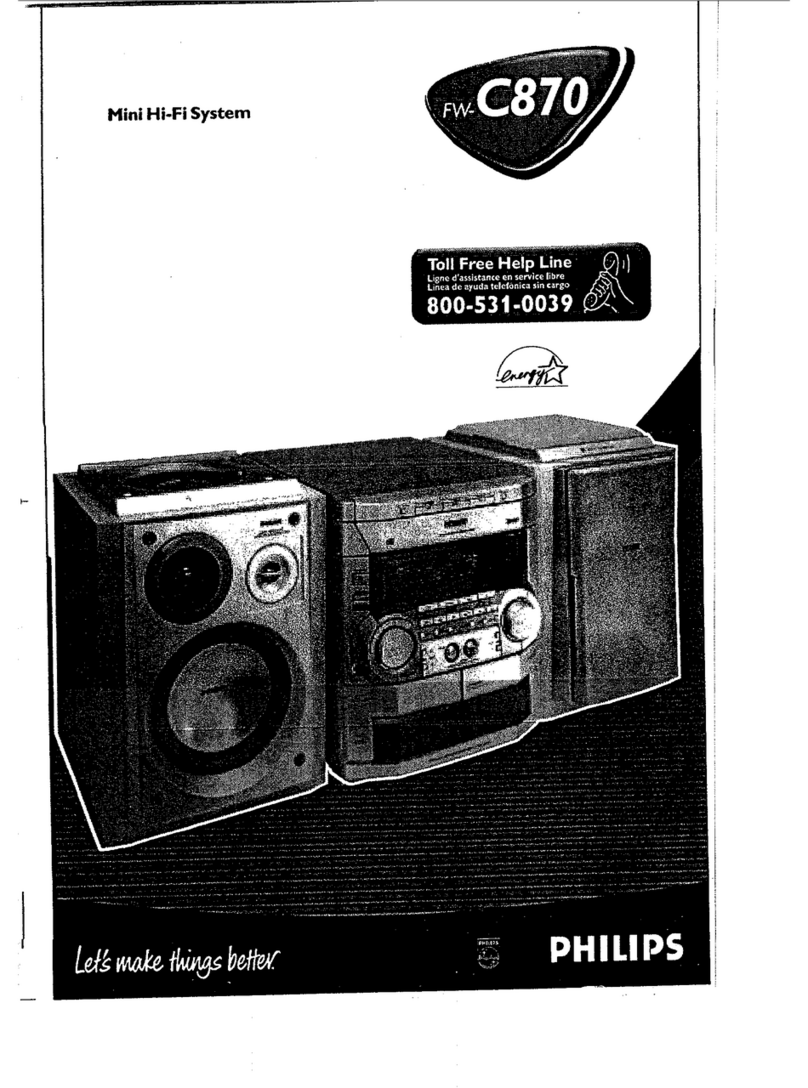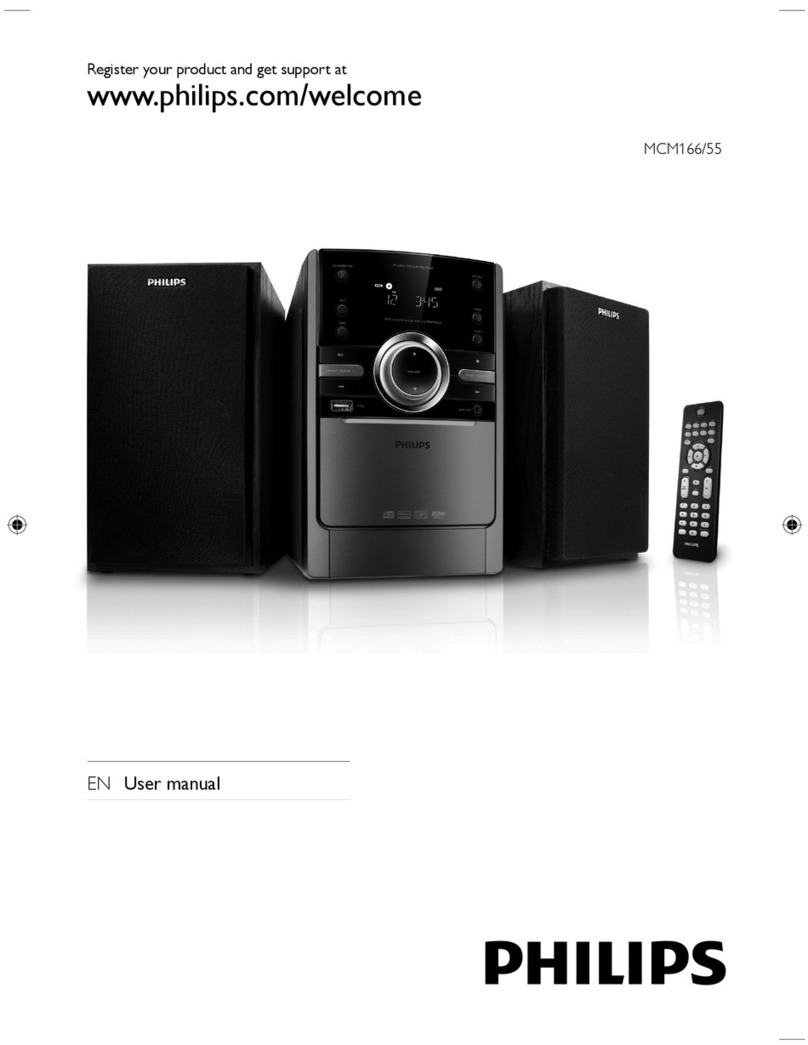INSTRUCTIONS FOR USE 3-4
PCS 104 586
Tuner
PROGRAM
INTERACTIVE SOUND
STANDBY
ON
SHUFFLE
REPEAT
RDS
DBB DSC
PRESETSTOP PLAY•PAUSE
iR SENSOR
VOLUME
INCREDIBLE SURR.
CLOCK
TIMER
ON•OFF
TIMER
SELECT
SOURCE
PROGRAM
TUNER
TUNER
TUNING
TUNING RECORD
REV MODE
BAND SIDE A/B
PREV NEXT
Tuning to radio stations
1Select TUNER source.
‹TUNER is displayed briefly.
2Press BAND once or more to select your
waveband.
3Press down on TUNING àor áand release
button.
‹The radio automatically tunes to a station
with sufficient reception.Display indication during
automatic tuning: SEARCH.
‹If a FM station is received in stereo,STEREO is
shown.
4Repeat step 3if necessary until you find the
desired station.
¶To tune to a weak station,press TUNING à
or ábriefly and repeatedly until you have
found optimal reception.
Programming radio stations
You can store up to a total of 40 radio stations
in the memory.
Automatic programming
Automatic programming will start with a chosen
preset number. From this preset number
upwards,former programmed radio stations will
be overridden.The system will only programme
stations which are not in the memory already.
1Press PRESET 4or 3( ¡or ™on the
remote control) to select the preset number
where programming should start.
Note:
– If no preset number is selected,default is preset
(1) and all your presets will be overridden.
2Press PROGRAM on the system or remote
control for more than 2 seconds to activate
programming.
‹AUTO is displayed and available stations are
programmed in order of waveband reception
strength:FM followed by MW and LW.The last
preset automatically stored will then be played.
Manual programming
1Tune to your desired station (seeTuning to radio
stations).
2Press PROGRAM on the system or remote
control to activate programming.
‹PROGRAM flashes in the display.
3Press PRESET 4or 3(¡or ™on the remote
control) to allocate a number from 1 to 40 to
this station.
4Press PROGRAM again to confirm the setting.
‹PROGRAM disappears, the preset number and
the frequency of the preset station are shown.
5Repeat the above four steps to store other
stations.
¶You can override a preset station by storing
another frequency in its place.
Tuning to preset stations
¶Press PRESET 4or 3( ¡or ™on the
remote control) until the desired preset station
is displayed.
RDS (some versions only)
Radio Data System is a service that allows
FM stations to show additional information.If
you are receiving a RDS station, and the
station name are displayed.
When automatic programming is used, RDS
stations will be programmed first.
Scrolling through different RDS
information
¶Press RDS briefly and repeatedly to scroll
through the following information (if available):
– Station name
– Programme type such as NEWS, SPORT,
POP M ...
– Radio text messages
– Frequency
Note:
– If you press RDS and the RDS signal is not
available NO RDS is displayed.
EON
Enhanced Other Network allows you to
search for an RDS station offering a certain
programme type. If EON is available, is
shown.
Searching programme type
(PTY)
PTY helps you find a desired programme type.
To enable PTY, first programme RDS stations
into the tuner memory (see Programming radio
stations)
1While receiving an RDS station, press RDS
briefly until the programme type is displayed.
2Press PRESET 4or 3( ¡ or ™on the remote
control) until the desired programme type is
displayed.
3Press and hold down on TUNING àor á
( àor áon the remote control) to start
searching.
‹The radio tunes to a RDS station
broadcasting this programme type.If the
programme type is not available TYPE NOT
FOUND is displayed.
RDS Programme types
NO TYPE .......... No RDS programme type
NEWS....................News services
AFFAIRS..........Politics and current affairs
INFO....................Special information programmes
SPORT ................Sports
EDUCATE..........Education and advanced training
DRAMA ................Radio plays and literature
CULTURE..........Culture,religion and society
SCIENCE..........Science
VARIED .............Entertainment programmes
POP M................. Pop music
ROCK M..............Rock music
MOR M................. Light music
LIGHT M .......... Light classical music
CLASSICS ......Classical music
OTHER M .......... Special music programmes
RDS News andTraffic
Announcement (TA)
You may set up the tuner in such a way that
listening to CD or tape is interrupted by the
NEWS of a RDS station.This only works if the
RDS station broadcasts a NEWS signal while
sending the news.
1Tune to the desired RDS station.
2Press NEWS/TA once or
more on the remote control to
select the NEWS option.
‹NEWS ON, TA ON or OFF is
displayed briefly.
‹NEWS is displayed if you have
activated the NEWS orTA option.Changing
listening source will not disarm the function.
Notes:
– To avoid unwanted recordings,the NEWS
announcement does not work while recording a
cassette.
– When you receive RDS news or traffic
announcements during CD playback,playback will
pause and you will be able to hear the news/TA.
Playback resumes after the broadcast has finished.
In tape mode, the tape continues playing but you
will hear the news/TA only until the broadcast has
finished.
– If you are using the RDS NEWS announcement
with an EON station, the whole network is
searched for the respective news.
Disarming RDS News andTraffic
Announcement
There are a number of ways to disarm the news
feature:
¶Press NEWS/TA on the remote control during
reception of the news option.
¶Press standby on the system or remote control.
¶Tune to a non-RDS-station.
Tuner